Affiliate links on Android Authority may earn us a commission. Learn more.
Google Password Manager can now be used on your phone's home screen, here's how
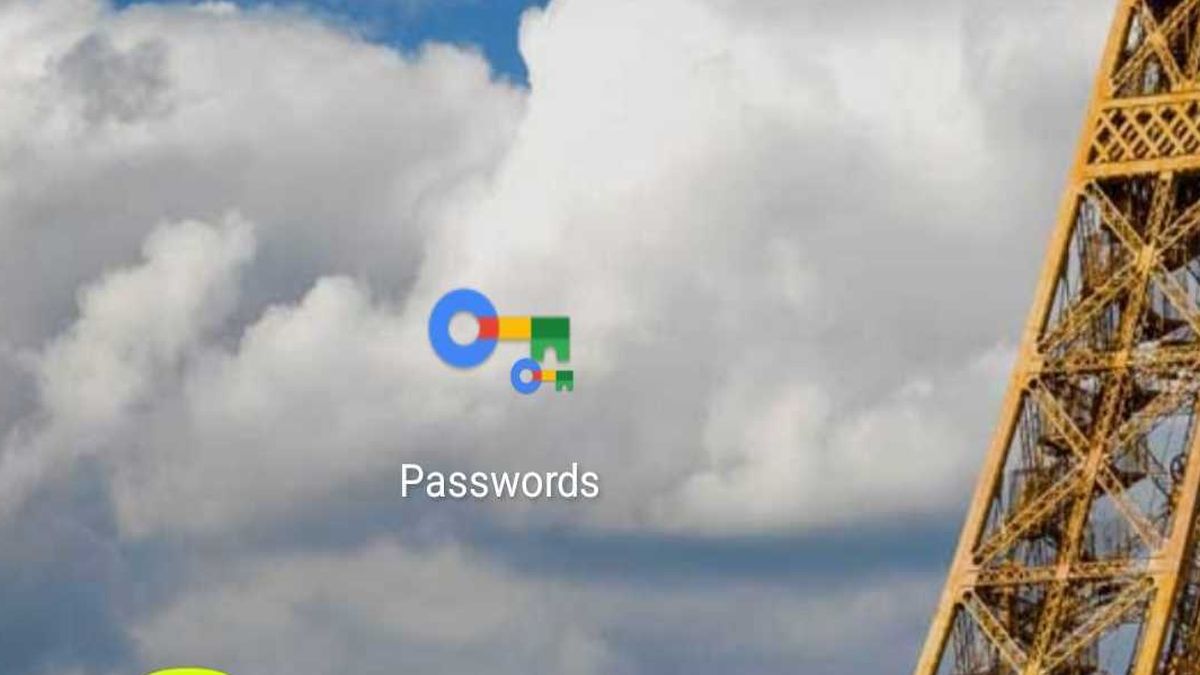
Having a password manager on your Android phone or tablet is essential, as you likely have many sites and services that require a login and password to access. There is a built-in Google Password Manager that can help create strong unique passwords for each of your services, but it until recently it was hard to access on your Android device. Not anymore. You can now place the password manager right on your home screen.
Read more: Best password manager apps for Android
Here’s the quick way how to put the Google Password Manager on your phone’s home screen. Keep in mind that your version of Google Play Services on your Android mobile device must be at version 22.18 or above for this new feature to work.
THE SHORT ANSWER
After you access Google Password Manager normally on your phone, just tap on the Settings gear icon, and then tap on the shortcut option to put the Passwords icon to your home screen.
KEY SECTIONS
How to access Google Password Manager
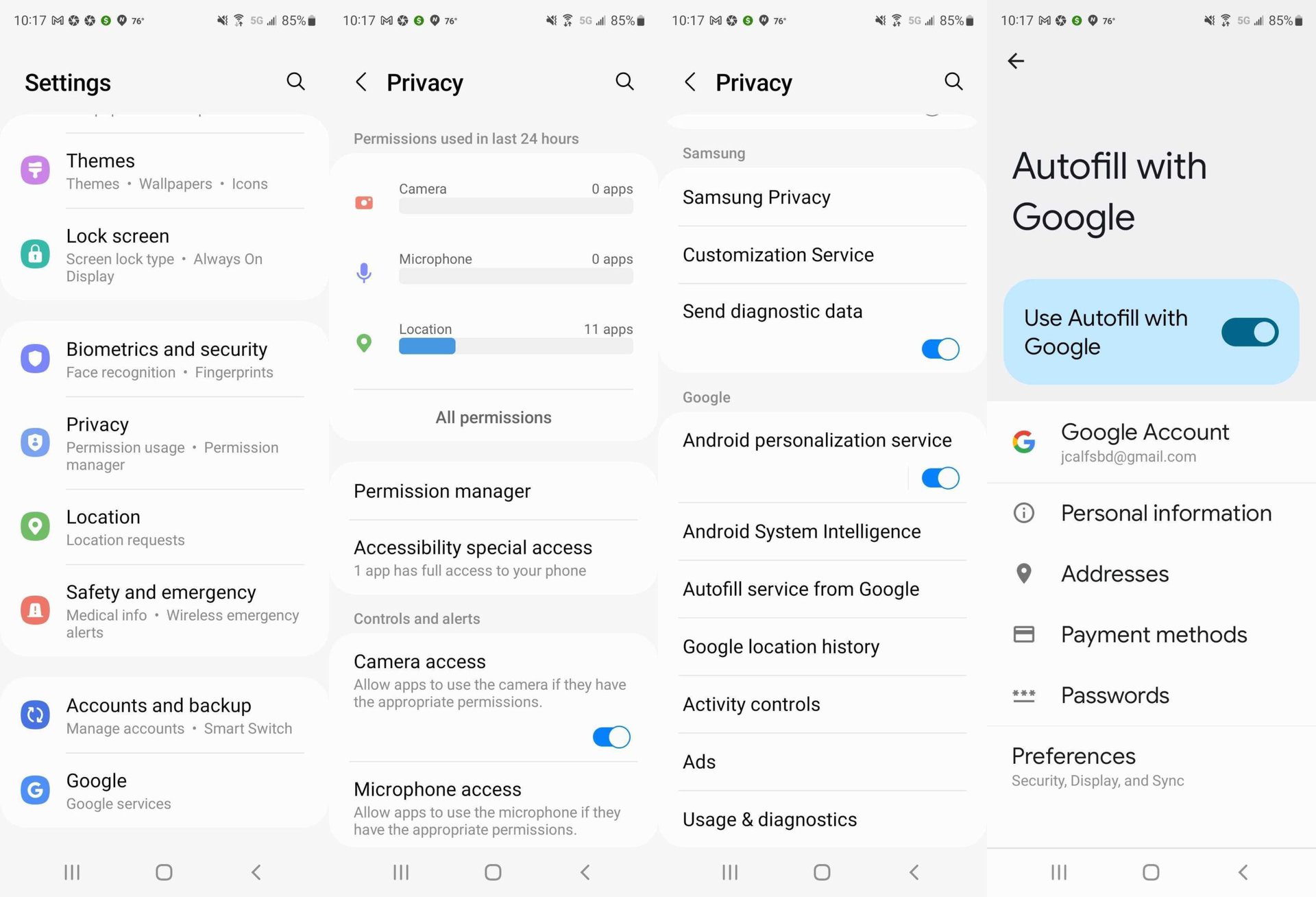
- Tap on the Settings app
- Scroll down and tap on the Privacy option
- Tap on the Autofill service from Google selection.
- Finally, select the Passwords option.
How to put the icon on the home screen
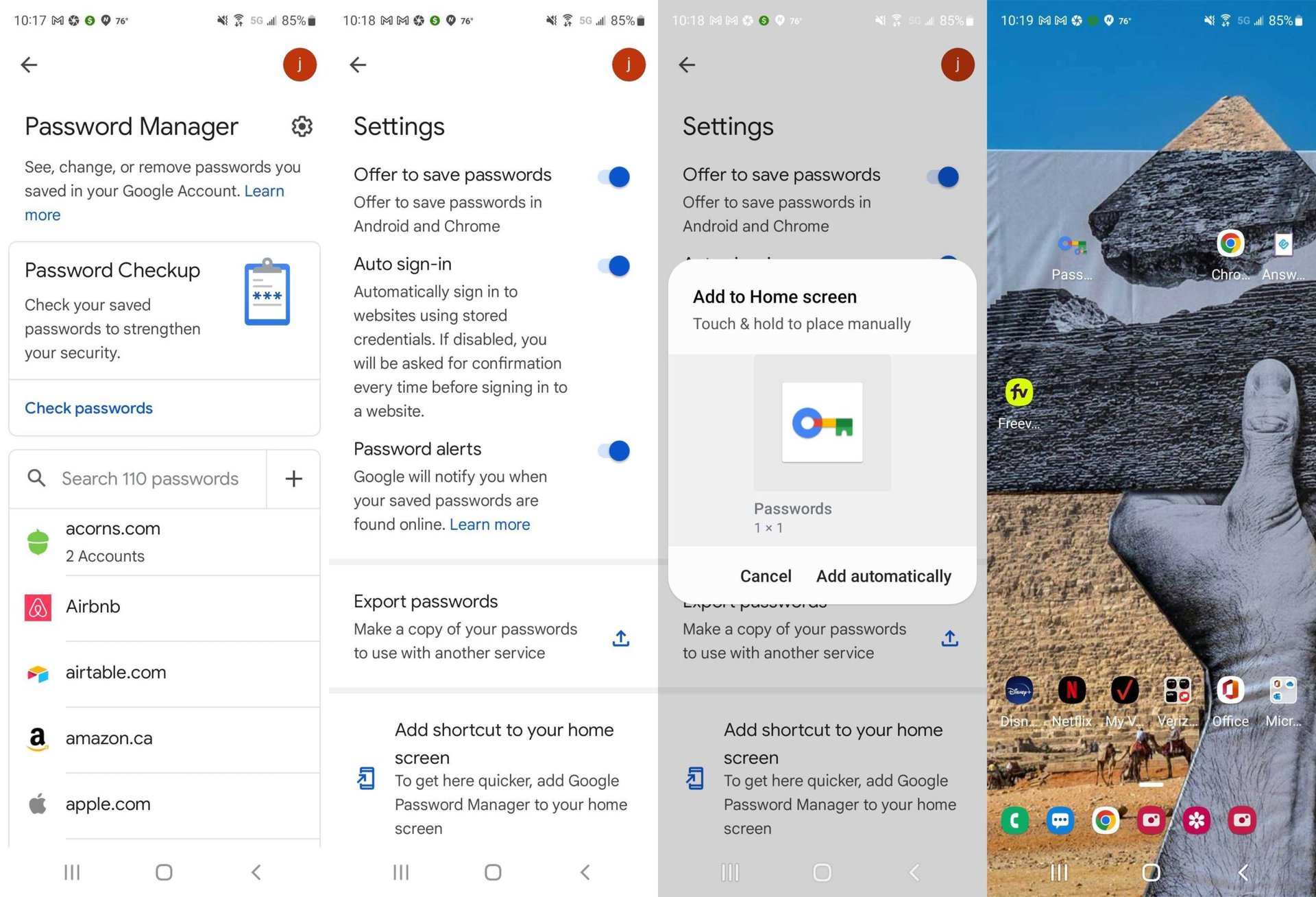
- On the Password Manager screen, tap on the gear icon, found on the right-hand corner of the screen, to bring up the Settings menu.
- Tap on the Add shortcut to your home screen option.
- The Passwords home screen widget option, which should look like a colorful key, should then appear. Either tap on the Add to home screen (or Add automatically on some phones) selection or drag the widget to the home screen itself.
That’s all that’s needed to get the Google Password Manager on your home screen.