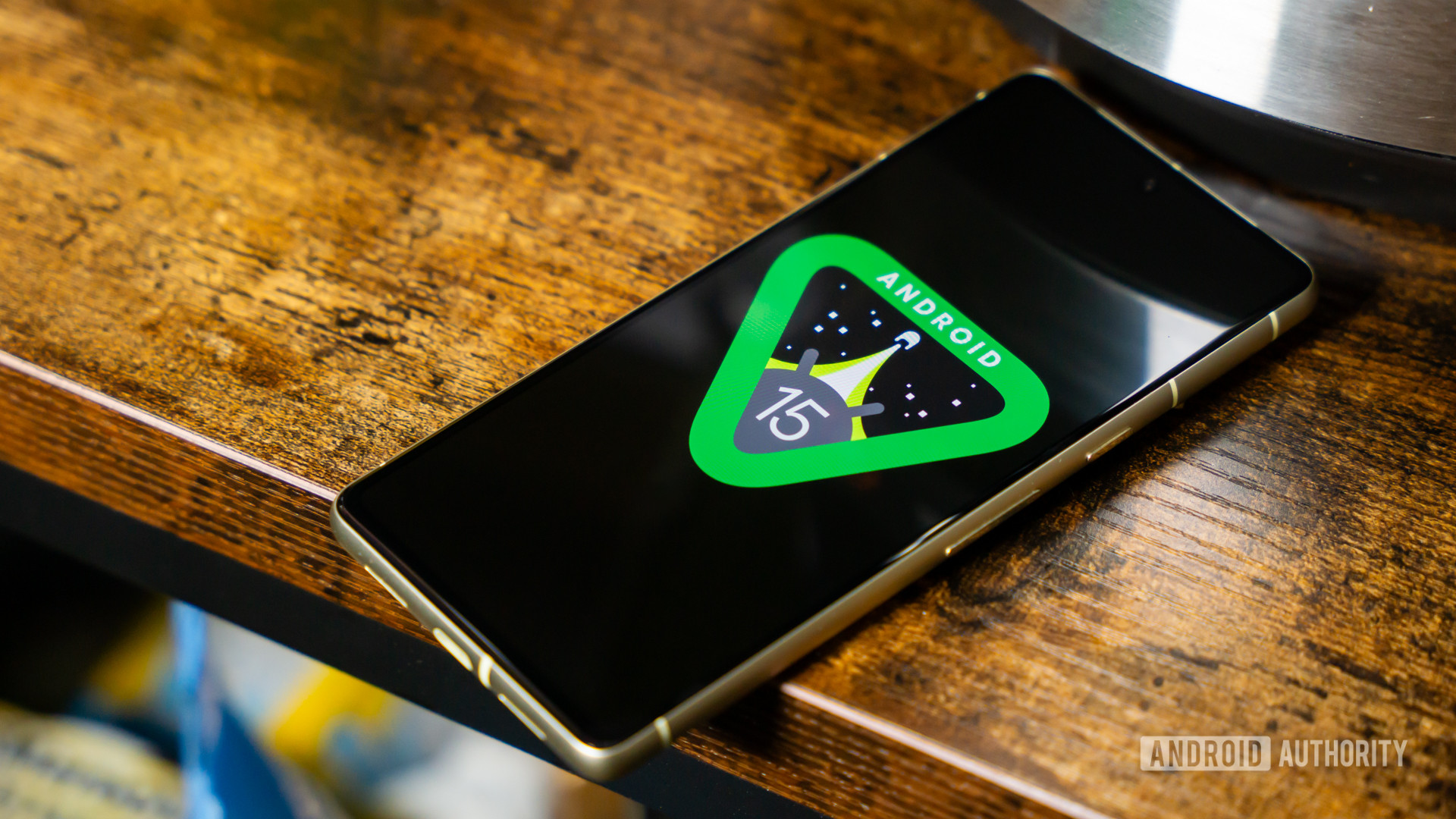Affiliate links on Android Authority may earn us a commission. Learn more.

Are these the first real-life Pixel 9 Pro images?
We see the device next to the iPhone 14 Pro Max, giving us a good size comparison.
Aamir Siddiqui
I challenged myself to build a full Google ecosystem with less than $1,000. Here’s how it went!
Paul Jones

Why I bought the MacBook Air and not the Pro
Dhruv Bhutani

Airchat is a breath of fresh air in my social media life
Dhruv Bhutani
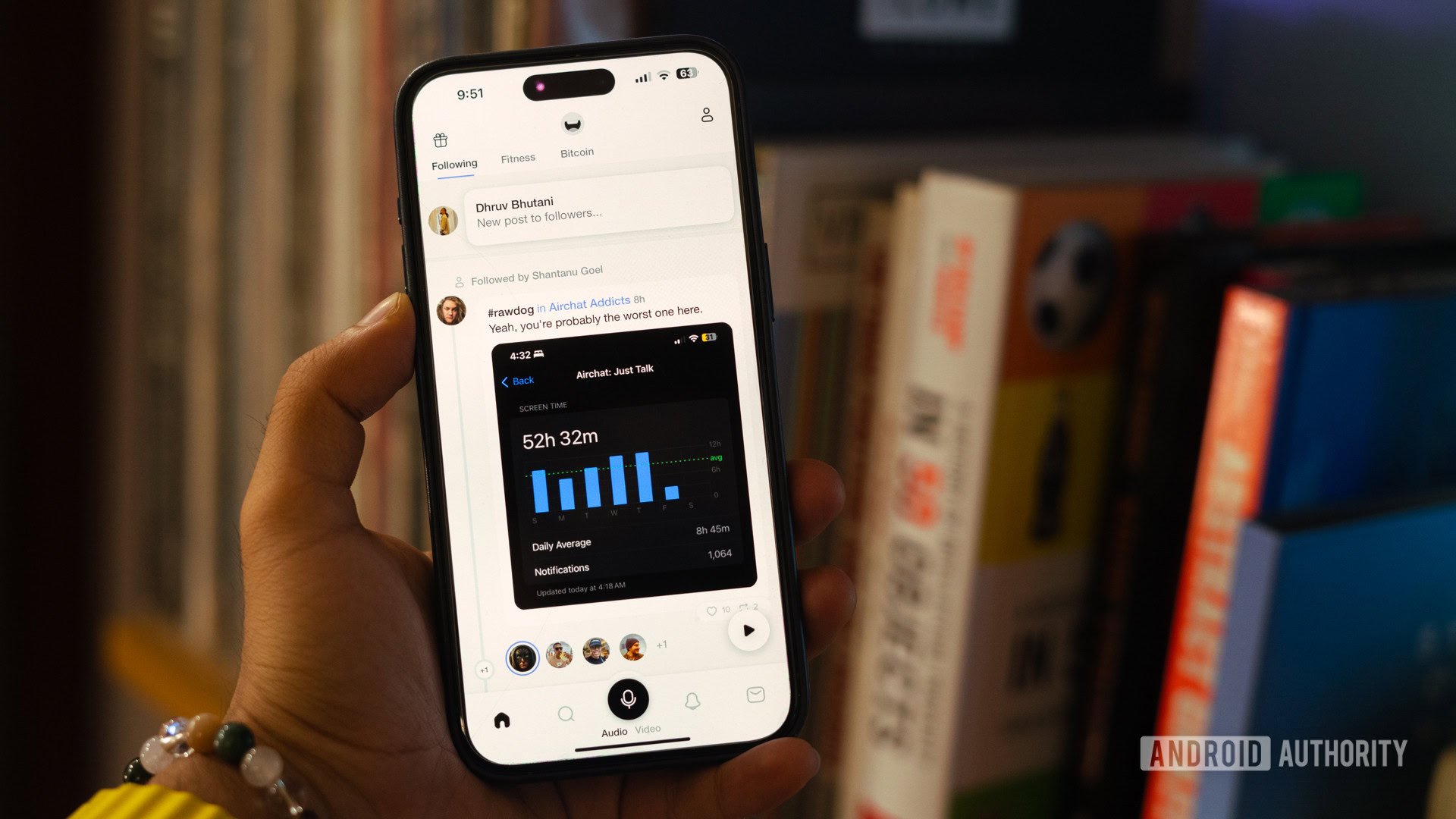
Hands-on with Delta: The first Nintendo emulator available on the Apple App Store
Hadlee Simons

Computing
In case you missed it
More news

Calvin Wankhede18 hours ago
How accurate is ChatGPT? Should you trust its responses?
How to install Android 15 on your Pixel phone right now
C. Scott Brown19 hours ago

TikTok ban: A complete timeline and everything you need to know
Nick FernandezApril 22, 2024

Why is ChatGPT so slow? Here's how to speed up the chatbot's responses
Calvin WankhedeApril 21, 2024
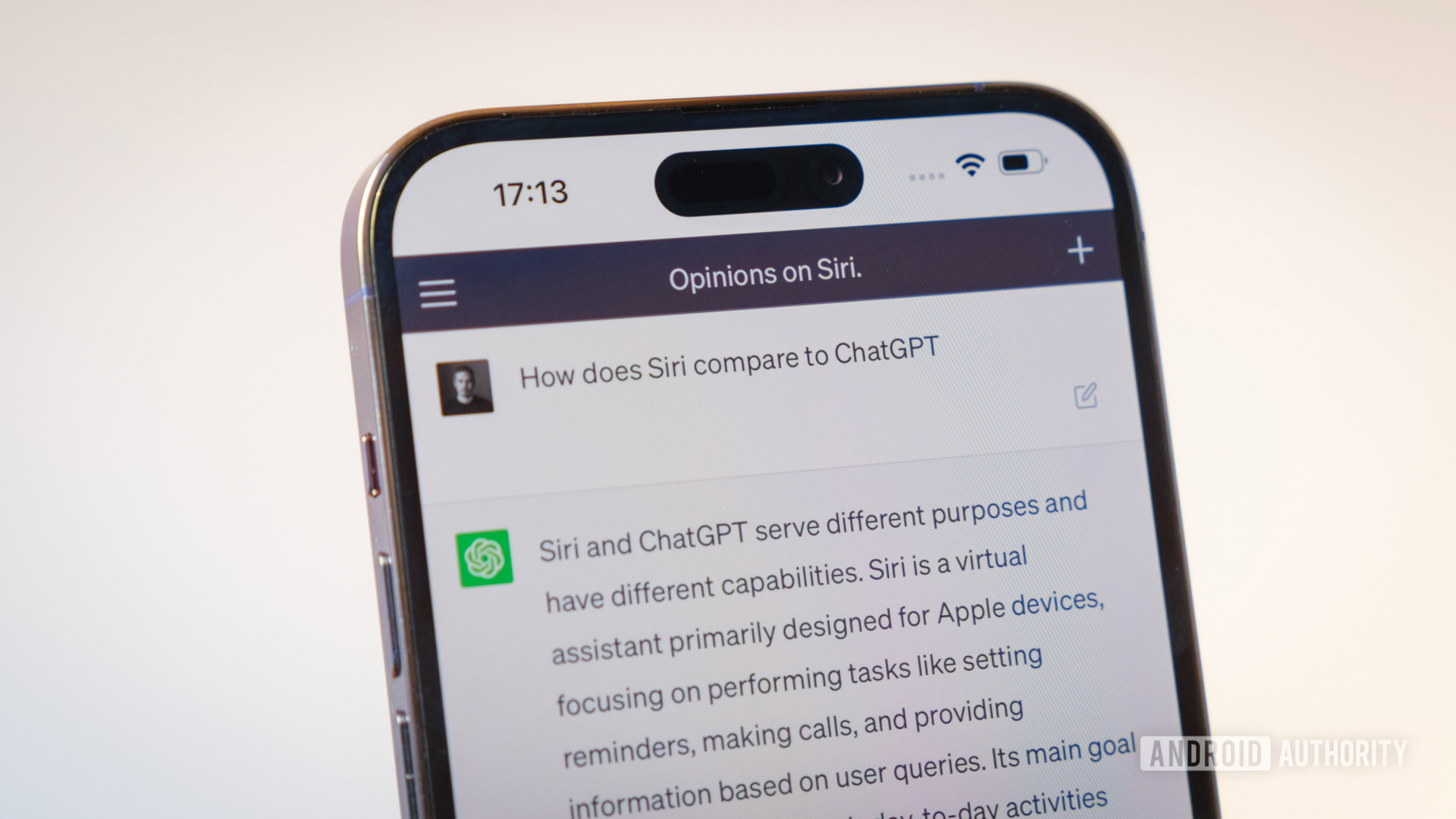
How to set up and activate Siri
Roger FingasApril 20, 2024

The first brand to launch a Snapdragon 8 Gen 4 phone has been revealed
Adamya Sharma9 hours ago

Getting an Oura Ring in the US just got way easier
Rushil Agrawal14 hours ago

Pixel 8a spotted in the wild, showing off its bold new colors
Rushil Agrawal16 hours ago

Fresh details emerge for Samsung's upcoming Z Fold 6 and Z Flip 6 foldables
Rushil Agrawal17 hours ago

Mysterious Google smartwatch that's likely not the Pixel Watch 3 hits the FCC
Ryan McNeal17 hours ago

We found a database of Nothing community members' emails from 2022 (Update: Nothing statement)
Aamir Siddiqui18 hours ago

How accurate is ChatGPT? Should you trust its responses?
Calvin Wankhede18 hours ago

Android 15 may make it even easier to use your phone while in bed
Mishaal Rahman19 hours ago

Android 15 update tracker: When will your phone get it?
Adamya Sharma19 hours ago
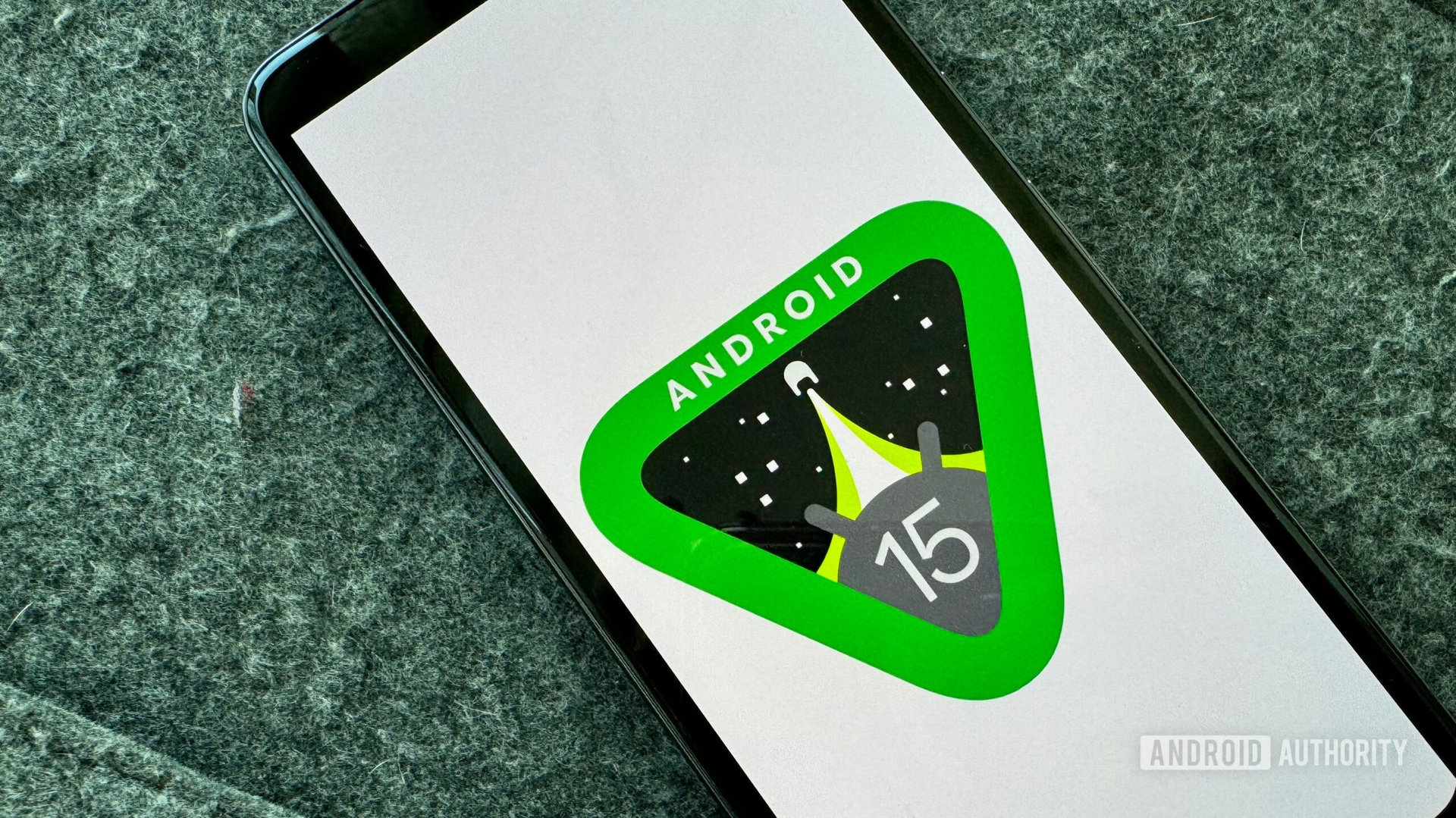
Android 15 release date: When is the next update coming?
Adamya Sharma19 hours ago