Affiliate links on Android Authority may earn us a commission. Learn more.
How to mark all emails as read in Gmail
Need to organize your inbox? It’s easy to miss important messages when your emails start piling up. Here’s how to mark multiple or all emails as read in Gmail to clear your inbox for the next day.
Read more: How to create multiple inboxes in Gmail
QUICK ANSWER
You can only mark all emails as read in the Gmail browser. To do so, click the square in the top left corner, then right-click on all the selected emails and choose Mark as read.
KEY SECTIONS
How to mark all emails as read in Gmail
To mark all emails as read quickly, you must use the Gmail web browser. Unfortunately, you cannot list every email as read in the Android or iPhone Gmail app; only select multiple emails individually, which we’ll outline in the next section.
Using the Gmail web browser, click the box in the top left corner or the drop-down arrow beside it and choose All to select all emails in your inbox.
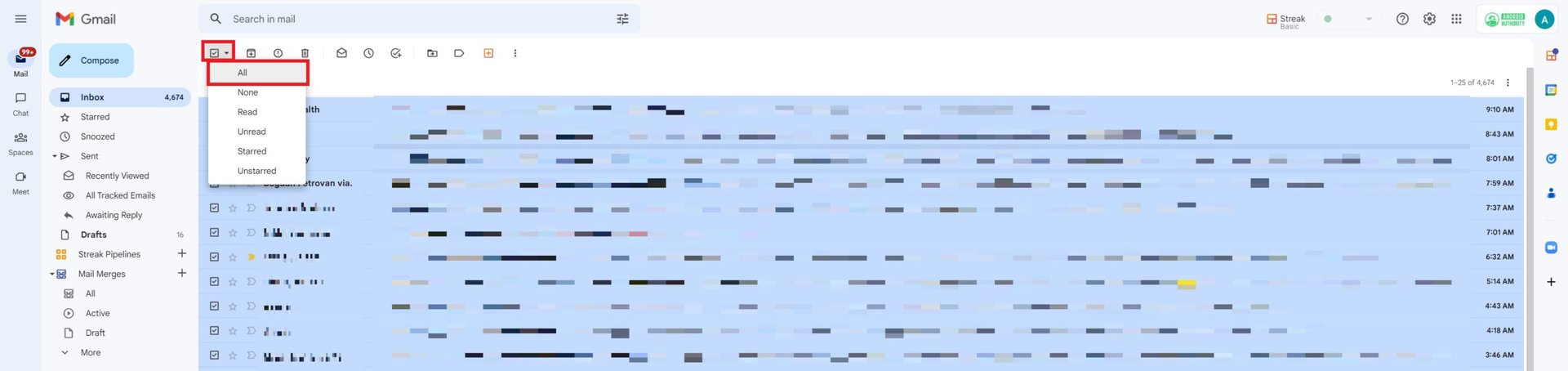
All your emails will be highlighted in blue. Right-click anywhere on your highlighted emails, and select Mark as read.
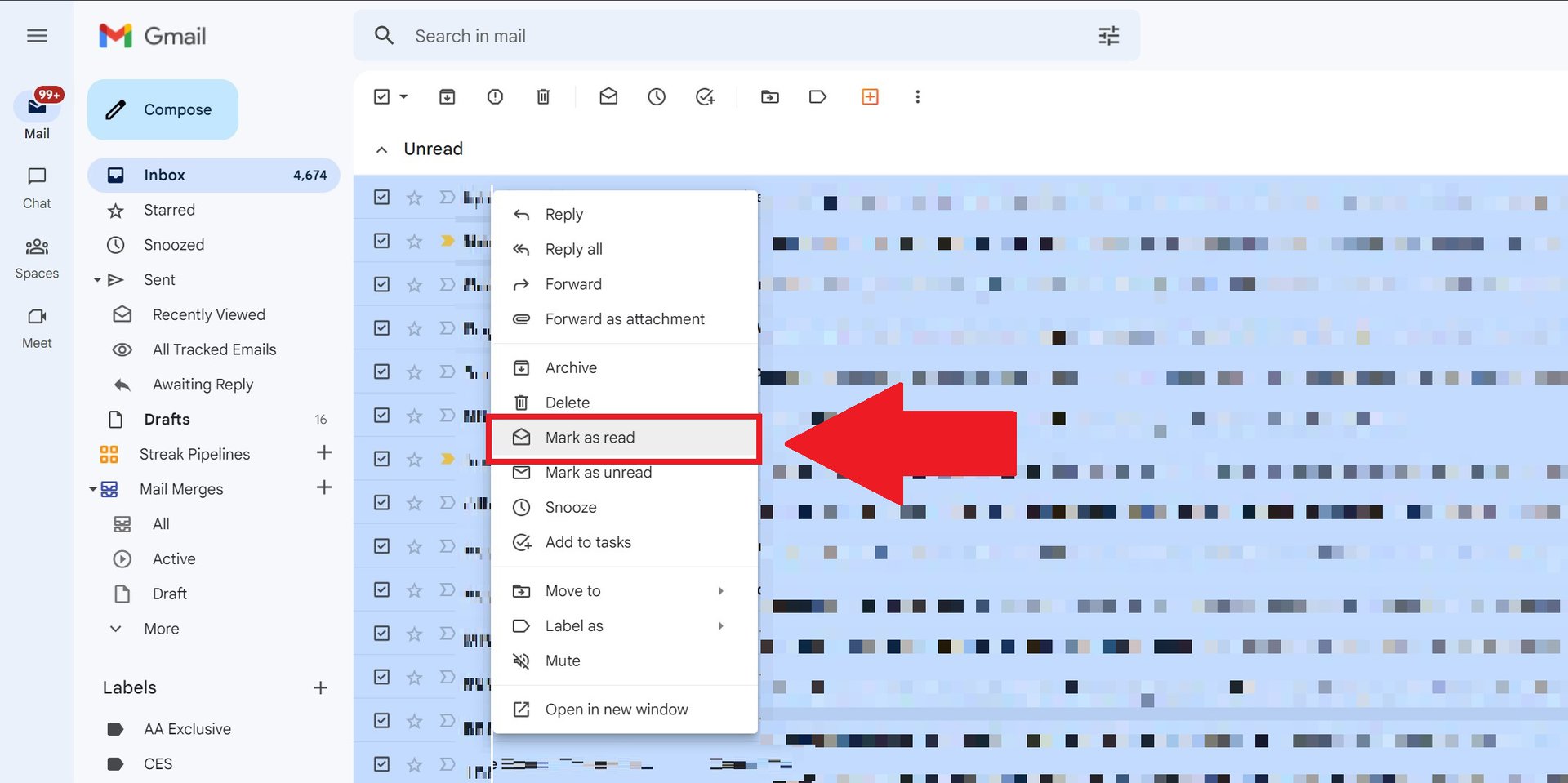
All your emails will be transferred to your Read folder, leaving your inbox empty. Simple as that.
How to mark a single email as read on the Gmail website
To label individual emails as read, click the box beside the email in your inbox. You will see it highlighted in blue. Then, right-click and select Mark as read.
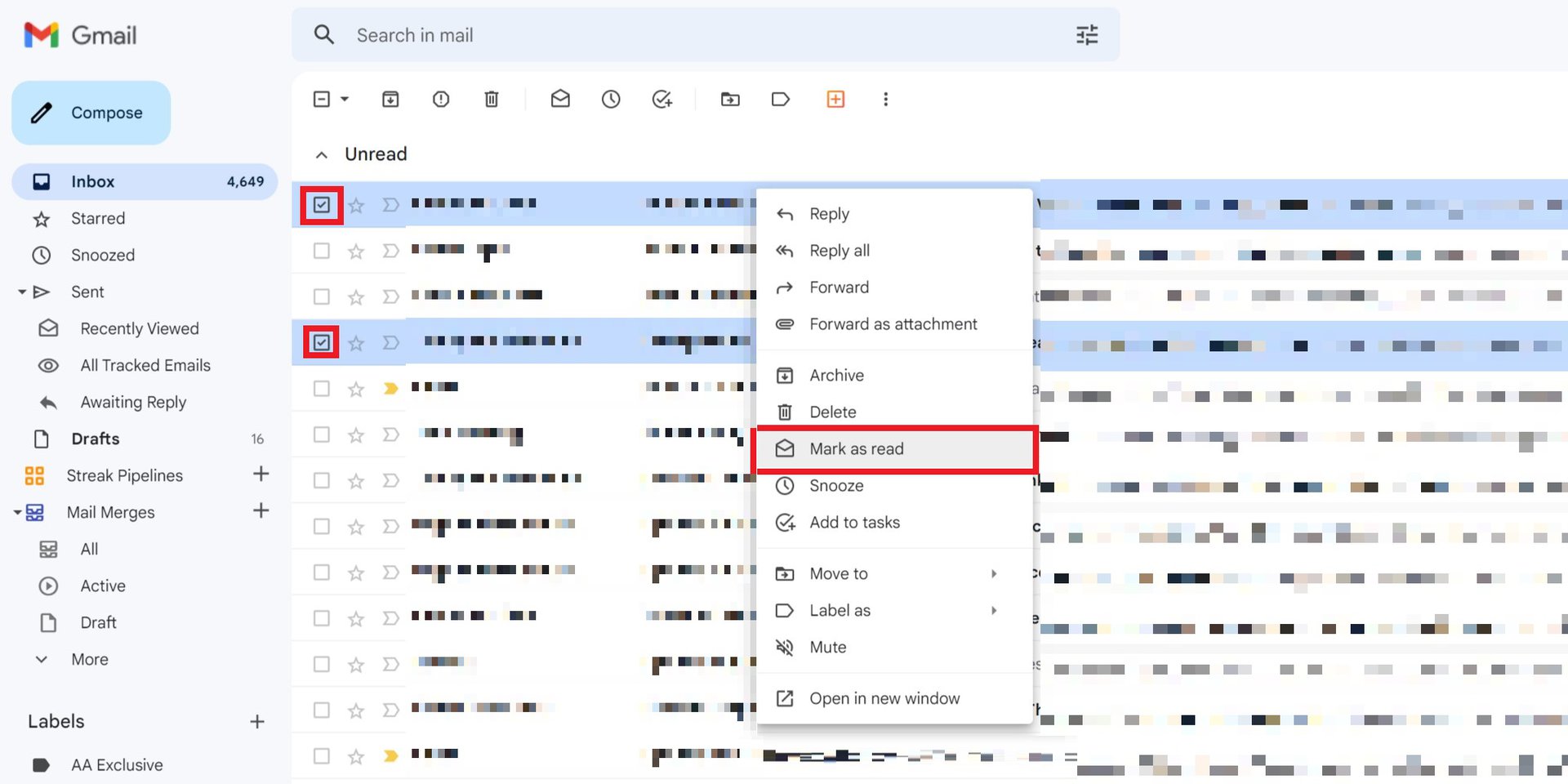
You can select as many emails as you like to apply the changes.
How to mark emails as read in the Gmail app
To label emails as read using the Gmail app, tap and hold on to a specific email to select it. Then, you can tap and hold on multiple emails one by one to bulk select. You will see a blue checkmark beside each chosen email.
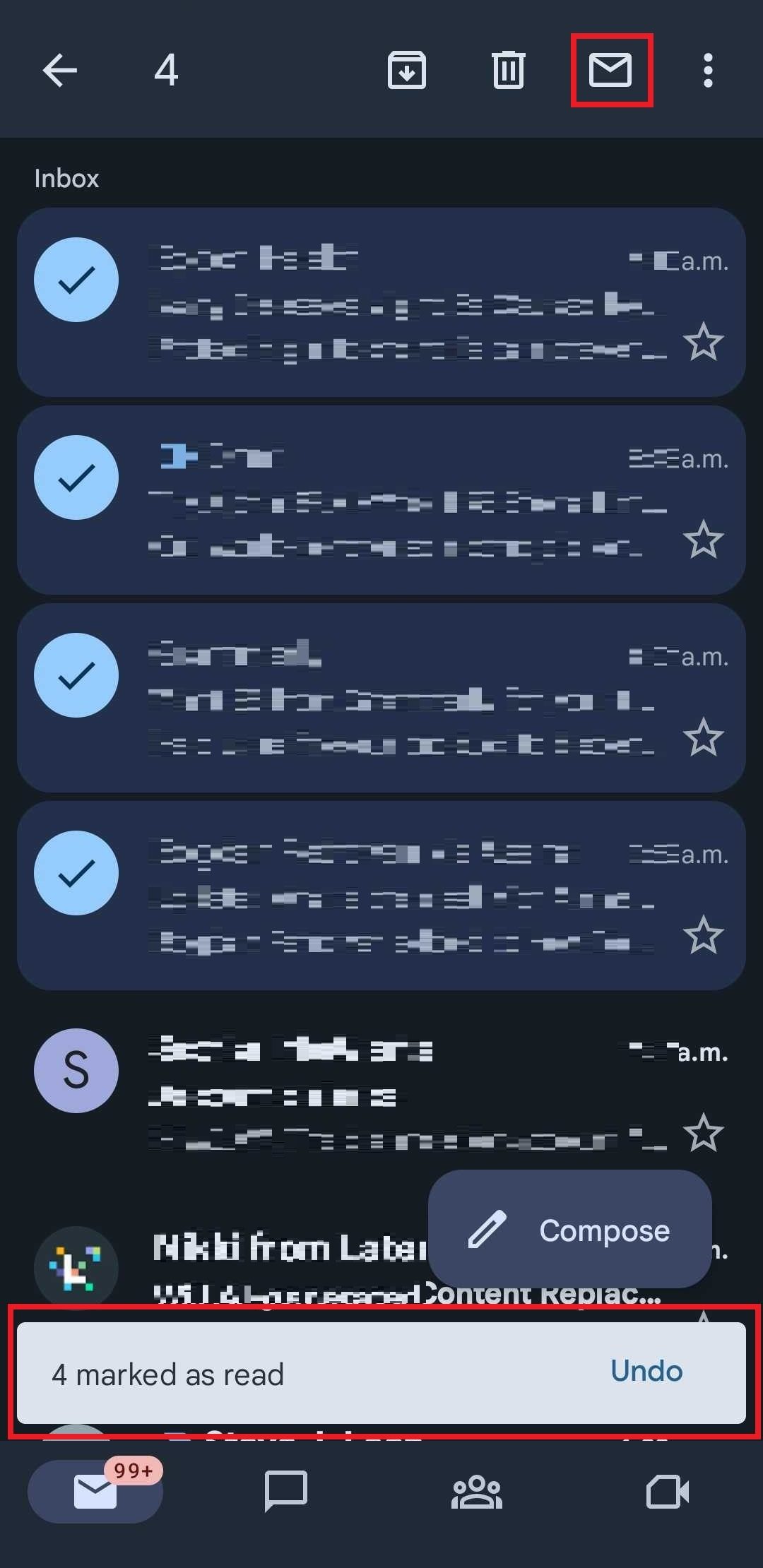
To mark your selected emails as read, tap the envelope icon in the top right corner. You see a notification at the bottom of the screen confirming your actions and the option to Undo them.
Read more: Chrome OS receives a host of new features on its 10th birthday
FAQs
There is no way to label all emails as read using the Gmail app on iPhone. You will need to tap and hold on each email to select multiple emails to mark as read.