Affiliate links on Android Authority may earn us a commission. Learn more.
How to create a Google Classroom
Google Classroom has been a boon for students and teachers trying to navigate online learning. The service focuses on simplicity, continuity, and ease of use. It also leverages Google Meet tech and more to provide a platform for teachers and students to study collectively throughout the academic year. If you are new to the service, here’s what you need to know about the platform, and how you can make a Google Classroom.
QUICK ANSWER
To make a Google Classroom on desktops and laptops, click on the Create class button. If you're creating a second class, click on the Plus icon in the top right corner and click on the Create class button.
To make a Google Classroom on iPhones and Android, click on the Plus icon in the bottom right corner.
JUMP TO KEY SECTIONS
What is Google Classroom?
Google Classroom was announced back in August 2014, but the service opened up to personal Google accounts in 2017. And when the lockdowns began, Google Classroom really took off, surging in popularity as schools explored an online-only teaching model.
In a nutshell, Google Classroom is an online teaching and learning platform. It primarily aims to simplify the process of teaching students online on a regular timetable and do all activities incidental to this purpose, such as creating online video rooms, managing students, and even grading their assignments.
Each class within Google Classroom creates a separate folder in the teacher’s Google Drive, and students can submit their assignments here for grading. This makes it easy for teachers to manage several batches of students spread across education tiers. It also makes it easy for students to follow along with the subject as there is now a single destination for all their school resources.
Who can use Google Classroom?
Anyone with a Google account can use Google Classroom. However, organizations that use Google Workspace for Education and provide users with school accounts have a few additional features, such as email summaries to guardians, and more granular user account administration.
Students that do not have a Google account can use their school’s Google Workspace for Education account to access Google Classroom.
How to make a Google Classroom on a Chromebook, Mac, or Windows PC
Creating a Google Classroom is very easy, and you can do so on any browser on a Chromebook, Mac, or Windows PC. Just follow these steps:
- Go to classroom.google.com.
- You’ll be asked to choose an account to sign in with. If you have a Google Workspace for Education account that your school provided, sign in with that account.
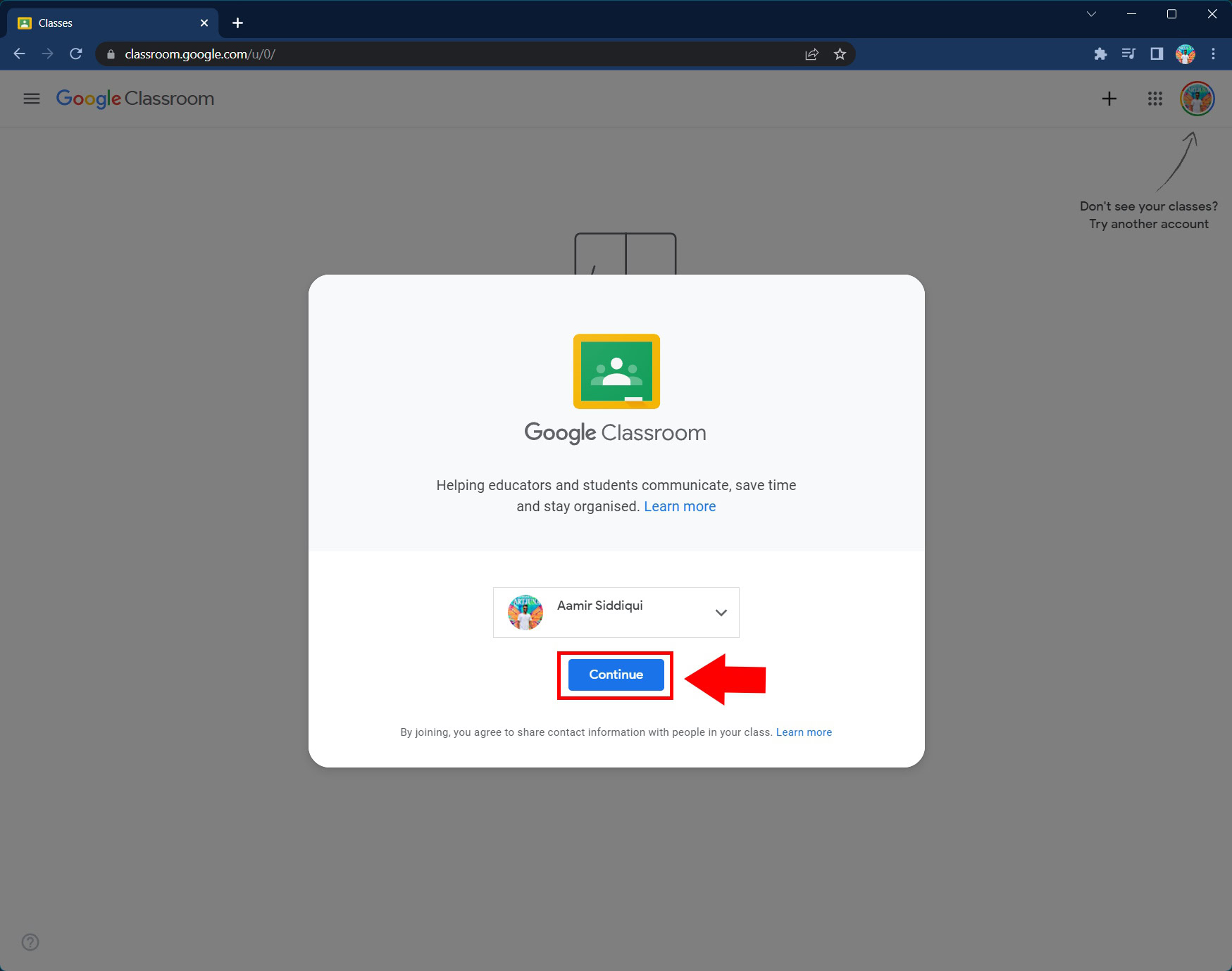
- Once you have signed in, click on the Create class button.
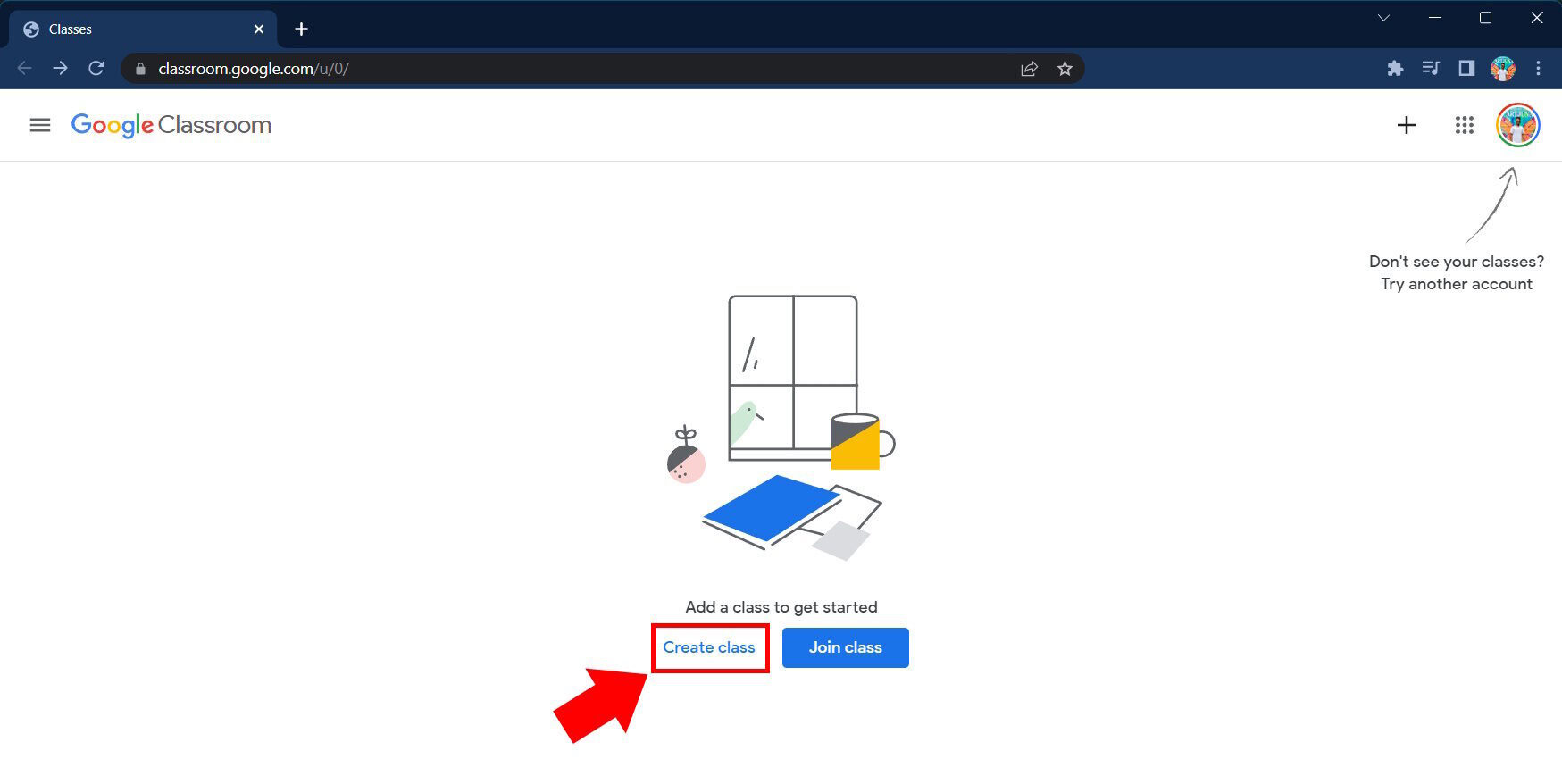
- Google will present a disclaimer on using a Google Workspace for Education account. Please read and confirm this disclaimer.
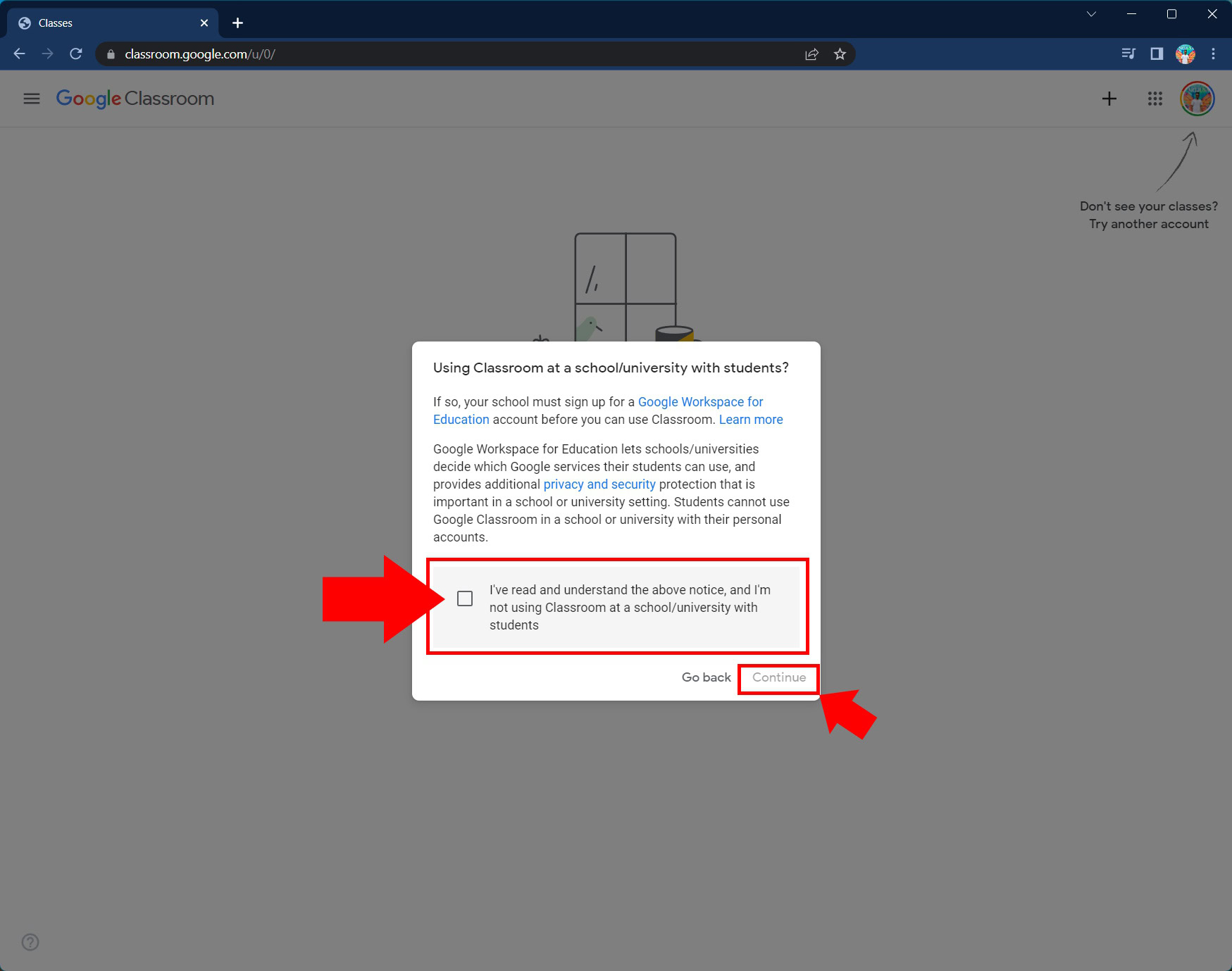
- You can then fill in the particulars for your class. The Class name field is required, but the rest can be skipped. We recommend filling all of them up as it will help your students who may have multiple classes to keep track of.
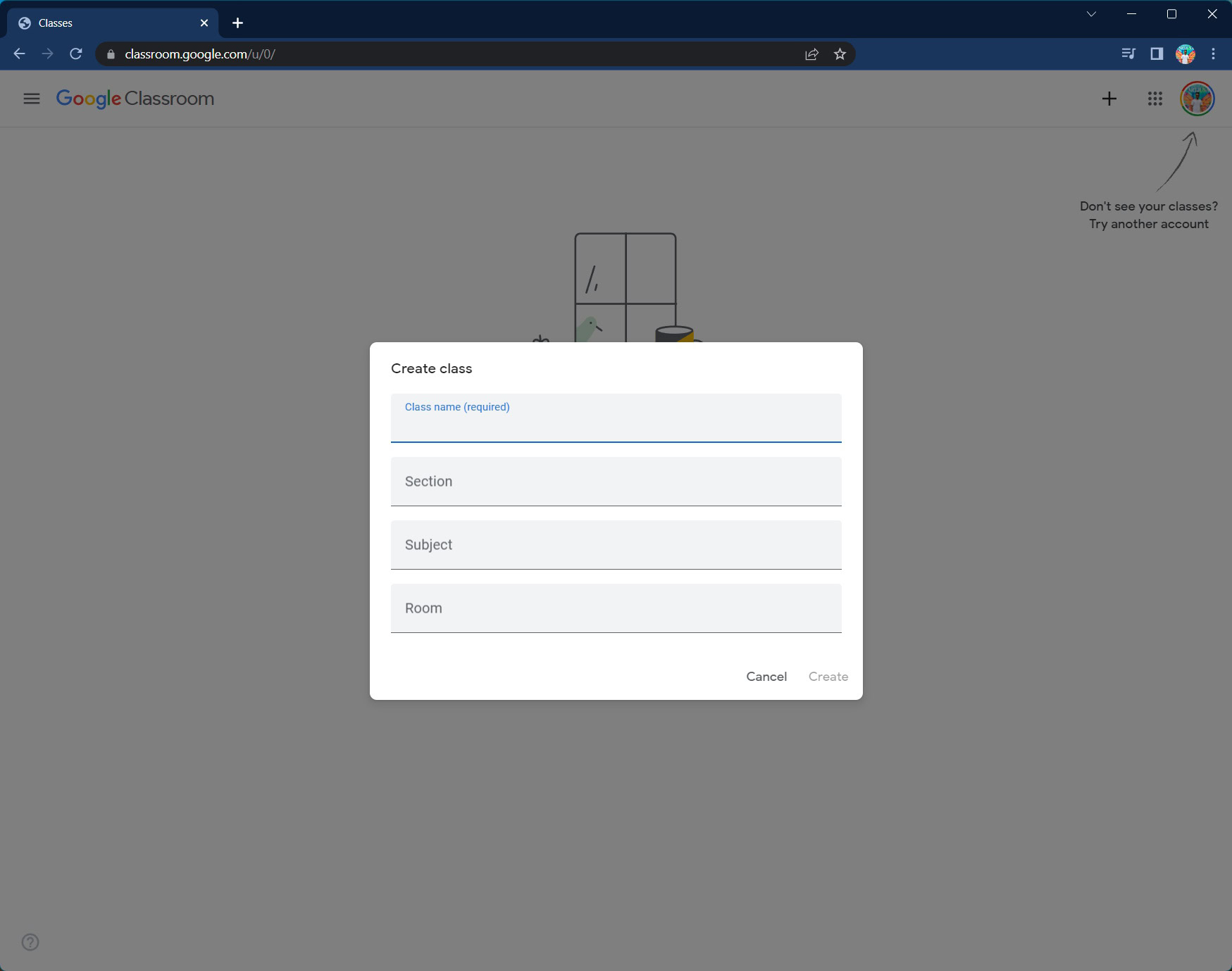
- Once you’ve filled in these details, you have created a class.
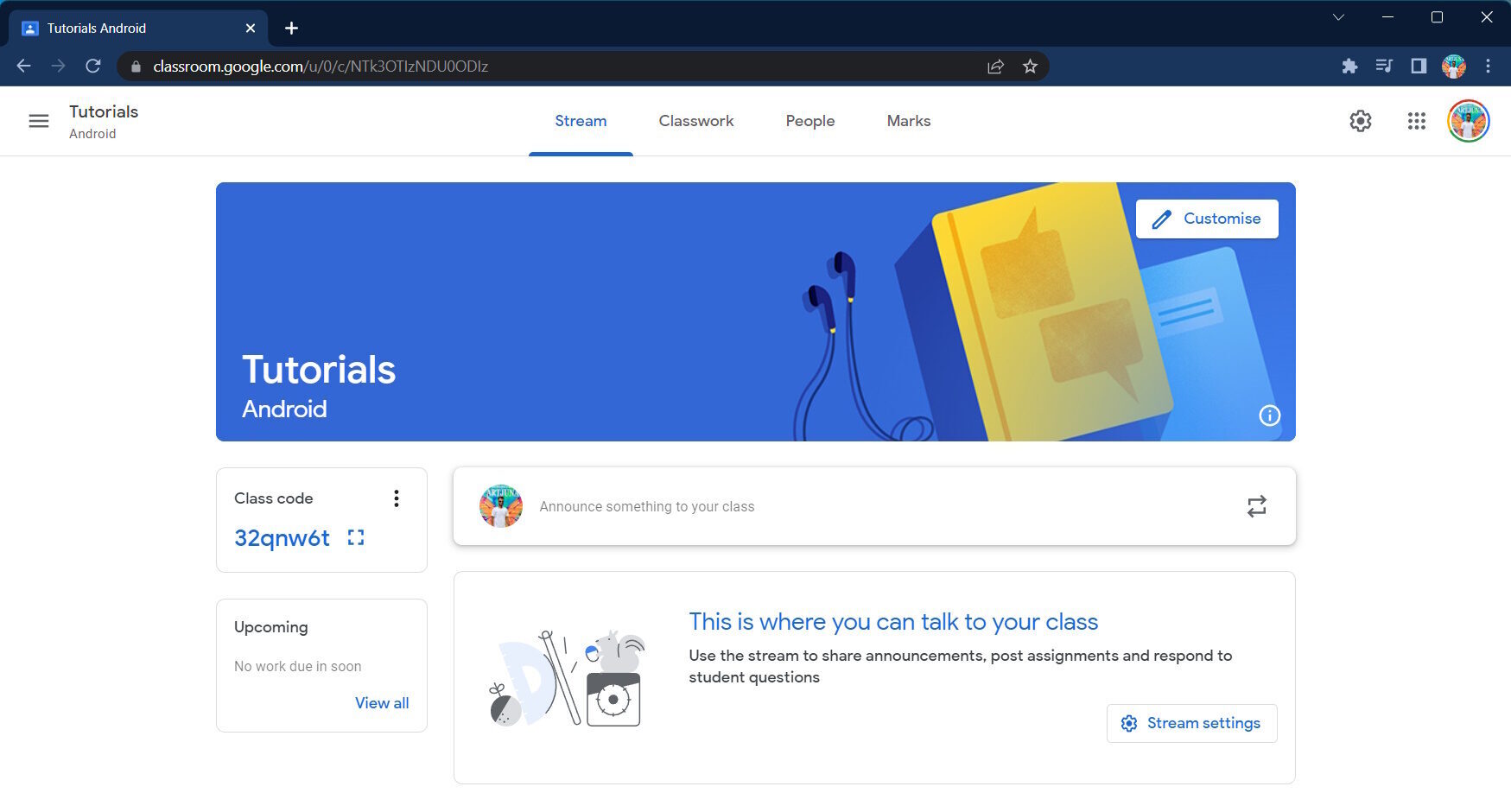
If you’ve already created a class and want to create another one:
- Use the left-hand corner hamburger menu icon to open up the sidebar.
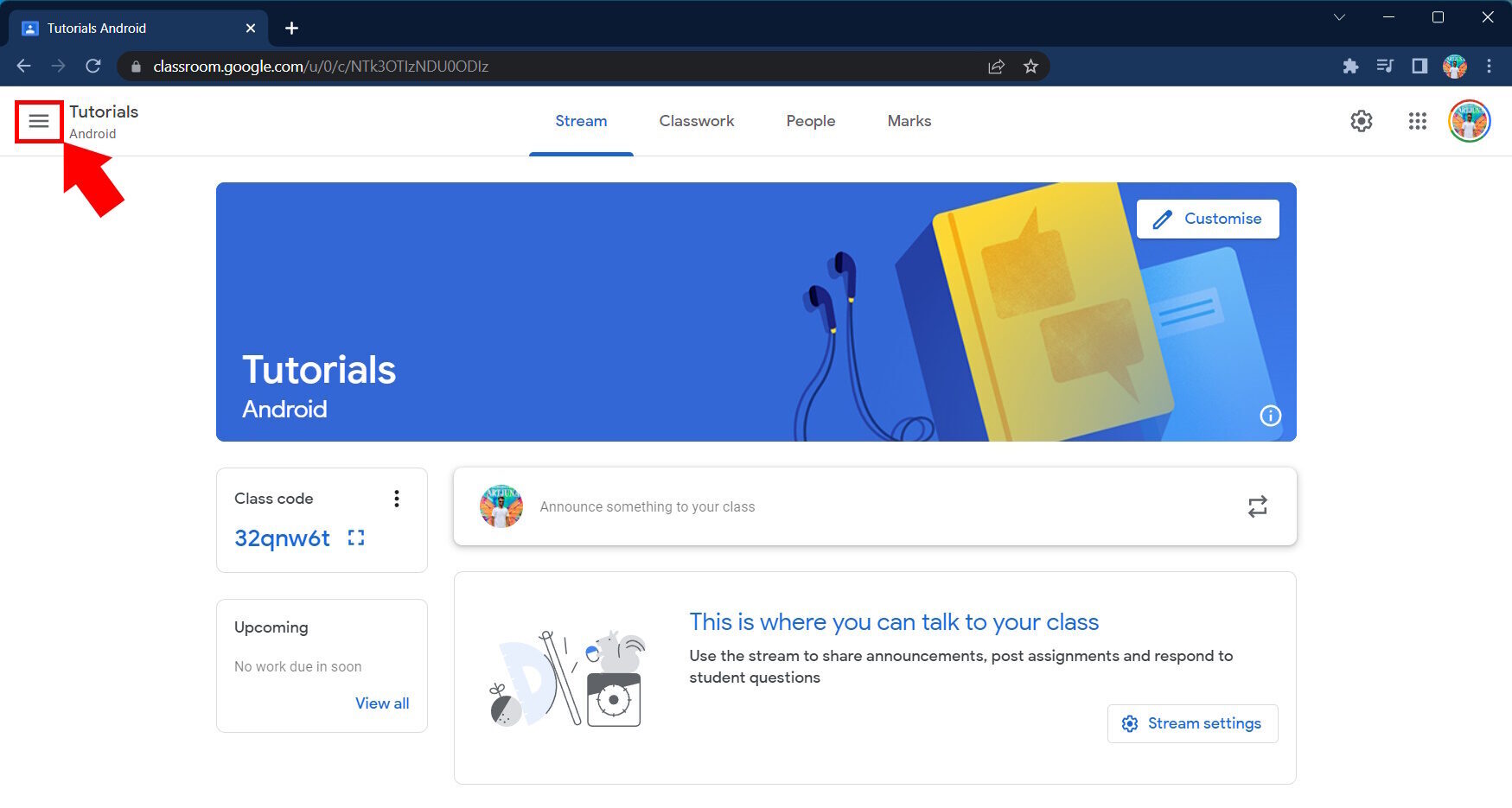
- Click on Classes. This will bring you to the overview screen where you can see all your classes.
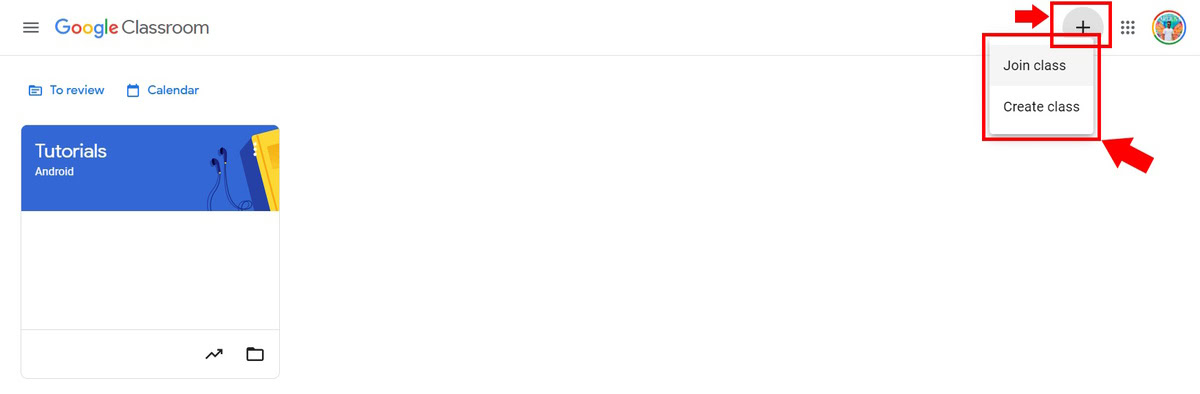
- Click on the Plus icon on the top right to create another class.
How to invite students to a Google Classroom on a Chromebook, Mac, or Windows PC
Once you have created a class, follow these steps:
- Google will give you a Class code that you can then pass on to your students to have them join in. You can also click on the three-dot menu icon and copy the class code, reset it, or turn it off.
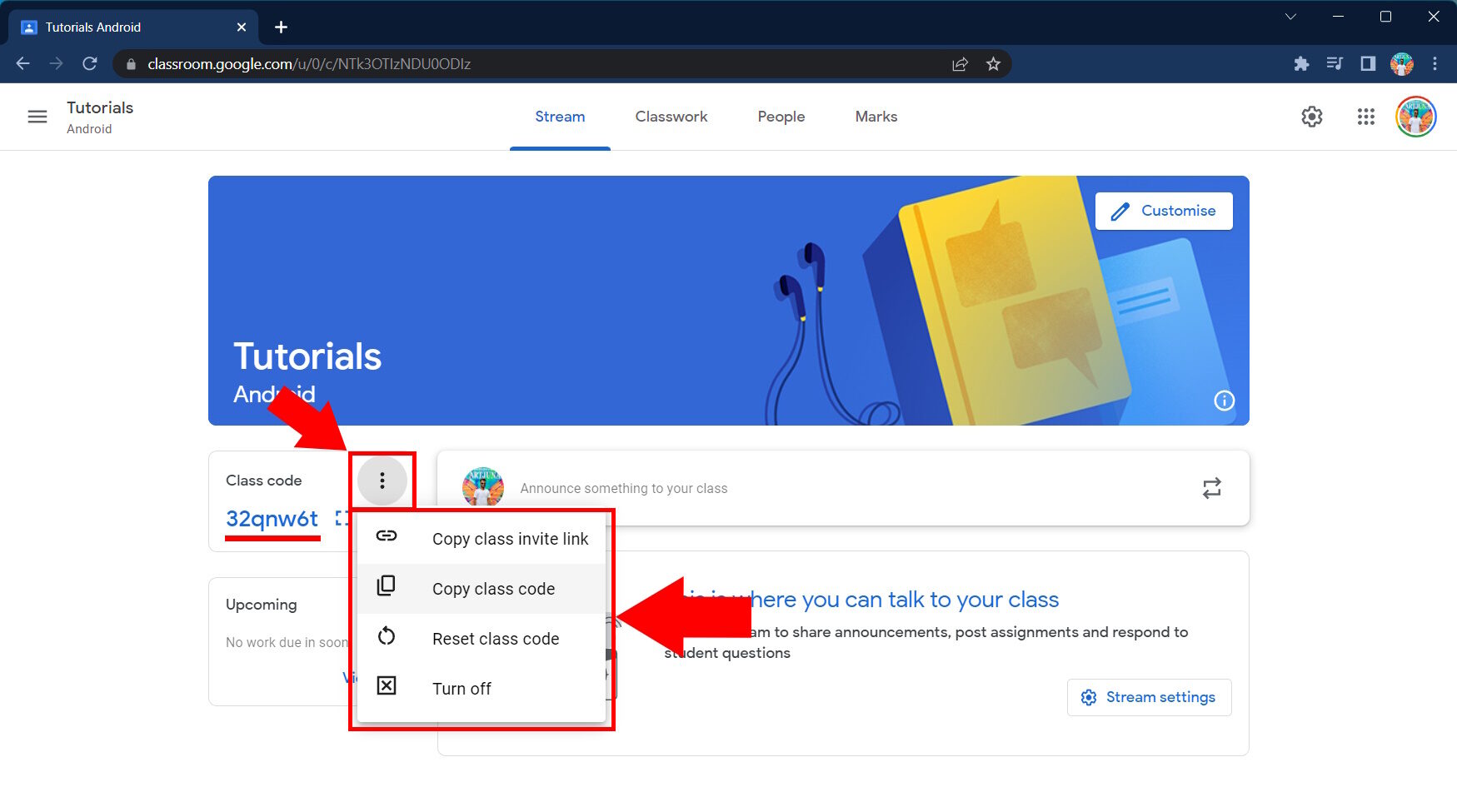
- You can also add students through their emails. Just go to the People tab, and click on the Invite students button. You can also add teachers in the Invite teachers button in the Teachers section.
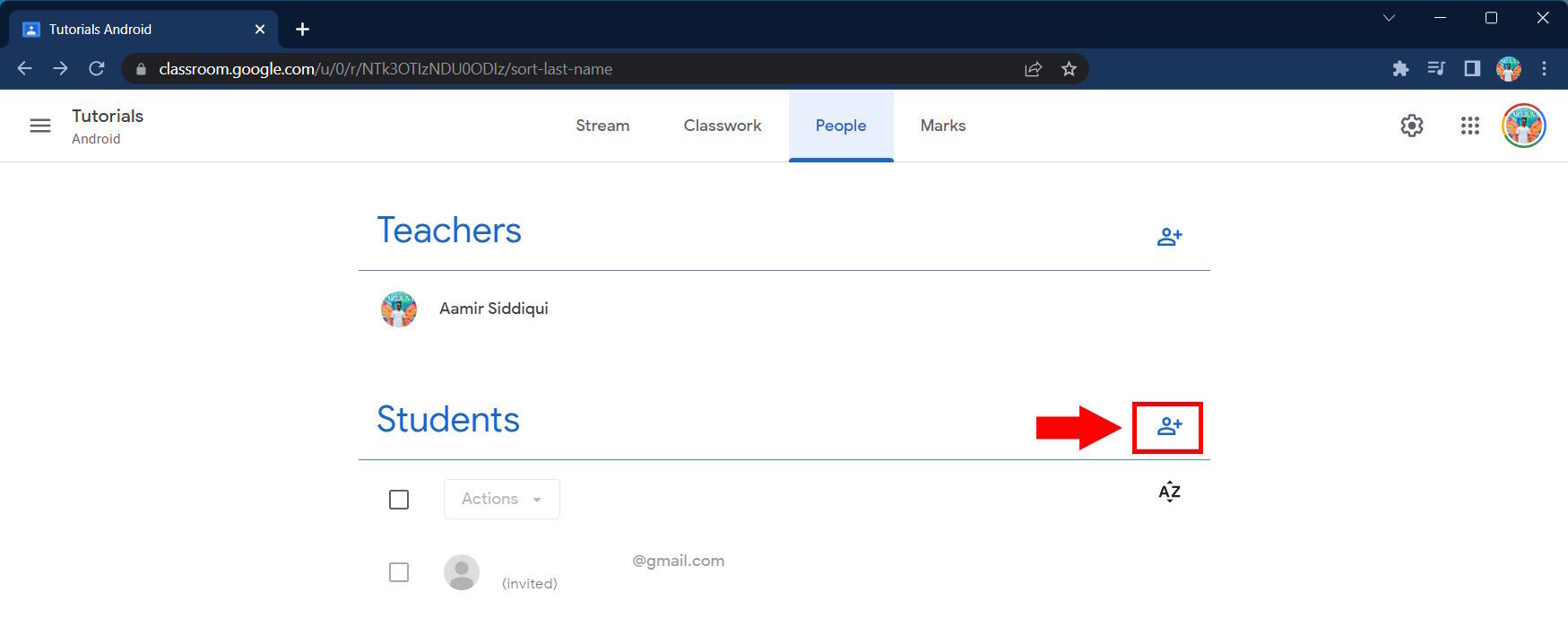
How to make a Google Classroom on an iPhone or Android
Google Classroom is also very friendly with smartphones, so you can very easily create a classroom on an iPhone or Android.
- Download the Google Classroom app from the Apple App Store for iPhones, and from the Google Play Store for Android phones. The rest of the process remains the same whether you are using an iPhone or an Android.
- Open the app. You will be asked to choose your account to sign in. If you have a Google Workspace for Education account that your school provided, sign in with that account.
- Click on the + icon in the bottom right corner.
- Click on Create class.
- Google will present a disclaimer on using a Google Workspace for Education account. Please read and confirm this disclaimer.
- You can then fill in the particulars for your class. The Class name field is required, but the rest can be skipped. We recommend filling all of them up as it will help your students who may have multiple classes to keep track of.
- Once you’ve filled in these details, you have created a class.
How to invite students to a Google Classroom on the Classroom app on iOS and Android
Once you have created a class, follow these steps:
- Open the Google Classroom app.
- Click on the Gear icon in the top right corner.
- When you scroll down a little, you will see the General header. Here, you can see the Class code that you can then pass on to your students to have them join in. You can click on the Share icon to share the invitation link to other apps. You can also click on the three-dot menu icon and reset the class code, or turn it off.
- Alternatively, you can also click on the People tab in the bottom right corner. This will let you invite students by their email.
Google Classroom is a powerful tool for online education, as it makes managing a class and managing the academic year much easier for the online age. Give it a try and see if you can use it to make a difference in your workflow and help your students too. You can also check out these other recommended education apps and pass them along to your students.
FAQs
Yes, you can create a Google Classroom for free. Google limits the number to 30 classes per day for free, but that number is very high and should not impact most teachers.
Yes, you can use a regular Google account to create a Classroom without a school.
Your child does not need to create a class with Google Classroom. You can log in to an existing class created by a teacher using the Google Workspace for Education account provided by the school.