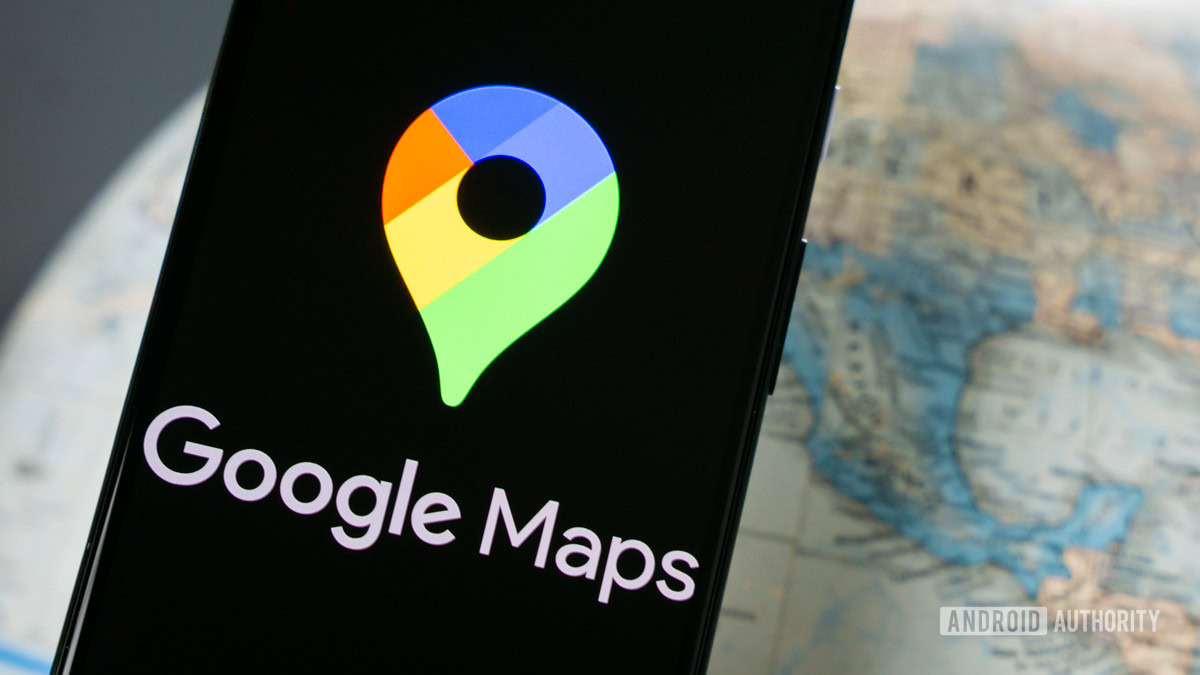Affiliate links on Android Authority may earn us a commission. Learn more.

Exclusive: Pixel 9 Pro Fold could be the name of Google’s next foldable, not Fold 2
The new name for the device codenamed 'comet' might be more than a simple rebrand.
Kamila Wojciechowska
Exclusive: Google Pixel 9 series to get emergency satellite connectivity, new modem
Kamila Wojciechowska

Google One is losing a lot of its appeal, but Photos has me locked in
Rita El Khoury

Here are some new features of the Pixel Launcher in Android 15
Mishaal Rahman

Focus Go is the free photo gallery app I’ve always wanted
Rita El Khoury
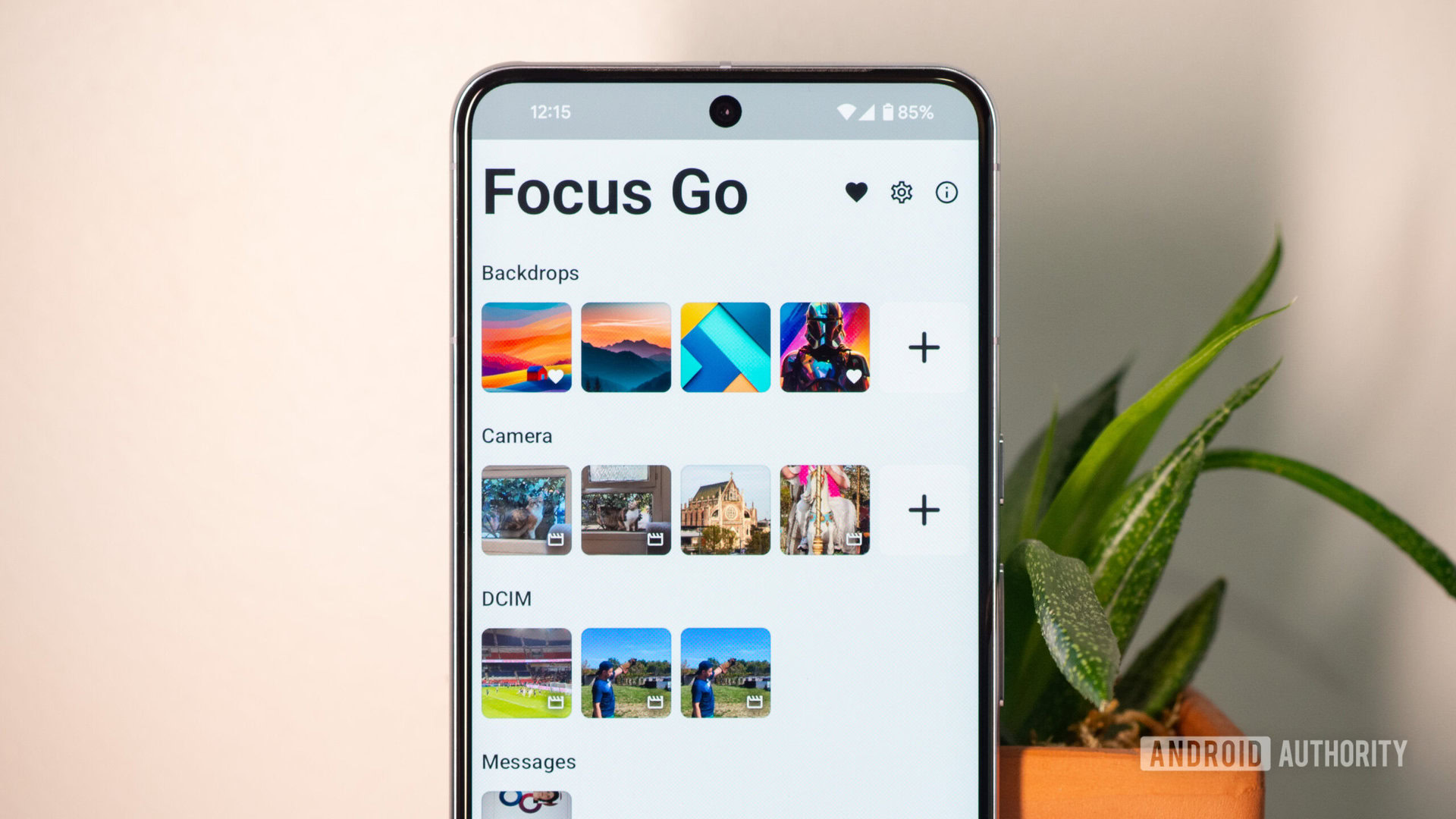
Computing
In case you missed it
More news
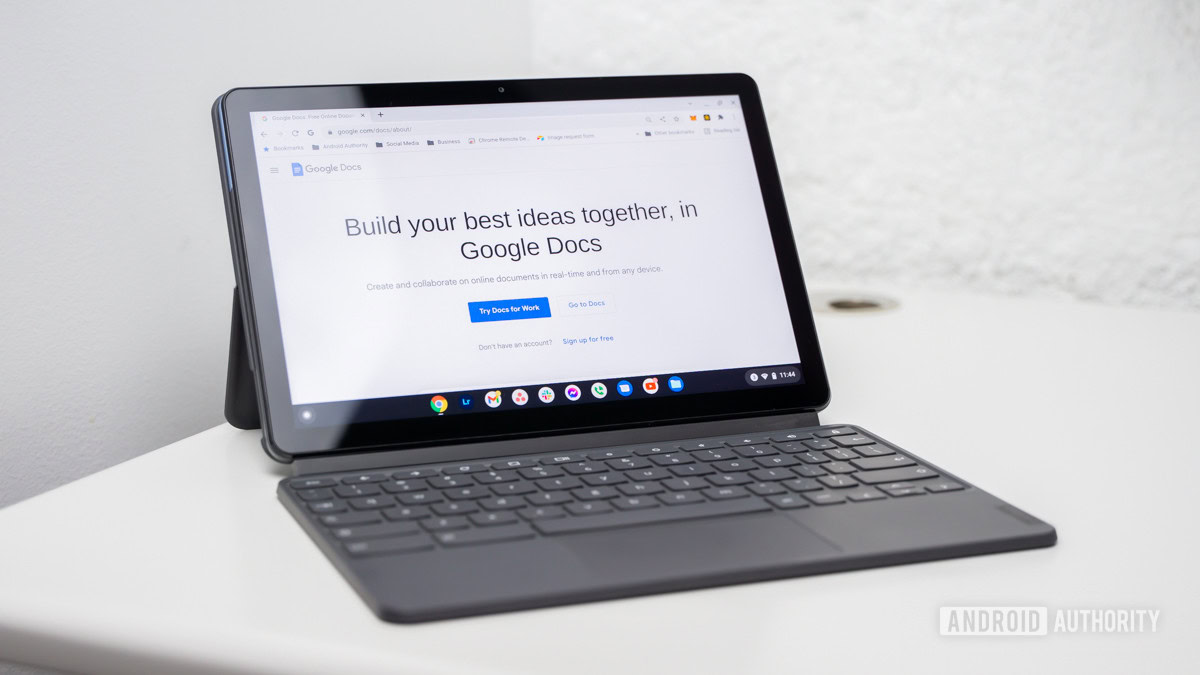
Curtis Joe1 hour ago
How to voice type in Google Docs
How do QR codes work? Everything you wanted to know
Gary SimsApril 16, 2024
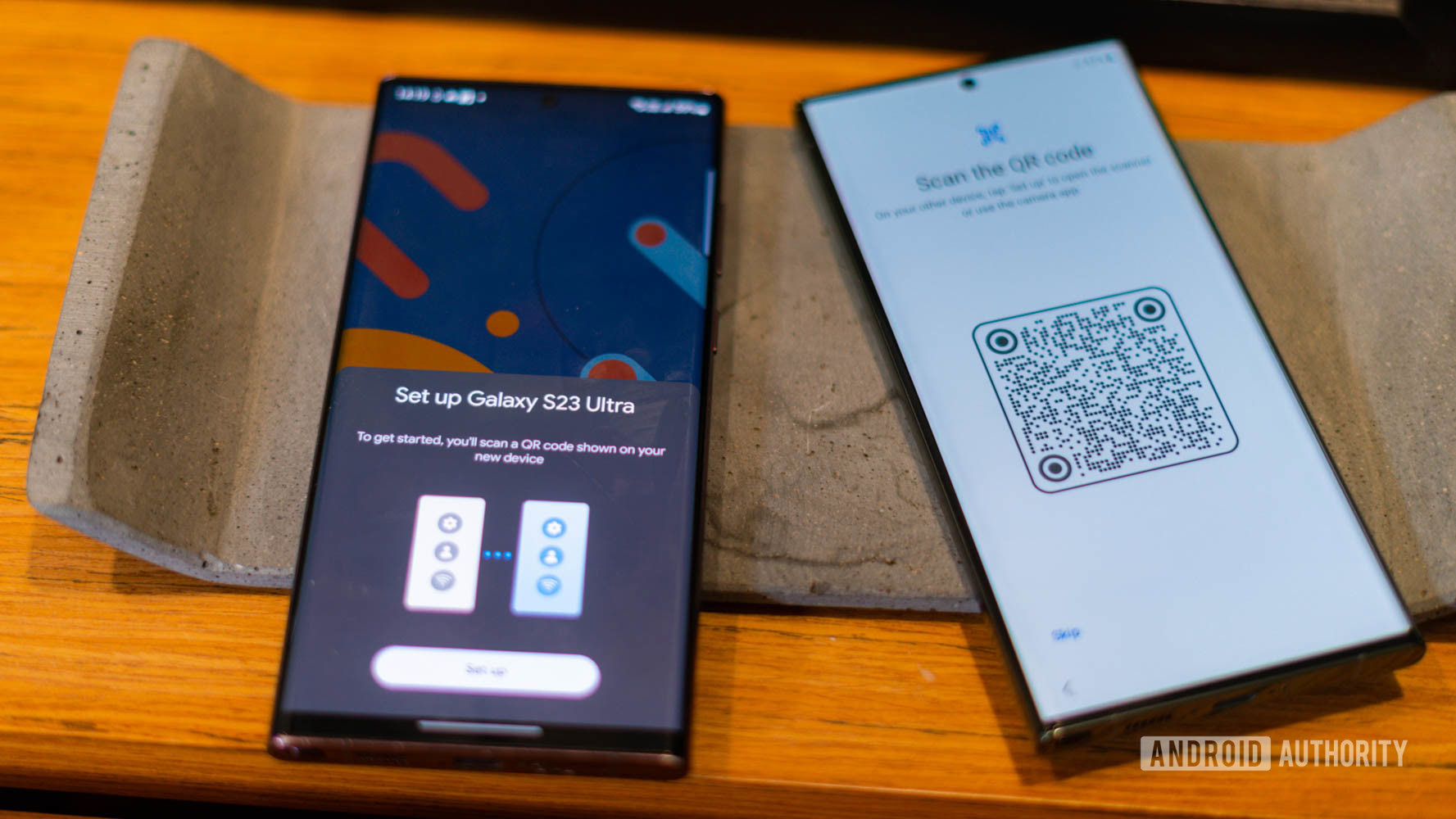
Are you happy with the state of YouTube in 2024?
Adamya SharmaApril 16, 2024
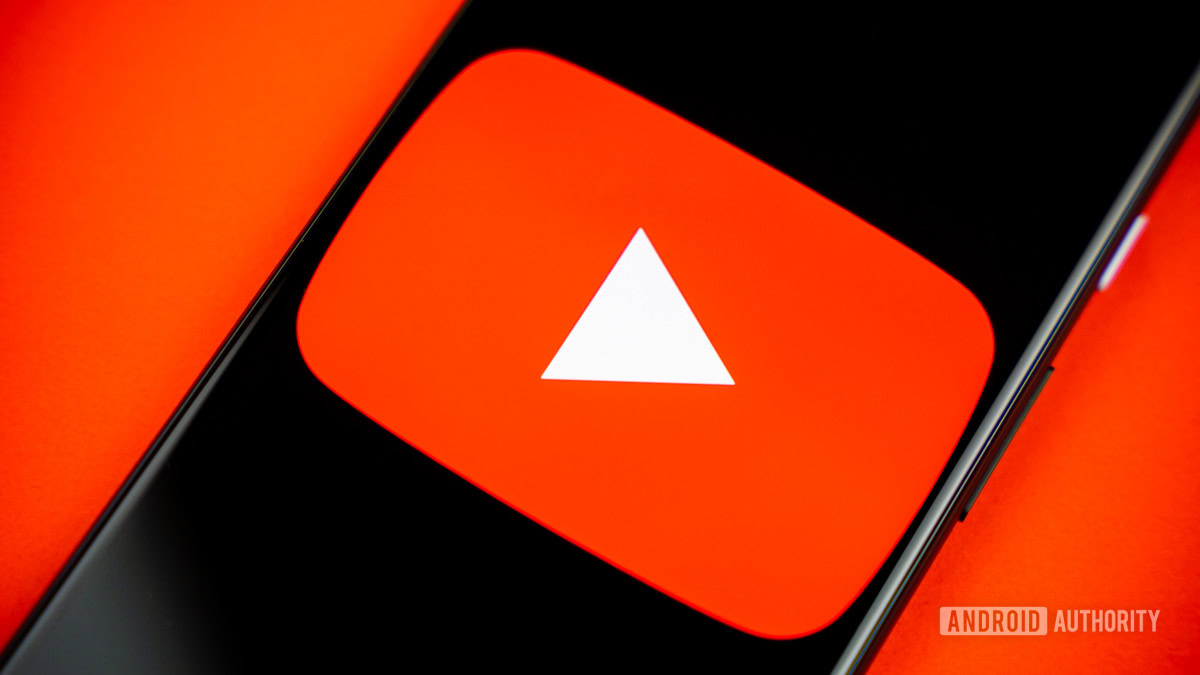
How to spot an AI generated image: 8 tips you should know
Calvin WankhedeApril 15, 2024

Perplexity AI: How does it stack up against ChatGPT?
Calvin WankhedeApril 12, 2024
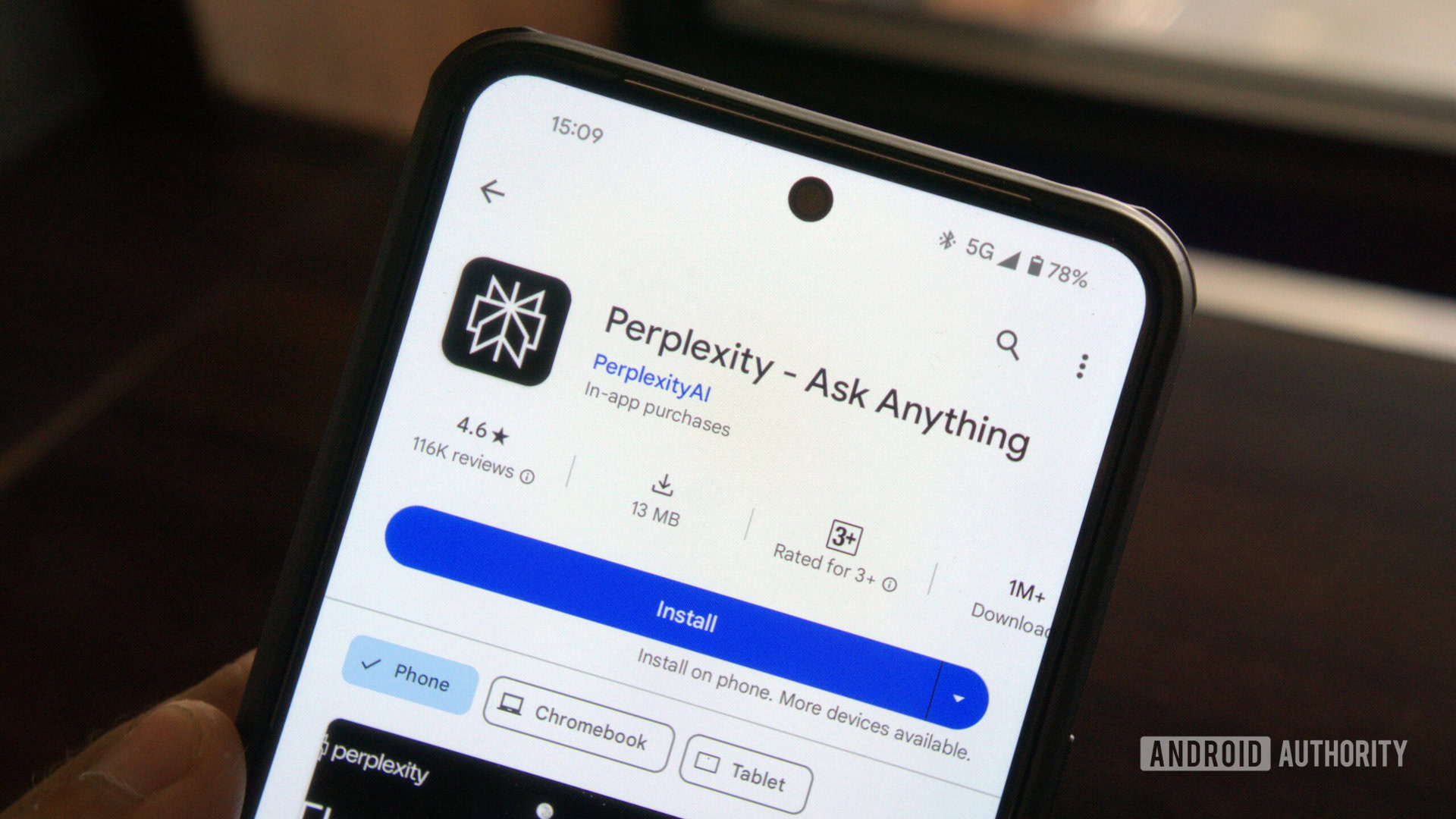
How to voice type in Google Docs
Curtis Joe1 hour ago
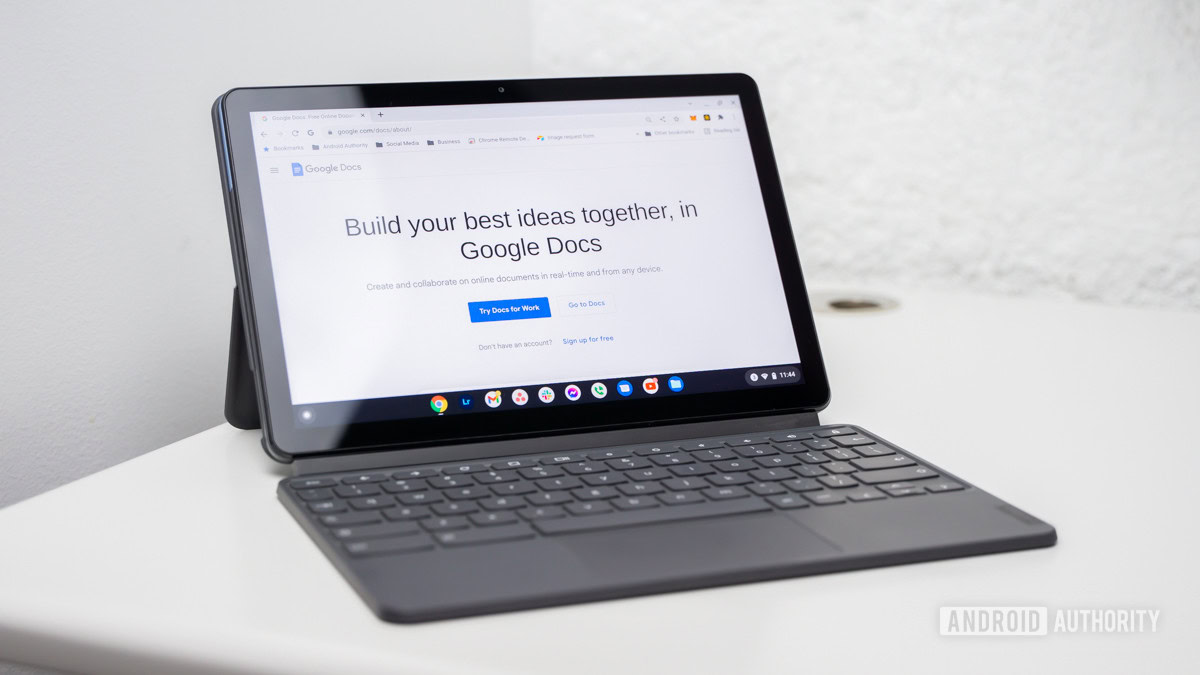
The Xiaomi 15 series could be good news for fans of pocket-friendly flagships
Hadlee Simons19 hours ago

Pixel 8a gets leaked in new clean renders, showing off all four colors
Aamir Siddiqui20 hours ago

Remember gaming phone maker Black Shark? It just launched a smart ring
Adamya Sharma21 hours ago

Visible introduces annual plans, offering major cost savings
Rushil Agrawal21 hours ago

OnePlus 13 specs leak: A modest upgrade in the making?
Aamir Siddiqui21 hours ago

Whatsapp will soon show you which of your contacts has been online recently
Aamir Siddiqui23 hours ago

This new Ultra phone could actually be overkill for low-light photos
Hadlee Simons24 hours ago

Casetify expands its charging solutions with a Qi2 car charger, 240W charging cable
Rushil AgrawalApril 17, 2024
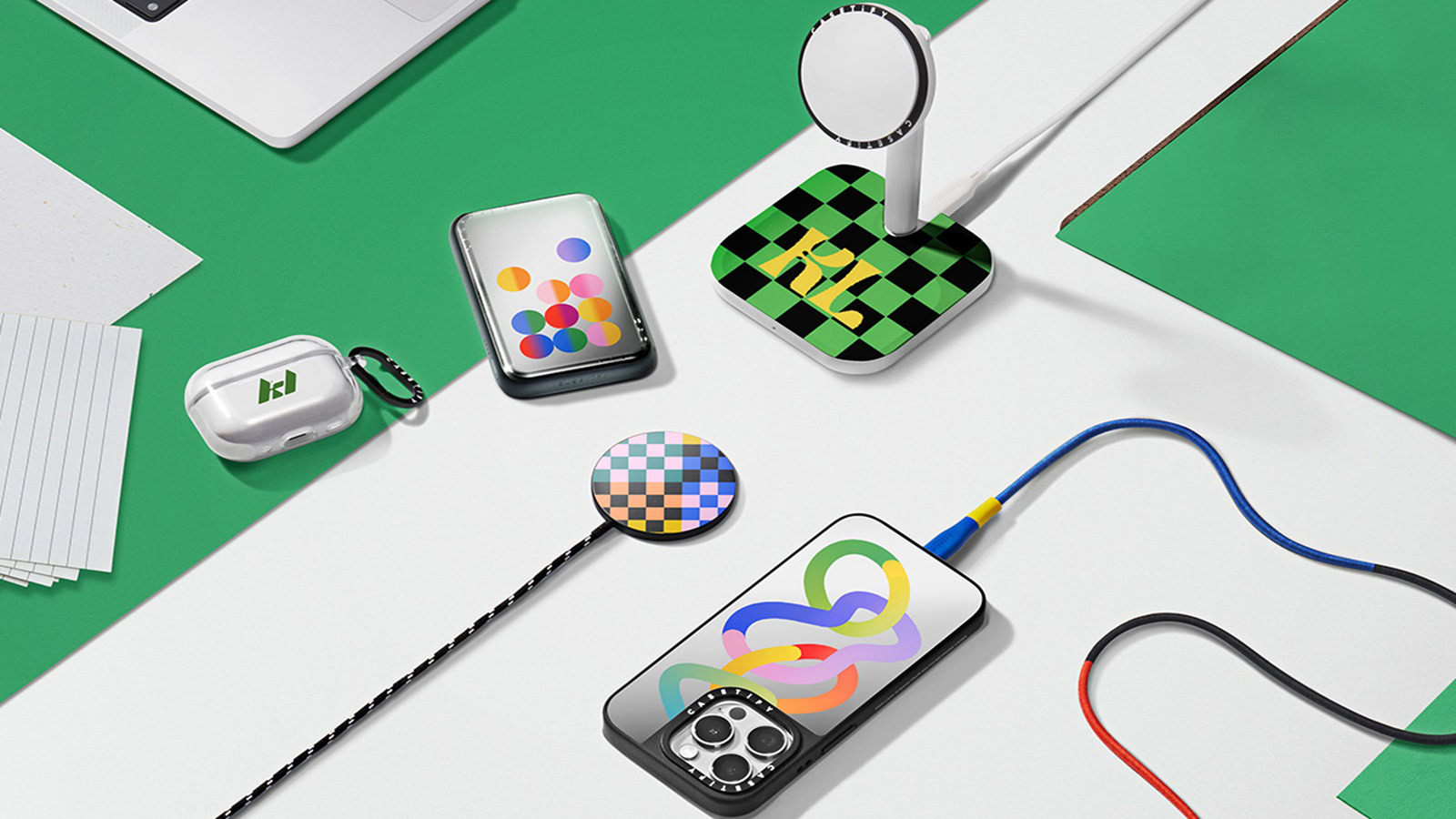
Navigation in Google Maps just went (a little) 3D
Hadlee SimonsApril 17, 2024