Affiliate links on Android Authority may earn us a commission. Learn more.
How to leave a Slack workspace
Leaving a Slack workspace is inevitable, unless you’re lucky enough to score a job for life — otherwise you’re going to switch employers at some point, and an old chat is likely to become both irrelevant and confidential. Here’s how to leave any workspace, whether a standard one or in an Enterprise Grid.
QUICK ANSWER
You can leave a standard workspace at any time by logging into it at my.slack.com/account, clicking Deactivate your account, and following onscreen prompts.
JUMP TO KEY SECTIONS
How to leave a Slack workspace on desktop
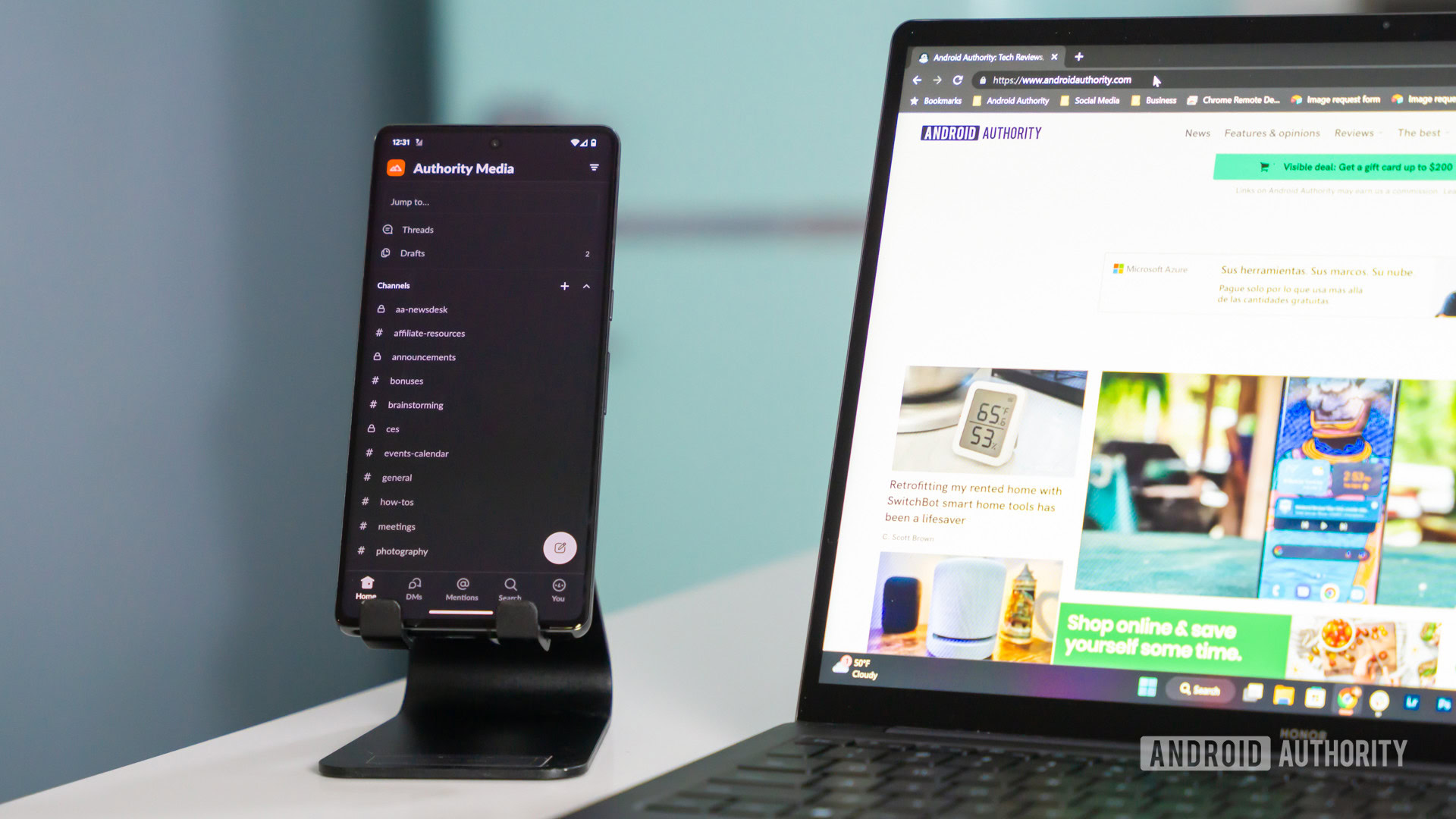
Confusingly, Slack refers to leaving a standard workspace as deactivating an account. You’re not permanently severing your ties with the service, though — if you’re already involved in another workspace, it’ll continue to hum along.
Here’s how to leave a standard workspace using the Slack desktop app:
- Open the workspace you need to leave — if you use more than one, click on the company name in the top-left corner.
- Click on your profile picture in the top-right corner.
- Click More (the three dots), then Account settings. This will launch a Slack settings page in your web browser. You can also get there directly via my.slack.com/account.
- Scroll down and click Deactivate your account.
- When prompted, enter your password and click Confirm Password.
- Choose Yes, deactivate my account.
- Tick the box next to Yes, I want to deactivate my account, then click Deactivate my account.
As you can tell there are a few failsafes in place, and for good reason — you can’t rejoin a workspace unless an admin invites you back, and any messages, files, or profile info you don’t delete will remain. You can contact a workspace owner later and request profile deletion.
If you’re part of a Slack Enterprise Grid organization, you can quickly leave any non-default workspace by right-clicking on the workspace icon in the workspace switcher in the sidebar, then clicking Leave this workspace. If you need to leave a default one, talk to a workspace owner or admin.
How to leave a Slack workspace on mobile
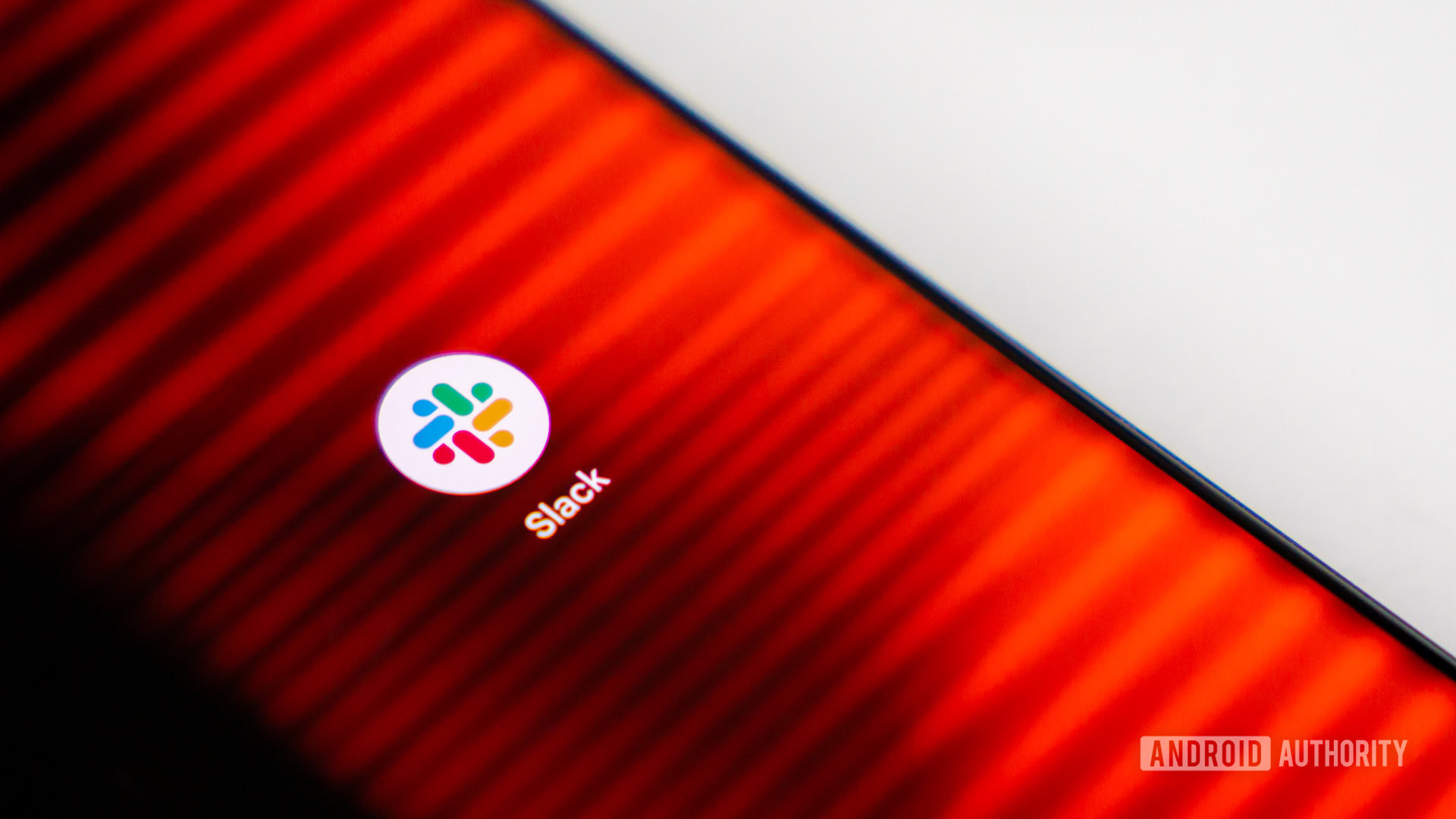
There’s no direct mobile app option. Instead you’ll have log into your workspace account at my.slack.com/account, then follow the the rest of the desktop instructions above.
What happens when you leave a Slack workspace
We’ve already touched on this, but to recap and expand:
- Any shared messages or files stay in the workspace. You may be able to delete them before leaving.
- Your profile remains up, but after the fact, you can contact a workspace owner about profile deletion.
- Associated Slack apps may be disabled, although a workspace owner has the ability to re-enable them.
- Other workspaces are unaffected.
FAQs
Not usually unless you a workspace admin invites you back. If you’re still part of a company that has an Enterprise Grid plan, you may be able to re-add some workspaces on the fly via the workplace switcher, or at least request to join.
You should be able to. The only people who can’t are primary workspace owners, who have to transfer ownership first if they’re not shutting down Slack service entirely.