Affiliate links on Android Authority may earn us a commission. Learn more.
How to leave a review on Google
It’s an understatement to say there are plenty of places to leave reviews online. From Angie’s List to Yelp to Tripadvisor, you can make your feelings known about any kind of establishment: a restaurant most commonly, but also a doctor’s office, a school, a nail salon, or even your local government office.
Google’s online reviews were at one time not seen as a prominent source of information on local businesses, but over the years, Google’s persistence and global reach have put it at the top of online review options. Google also makes it easy to leave a review by allowing you to look up the business on Google’s search engine, or find it in Google Maps along the route the app is helping you follow. This step-by-step guide will explain just how to leave a review on Google.
QUICK ANSWER
To leave a review on Google, search for the business on the search engine. On the left, the business' information will include a review average and a button to leave your own review. Tap on the button and leave your review. You can upload photos from your device as well. When your review is as you want it, tap on Post to publish the review.
JUMP TO KEY SECTIONS
How to leave a Google review on mobile
Using the Google search engine
Begin with a Google search for the establishment you want to review. Tap on the Reviews button underneath the place’s name.
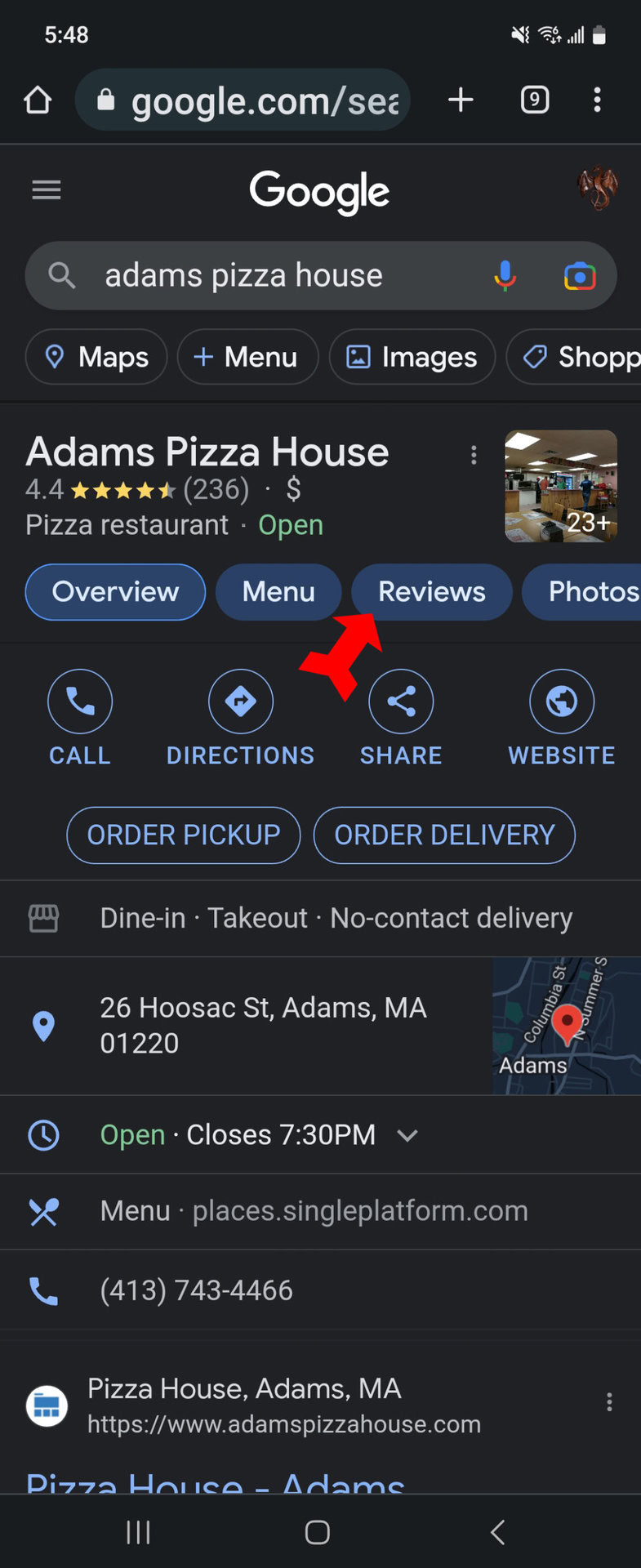
Give the establishment a rating from one to five stars. This will take you to the page where you can leave a review.
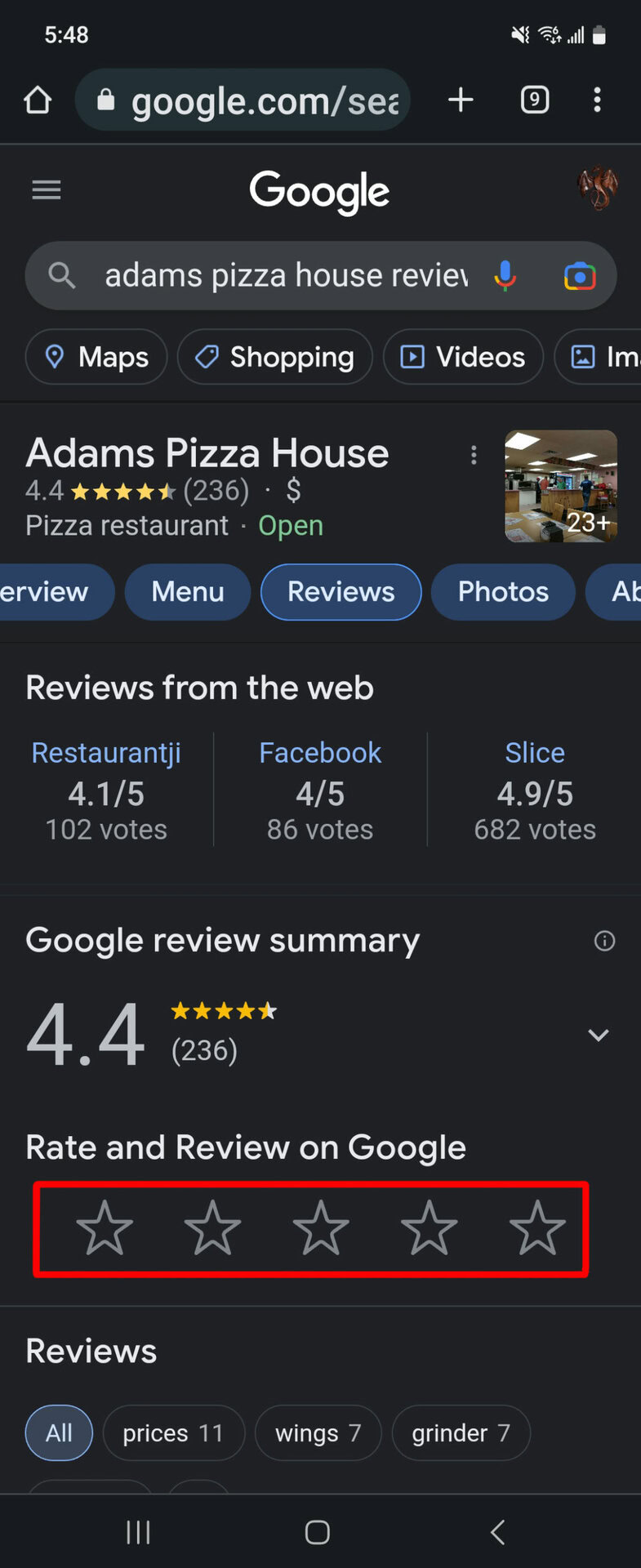
The review page has a few check boxes that correspond to what people search for most in that type of establishment. There is also a button that lets you add photos and a text box where your actual review goes. When you are satisfied with your review, tap on Post to commit it to Google’s collection of reviews of that place.
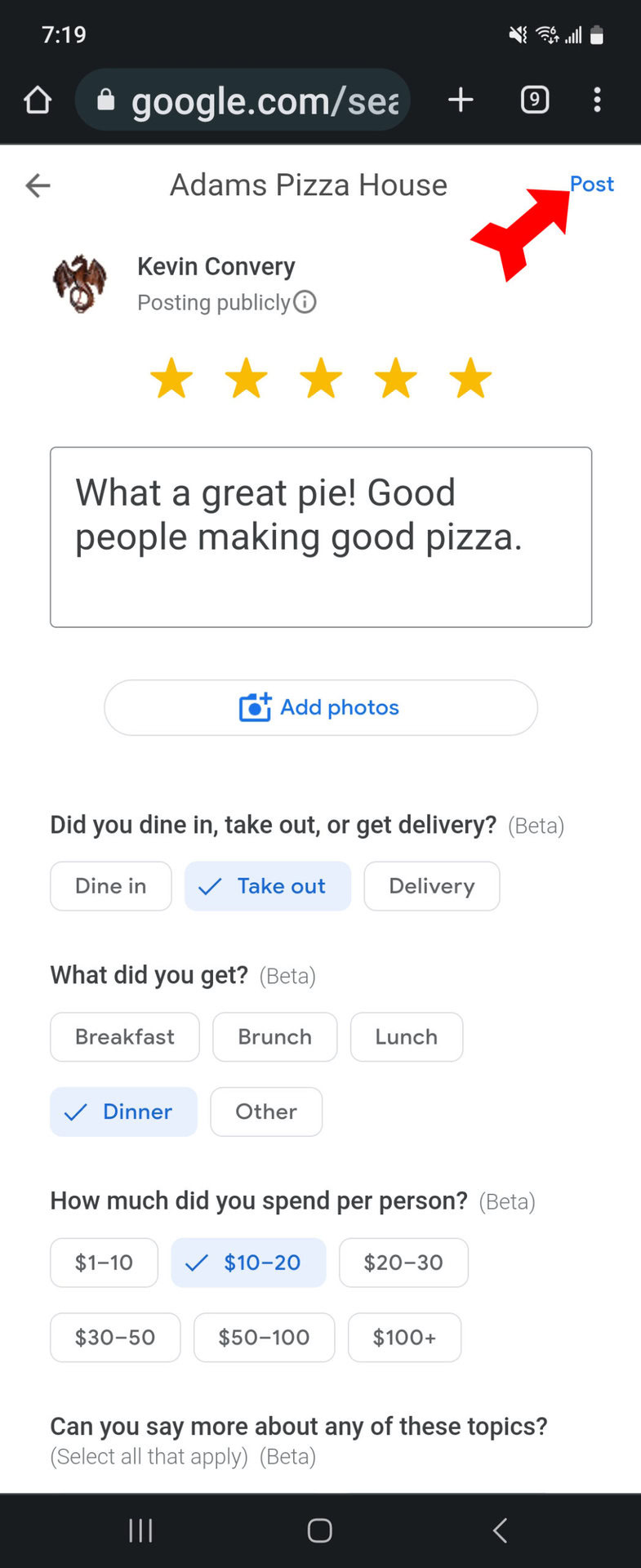
Using Google Maps
Open the app and look up the establishment you want to review. You can also tap on its name on the map if you can already see it.
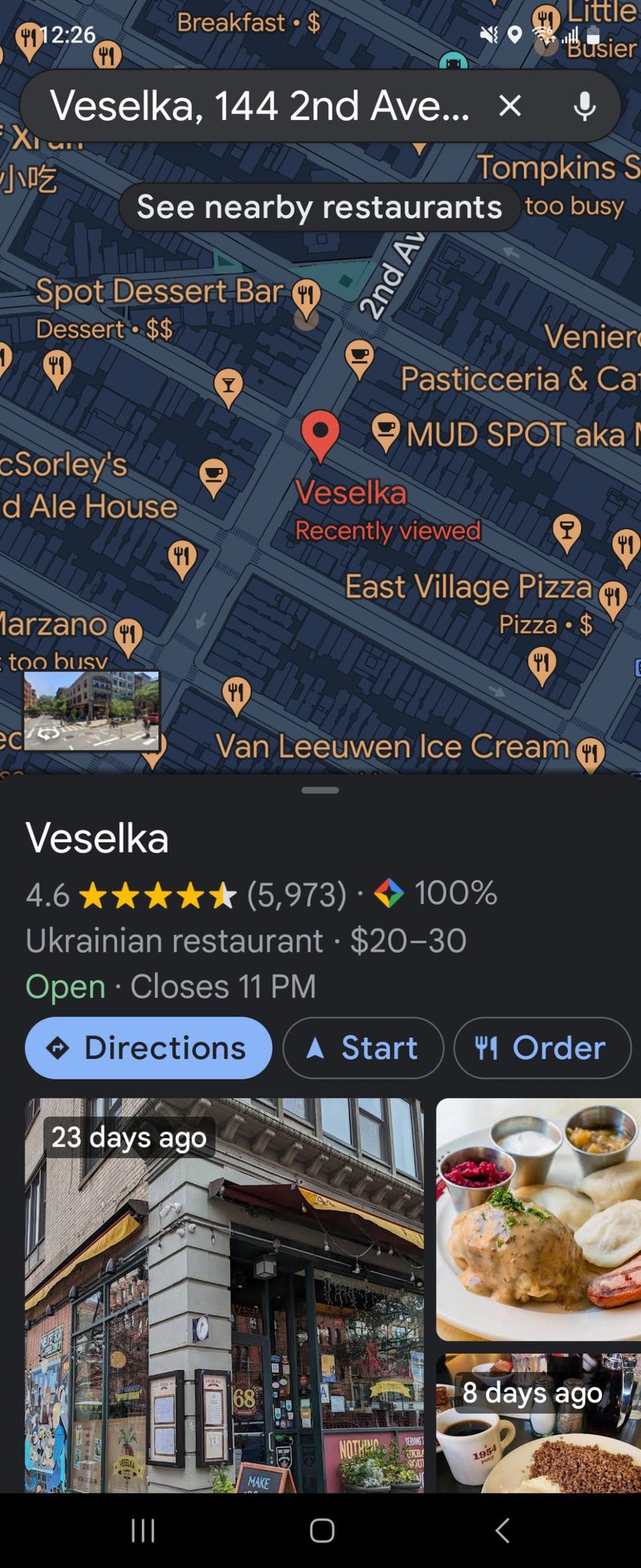
Scroll down below the photos section and tap on the Reviews button.
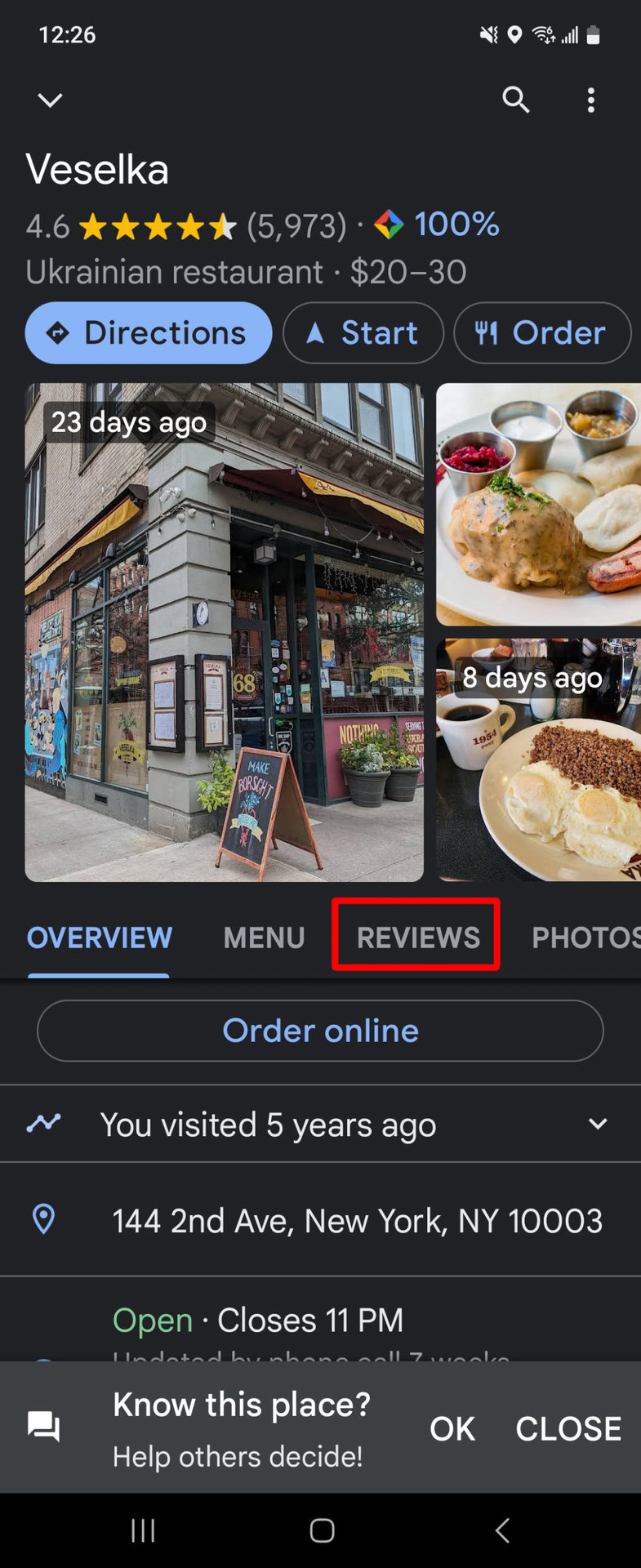
To reach the review page, give the establishment a star rating by tapping on the appropriate star.
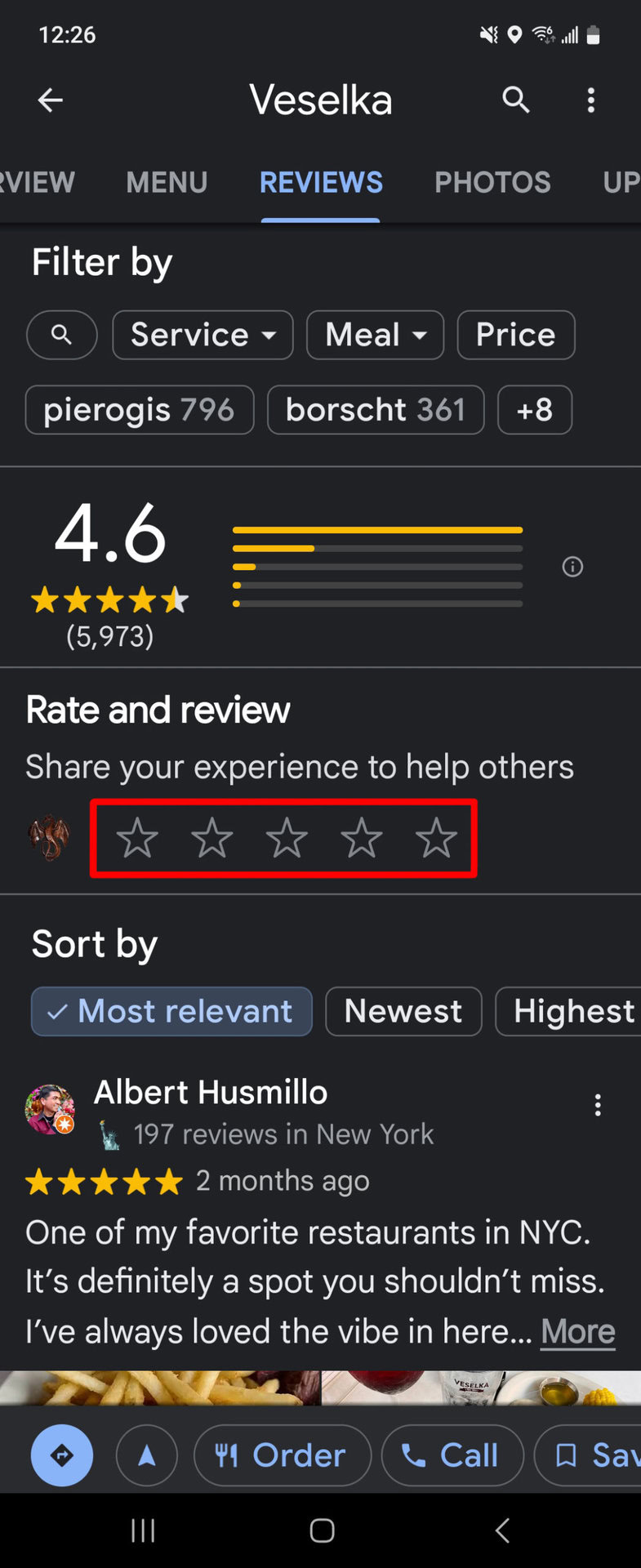
The review page will have a text box, of course, but also check boxes for what kind of meal you had, how much you spent, etc. This will help others who are searching for, say, a good place for lunch under $20 a person.
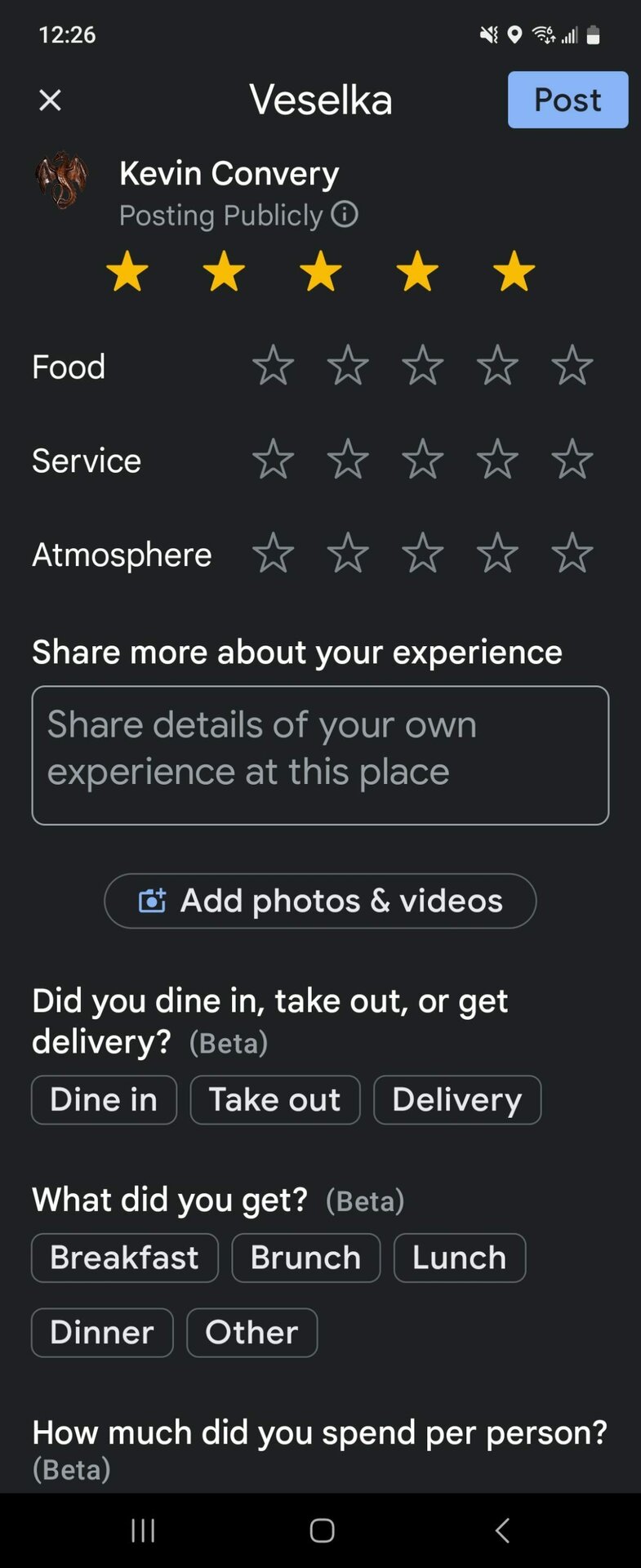
When you have your review composed, tap on the Post button to finalize the process. Anyone searching for this restaurant (in this case) will be able to see your rating and review.
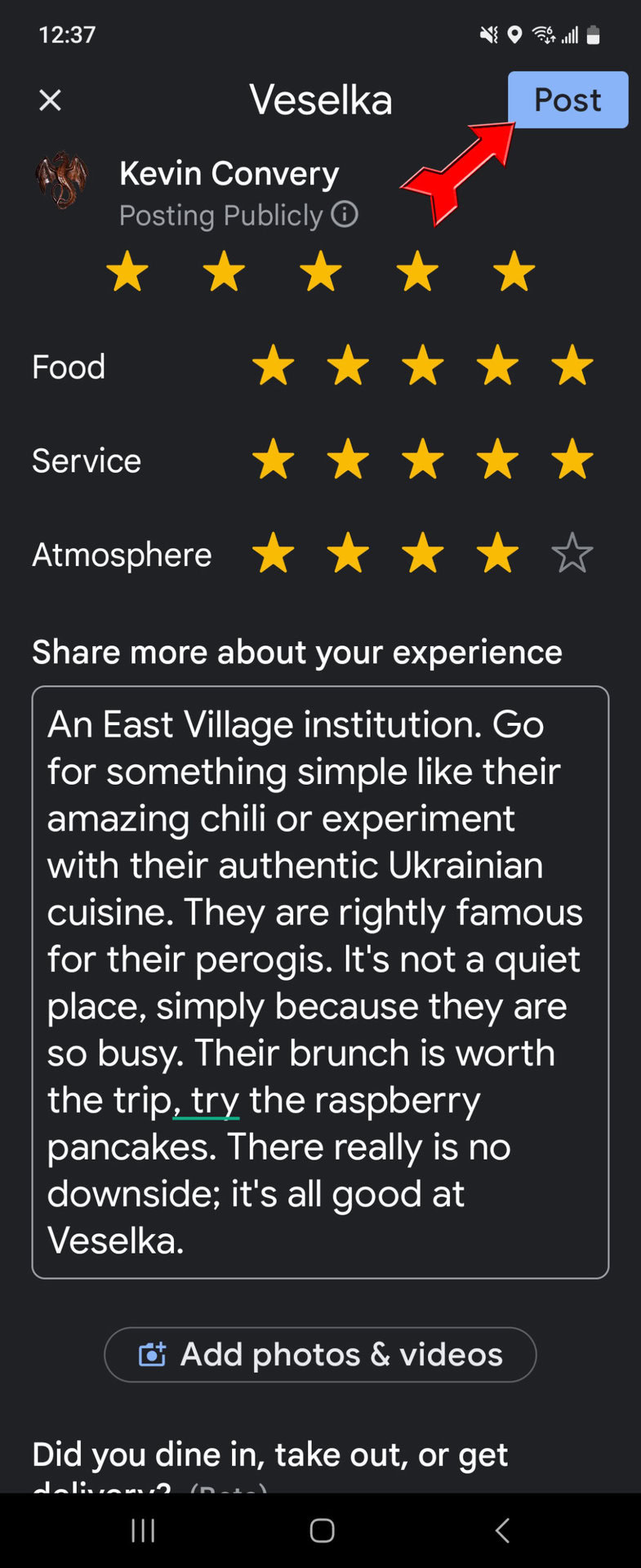
How to leave a Google review on desktop
Using the Google search engine
Again, start with a Google search for the place you want to review. Check the address to make sure you have the right business or office.
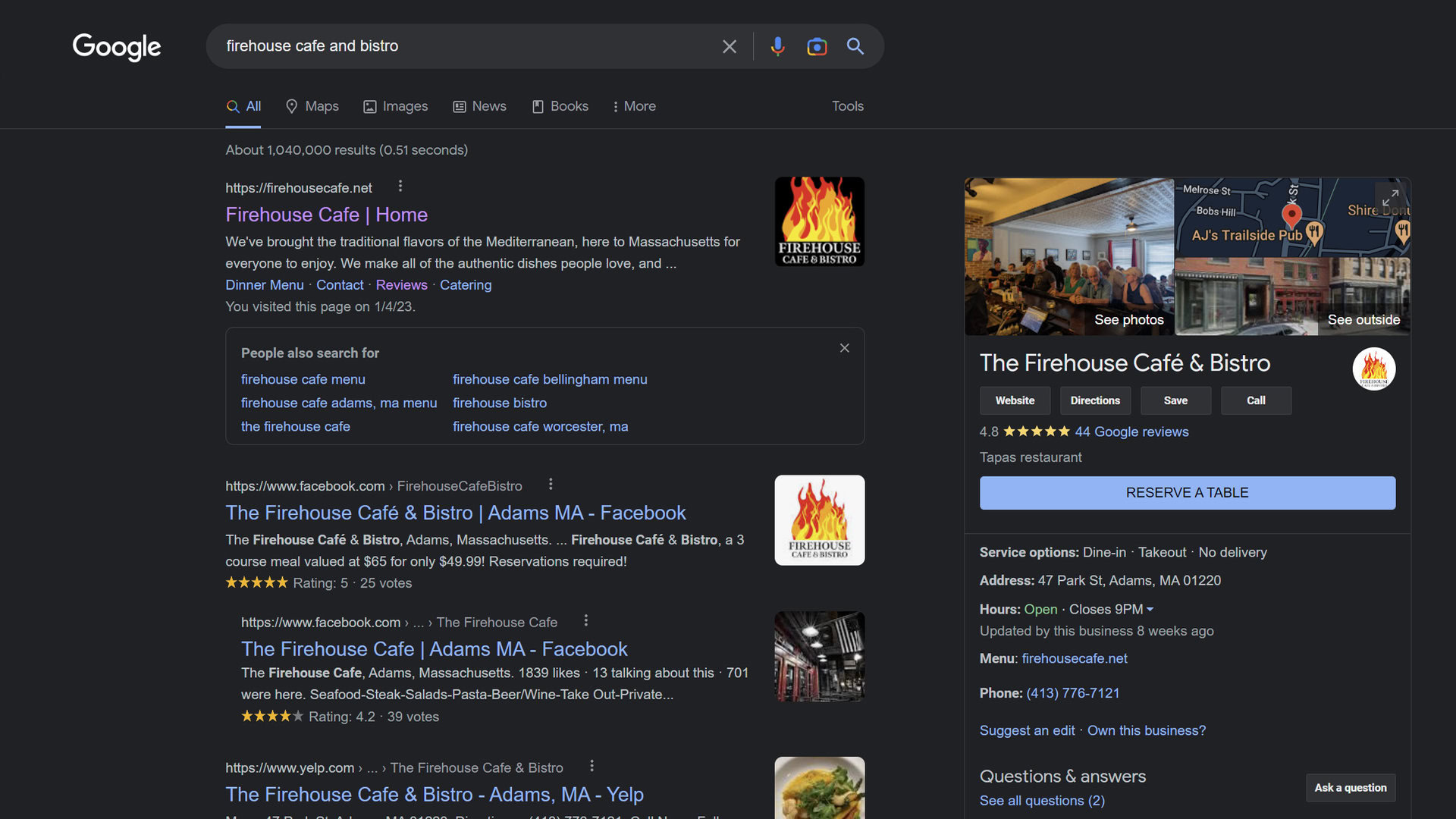
Scroll down past the business’s hours and busy times to find the Write a review button and click on it.
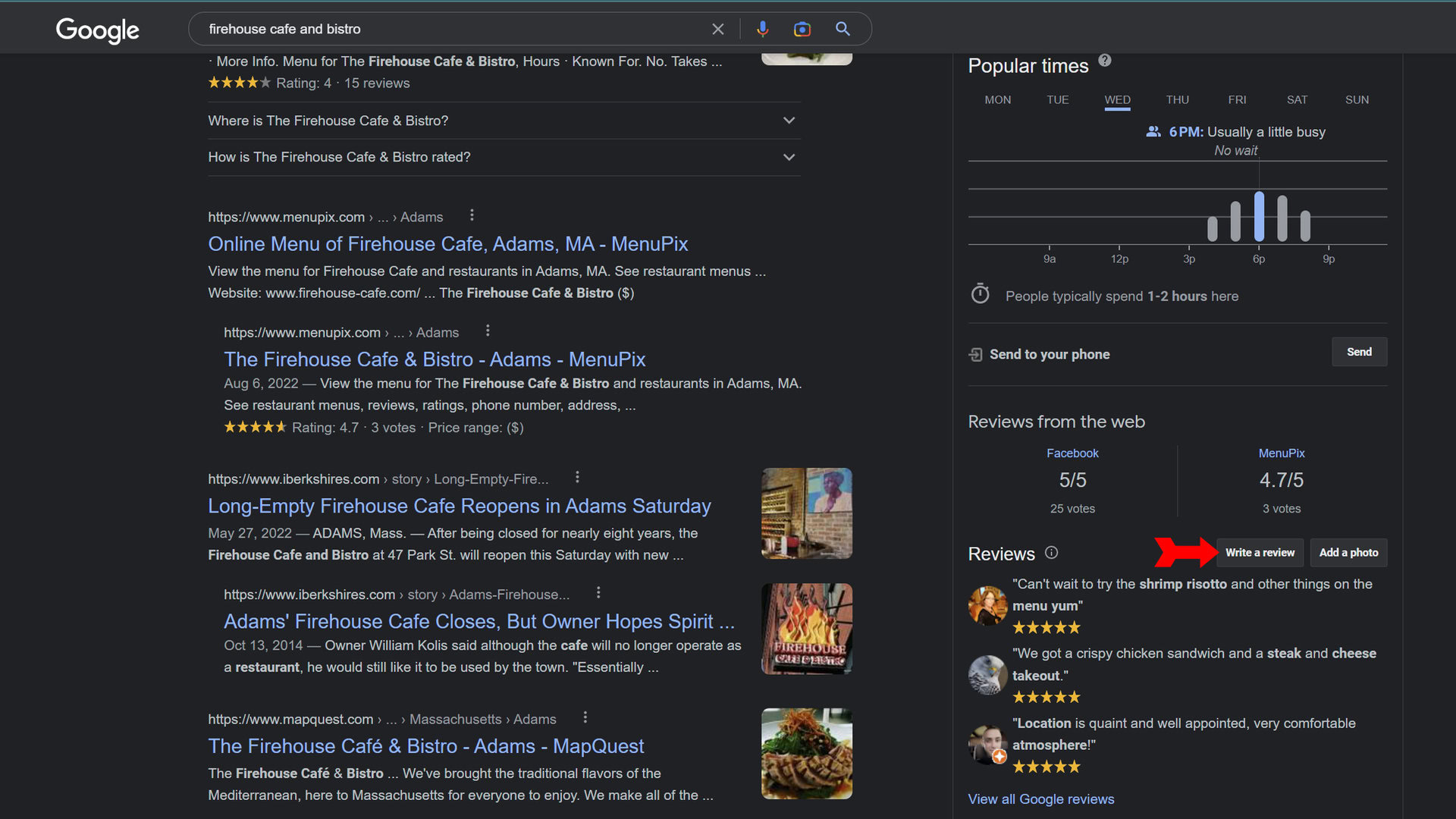
The review window will come up. You’ll have a chance to rate the restaurant, give specifics about your experience, add photos, and write a detailed review. Click on Post when you finish entering data.
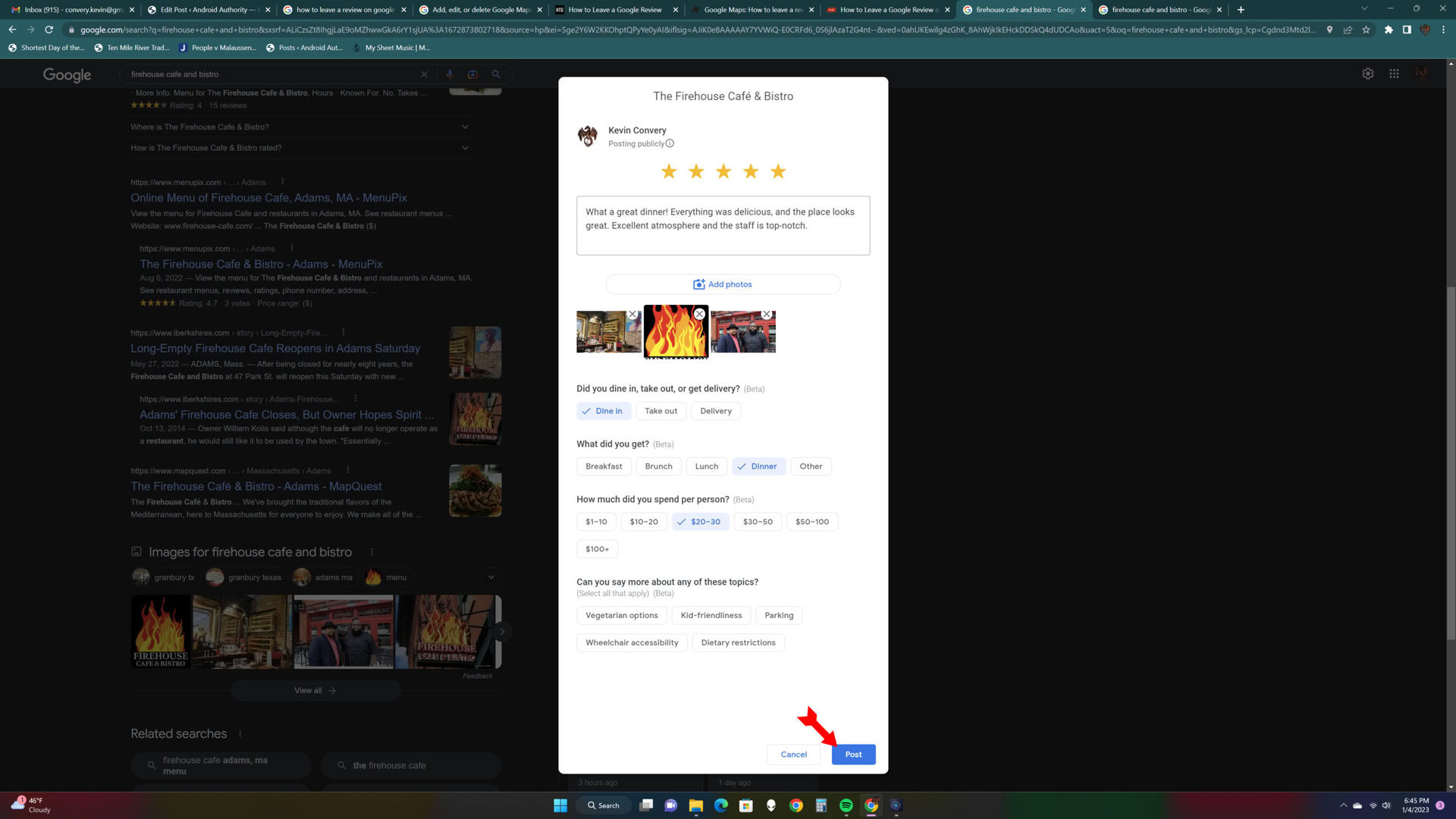
Using Google Maps
Open Google Maps in your browser and look up the business, school, or other entity you want to review. You can also tap on the name on the map to bring up their Google My Business information.
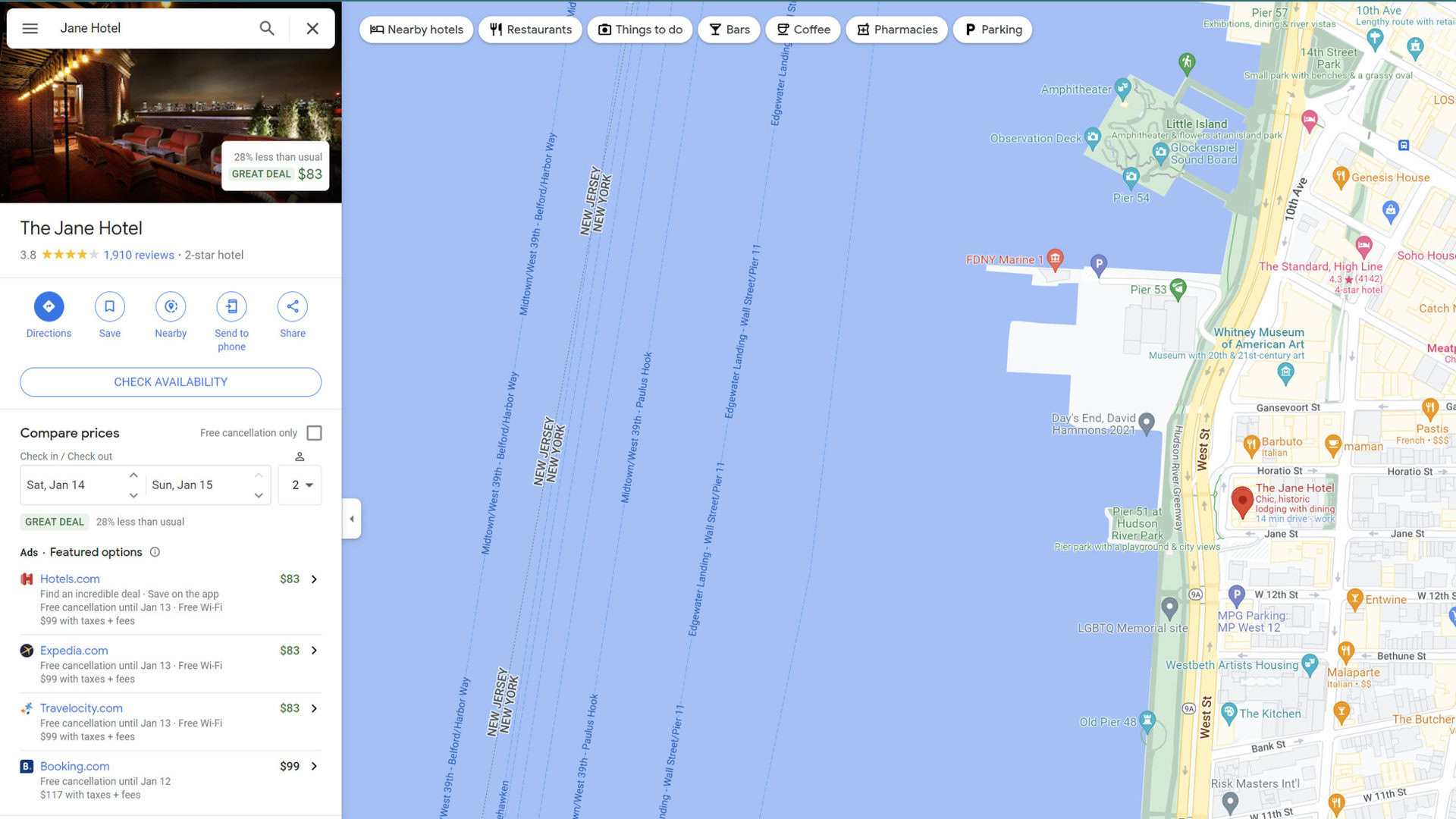
In their business information section on the left, scroll down until you see the review summary and the button that says Write a review. Click on it.

The review window will appear and you can give the place a rating and start writing your review — notice that the questions the review window asks you are different for a hotel than for a restaurant. When you are done creating your review, click on Post at the bottom right of the review window.
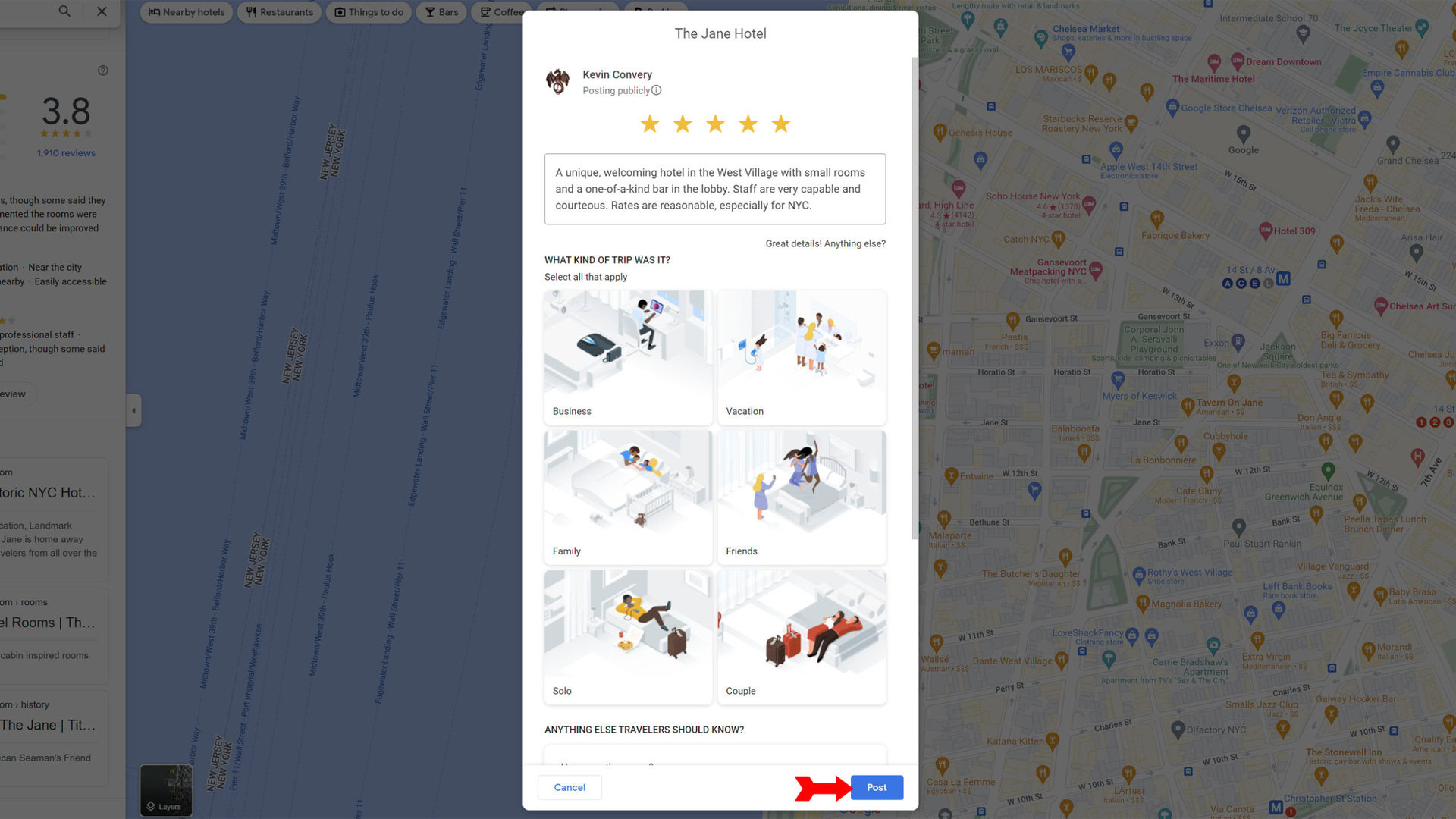
Can you leave an anonymous review on Google?
No, it is not possible to leave an anonymous review on Google. This is for many reasons, chief among which is the possibility of someone programming bots to leave hundreds of bad reviews in an attempt to drive their competition out of business.
In general, anonymous reviews carry very little weight. This is why, for example, Amazon has Verified Buyer reviews; they carry much more persuasive power. The problem is that, although there are legitimate reasons to leave an anonymous review, people often use them to spread falsehoods about a business or other entity. Since Google uses information from reviews to produce search engine results, anonymous reviews would reduce Google’s effectiveness in its core function. It’s also important to give a business a chance to respond to criticisms leveled against it, which it can’t be sure it is doing if the review was anonymous.
Can I leave a review on Google without an account?
Maybe you get your email through a personal website. Or maybe your reviews are related to your job, and you want any feedback to them to go to your work address. Regardless of the reason, it is possible to leave a Google review without a Gmail account. But it is not possible to leave one without a Google account. If you try to leave a review while logged out of Google, you will be prompted to log in. But there is also another option on the login page called Use another account.
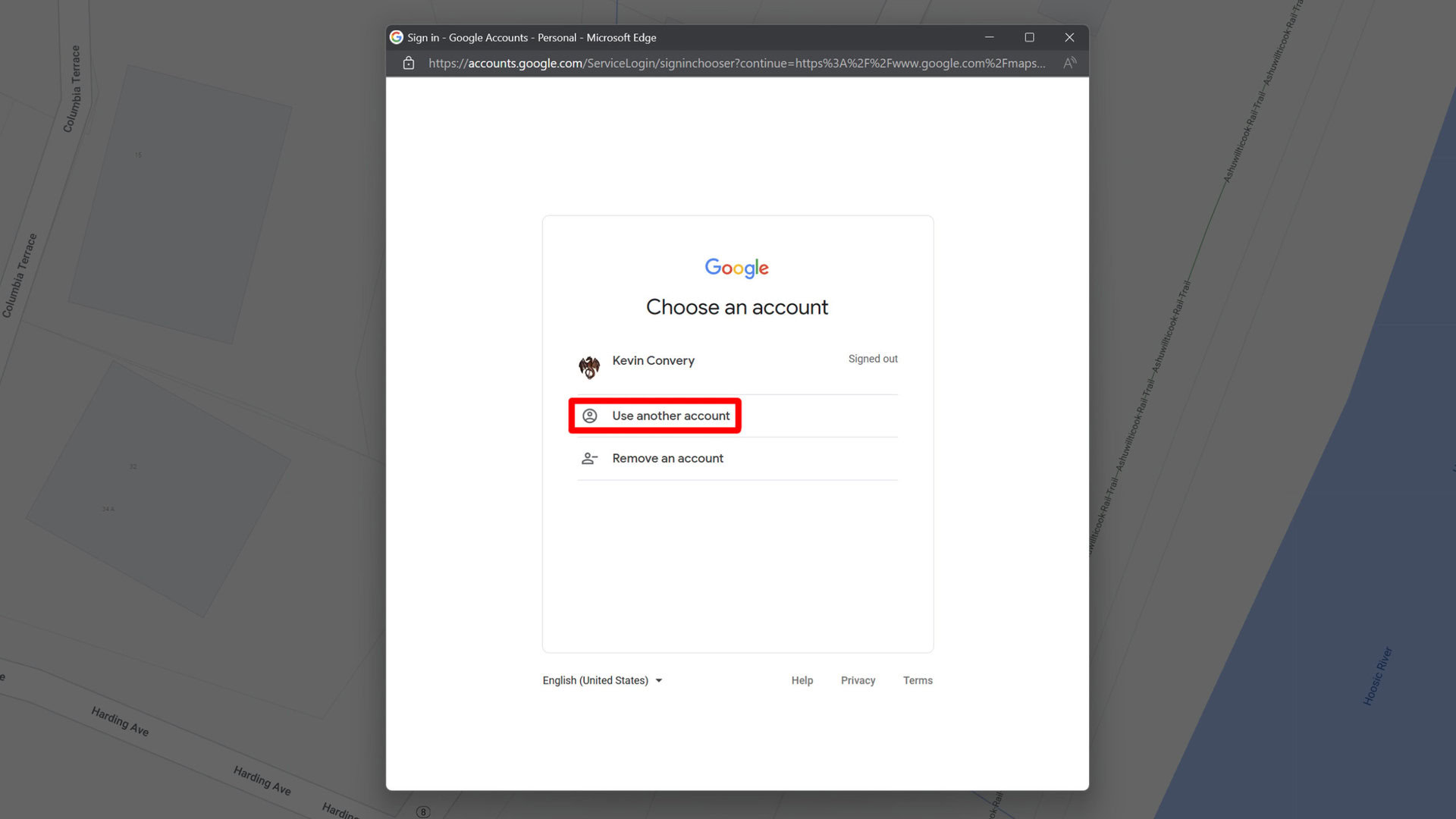
If you take this option, you will be prompted to enter the alternate email you would like to use instead of a Gmail account. You will need to create a new Google account to use it. If you sign in to your current Google account, your Gmail address will be used for the review.
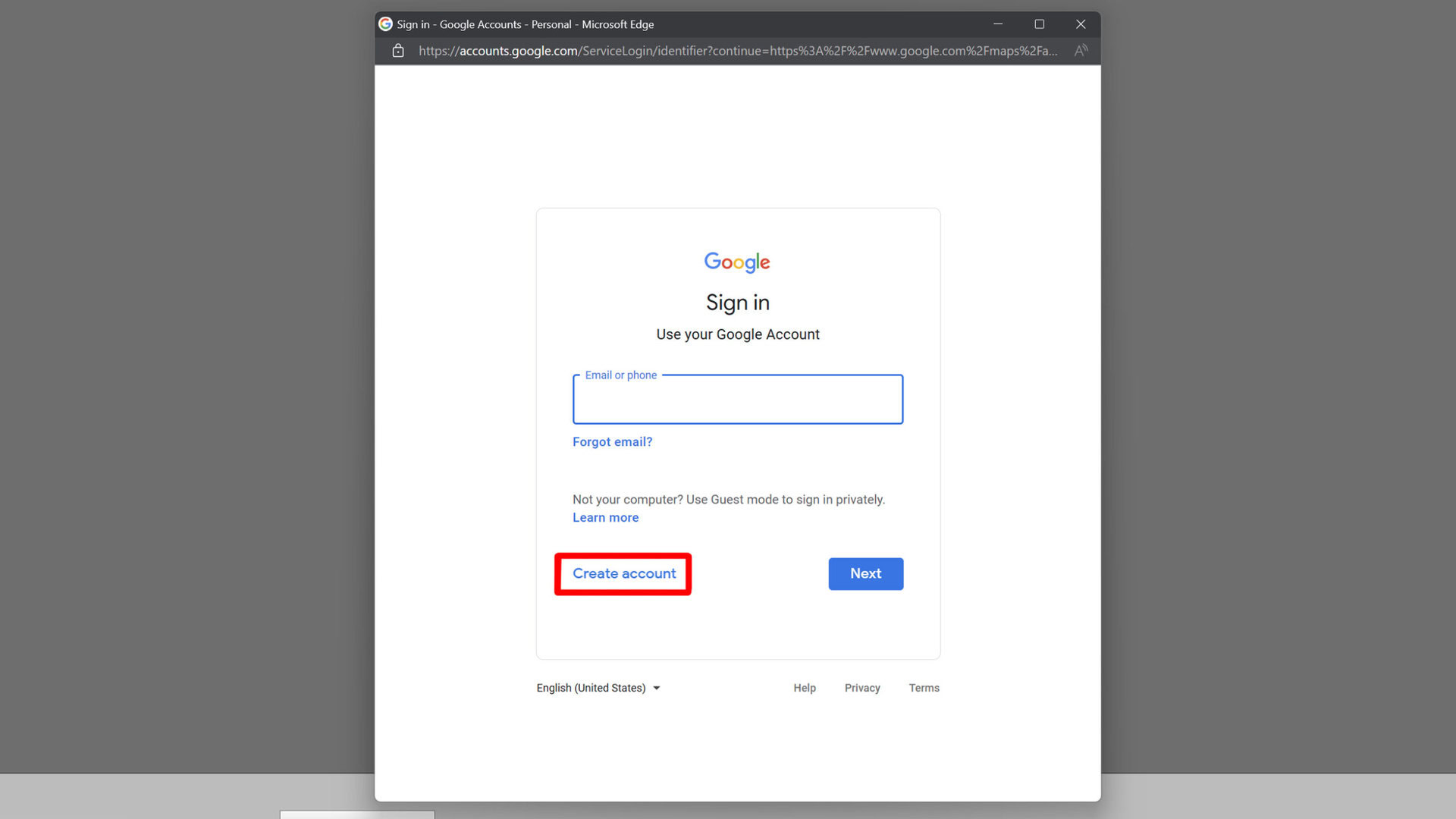
Then Google’s verification process will begin. They will send you a verification code at the alternate email address you enter. Then you will have to enter personal information such as your gender and date of birth. You will need to enter a phone number. Then you will be asked to verify again by entering a code that is sent to the phone number you enter. It’s quite a process, but you only have to do it once. After that, you can leave reviews under your alternate email, in your new Google account.
Read more: How to save locations on Google Maps
FAQs
Yes, regardless of how you gain access to the reviews, all Google reviews for that business will be displayed. Any Google review, regardless of what app or service the reviewer used to post it, can be viewed anywhere that Google reviews are displayed.
It began in 2007, when Google started letting businesses post feedback they’d received on their Google Business profile.
There is no limit to how many establishments you can review on Google. In fact, the more you review, and the more helpful your reviews are, the better. you may even be interested in becoming a Local Guide, Google’s term for community members who contribute helpful information to local searches and Maps.
Only one, but you can delete or edit your review if you’d like to make changes.