Affiliate links on Android Authority may earn us a commission. Learn more.
How to leave a Google Classroom on any device
Google Classroom is a valuable tool for teachers and students to communicate and organize their coursework. However, there may come a time when you need to leave a class, whether it’s because you’ve completed the course or you no longer need access to the materials. When you unenroll from a class, it is removed from Classroom, and your class files are stored in Google Drive. This guide will show you how to leave a Google Classroom on any device.
QUICK ANSWER
To leave a Google Classroom, click the three-dot icon on the class and select Unenroll. Click Unenroll again to confirm your decision.
JUMP TO KEY SECTIONS
How to leave a Google Classroom on a Chromebook, Mac, or Windows PC
Not every class will allow you to leave; you can only leave a class if your school admin enables the option to unenroll.
Also, you can’t unenroll from an archived class. Contact your teacher and ask them to unarchive the course if you wish to unenroll.
Otherwise, when you click the three-dot icon on a class in your Google Classroom, you should see the option to Unenroll. Simply click that to leave the class.
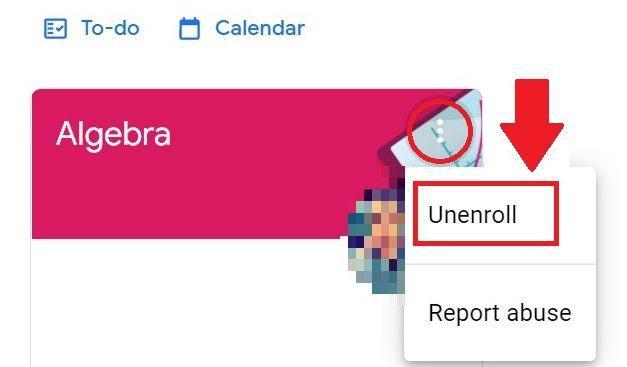
A pop-up window will appear where you’ll have to click Unenroll again to confirm your decision.
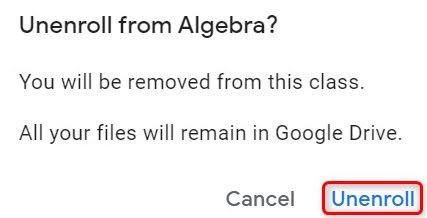
How to leave a Google Classroom on iPhone or Android
Be aware that you will only be able to leave a class if your school admin enables the unenrollment option. You also can’t unenroll from an archived class.
The process is the same on mobile as on desktop. From the Classroom homepage, tap More (the three-dot icon) on the class and then Unenroll.
FAQs
After leaving a Google Classroom, you won’t see the class in your list of active courses anymore.
Yes, teachers can remove students from a Google Classroom.
Your work will remain in the class unless the teacher removes it or deletes the course entirely. If you enroll in the course again, you can reaccess your work.
Yes, you can rejoin a Google Classroom if the teacher hasn’t removed you from the class.
Leaving a Google Classroom won’t delete your work or grades. They’ll still be available to you and the teacher after leaving class.