Affiliate links on Android Authority may earn us a commission. Learn more.
How to install Android P beta on the Sony Xperia XZ2
Google I/O 2018 was filled with many exciting announcements, but the most exciting of all was arguably the ability to install the Android P beta on smartphones outside of Nexus and Pixel devices. While this won’t work on all phones, seven manufacturers have committed to support the beta. The supported phones include Essential Phone, Xiaomi Mi Mix 2S, Nokia 7 Plus, OPPO R15 Pro, vivo X21, OnePlus 6, and Sony’s Xperia XZ2.
If you’ve got a supported Nexus or Pixel device, all you have to do is sign up for the beta channel to automatically get an update pushed to your phone. If not, well the process is just a little more complicated.
Hang out as we take you through the process for the Sony Xperia XZ2!
Don’t miss: Android P beta hands-on
Download Xperia Companion on a separate computer
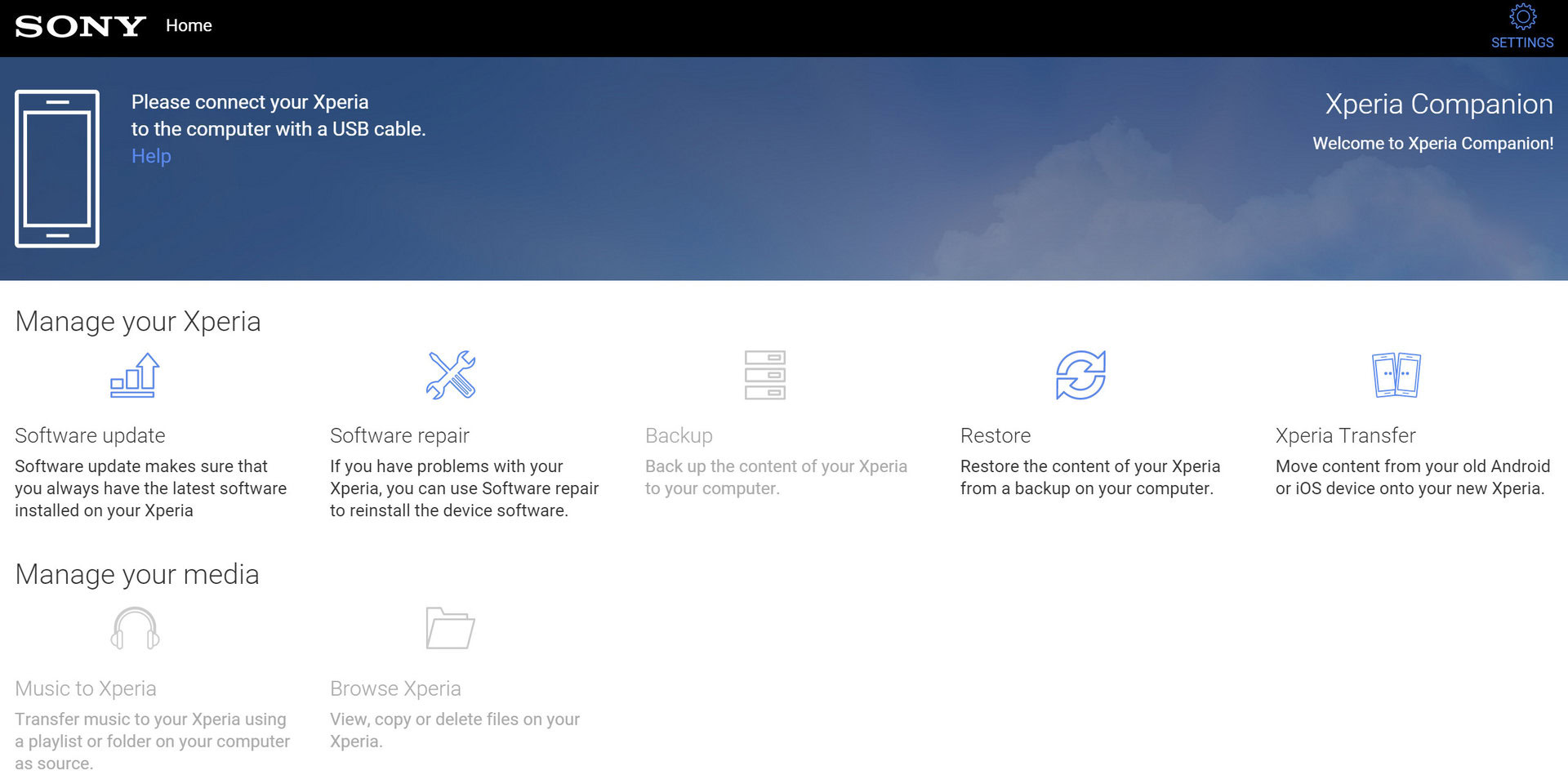
While many devices force you to unlock your bootlader and flash a new version of Android, Sony has worked to make the process a little bit easier with the Xperia Companion application. This is available for both Windows and macOS, and can be found here.
Once downloaded, proceed with the following process:
- Hold the ALT key on your computer and select the “Software Repair” option in the Xperia Companion app.
- Click the “My device cannot be detected or started” checkbox and select “Next”.
- Ensure you know your Google account details and select “Next”.
Use your phone to update your software

These next steps are actually fairly easy. Ensure that your device is powered off, then do the following:
- Hold the “volume down” key and connect your device to your computer.
- Continue holding until the Xperia Companion App recognizes your phone.
- Select “Android P Developer Preview software (advanced users)” when prompted, then hit “Next”.
- Allow your device to update while keeping it connected to the computer. This may take some time.
Boot up your device and enjoy the preview!

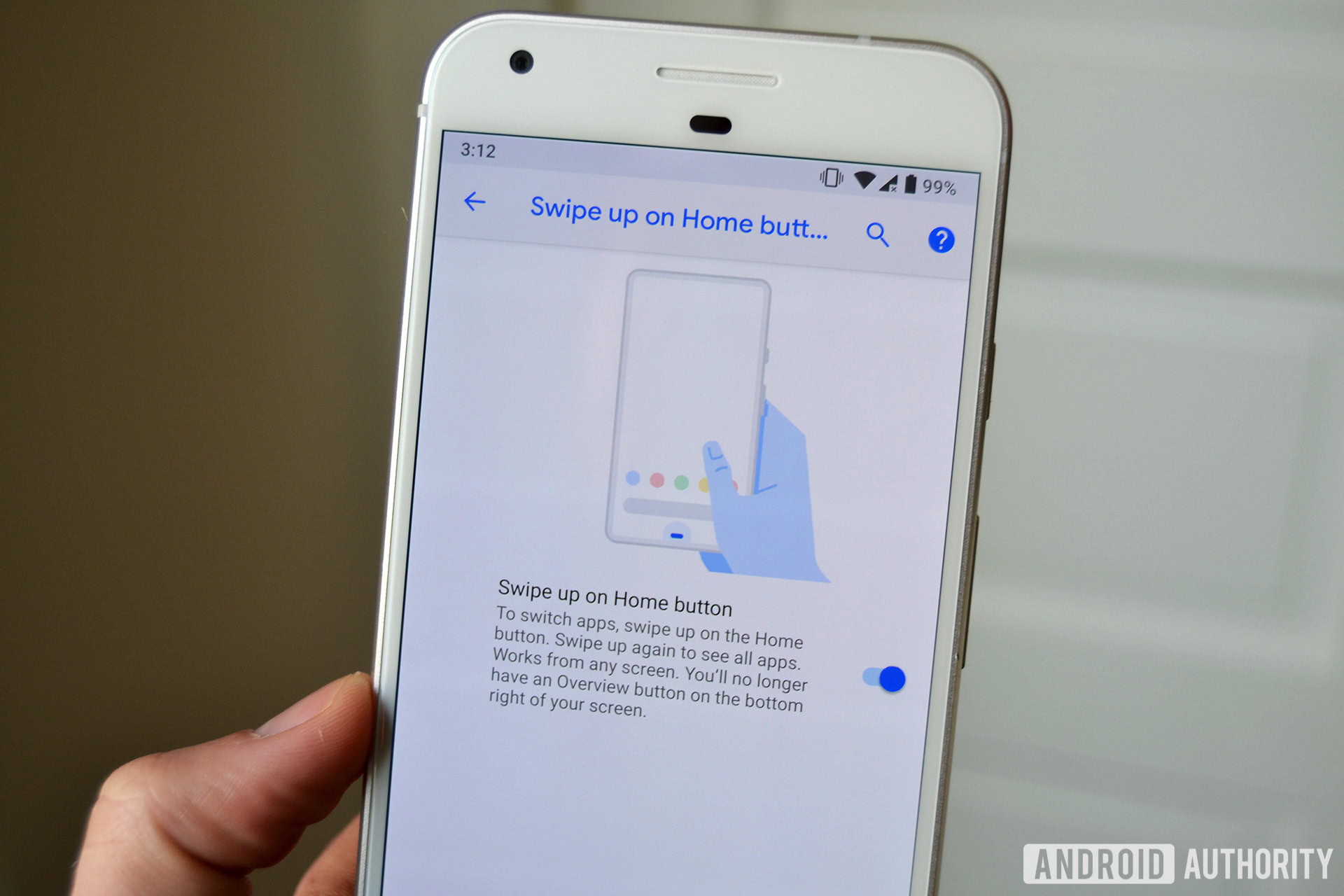
At this point, you’ll just need to turn your device on and set your phone up like usual. This process will wipe your device, so you’ll have to re-download the apps you want or copy data from another device.
You should be good to go! Keep in mind that this is a developer preview so things might be a little buggy, and you might want to make a backup of your old device before you undergo the process.
Let us know what you think of the preview! Is it better or worse than Android Oreo?
Next: