Affiliate links on Android Authority may earn us a commission. Learn more.
How to hide a slide in Google Slides
When giving a presentation, there may be a few slides on a Google Slides document, like a video file, that you want to hide from attendees. Instead of deleting them, you can hide them with just a few clicks. Here’s how to do this.
QUICK ANSWER
To skip a slide in your Google Slides presentation, right-click on a slide on the left-hand slide list, then select Skip Slide. This will hide the slide from the presentation.
JUMP TO KEY SECTIONS
How to hide a slide in Google Slides
Google lets you skip a slide if you do not want to display it in your presentation but want it to be visible for those who can access a copy. To do this:
- Open the Google Slides presentation.
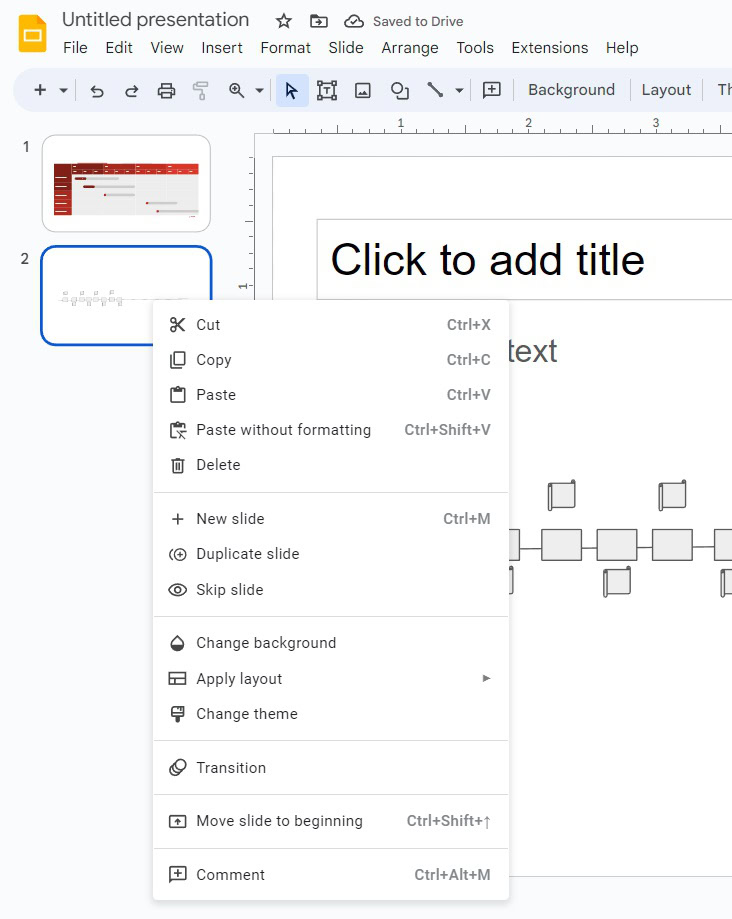
- Right-click the slide (or multiple slides by holding SHIFT) you want to skip on the slide bar on the left-hand side.
- Select Skip Slide.
Hidden slides will be greyed out and feature a crossed-out eye icon on top of it.
How to unhide a slide in Google Slides
To unhide a slide, follow the process outlined above. Right-click on the side you wish to unhide, then select Skip Slide once again.
FAQs
It depends on your requirements. If the slide does not add anything to your presentation and you’d rather remove it entirely, delete it. If you want to slim down on presentation time but would rather keep all slides in the document, use Skip Slide.