Affiliate links on Android Authority may earn us a commission. Learn more.
What "iPhone unavailable" means, and how to fix it
One of the more vaguely-worded Apple error messages is “iPhone unavailable.” Despite this, it’s usually pretty clear what it means in context, and there are ways around it — though you might not like the last resort.
QUICK ANSWER
"iPhone unavailable" means you entered the wrong passcode multiple times. You'll either have to wait a specified time to try again or wipe and reset your iPhone.
JUMP TO KEY SECTIONS
What does “iPhone unavailable” mean?
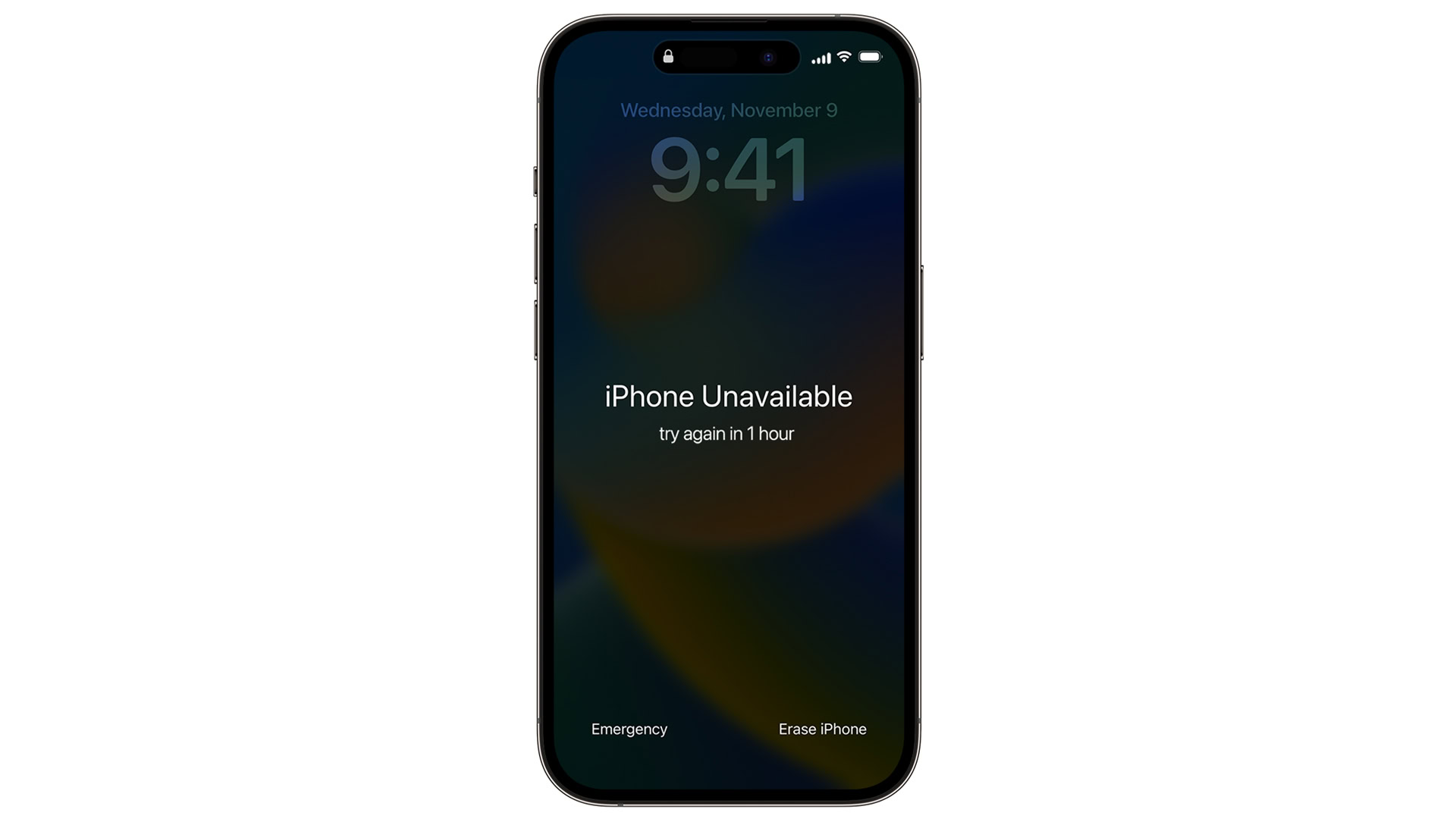
In short, it means you incorrectly entered a passcode multiple times. This is a security measure, meant to deter thieves and hackers from brute-forcing their way into your iPhone.
Typically the message is accompanied by a specified wait period in minutes, hours, or possibly even longer. Once it’s up you’ll be able to try again, but another series of failures will lead to an even longer wait time. If Erase Data is toggled under Settings > Face ID and Passcode, an iPhone will automatically wipe itself after 10 failed passcode attempts.
How to fix “iPhone unavailable”
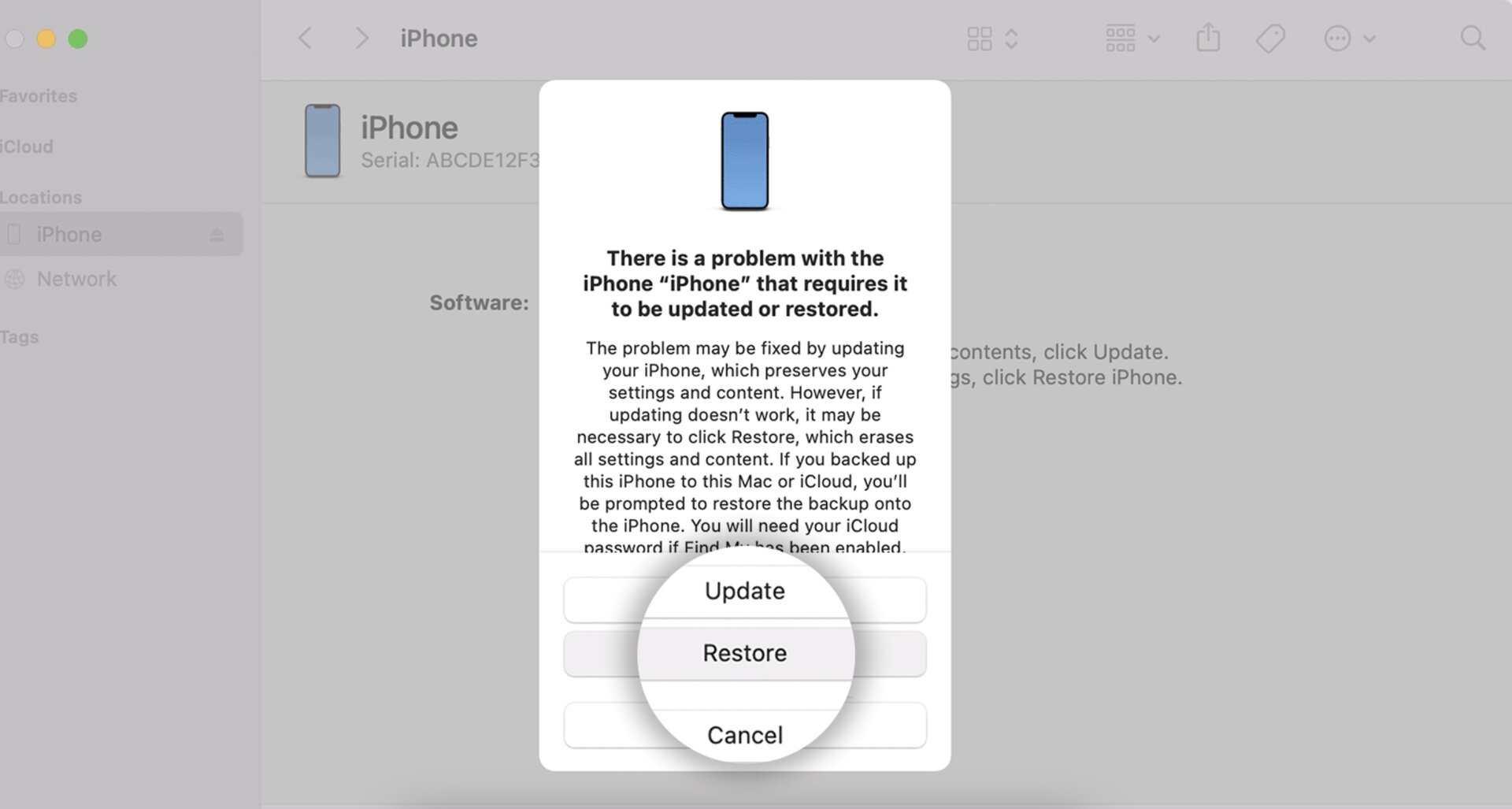
The best option, whenever possible, is to simply wait out the message and try again, hopefully having remembered the correct passcode. The only other option (apart from dubious commercial software, and hacking methods used by police and spy agencies) is erasing an iPhone and resetting it.
There’s more to say in the links above, but here’s a short version of the reset process for a locked iPhone:
- Before you begin, make sure you have your Apple ID login handy, and that your iPhone is connected to Wi-Fi or cellular.
- When “iPhone unavailable” appears, tap Erase iPhone in the lower-right corner.
- Tap Erase iPhone again to confirm.
- Enter your Apple ID credentials. This will sign you out of the device.
- Tap Erase iPhone once more to begin the wipe.
- Once the process is complete, you’ll be prompted to configure your iPhone as new, or restore data from a backup. Either way, you’ll be asked to choose a new passcode.
If the above steps aren’t available, you can always connect an iPhone to a computer and put your iPhone in recovery mode. You’ll still have to wipe and restore your iPhone, and that computer needs internet access to download software.