Affiliate links on Android Authority may earn us a commission. Learn more.
Disney Plus without ads has nearly unlimited downloading. Here's how to do it.
Disney Plus has tons of movies and TV series to stream on your Android or iOS devices, with new shows and movies being added constantly. The good news is you don’t have to rely entirely on your cellular or internet connection to watch the service’s library of content. Disney allows you to download all of the Pixar, Star Wars, Marvel, and classic Disney content available on the service if you sign up with plans that don’t include ads.
There are no limits on the number of titles you can download on up to ten mobile or tablet devices. You do have to connect back to the web at least once every 30 days, though. This is a helpful feature for those with less than great internet or caps. It’s also handy for road trips or on an airplane.
This article will show you how to download Disney Plus movies and Disney Plus TV shows. We will also show you some settings you can change to improve the video quality of downloads, plus more features.
QUICK ANSWER
To enable downloads, you must go into the Disney Plus mobile app. After that, it's pretty easy to download content from the service. You can also change where the downloads go on your device and limit them to Wi-Fi settings.
JUMP TO KEY SECTIONS
Devices and plans that support downloads
You can download content from Disney Plus on the Disney Plus mobile apps for iOS and Android, the app for Amazon Fire tablets, and the Microsoft Windows apps that support Windows 10 and 11. In addition, Chromebooks with the Android app can also download content from Disney Plus.
Until recently, it didn’t matter which Disney Plus plan (monthly, bundle, or annual) you picked, as they all supported downloads. However, in December 2022, the new Disney Plus Basic plan was launched. It’s cheaper than the other plans but has a few limitations. The biggest change is that it puts in video ads before and during the streaming of movies and TV shows. It also doesn’t work with Roku devices. Another big thing it doesn’t have is the ability to support content downloads.
If you want this feature, you must spend money on the more expensive Disney Plus Premium plan, which begins at $14 a month or $140 annually. This also goes if you bundle the service with Hulu or Hulu and ESPN Plus; you must get a bundle that does not include ads on Disney Plus.
How to change settings to download Disney Plus movies and TV shows
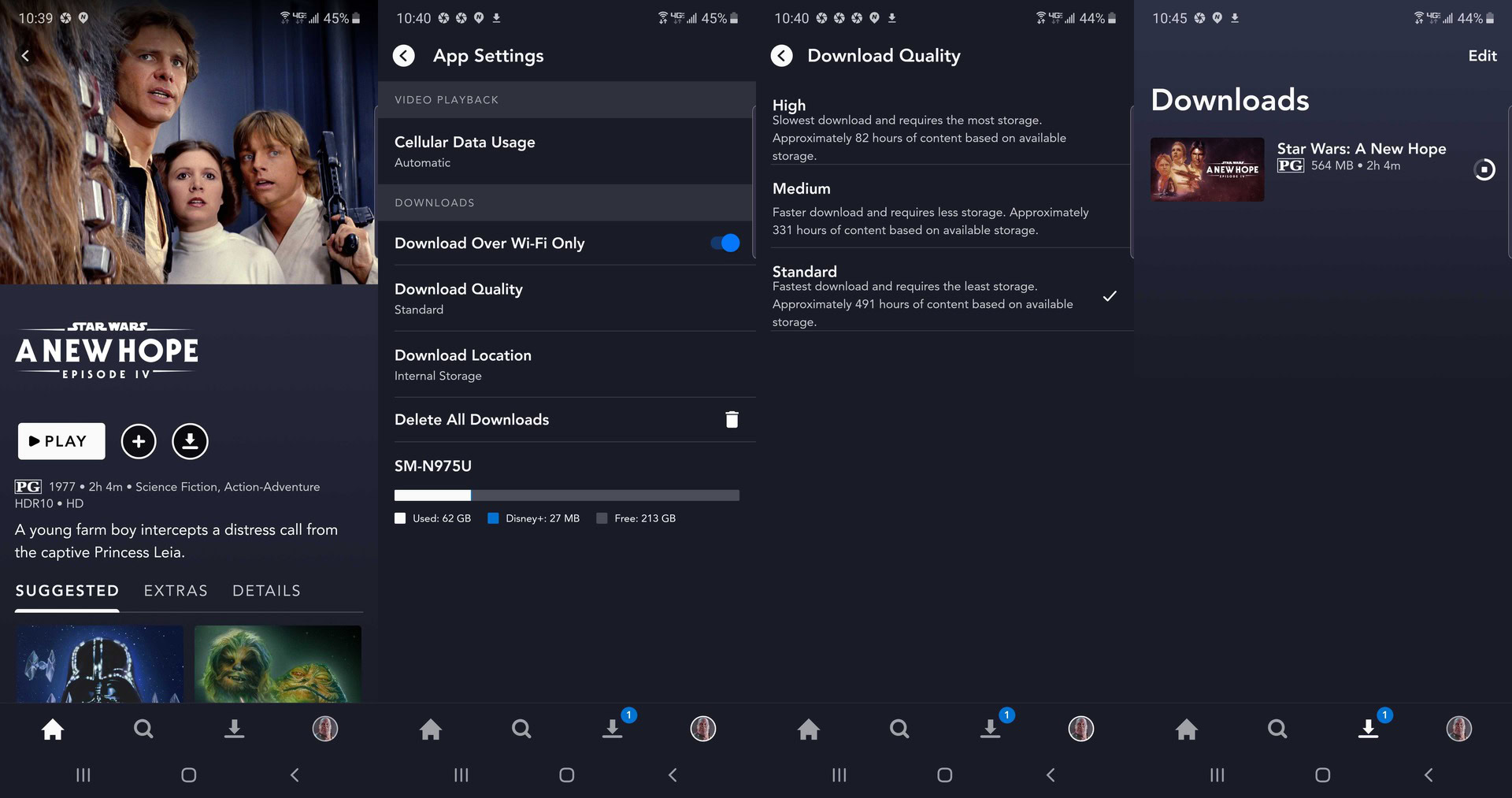
Before downloading Disney Plus movies and TV shows, you must change the app’s settings. First, you must decide what video quality you want for your downloaded content.
- Sign in to Disney Plus, then tap your account icon on the bottom right of the app.
- Then, tap on the App Settings selection in the menu.
- You should see a Video Quality option. Tap on that.
- You will then see three selections. High offers the best video quality for Disney Plus movies and TV shows. Medium downloads lesser-quality videos, and Standard is the setting for the lowest-quality videos. When downloading Disney Plus movies and TV shows, tap on which option you want.
Remember that each quality setting has different download speeds and storage limits. The higher the setting, the slower the download. Higher settings also mean more storage space is used on the device.
How to change download locations
If your phone or tablet has a microSD card slot for additional storage, you can go into App Settings and tap Download Location. You can switch between your device’s internal storage or installed microSD card. When you download Disney Plus movies and TV shows, they will be stored at your selected location.
Limit downloads to Wi-Fi connections
Downloading Disney Plus movies and TV shows will likely take a lot of bandwidth if you use a cellular connection. If you have a limited data plan on your phone or want faster speeds, go into App Settings and then select Download Over Wi-Fi Only.
How to download, watch, and delete Disney Plus movies and TV shows
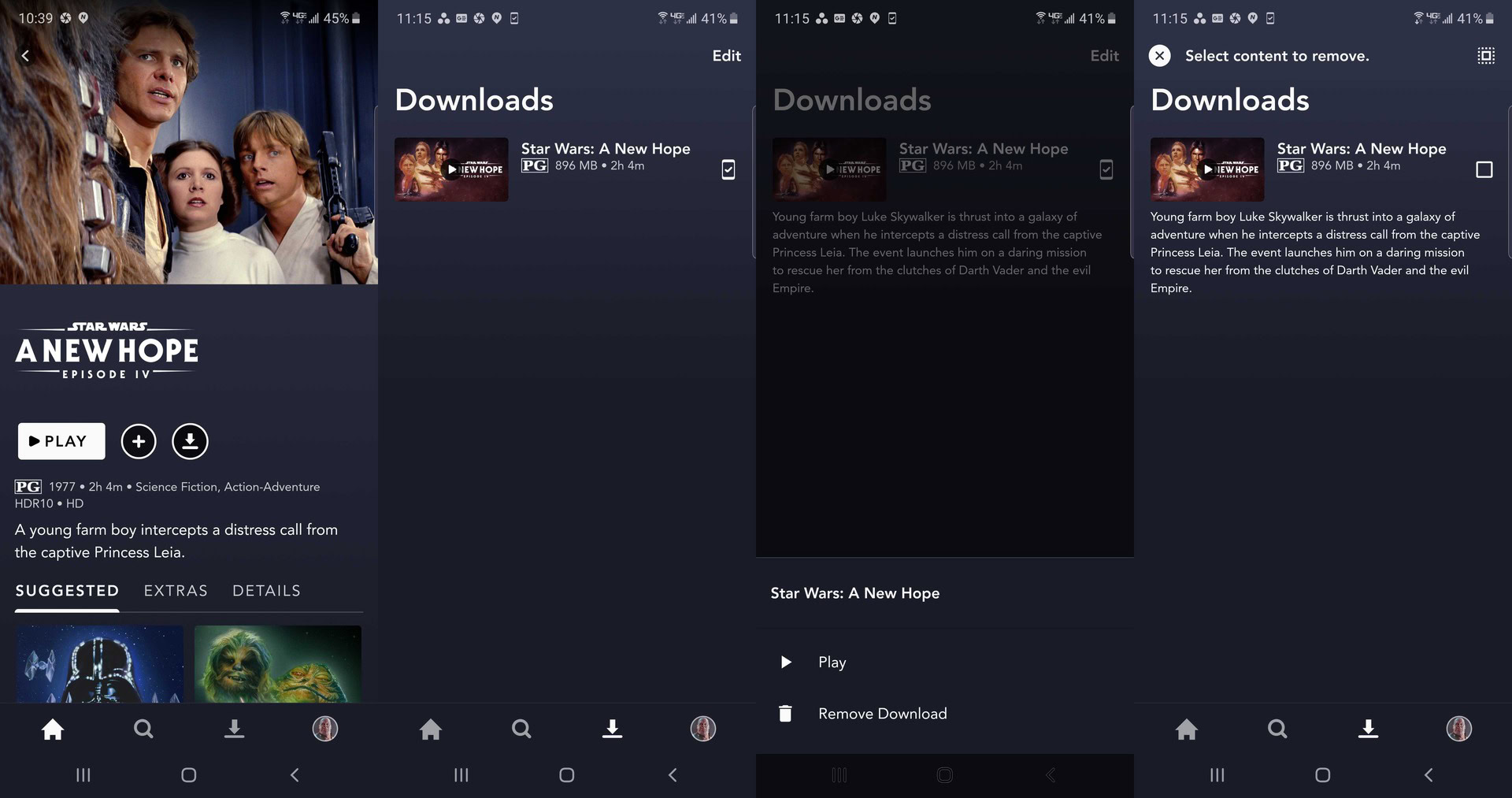
Downloading movies and TV shows with the Disney Plus app is pretty simple.
- Go to the film or TV episode you want to download from the service, and you will see an arrow icon going down. Tap on that, and the download process will begin.
- To watch your downloaded movies and TV shows, tap the download arrow icon at the bottom of the Disney Plus app’s menu.
- You can then see which downloaded films and TV shows are on your device. To begin watching one, tap on the small phone icon at the right of your selected video.
- You will then see a pop-up menu with two options: Play or Remove Download. Tap Play to begin watching your video, or Remove Download to delete it from your device.
- There’s a faster second method if you have multiple videos on the app you want to delete. Just tap on the Edit option at the top right of the screen. Checkmarks will replace the phone icons. Please tap on the videos you wish to download, and when you are done, tap on the garbage can icon at the top to remove them all.
Remember that when you download Disney Plus movies and TV shows, they will only be available to watch for as long as you subscribe to the service. Sometimes, a film or TV show may be removed from Disney Plus. If that happens, and you have downloaded it, you won’t be able to play it again until it’s back on the service.
FAQs
Unfortunately, the Disney Plus smart TV apps don’t support downloading of content.
There may be a few shows and movies unavailable for download for various reasons, including limited contracts, content, and region availability.
Your device might be out of storage space. If that’s the case, delete older content and try again. You also might have signed up for the new Disney Plus Basic plan, which does not support downloads.
If your device is not connected to the internet beyond 30 days, your downloadable content from the app will be automatically removed.
The same Disney Plus movie or TV episode has a download limit of ten supported devices at once.
While it’s easy to watch Disney Plus on Xbox, you can’t download content for offline playback.
Most streaming platforms allow some form of downloading for offline playback, but they typically disallow those features on Mac and PC. The same is true here: if you watch Disney Plus on a desktop, you cannot download content. However, Chromebooks are an exception, as they can access the Disney Plus Android app
