Affiliate links on Android Authority may earn us a commission. Learn more.

Are these the first real-life Pixel 9 Pro images?
We see the device next to the iPhone 14 Pro Max, giving us a good size comparison.
Aamir Siddiqui
Exclusive: Pixel 9 Pro Fold could be the name of Google’s next foldable, not Fold 2
Kamila Wojciechowska

Hands-on with Delta: The first Nintendo emulator available on the Apple App Store
Hadlee Simons

Razer Kishi Ultra review: Should you buy it?
C. Scott Brown


Focus Go is the free photo gallery app I’ve always wanted
Rita El Khoury
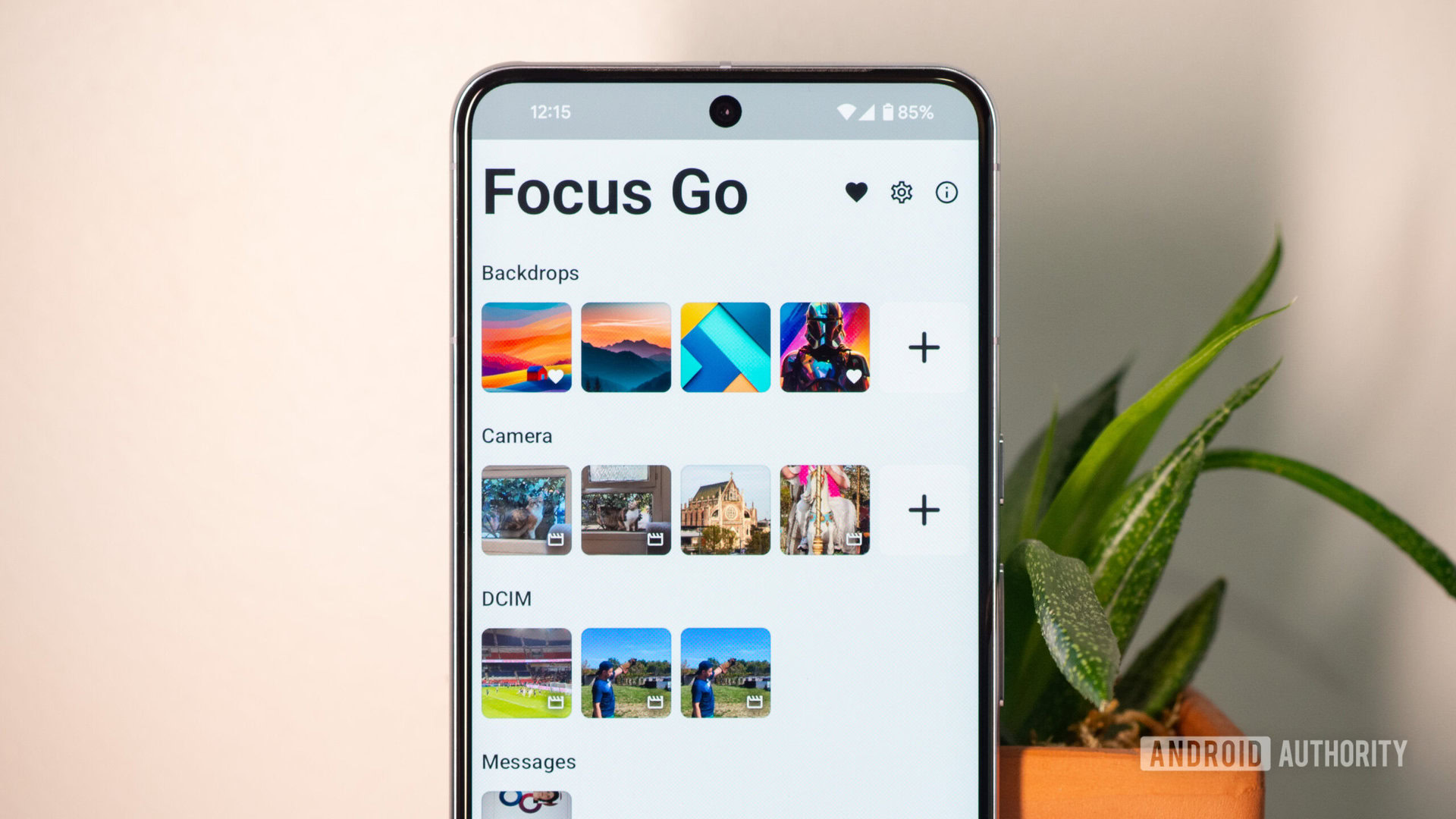
Computing
In case you missed it
More news
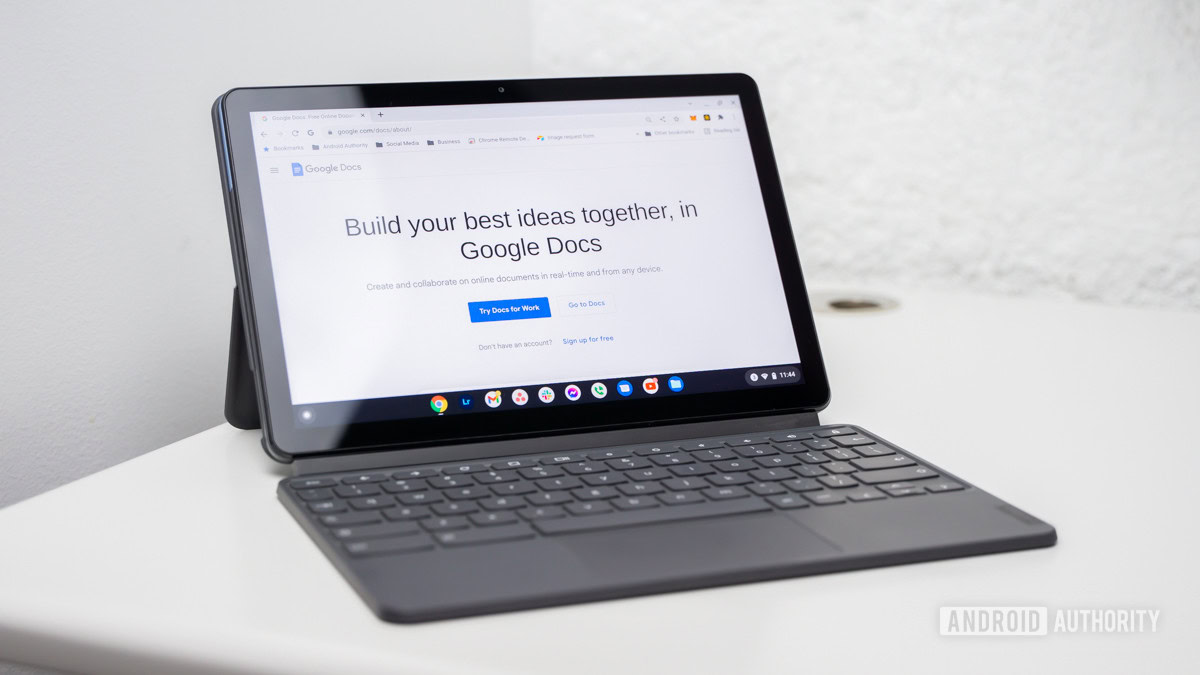
Curtis JoeApril 18, 2024
How to voice type in Google Docs
How do QR codes work? Everything you wanted to know
Gary SimsApril 16, 2024
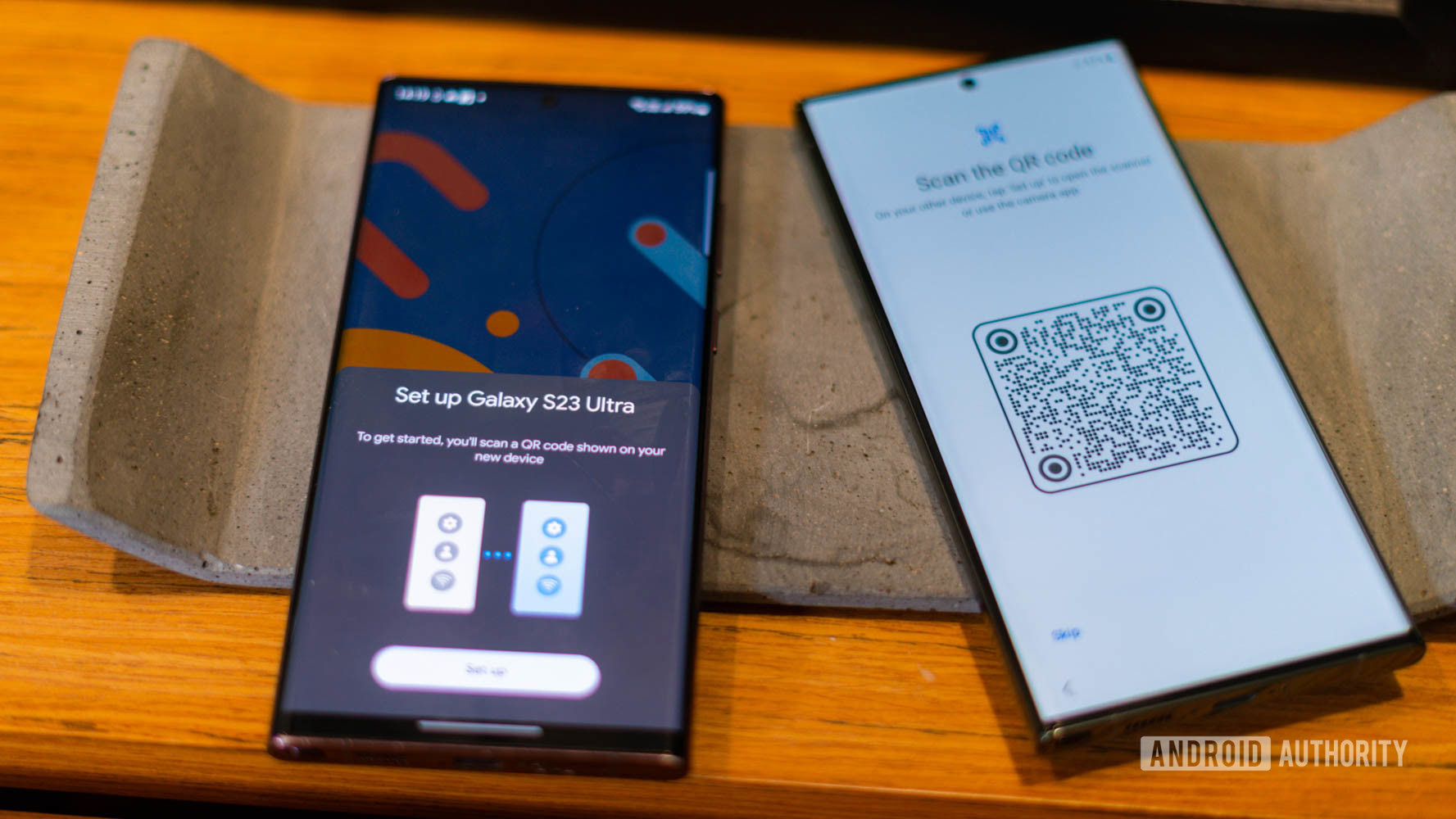
Are you happy with the state of YouTube in 2024?
Adamya SharmaApril 16, 2024
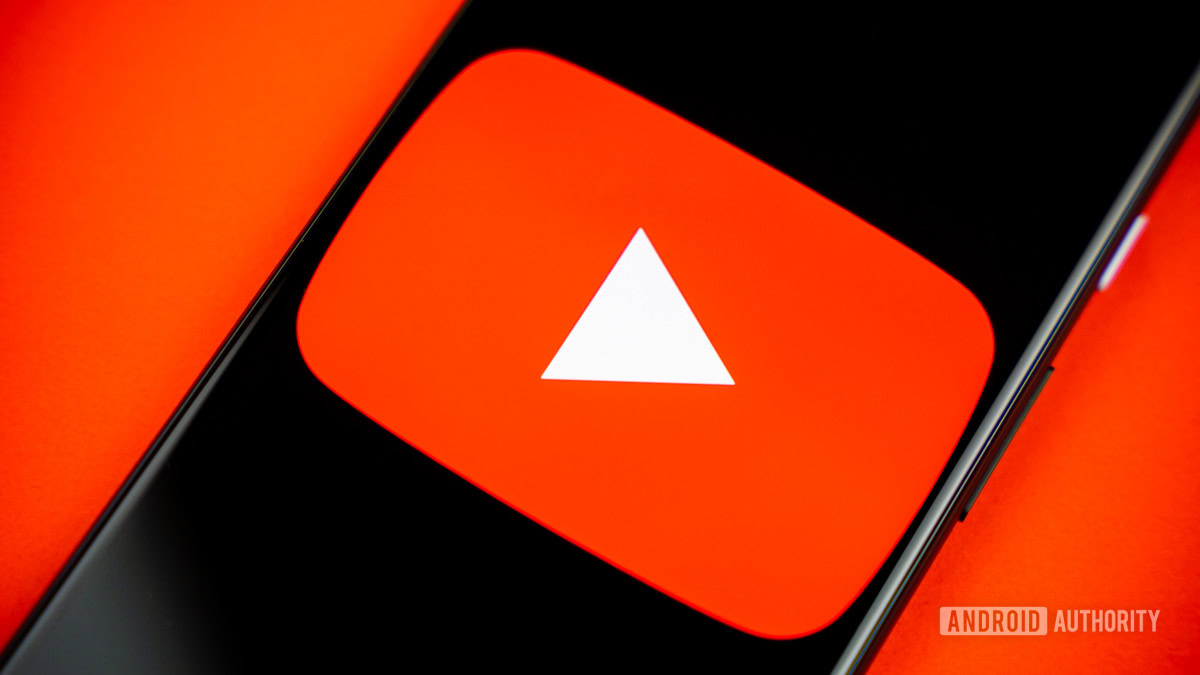
How to spot an AI generated image: 8 tips you should know
Calvin WankhedeApril 15, 2024

Perplexity AI: How does it stack up against ChatGPT?
Calvin WankhedeApril 12, 2024
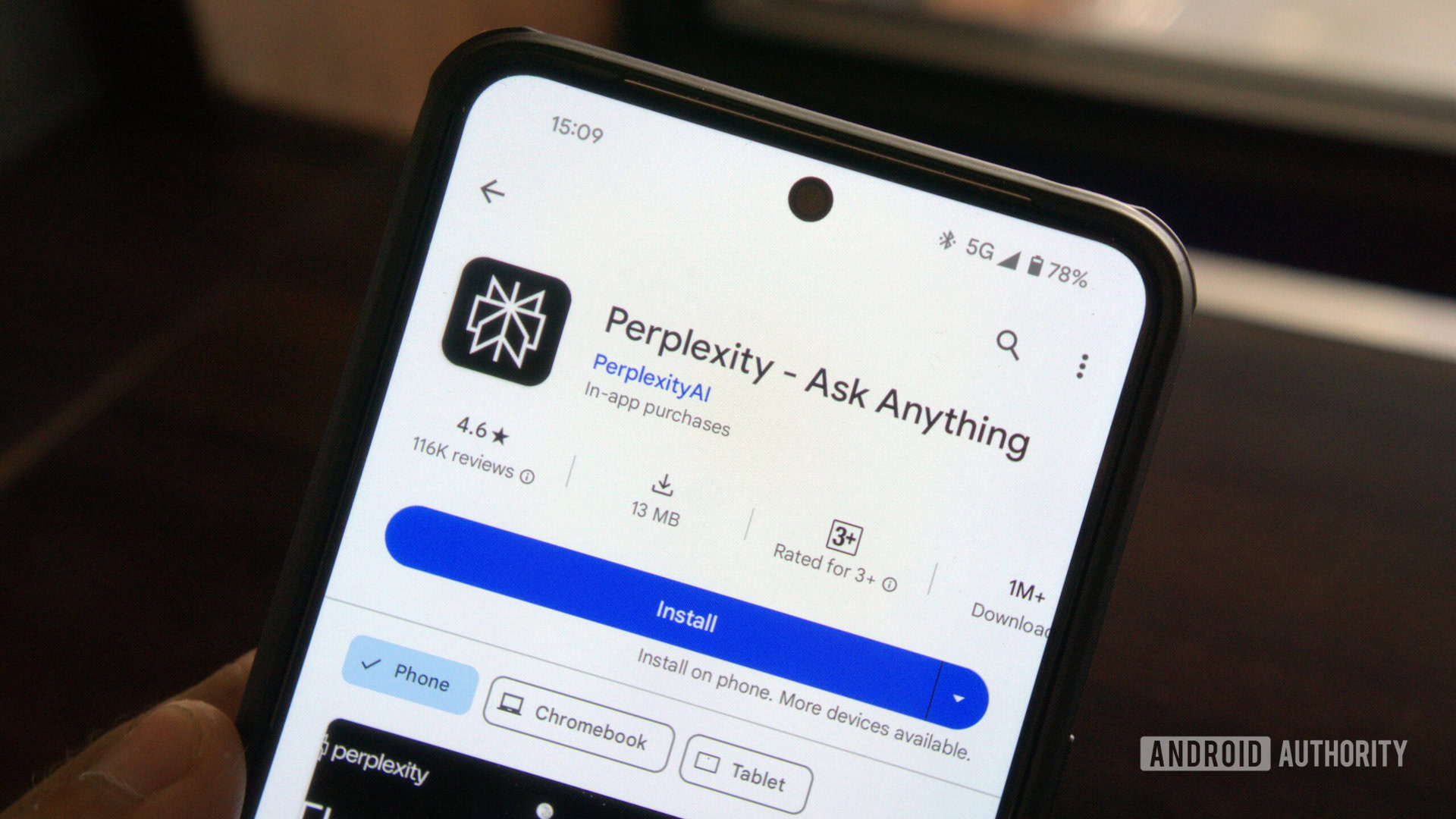
If the OnePlus 12T is coming, it'll look like this
Hadlee Simons19 hours ago

Meta's supercharged AI assistant is taking over its apps across the world
Rushil AgrawalApril 18, 2024

Android 15 can tell you how long your phone's storage chip will last
Mishaal RahmanApril 18, 2024

Google merges Android and hardware teams for the sake of speed and AI
Ryan McNealApril 18, 2024
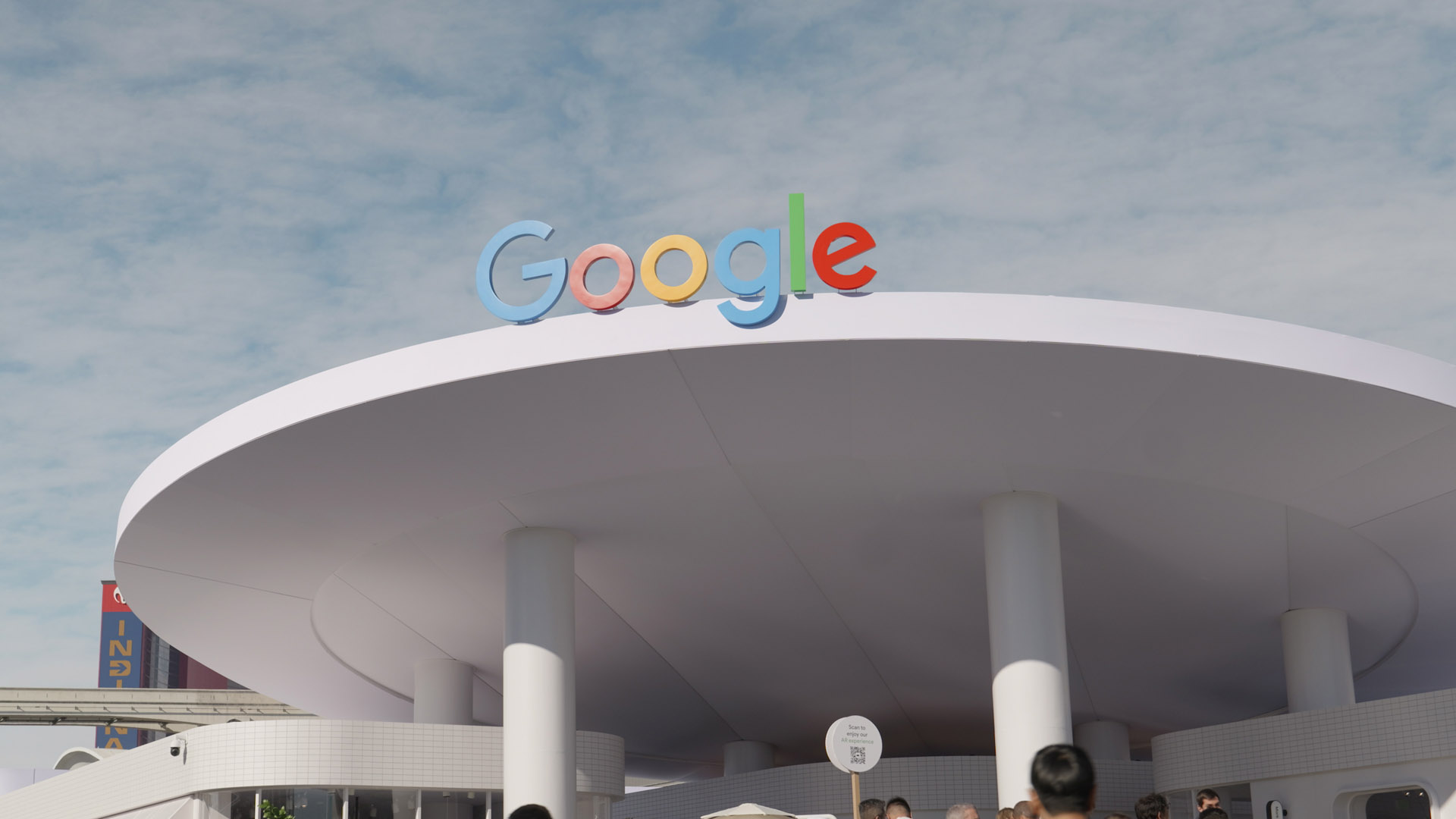
Microsoft's New AI Video tool could be the next Internet revolution — or nightmare
Rushil AgrawalApril 18, 2024
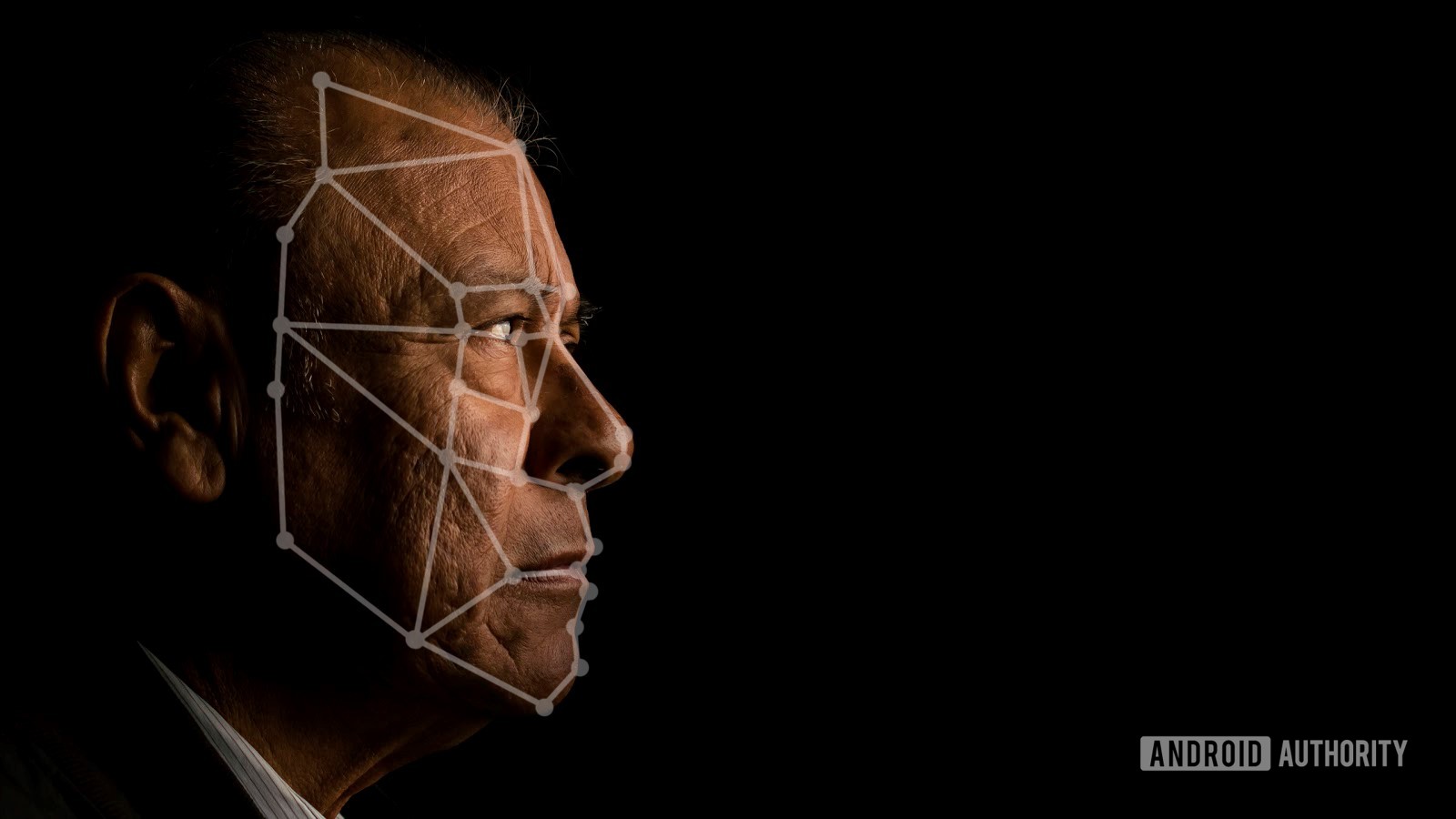
Say goodbye to dead zones: Google Maps could add satellite features
Ryan McNealApril 18, 2024
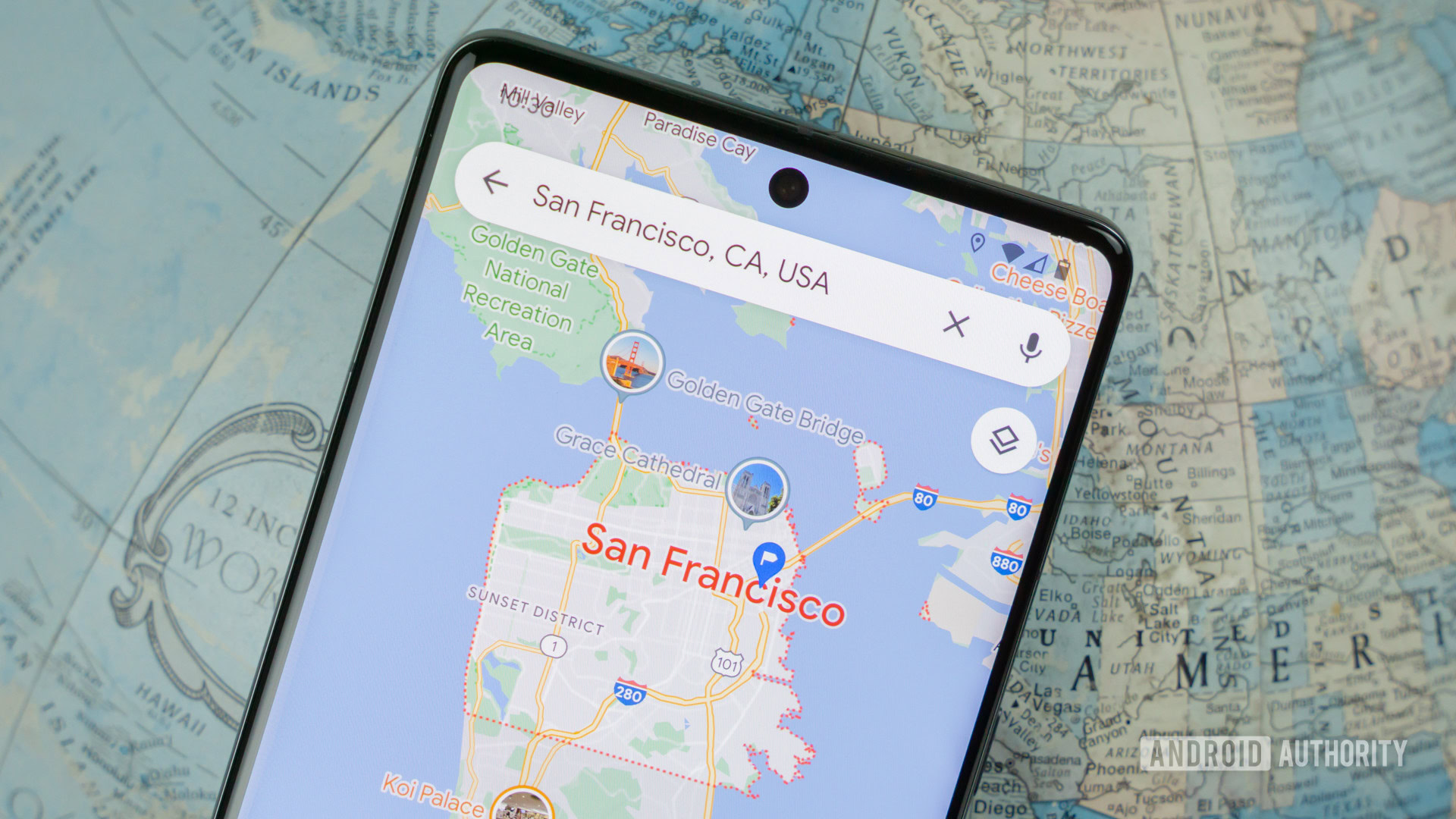
Nothing OS 2.5.5 rolling out to the Nothing Phone 2 with ChatGPT integration and Ultra XDR
Aamir SiddiquiApril 18, 2024

The phone you buy for your parents: The Galaxy A35 5G is now in the US
Ryan McNealApril 18, 2024

Nothing bets big on AI with ChatGPT integration in Nothing OS and its earbuds
Aamir SiddiquiApril 18, 2024

iOS 18 could get some Note-worthy productivity upgrades
Mahmoud ItaniApril 18, 2024
