Affiliate links on Android Authority may earn us a commission. Learn more.
How to change the folder icon or color on a Mac
Whether it’s a smartphone or a computer, everyone wants to customize their device to show off to other people. It’s only natural. On a Mac, one of those customization possibilities is to change the folder icon or color. It’s easy to do and is a nice way of brightening up Finder and making it unique. Here’s the complete process on how to change the folder icon and color on a Mac. The sky is the limit.
QUICK ANSWER
To change the folder icon on a Mac, have the new icon saved in Finder. Then right-click on the folder and select Get Info. Drag the new icon with your cursor to the icon in the Get Info window and it will update. To change the color, highlight the folder in Get Info and press CMD + C. Open Preview, and CMD + V to show the folder. Change the tint color to the new color. Then CMD + C to copy the new style, and CMD + V on the folder icon to change the color.
JUMP TO KEY SECTIONS
How to change the folder icon on a Mac
Changing the icon is very easy. Assuming you already have the new icon downloaded to your computer, right-click on the folder you want to change. Select Get Info.
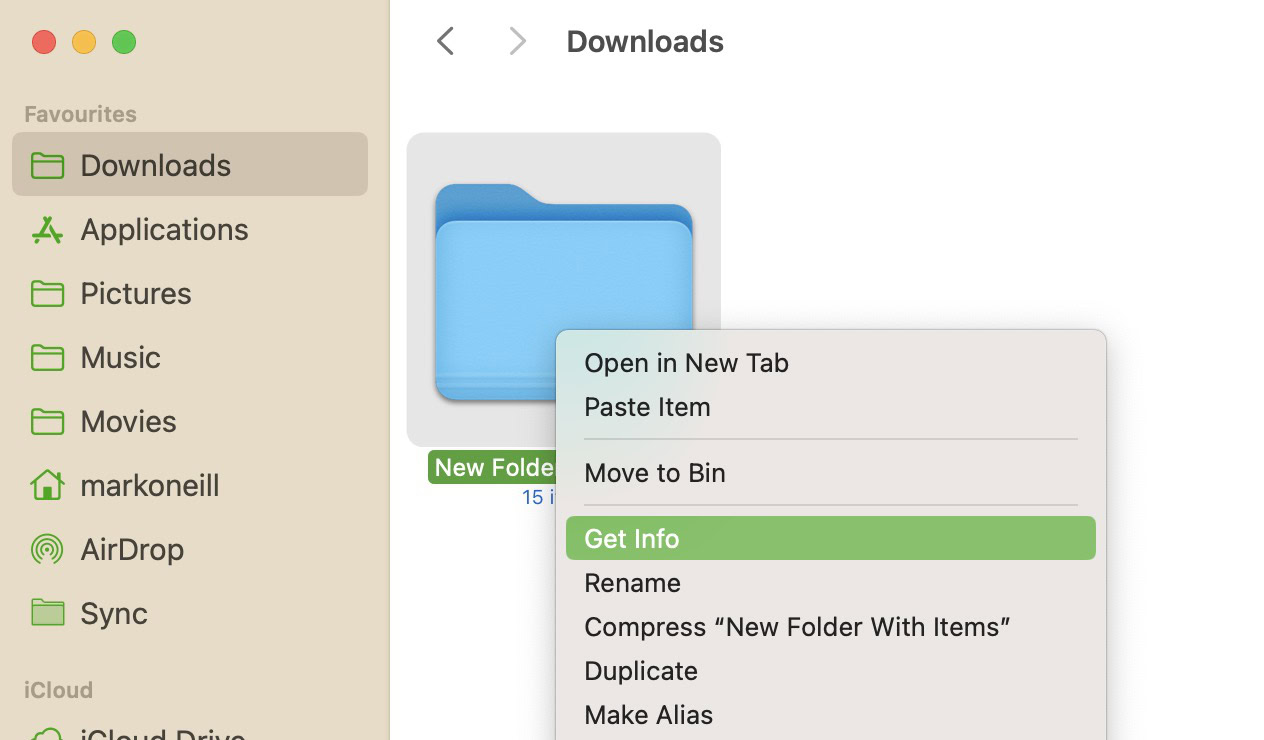
Drag the icon over from Finder to the Get Info window. Drag it over the small folder icon at the top-left of the screen.
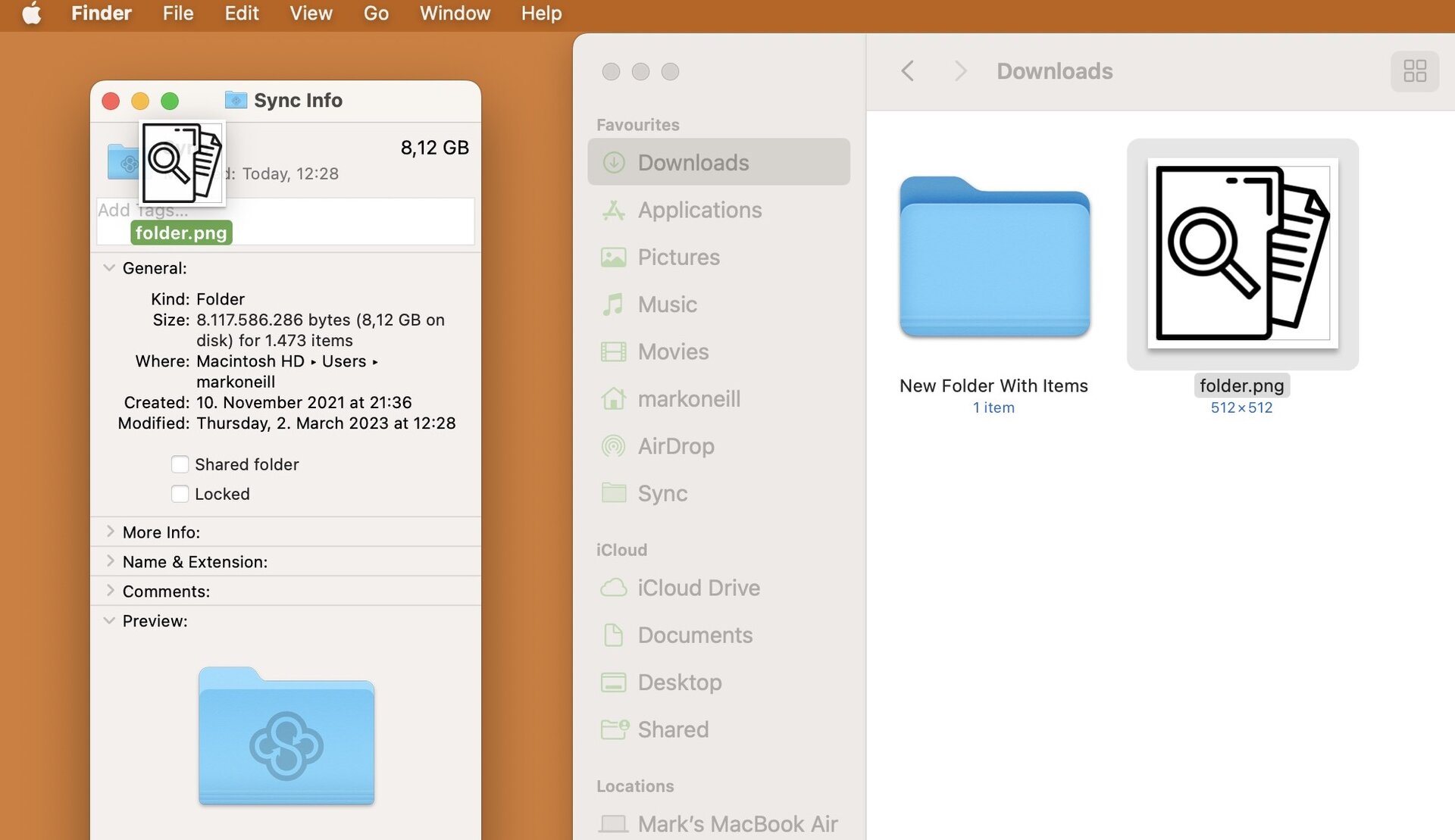
When a green + appears, drop the icon and the folder will automatically change. Now close this window.
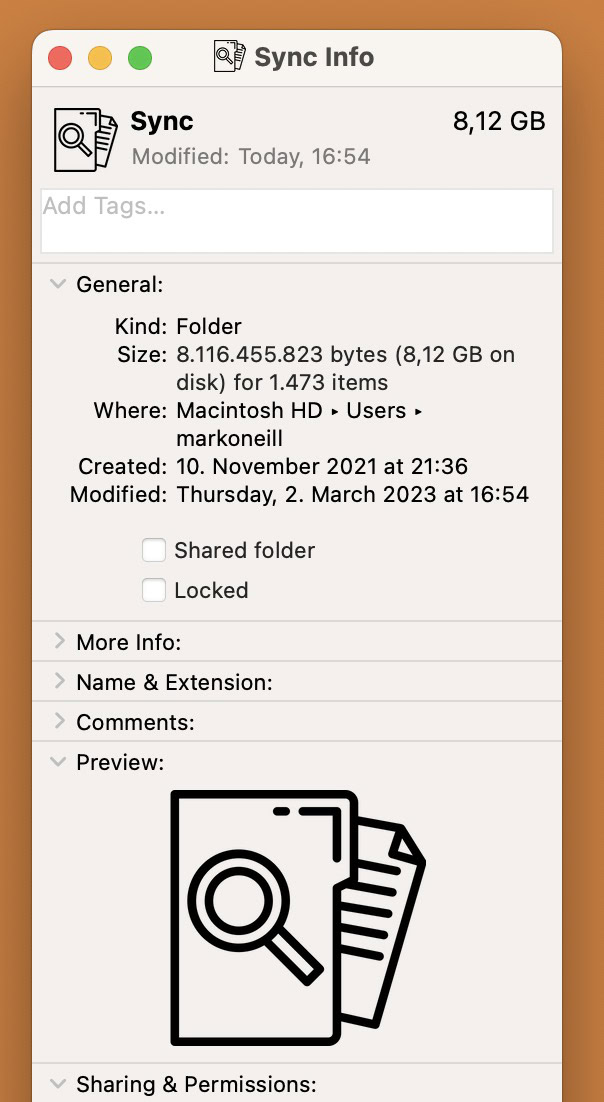
The new icon won’t appear in the sidebar. However, it will appear in the main window.
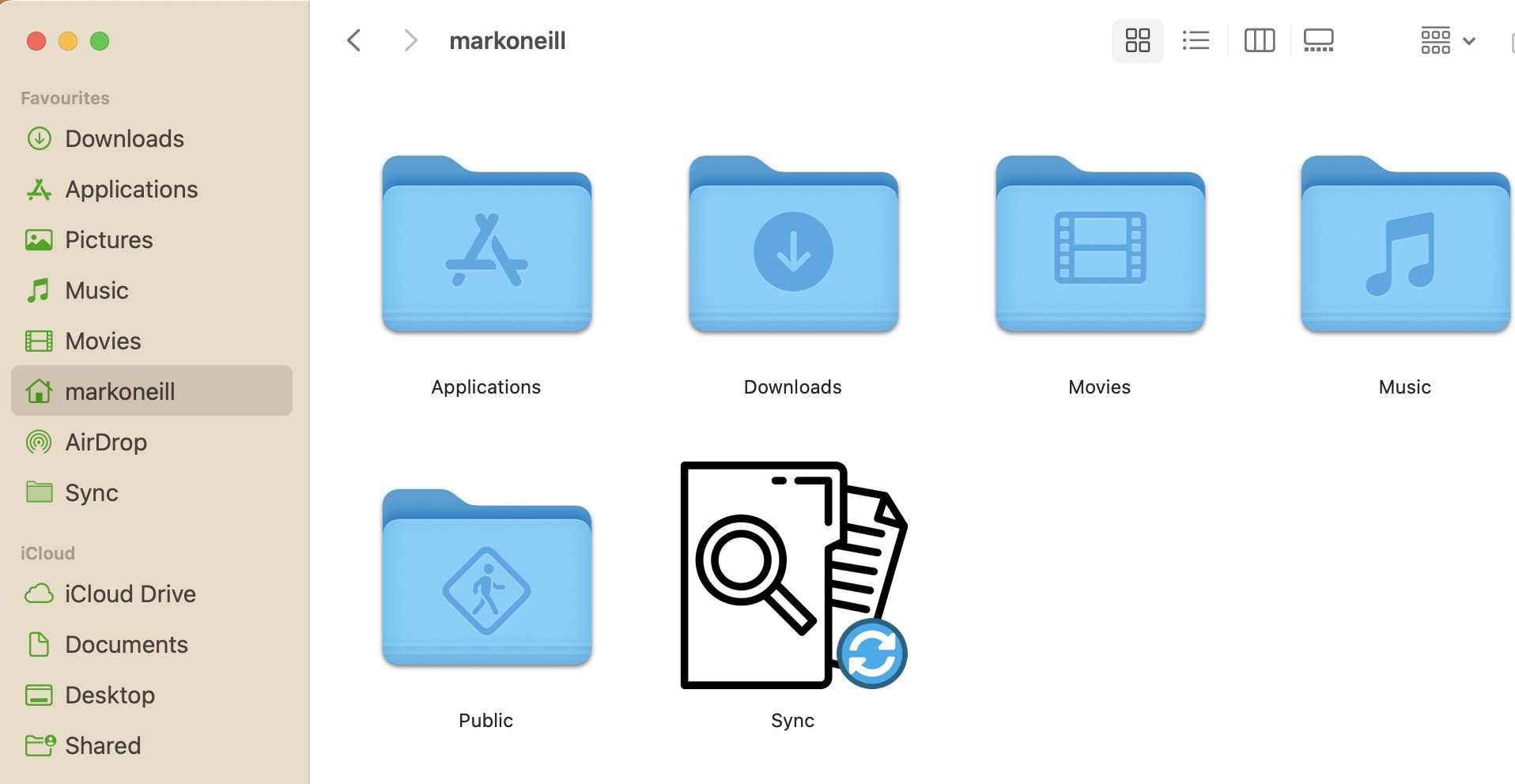
If you drag the icon over to the Get Info window and nothing happens, try clicking the new icon, then doing CMD + C to copy it. Then click the small folder in the Get Info window and press CMD + V to paste it.
How to change the folder color on a Mac
Changing the folder icon is a bit more convoluted, but still fairly easy and fast. First, as before, right-click the folder you want to change and select Get Info.
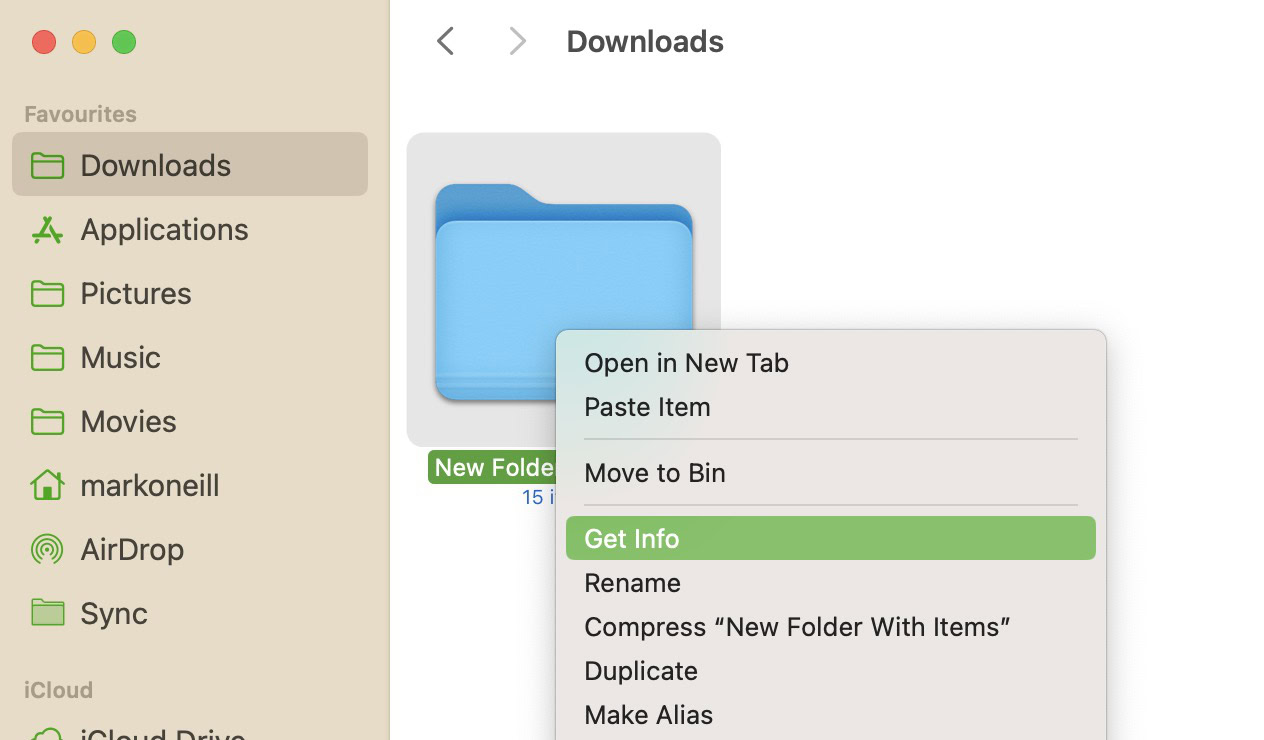
Then go to Edit at the top of the screen and select Copy.
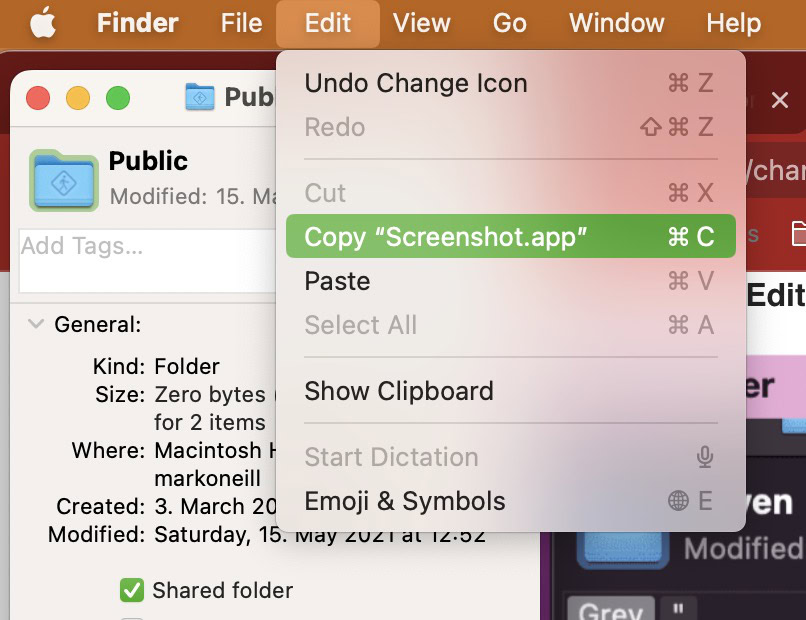
Open Preview, either by clicking it in Applications or by opening it in Spotlight. Then go to File > New from Clipboard.
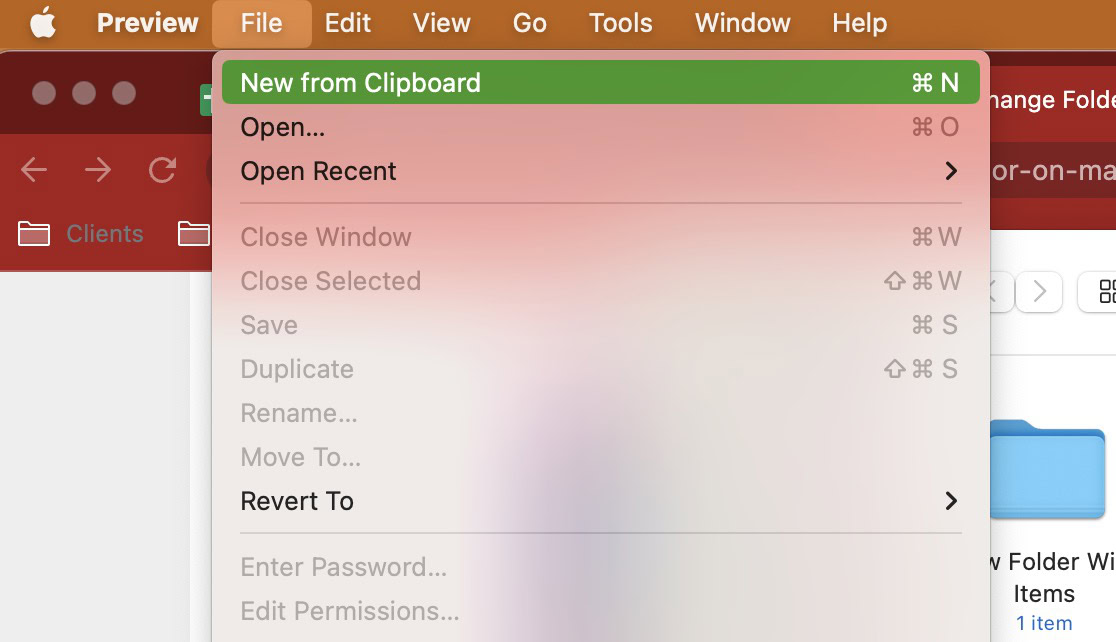
A copy of the folder icon will now appear. It is entirely possible that it will appear several times, but don’t worry about that. Click the color adjustment logo in the Markup toolbar.
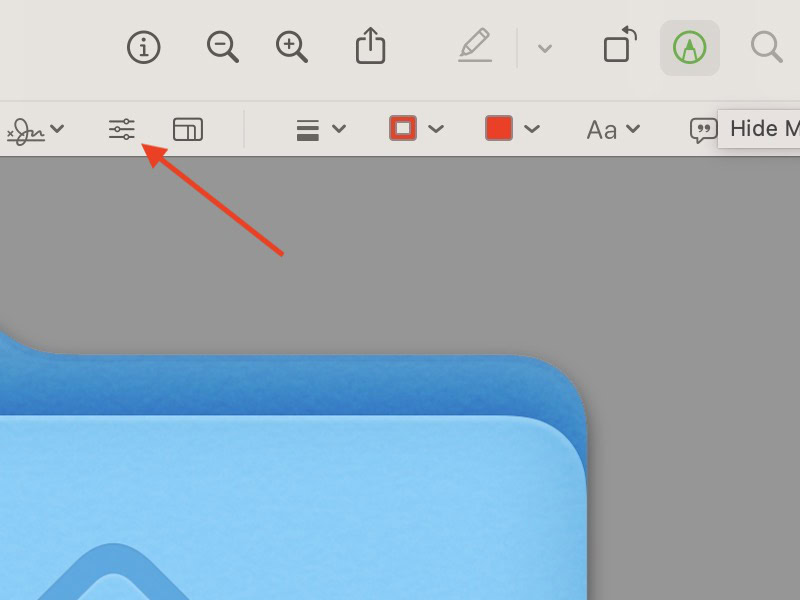
In the Adjust Color pop-up box, move the Tint slider until you get the color shade that you want.
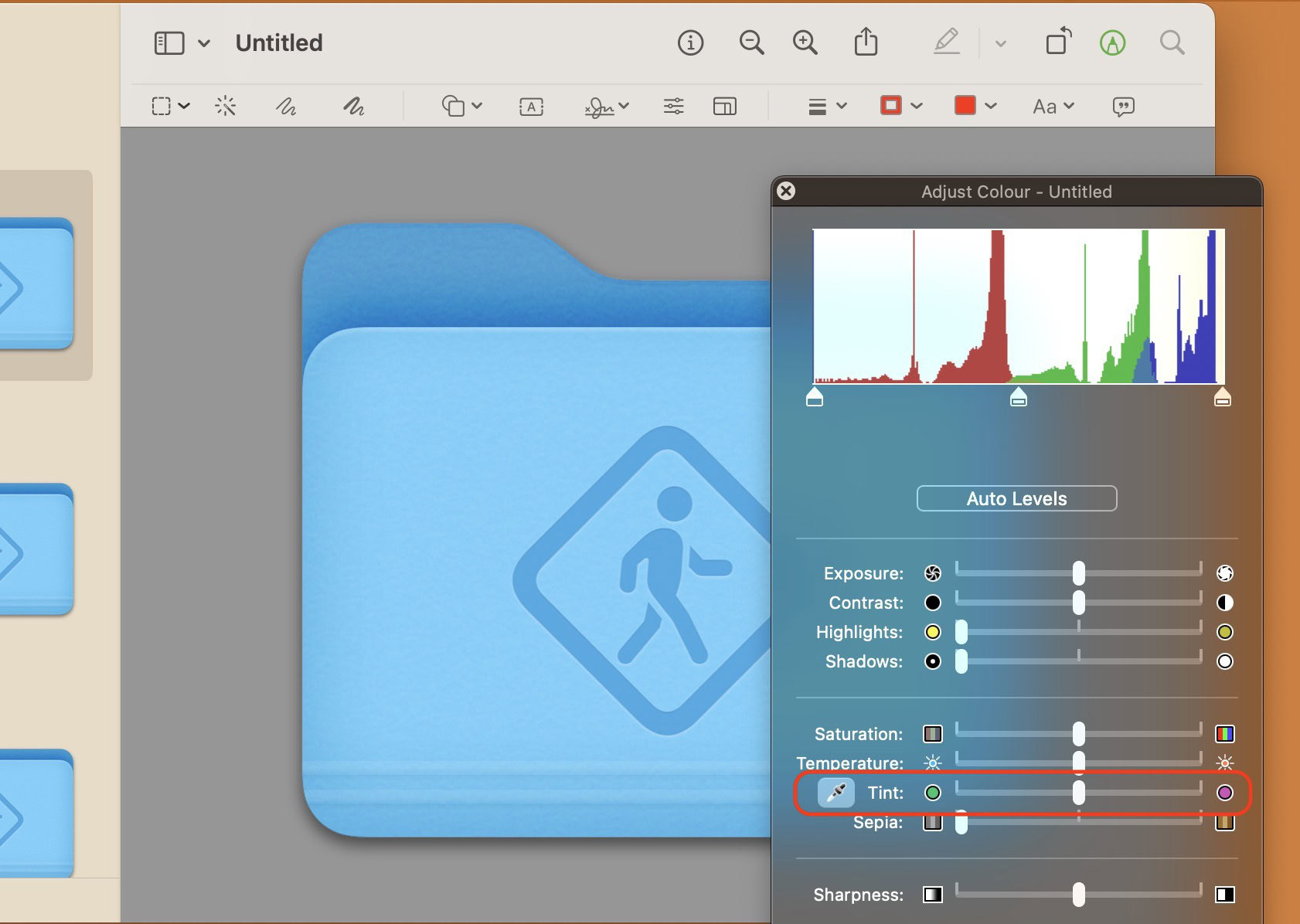
When you’ve got the color you want, click on the folder in the left-hand sidebar. Then press CMD + C to copy the new style.
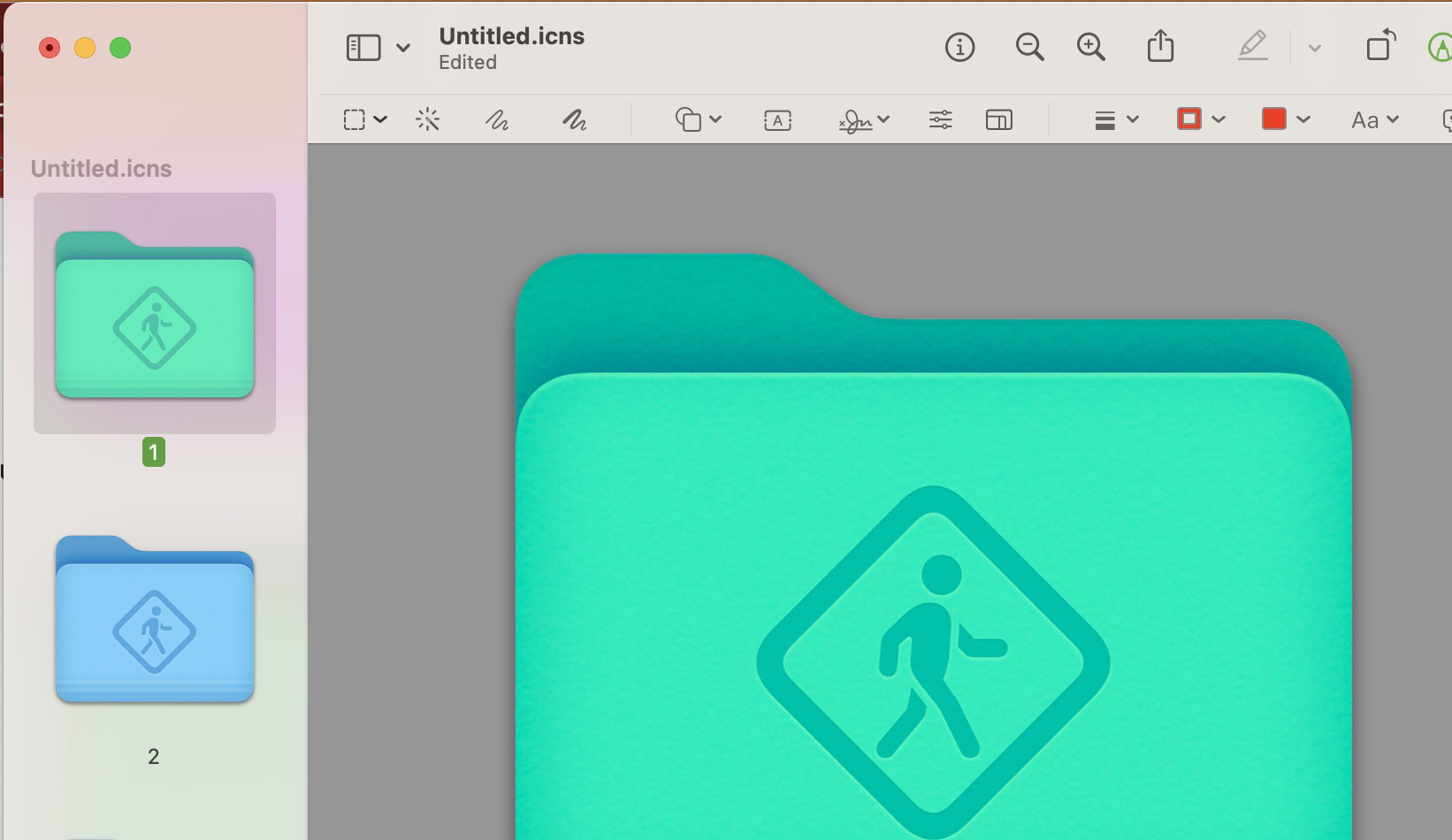
Go back to the Get Info box and click the small folder icon at the top left. Then press CMD + V to paste the new style in. The icon should now change to the new design.
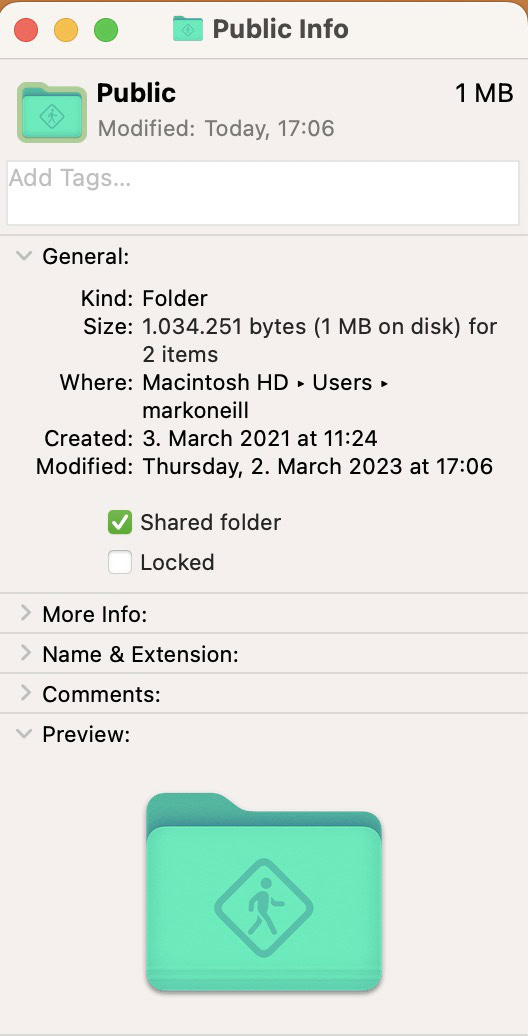
As before, you won’t see the new design in the sidebar, but you will see it in the main window.
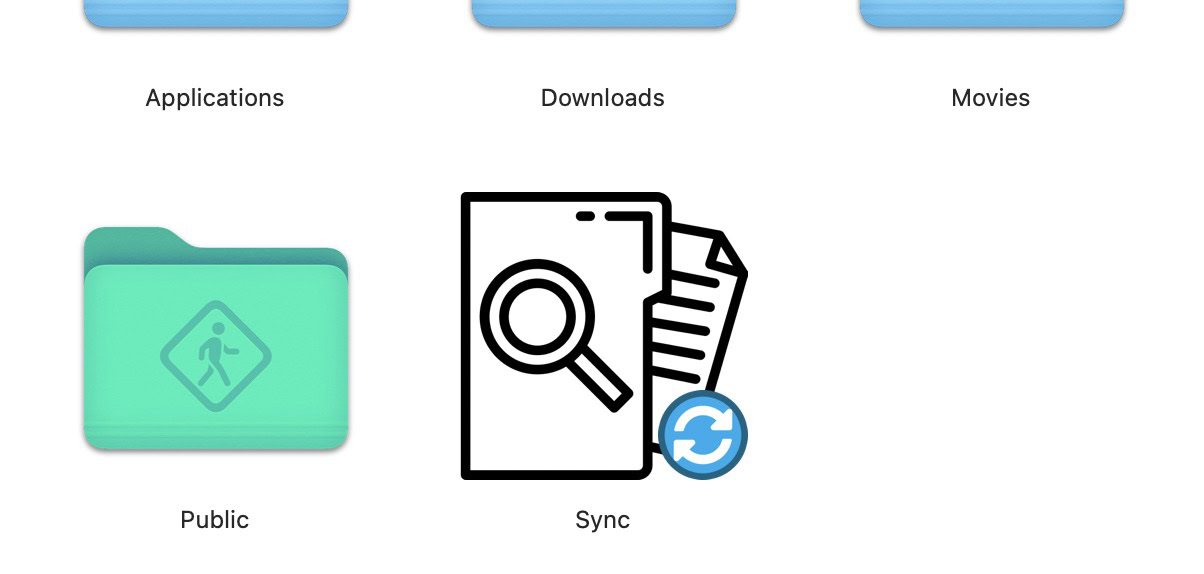
FAQs
No. You can switch it back whenever you want. Also, when you install a macOS system update, it will likely switch things back as well.
Yes, this works the same way as changing the folder icons.
Just Google “free icons” to find numerous websites. The problem is that many of these sites ask you to pay a monthly subscription. So you can just look on Google Images. If the icon is for your private use on your private computer, nobody will know.