Affiliate links on Android Authority may earn us a commission. Learn more.
How to cancel your Adobe subscriptions
It’s fine to admit that your dream of becoming a hot-shot graphic designer might not be going to plan. That’s ok — we’re all guilty of overextending ourselves sometimes. What you can do is stop spending money needlessly and move on to the next project. If you don’t need that design software anymore, find out here how to cancel your Adobe subscription.
Canceling your Adobe subscription means canceling Photoshop, Adobe Acrobat, or other elements of the Adobe Creative Cloud, so be sure you want to proceed before following these steps.
THE SHORT ANSWER
Go to the Plans page on your Adobe account and hit Manage Plans. Click on Cancel Your Plan and follow the steps, ignoring the attempts from Adobe to change your plan or get you to purchase other products.
How to cancel your Adobe subscription or trial
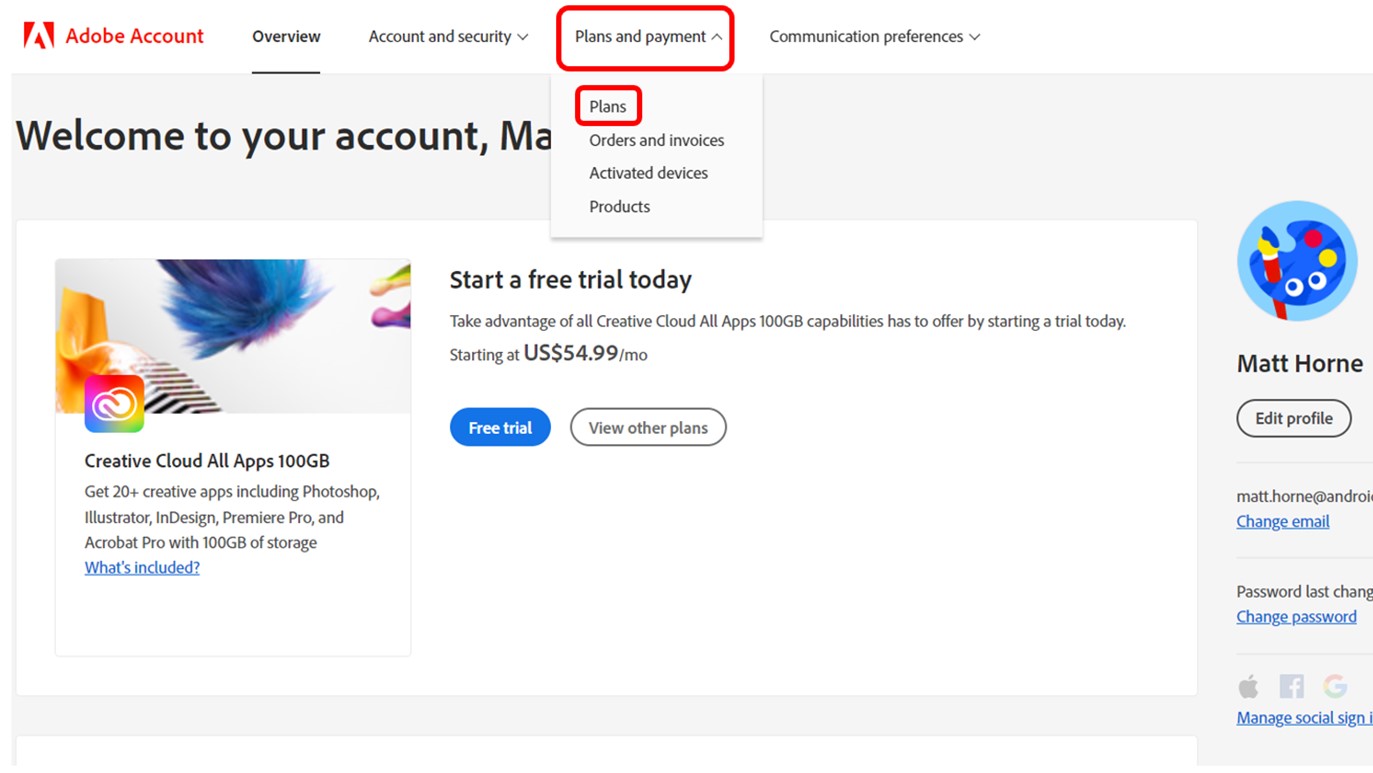
1. Start by logging in to your Adobe account. You’ll be presented with your account overview.
2. You’ll see four dropdown menus at the top of the page. Hover over Plans and Payment to reveal that menu and select Plans.
3. On the next screen, you’ll see details of the plan you currently have active. Click on Manage Plan.
4. You’ll be given a few options relating to changing or upgrading your plan, as well as the option to end your service. Hit the Cancel Your Plan button to proceed.
5. Adobe will ask you why you’re leaving, presumably for its internal feedback and to try and lure you back in. Tick whichever of the boxes applies to you and leave feedback if you’re so inclined, then hit Continue
6. Adobe doesn’t want you to cancel, so you’ll next be invited to change your plan instead. Ignore this and press No Thanks.
7. On the following screen, you’ll be shown what you’re missing out on and any outstanding balance you’ll have to pay to cancel. Just click Confirm.
8. Adobe will have one more stab at keeping your business by touting some of its other products. Hit No Thanks and press on.
9. You’ll finally arrive at a review page outlining the details of your cancellation. Hit Confirm to cancel your Adobe subscription.
Common questions and answers
Yes. If you cancel your subscription before the free trial ends, then you will not be charged. On day eight, your account will automatically convert to a paid plan, but you’ll still have 14 more days to cancel for a full refund.
You can cancel your Adobe annual plan at any time, but it may involve paying a fee. If you are beyond the 14-day grace period for refunds, then an early termination fee of 50% of the remaining balance of the plan applies. For example, if you cancel in the sixth month, you pay half of the fee for the six remaining months.
This is because the annual plan is cheaper than the cost of paying monthly for 12 months, so the early termination fee discourages users from paying the cheaper price and then ditching Adobe after a few months.
You can cancel any Adobe plan within 14 days of purchase for a full refund. If you are on the annual plan and cancel early, then you’ll be liable for 50% of the remaining months of the contract, and while you won’t receive a refund, you’ll avoid paying the other 50%. However, your subscription will terminate at the end of that month’s billing period.
Not exactly. Canceling your Adobe subscription means canceling Photoshop, Adobe Acrobat, and the other elements of the Adobe Creative Cloud. But you can change your plan to better suit your needs.
Read next: How to get Photoshop on a Chromebook