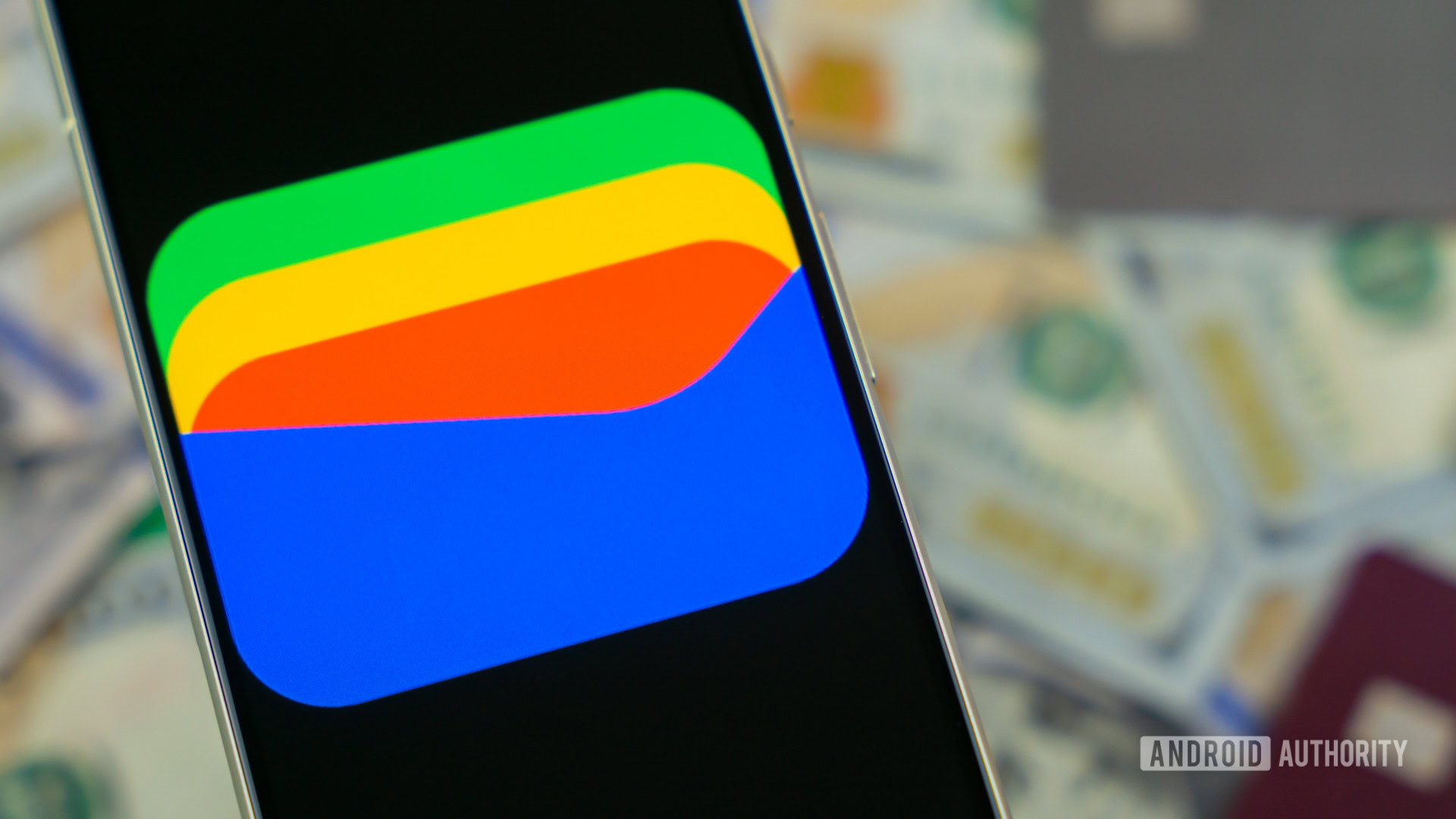Affiliate links on Android Authority may earn us a commission. Learn more.

Are these the first real-life Pixel 9 Pro images?
We see the device next to the iPhone 14 Pro Max, giving us a good size comparison.
Aamir Siddiqui
I challenged myself to build a full Google ecosystem with less than $1,000. Here’s how it went!
Paul Jones

Why I bought the MacBook Air and not the Pro
Dhruv Bhutani

Airchat is a breath of fresh air in my social media life
Dhruv Bhutani
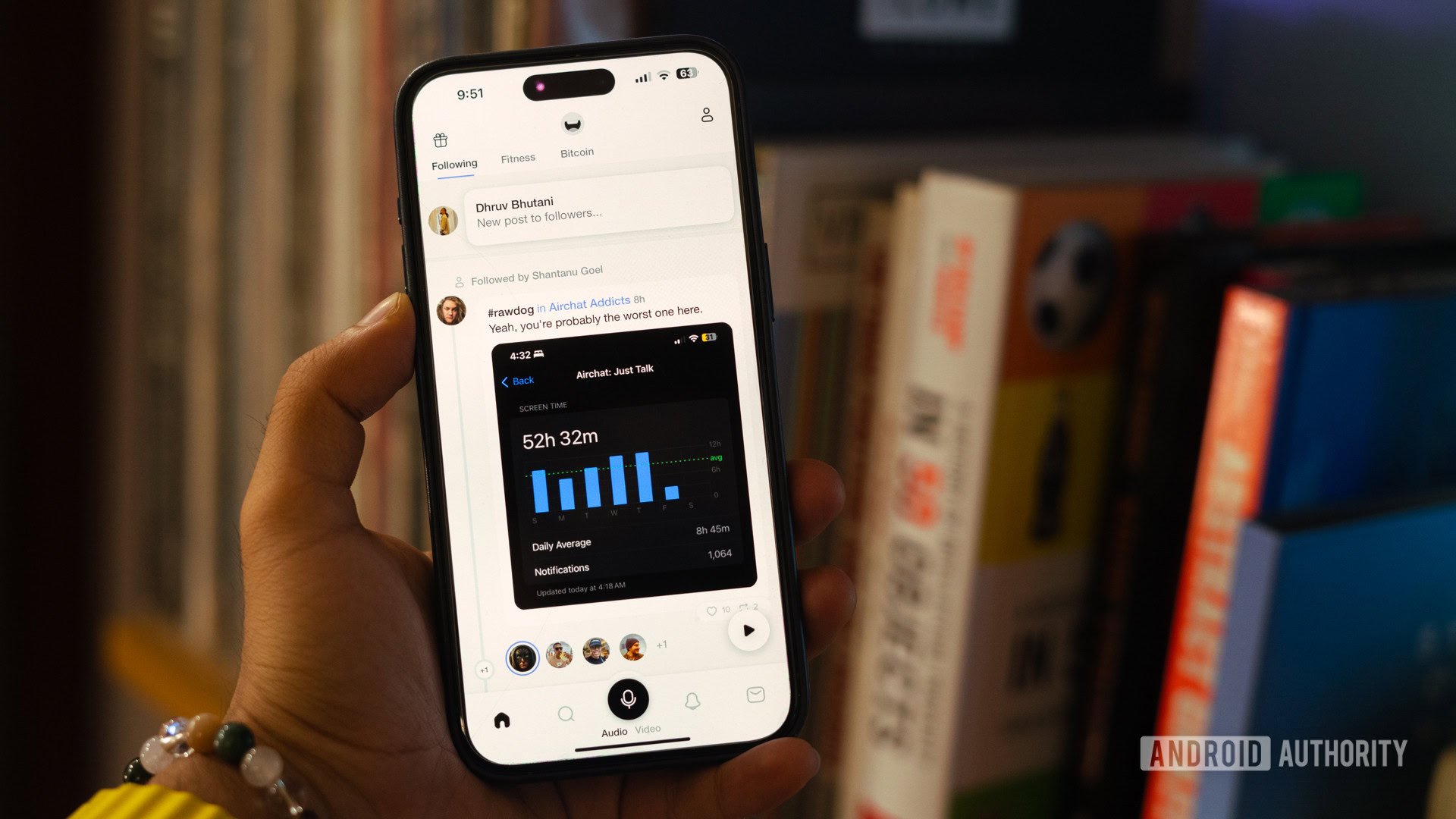
Hands-on with Delta: The first Nintendo emulator available on the Apple App Store
Hadlee Simons

Computing
In case you missed it
More news

Calvin Wankhede10 hours ago
How accurate is ChatGPT? Should you trust its responses?
How to install Android 15 on your Pixel phone right now
C. Scott Brown11 hours ago

TikTok ban: A complete timeline and everything you need to know
Nick Fernandez17 hours ago

Why is ChatGPT so slow? Here's how to speed up the chatbot's responses
Calvin WankhedeApril 21, 2024
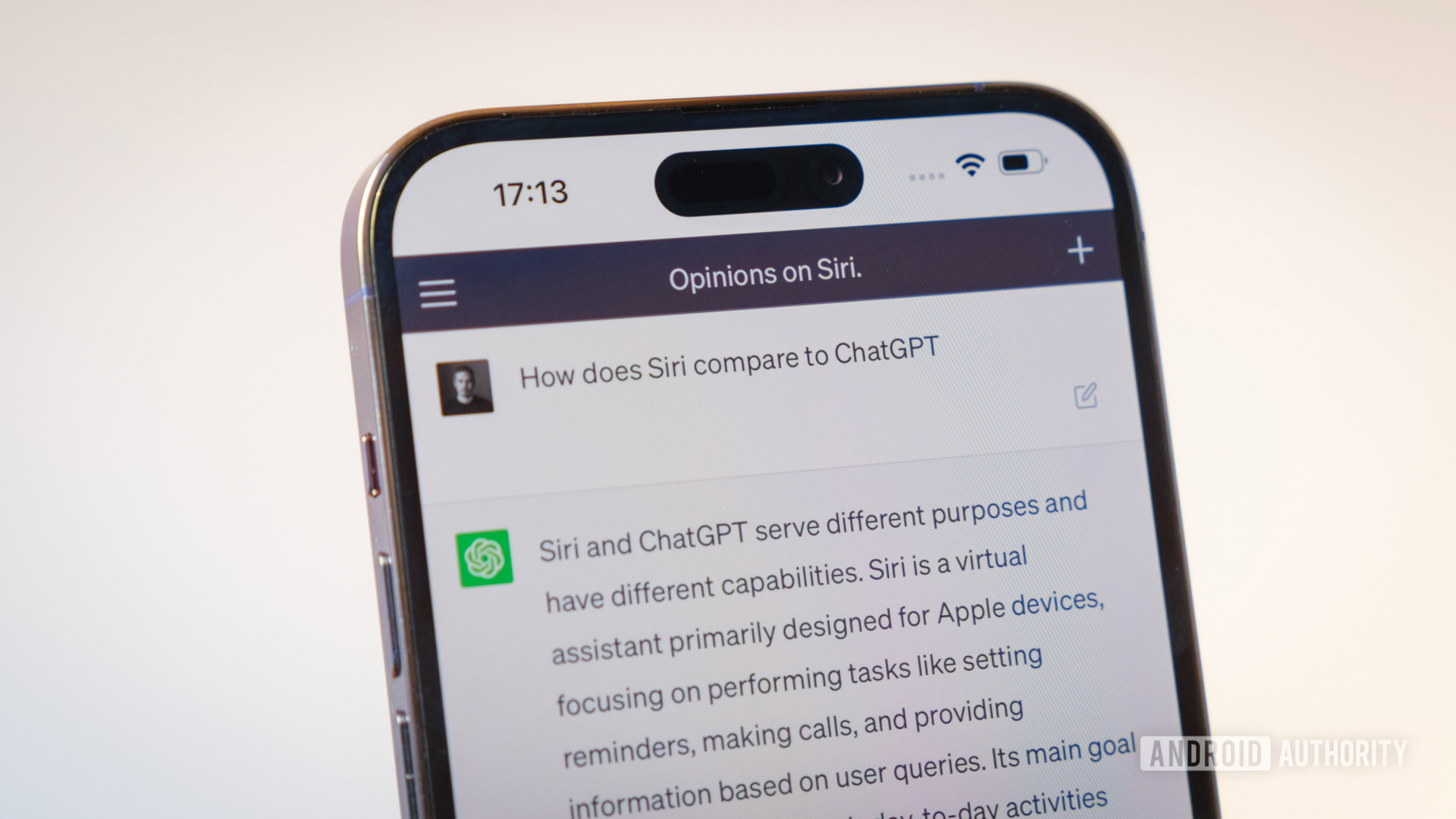
How to set up and activate Siri
Roger FingasApril 20, 2024

How accurate is ChatGPT? Should you trust its responses?
Calvin Wankhede10 hours ago

Android 15 may make it even easier to use your phone while in bed
Mishaal Rahman10 hours ago

Android 15 update tracker: When will your phone get it?
Adamya Sharma11 hours ago
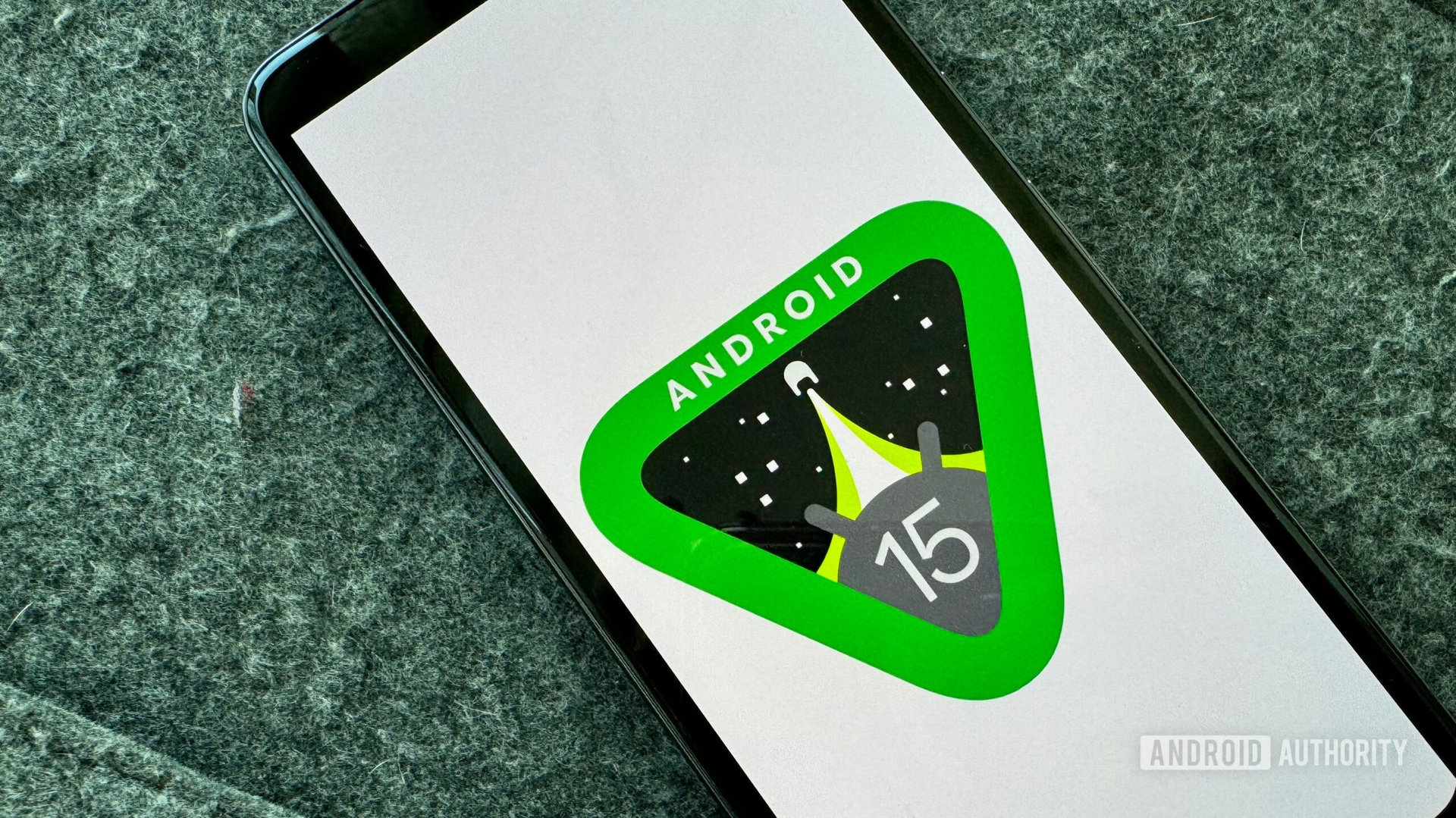
Android 15 release date: When is the next update coming?
Adamya Sharma11 hours ago
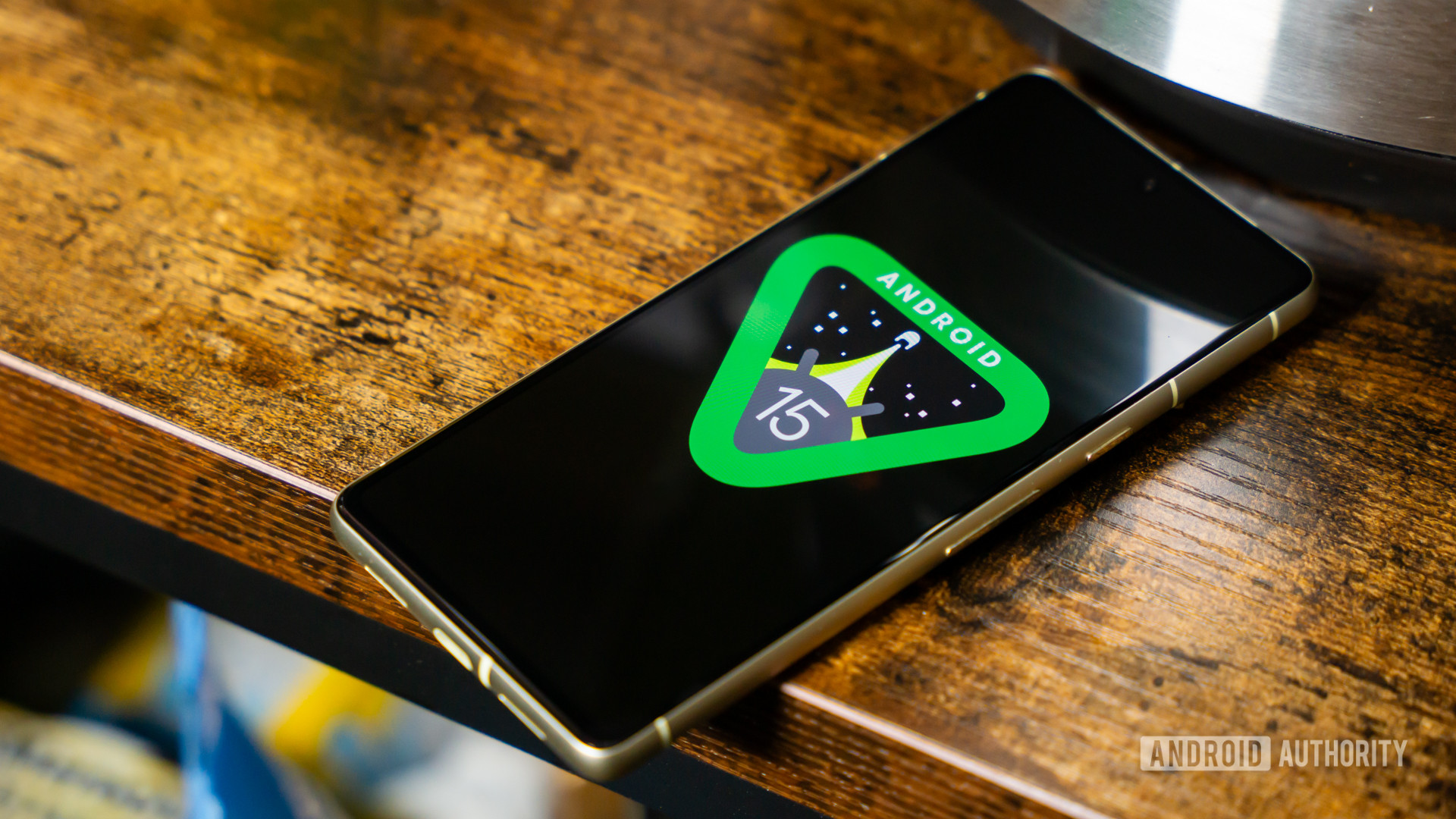
How to install Android 15 on your Pixel phone right now
C. Scott Brown11 hours ago

Android 15 beta 1.1 rolling out with NFC fix
C. Scott Brown12 hours ago
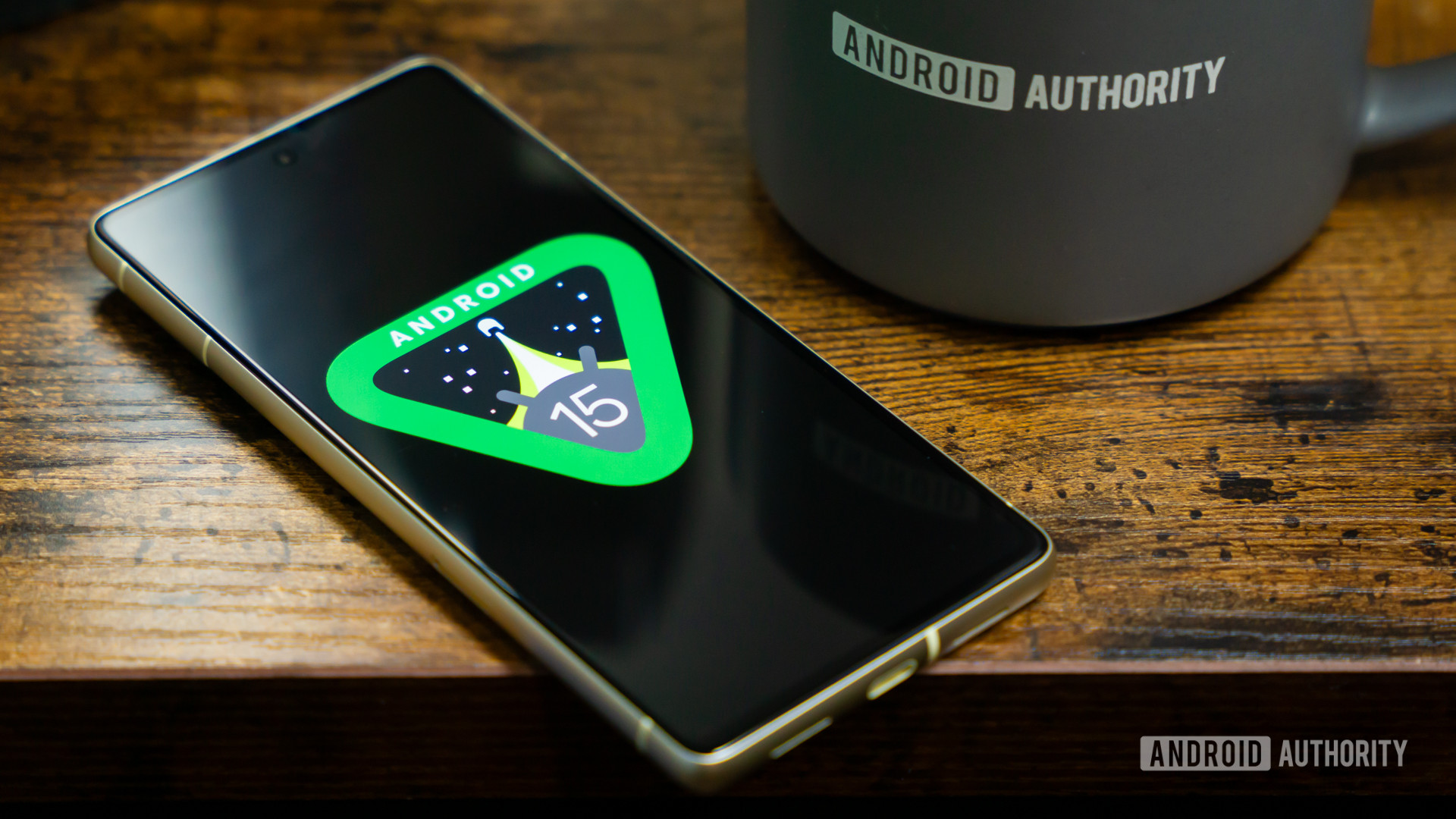
Any XR headset can now run Meta Horizon OS, and that should worry Google
Rushil Agrawal12 hours ago

Calling all audiophiles: Moondrop teases its first Hi-Fi smartphone with new image
Ryan McNeal13 hours ago

Android 15 will make it easier to deal with notification clutter
Mishaal Rahman13 hours ago
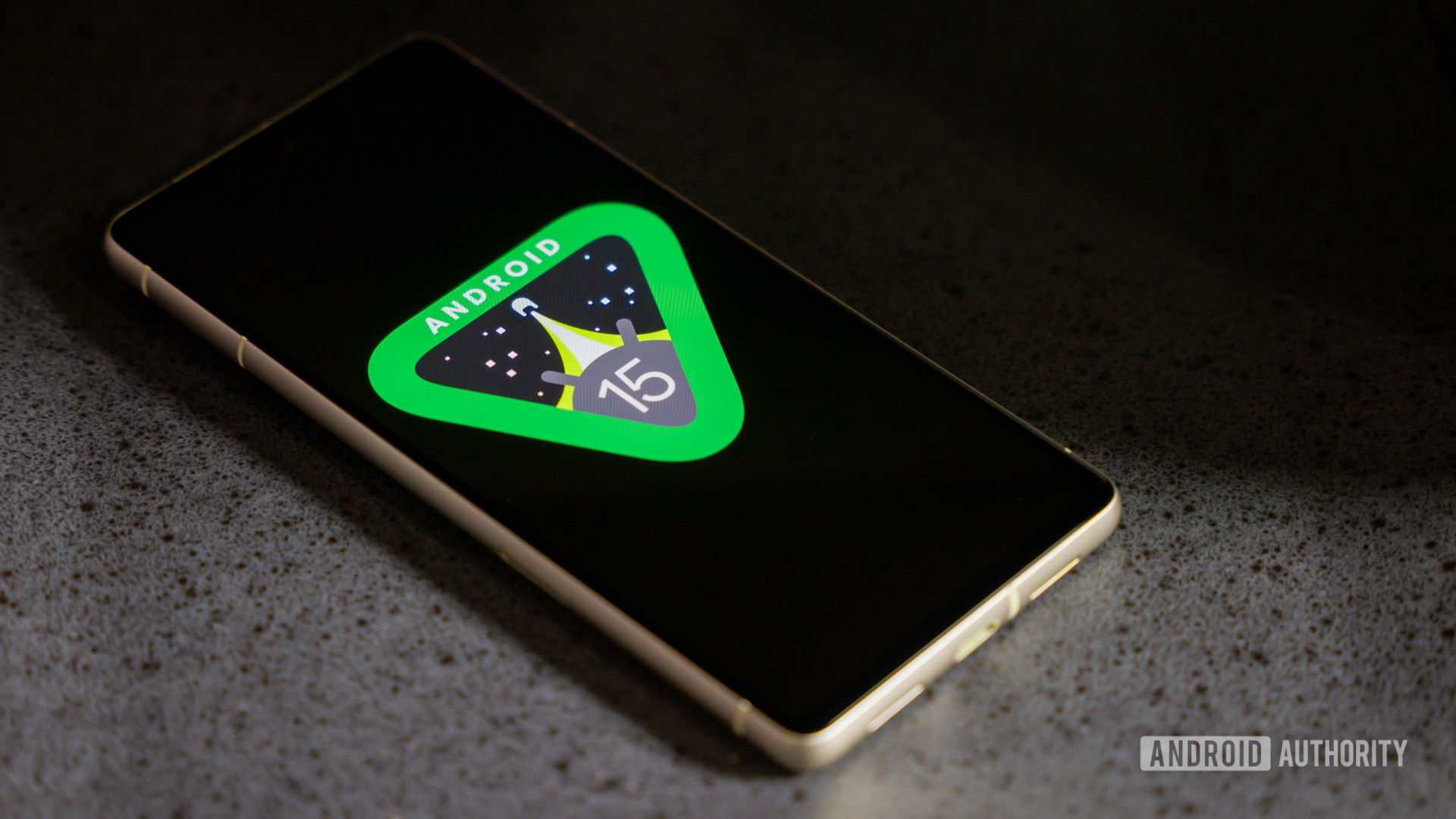
Google Wallet on Wear OS may make tap-to-pay less convenient with PIN requirement
Ryan McNeal16 hours ago