Affiliate links on Android Authority may earn us a commission. Learn more.
How to add or update your resume on LinkedIn
One of the key purposes of LinkedIn — for some people, the only purpose — is offering up a resume for prospective employers. But there are actually a few ways your resume can appear, and we’re going to explain them below.
QUICK ANSWER
To upload a resume for LinkedIn job applications, go to Jobs > Application settings > Upload resume. Your file has to be in DOC, DOCX, or PDF format, PDF being the best option for preserving layout. You can build a resume with your LinkedIn profile via Me > View Profile > More > Build a resume.
JUMP TO KEY SECTIONS
How to add a resume to your LinkedIn account for easy access
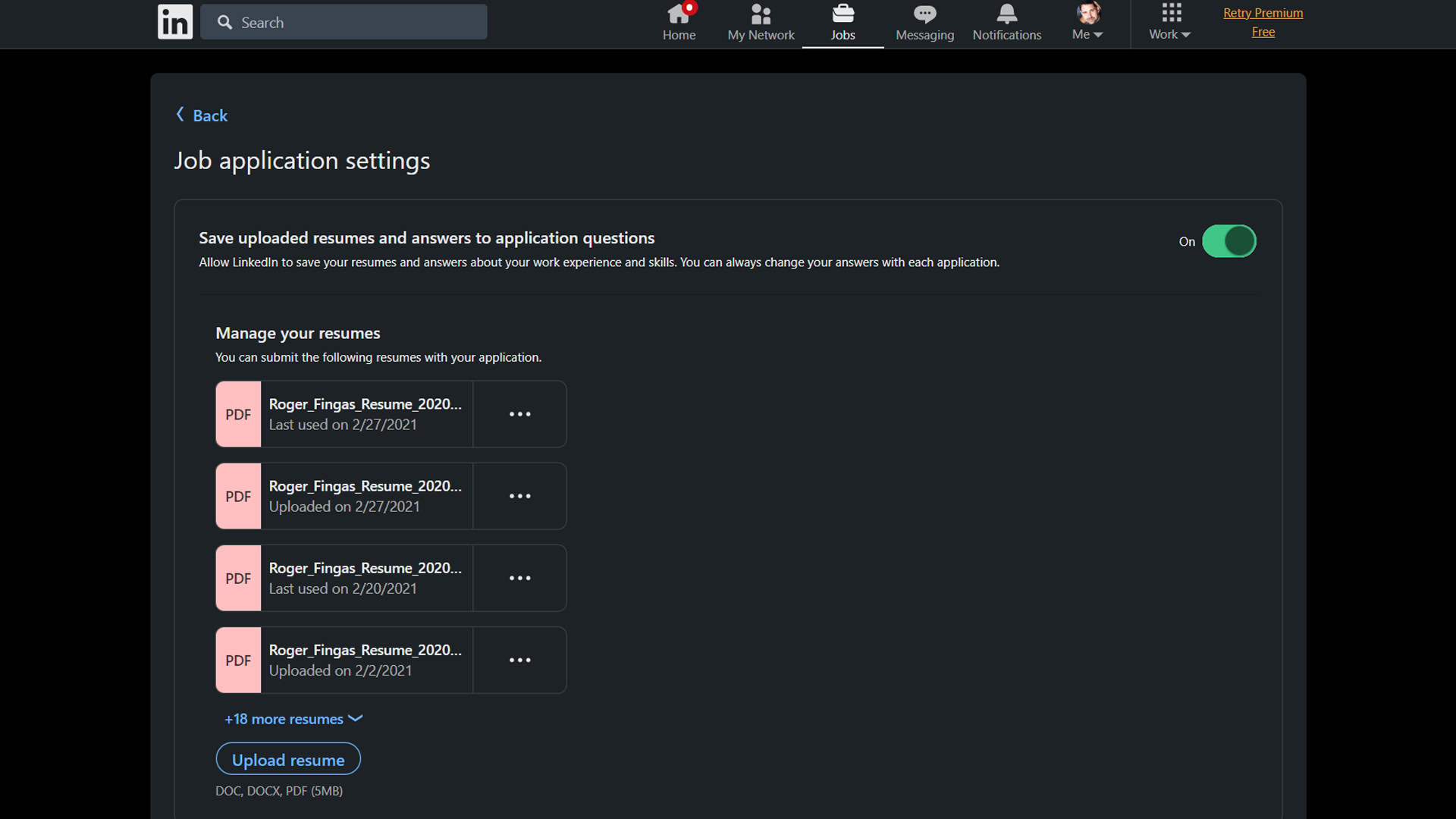
To upload a resume, visit the Job application settings page, then click Upload resume. Documents can be in DOC, DOCX, or PDF format. We strongly recommend PDF, since that preserves the look of your document — DOC/DOCX files may not appear right to a recruiter if they’re using different font and window settings. You can also upload a resume on the fly when using Easy Apply for a job.
If you haven’t already created a document, there’s an official LinkedIn Resume Builder you can access by clicking Me > View Profile > More > Build a resume. This is only useful if you’ve fully filled out your profile, something we cover as part of the next section.
How to add a resume to your LinkedIn profile
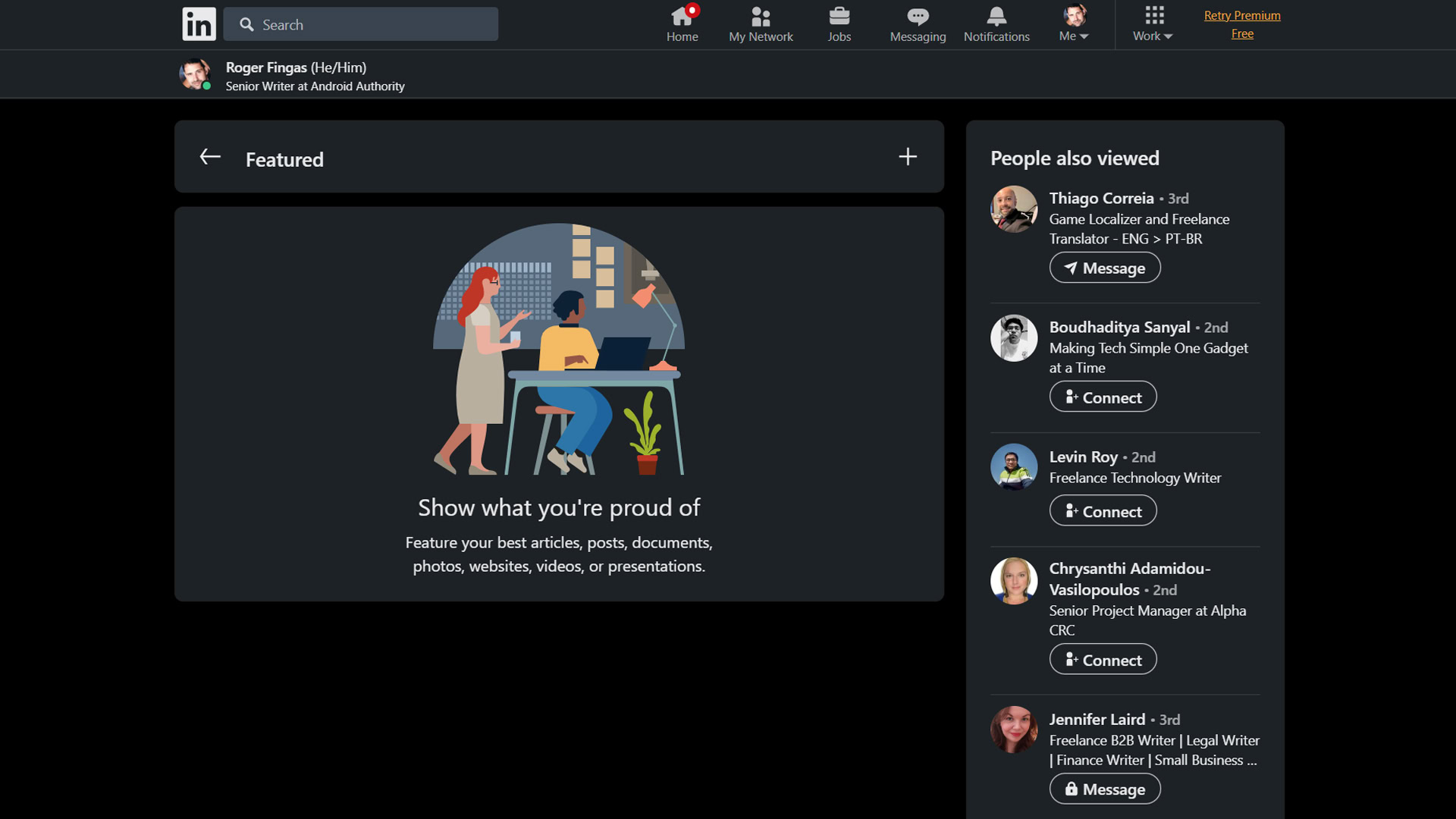
If you’ve got a document-based resume ready to go, you can attach it to the Featured section of your LinkedIn profile. If you don’t see that section, go to your profile and click Add profile section > Recommended > Add featured.
Click the plus icon in the Featured pane followed by Add media. You may want to create an alternate, censored version of your resume if you’re going to highlight it this way, ensuring people don’t see private details like your home address.
Really, though, it’s best to focus on filling out as many other profile sections as you can instead of relying on Featured. The most important ones are Experience, Education, and Skills, unless your industry is portfolio- or certification-based. Click Add profile section to see what’s relevant and available, and the plus icon within each section to add details. Recruiters are regularly scanning profiles for possible hires, and in some cases a document-based resume may be unnecessary. It’s good to have one as backup, of course.
How to update your resume on LinkedIn
If you just want to upload a newer document for job applications, go to Jobs > Application settings > Upload resume. You can add more files than you’ll ever need, and in fact it’s good to delete unused ones (using the triple-dot menus) to avoid confusion. You don’t want to accidentally attach an old resume or one tailored for a specific employer.
For resumes attached to the Featured profile section, click the pencil icon there, then the Delete button next to your old resume. Upload your newer resume using the plus icon > Add media method.
For your overall profile, just click the plus or pencil icons next to any section you want to change. The pencil is for editing, the plus for expanding.
Read more: How to add a job promotion to your LinkedIn