Affiliate links on Android Authority may earn us a commission. Learn more.
How to add a job promotion to your LinkedIn
It might be a small one, but one of the pleasures of a job promotion is updating your info on social media. In the case of LinkedIn, it might even help your future career prospects. Check out two ways of adding a promotion to your LinkedIn profile below and how to spread the news.
QUICK ANSWER
To add a job promotion on LinkedIn's website, open the Me dropdown menu and click View Profile. Under Experience, click the plus icon, and fill out the details of the new role. When everything looks good, click Save.
JUMP TO KEY SECTIONS
How to add a promotion on LinkedIn by adding a new position
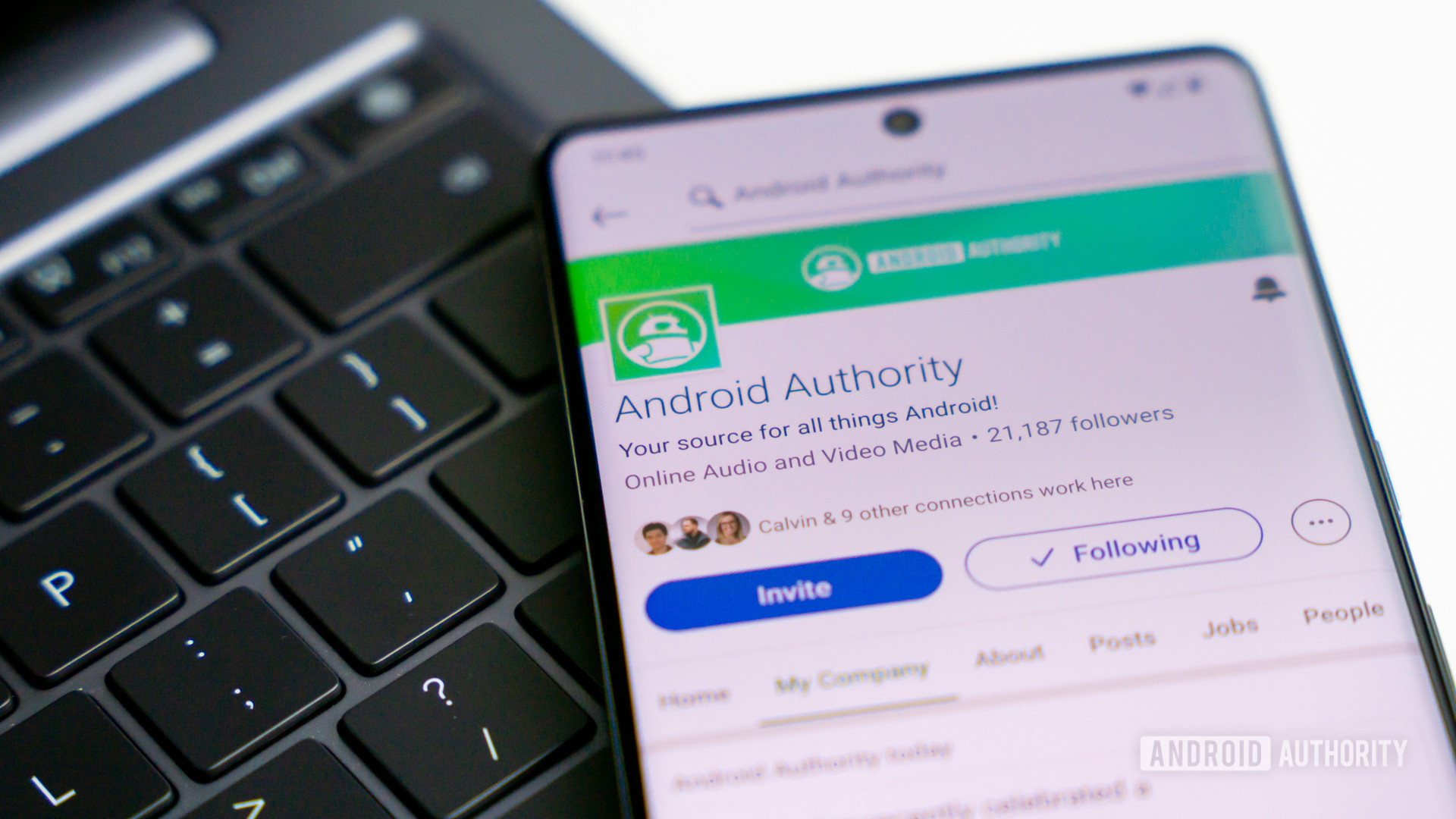
In most cases, you should add a promotion as if it were a completely new job. That way profile visitors get to see your complete track record — it’s just a little extra work, since you have to fill in some redundant details. Here’s what to do:
- Go to the LinkedIn website, and open the Me dropdown menu.
- Click View Profile.
- In the Experience section, click the plus icon.
- Fill out all the relevant details.
- When you’re done, click Save.
How to add a promotion on LinkedIn by editing your existing position
We’d normally recommend against doing this, since the result is a resume that looks like you were hired directly into your current position. That can confuse people tracking your history, and future employers may not recognize your time spent in the trenches. That said, there may be legitimate reasons to use editing, so here’s what to do:
- Go to the LinkedIn website, and open the Me dropdown menu.
- Click View Profile.
- Under the Experience section, find your current job, and click the pencil icon next to it.
- Edit the Title, Description, Skills, and Media fields as necessary. The Description field may be a good place to mention when you were promoted and from what title.
- When you’re done, click Save.
How to share your promotion on LinkedIn
Whenever you add or edit a position, you’ll see a Notify network toggle up top. If you make sure this is on, major profile changes (and work anniversaries) will automatically be flagged for people in your network, opening the floodgates for comments and congratulations.
This may be another good reason to treat a promotion as a new job, though. If you edit an existing position, it may not trigger any updates to your news feed, in which case all you’re doing is updating your resume.