The most essential features in Excel are often the simplest ones. You’ll find that almost every project requires some degree of basic math. In this case, we’re talking about the wide world of adding cells. However, there are quite a few different ways to accomplish your goal. Here are a few tips on how to add cells in Excel.
If you need to add more than cells, you can also check out the in-depth Excel addition tutorial here.
Table of Contents
How to add cells in Excel:
The most basic way to add cells in Excel is to write a basic formula.
1. Start with an equals sign (=) followed by your cells separated by a plus sign (+). In our example, this reads as =A2+A3+A4.
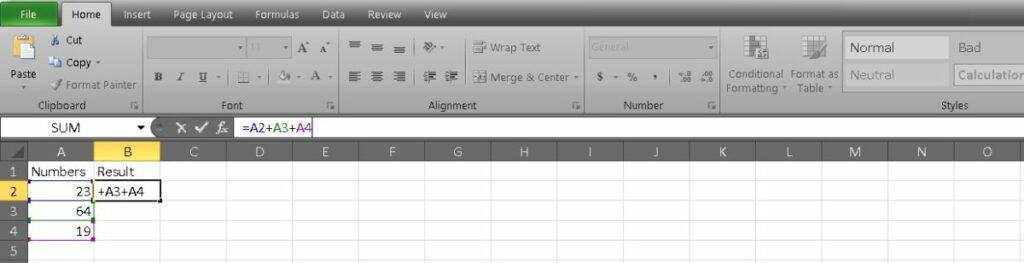
2. Press Enter to get your result.
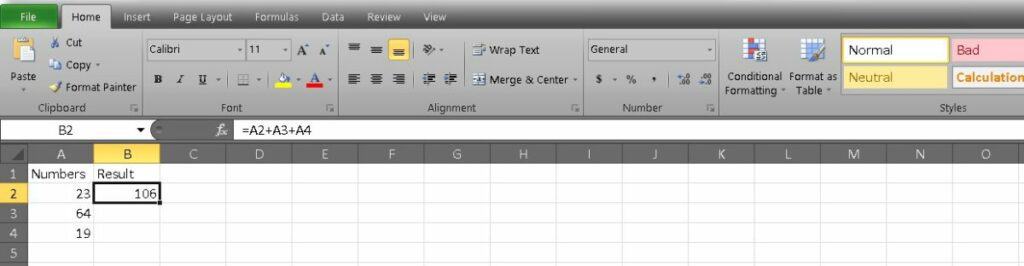
This method is easiest if you’re adding just a few cells and don’t mind typing them out. However, you’ll probably find that it’s faster to use the SUM function to add long strings of cells.
1. Start with the equals sign again, as this is how all formulas start. Then type SUM( to start your function.
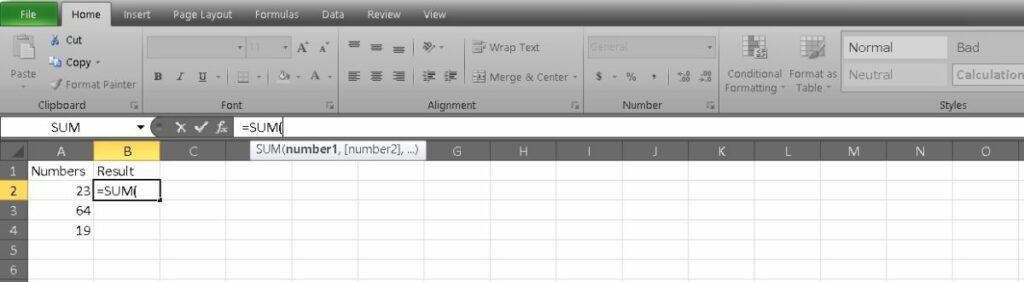
2. Now you can type in the cells you want to add and divide them with commas. This would read as such: =SUM(A2,A3,A4).

2a. If you’re adding a string of unbroken cells, you can also separate them in your equation with a colon. This is easier if you have a long list because you can enter just the first and last cells. In our example, it looks like this: =SUM(A2:A4).
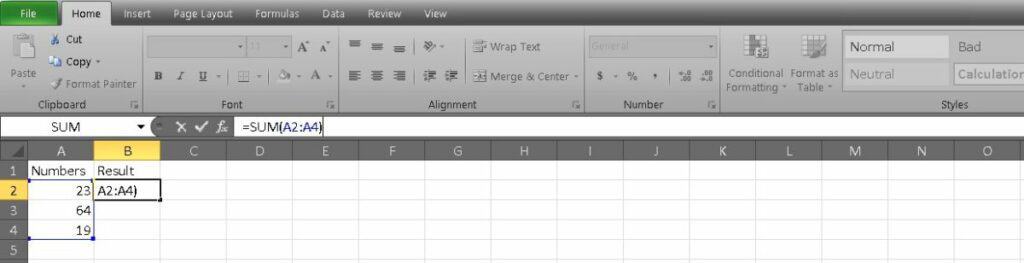
2b. A third way you can populate your formula is by clicking and dragging. After you’ve written =SUM( you can select the first cell you want to add and drag to the last cell. Excel will do the rest and separate it with a colon.
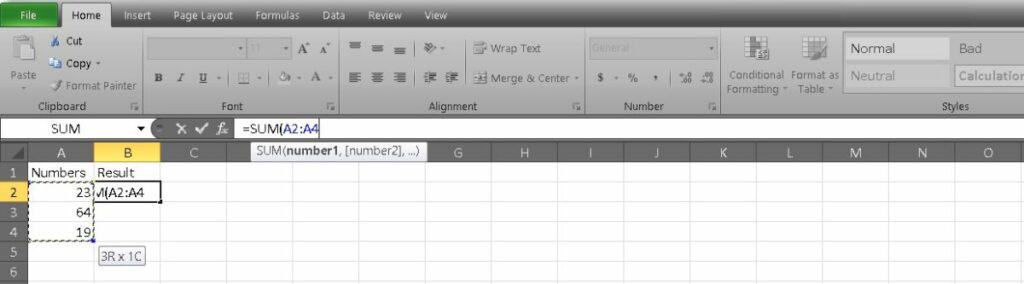
2c. You can even add up all of the cells in a column by noting the cells as A:A in your formula. It will display as =SUM(A:A) in your formula bar.
3. Press Enter after you’ve decided on your cells to see the result.
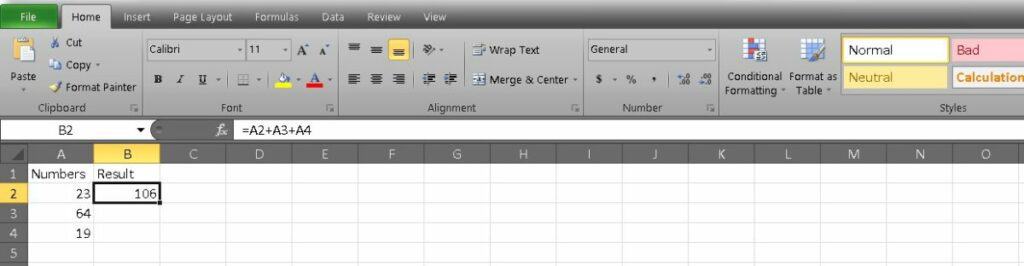
These are the most basic ways to add cells in Excel, but there are plenty of other uses for addition in Excel.
Related: How to find the mean in Excel
What else can I do?
If you want to expand your new Excel skills beyond addition, you might be interested in some more structured training. We’re highlighting a deal right now which offers just that.
It’s called the Complete Microsoft Excel and VBA Bundle, and it packs nine online modules to help you grow your skills. You can work through numerous aspects of VBA to create time-saving macros and other helpful features. If you want more general information, the learning kit includes that too for the three latest versions of Excel.
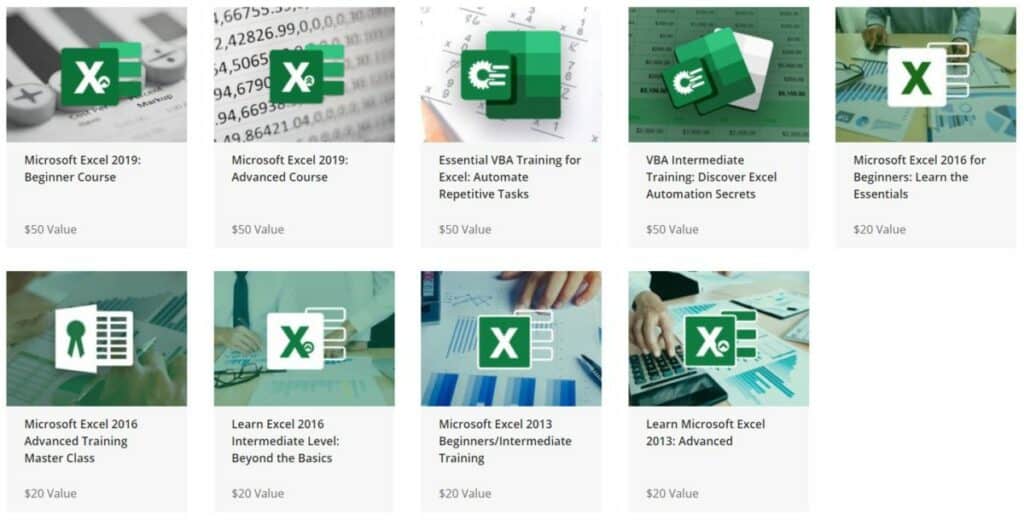
The Complete Microsoft Excel and VBA Bundle has a total retail value of $300, but you can get started right now for just $29.99 on Tech Deals. Over 3,500 people have already started studying, so join them now while the content is on sale.
