Affiliate links on Android Authority may earn us a commission. Learn more.
Google Photos might not be backing up all your pics: Here's how to check
By default, Google Photos backs up all the pics and videos you shoot on your smartphone. The quality of those Google Photos backups can vary depending on your device or personal settings, but you would need to manually turn this feature off for it to stop.
However, there are many other pics and videos that come through your device besides the ones you capture. You might assume Google Photos has those covered, too. Sometimes they automatically backup, and sometimes they don’t. Additionally, Google “paused” widespread backups for third-party apps like WhatsApp, Instagram, and more, thanks to the COVID-19 pandemic. It even put a moratorium on photo backups from its own apps, such as Messages.
Related: A beginner’s guide to Google Photos
As such, you might have asked Google Photos to back up media from various sources, but that doesn’t mean it’s happening. Thankfully, you can manually re-activate Google Photos backups for all the apps you’d like. It requires a bit of legwork but isn’t difficult.
Google Photos backups: How to configure for all apps
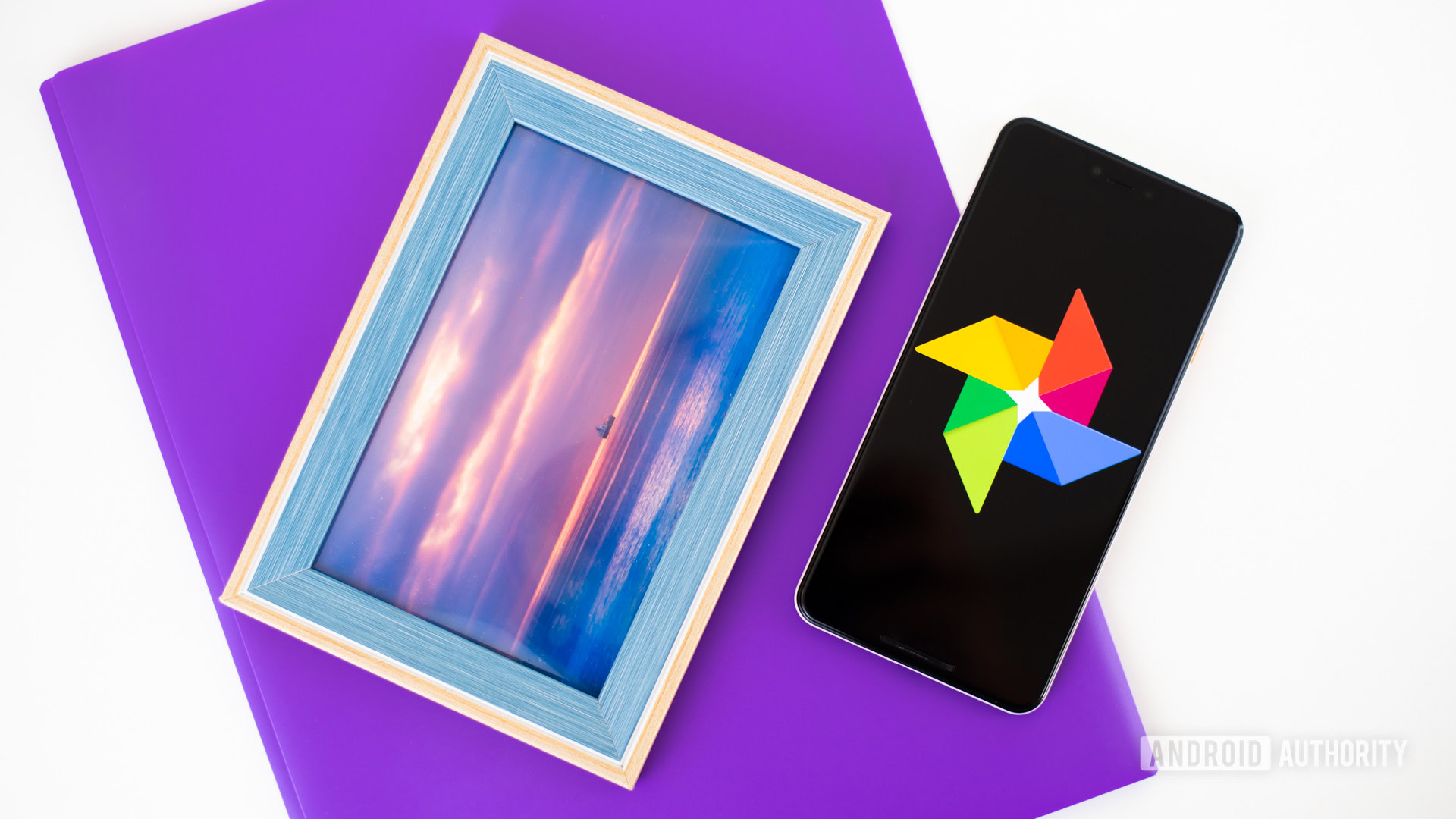
Checking on the status of your Google Photos backups is easy. Below you’ll find step-by-step instructions on how to check what’s going on using your Android phone. Right below the instructions are screenshots to help you out.
Check the status of Google Photos backups
- Open up the Google Photos app on your Android smartphone.
- On the bottom menu, tap the Library button.
- Once you’re in the Library, tap the Utilities icon towards the top of the page.
- Now you’re at the Utilities menu. Towards the bottom of the list, tap “Back up device folders.”
- You’ll now see a bunch of photos. Each photo represents a folder on your device that has images. Scroll through the list and find one for which you want Google Photos backups to work and tap it.
- At the top of the page for the folder you’ve selected, you’ll see a “Back up & sync” toggle. Toggle it “On,” and Google Photos will back up everything currently in that folder and everything that enters that folder in the future.
Just repeat those steps above for all folders you want Google Photos to back up for you. We recommend making sure Google Photos backups are turned on for Instagram, Facebook, WhatsApp, Twitter, and other popular social media platforms.
That’s it! Now you’ll be certain that every photo and video you want to be backed up to the cloud actually makes it there. Please keep in mind that Google Photos backups are no longer free as of June 1, 2021. All new photos and videos uploaded after that date will apply to your free storage quota (which currently is 15GB across all Google apps). All media uploaded before June 1, 2021, will be free forever. For more info, read our full Google Photos guide.