Affiliate links on Android Authority may earn us a commission. Learn more.
How to go back in time on Google Earth
Google’s apps like Earth, Street View, and Maps have entirely changed how we navigate the world. It lets us find, look at, and “visit” places worldwide from the comfort of our own home. While people use Maps and Street View more frequently, Google Earth is for the casual “traveler.” It opens up the world with satellite and aerial imagery to provide 3D images of locations. But what if you want to see what an area looked like 10, 20, or 30 years ago? Google Earth lets you do that too. Here’s how to go back in time on Google Earth!
QUICK ANSWER
To go back in time on Google Earth, you will need to download and use the desktop app. Use the Search bar in the left panel to find a location and see its current imagery. Click on the clock icon in the toolbar and use the time slider to go back in time. This function isn't available when using the mobile app or the Google Earth website. But you can use them to look at some preset time lapses of historical events.
JUMP TO KEY SECTIONS
How to go back in time on the Google Earth desktop app
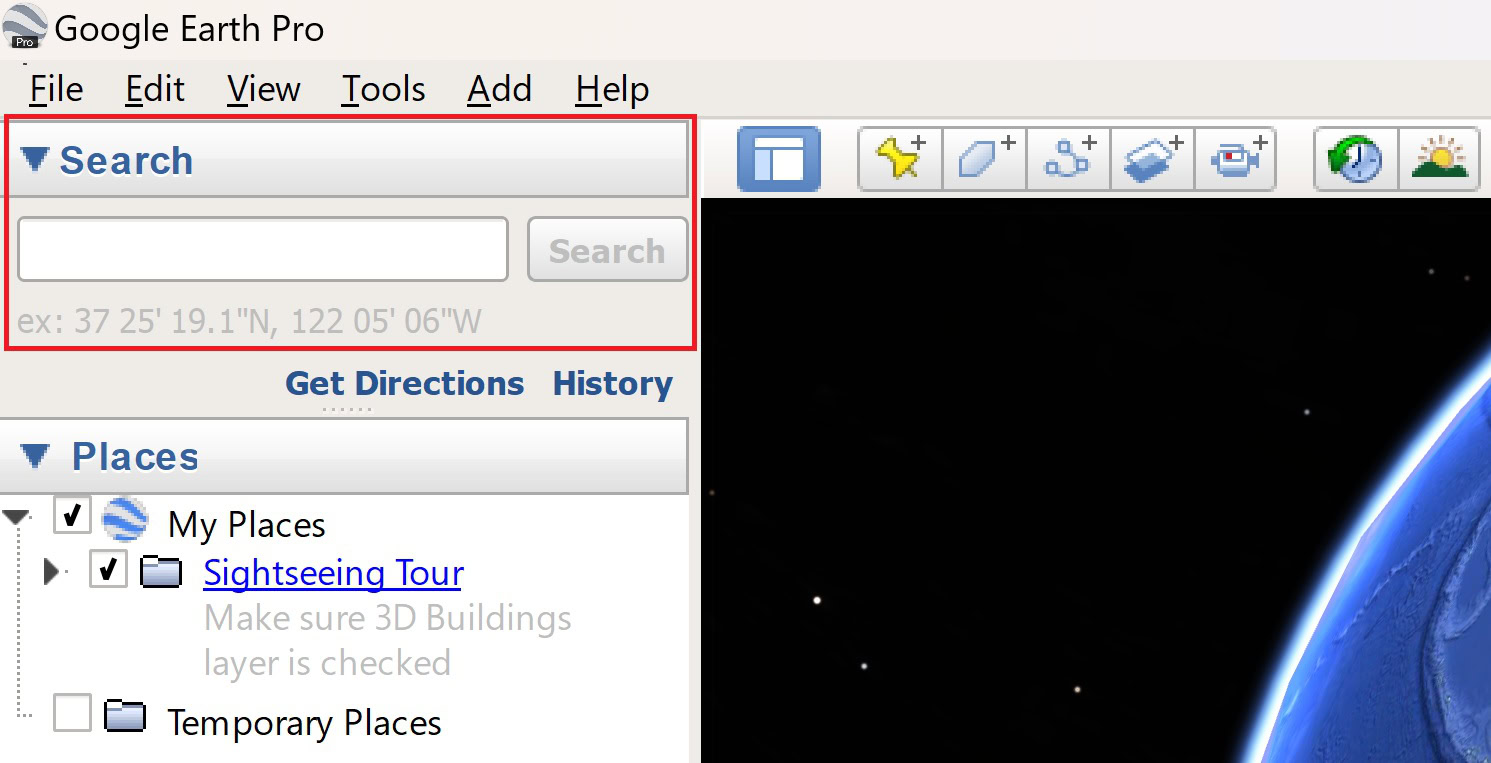
Going back in time is only available with the desktop app, so you must download Google Earth Pro first. You can download it by heading over to the Google Earth website and clicking “Google Earth Pro for desktop.” The site should automatically detect your system OS and download the correct version. Follow the on-screen instructions to install the app.

After launching the app, use the Search section at the top of the left panel to find the location you want to return to in time. You can search for general sites, specific addresses, and coordinates. Type in a place and click Search to find its current imagery on Google Earth.
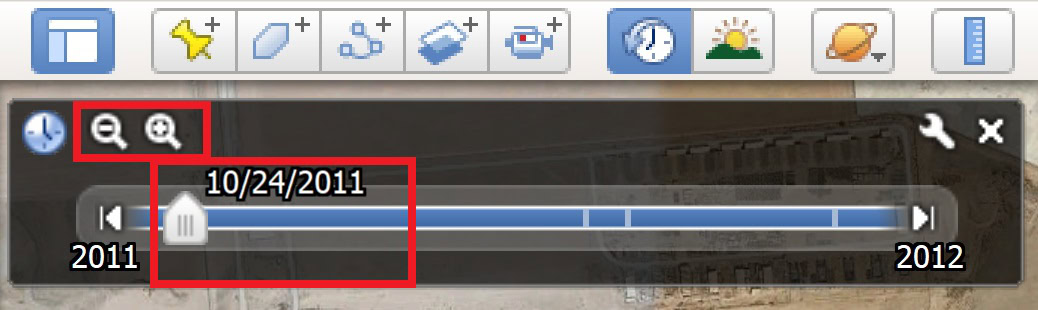
Click on the Clock icon (with an anti-clockwise arrow) in the toolbar at the top. Use the time slider to go back to any point in time that’s available. Depending on the location, you might be able to go back as far as the 1930s. You can use the zoom buttons to narrow your search down to specific days and hours. The rest of Google Earth’s features are still available too, so you can find and measure distances, change the information you see, and more.
It’s a fun way to see what towns and cities looked like before significant construction, historical differences at nature sites, and so much more.
How to go back in time on the Google Earth website
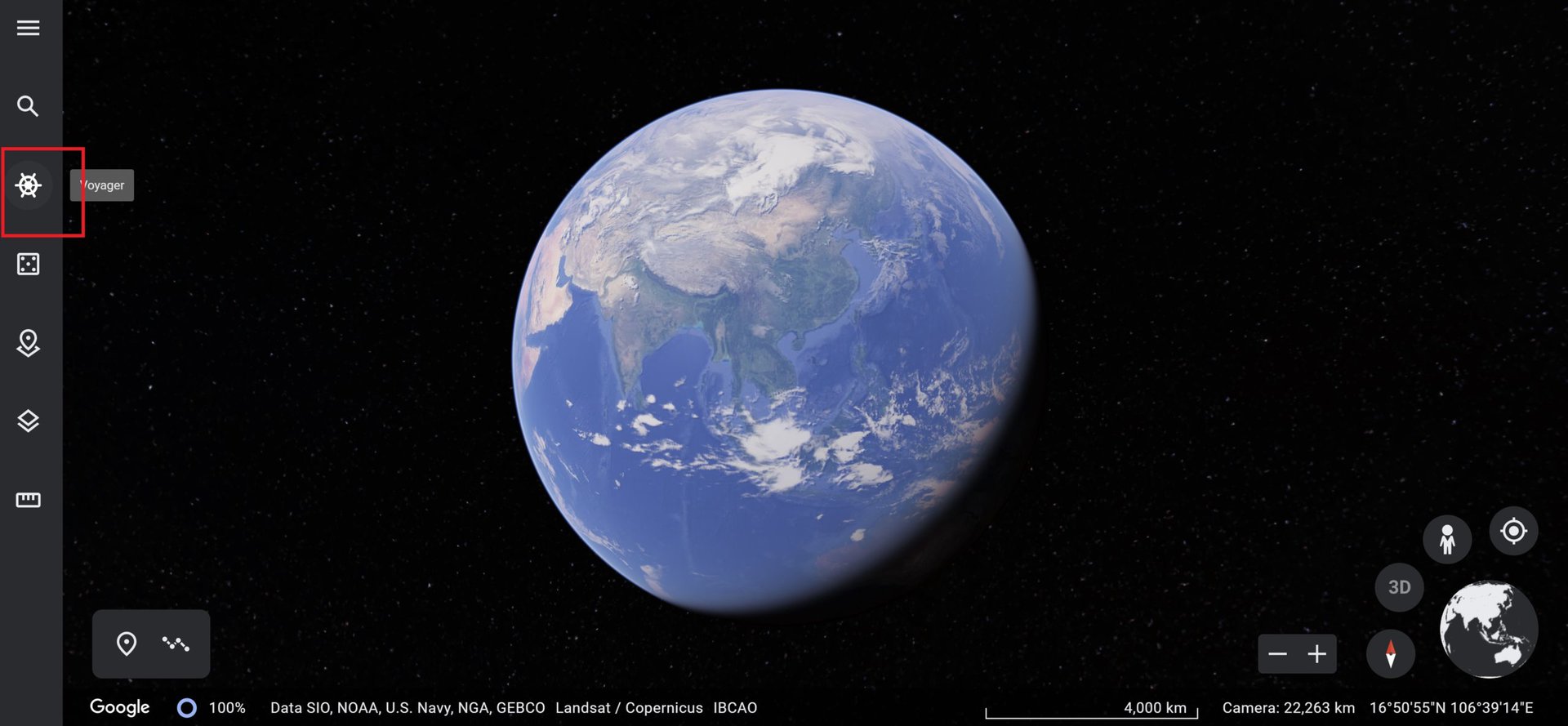
The Google Earth website lets you find locations and view 2D and 3D imagery. Unfortunately, it doesn’t come with the historical imagery feature, which is limited to the desktop app. However, Google Earth has a few preset time-lapses of different natural and historical events that you can look at.
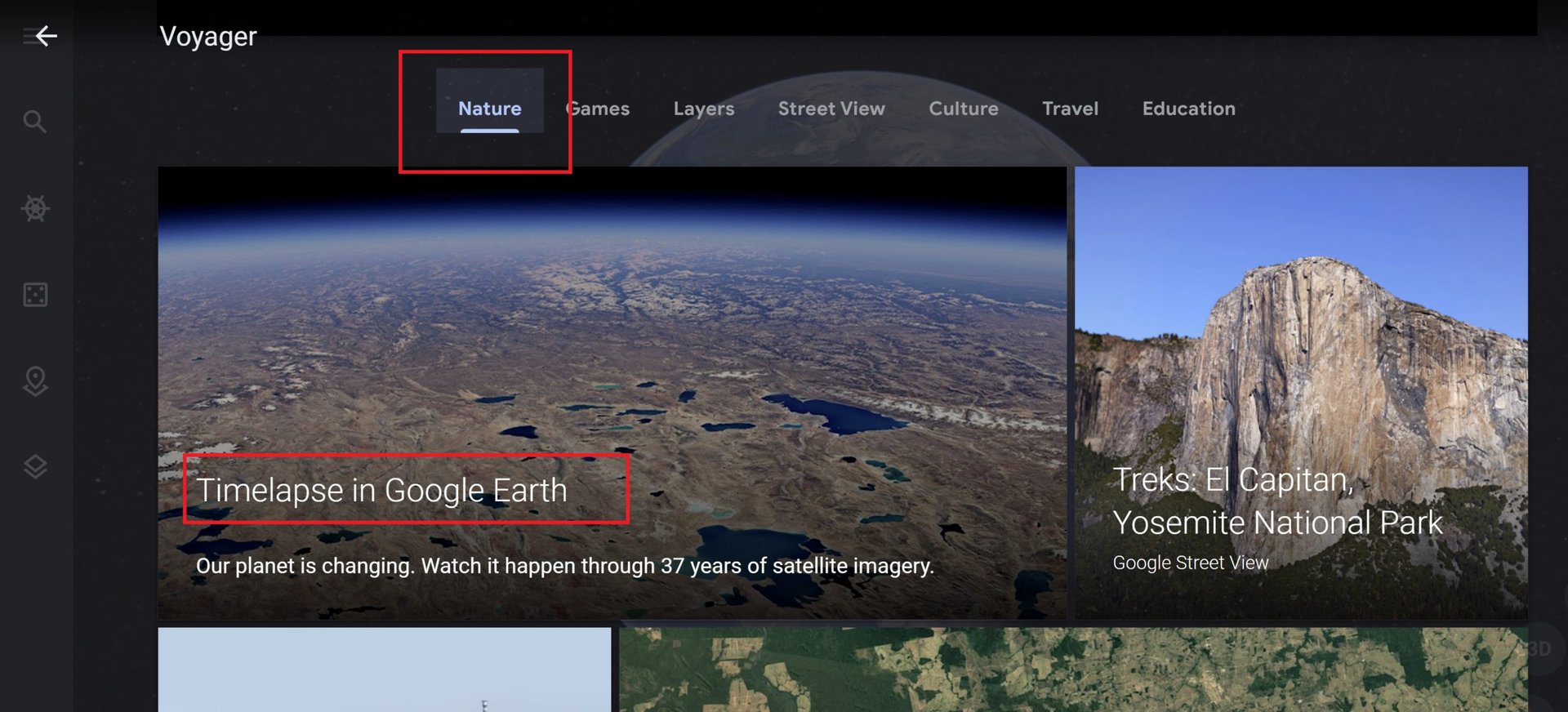
Open the Google Earth website and click the helm icon (boat steering wheel) in the left panel. Open the Nature tab and select Timelapse in Google Earth. A few featured time-lapse stories are listed, like changing forests, urban construction and expansion, and more. Click on a featured story to watch the time-lapse.

You will also find more options in the Featured locations section. Categories include agriculture, deforestation, glacier movements, infrastructure, megacities, waterways, and more. While you can’t find time-lapses of every location on the Google Earth website, these preset options are an excellent way to look at major changes that have happened in just a few years.
How to go back in time on the Google Earth mobile app
The Google Earth mobile app doesn’t support historical imagery either. But, like on the website, you’ll find preset time-lapses with the same options.
Open the Google Earth app and tap the helm icon (boat steering wheel) at the top. Go to the Nature tab and tap Timelapses in Google Earth. Like the web app, you’ll find featured time-lapse stories and locations to select and view.
FAQs
Yes, Google Earth is free. You can access the web app, or download the desktop and mobile apps on your devices. However, remember that the historical imagery feature is only available with Google Earth Pro on desktops.
No, Google Earth doesn’t offer real-time satellite imagery. Google updates images once a month. But that doesn’t mean that images of every location are updated that often.
Most devices should be able to handle running Google Earth with ease. Image rendering might take a little longer if you have an older graphics processor or a slow network connection.
A slow network connection might cause blurry images and long load times. If you’re using the web app, Google recommends using the Chrome browser for the best results.