Affiliate links on Android Authority may earn us a commission. Learn more.
Gmail archive vs delete: What's the difference?
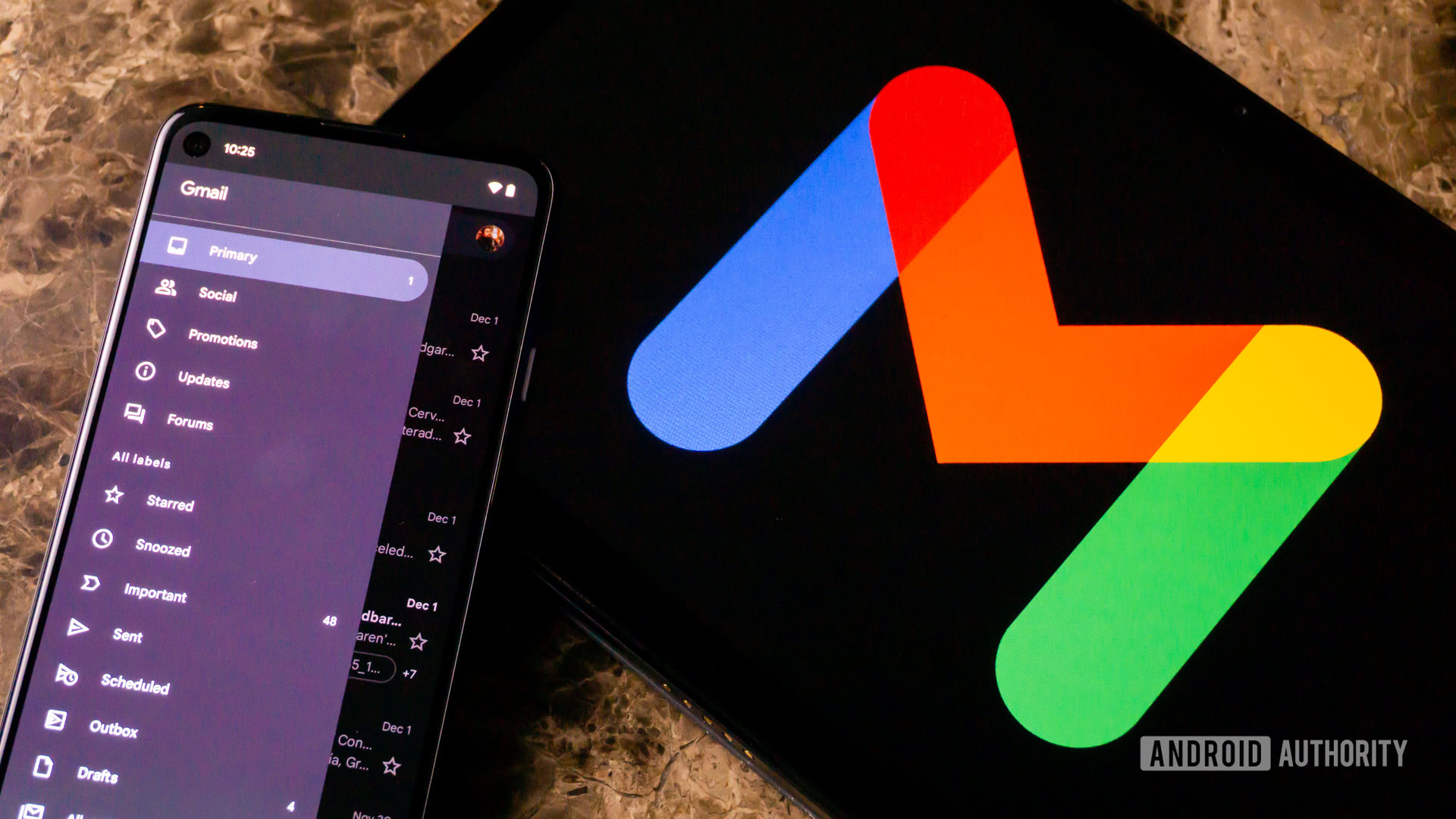
Google’s Gmail is practically the default email service for many people, especially if they own an Android phone. One of the most important things to understand, though, is the difference between deleting and archiving messages, and when it’s best to use one over the other.
QUICK ANSWER
Deleted Gmail messages are moved to your Trash folder, and stay there for 30 days before permanent removal. Archived messages are moved out of your Inbox, but remain available within All Mail.
JUMP TO KEY SECTIONS
Gmail archive vs delete: What’s the difference?
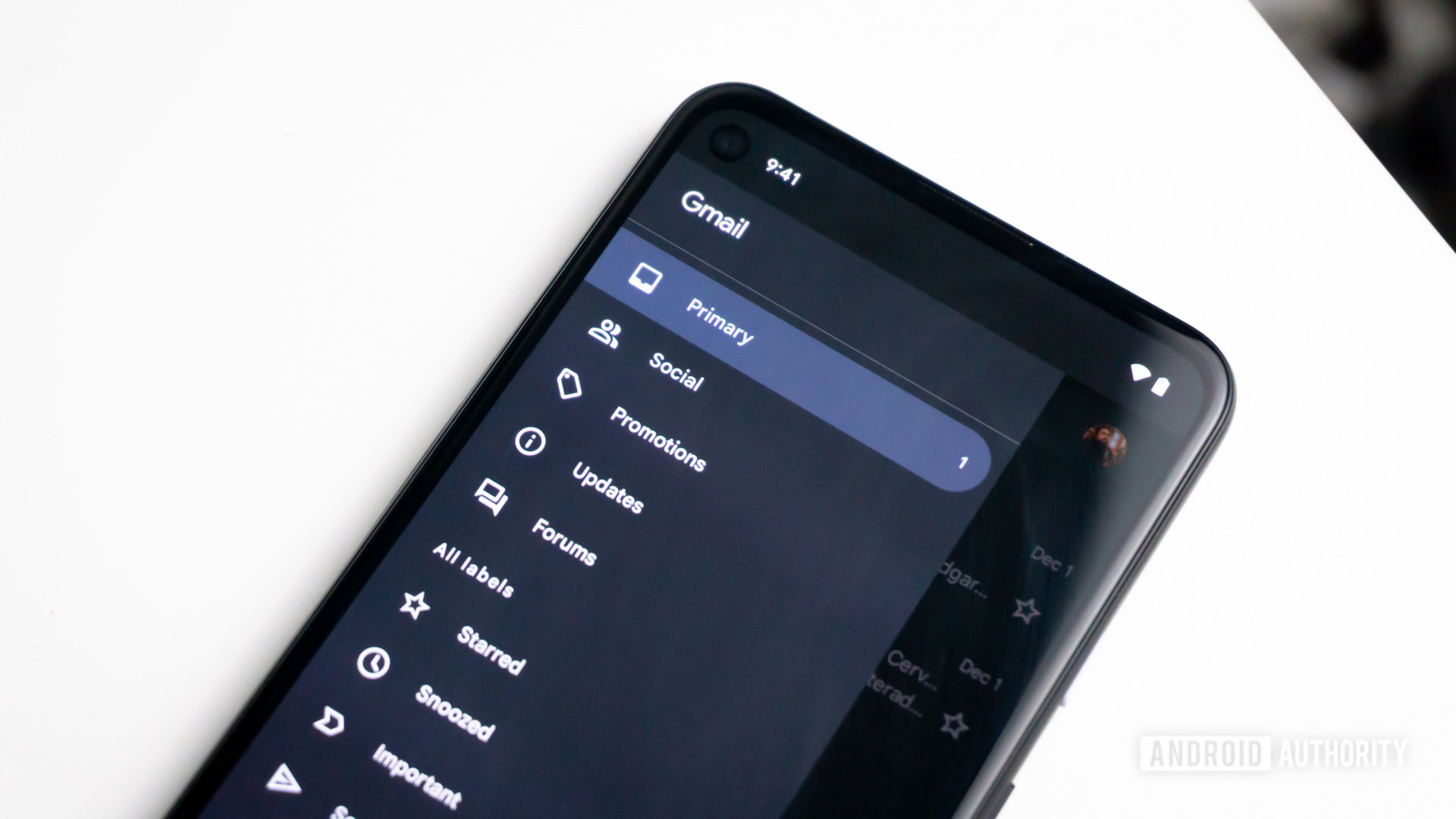
Whenever you delete a message, it’s moved into your Trash folder, where it stays for 30 days in case you need to recover it. In fact Trash messages are still included in search results, though you may have to click/tap through to see them instead of just Inbox/All Mail results. Once those 30 days are up, a message is deleted permanently.
Archived messages are moved out of your Inbox, but remain under the All Mail header. If someone replies, a message will return to your Inbox unless you’ve chosen to mute the conversation entirely.
Should I archive or delete my emails in Gmail?
As a rule, you should delete any message you’re sure you won’t need for future reference, especially marketing. Beyond cluttering up your Inbox, messages and their attachments count against your Google account’s storage space. That might not make much different in the course of a year, but in 10 years, it could have a serious impact on amount of space you have left for Google Photos and Google Drive.
Only archive a message if its contents and/or attachments are legitimately important long-term, like tax documents, employment info, login details, family photos, or conversations with loved ones. Even then, it’s probably worth duplicating some of that content elsewhere for backup or easy access.
FAQs
Select your Trash folder, then the messages you want to remove. Choose Delete forever (this may be in a triple-dot menu in the mobile app).
Alternately, you can use Empty Trash now to remove everything in the folder at once. Be careful about this — there’s no way to undo it, and sometimes messages end up in the Trash folder by mistake. Check each message first, even if you only look at the header.
Search for their contents, or else browse the All Mail folder.
Yes, as long as they’re still in the Trash folder. Select one or more of them, and you be able to use a Move to command to return them to your Inbox.
You’ll have to track them down in the All Mail folder and delete them there.