Affiliate links on Android Authority may earn us a commission. Learn more.
How to find your MAC address in Windows 10 and 11
While it may not seem like it on a daily basis, the MAC address for your PC is critical — it identifies your computer on a network, so you wouldn’t be able to do anything online without it. Here’s how to track down your MAC address in both Windows 10 and 11.
QUICK ANSWER
In both Windows 10 and 11, you can type ipconfig /all into Command Prompt or Windows Terminal. Search for Physical Address under the network adapter you're interested in.
How to find your MAC address in Windows 10 or 11
In Settings

- Open the Settings app, then click Network and Internet.
- In Windows 10, click Status in the sidebar, then View hardware and connection properties.
- In Windows 11, select Advanced network settings, then Hardware and connection properties.
- Locate the network connection you’re interested in, then check for its Physical address (MAC). You can select this can copy it if you want to paste it somewhere.
In the Control Panel
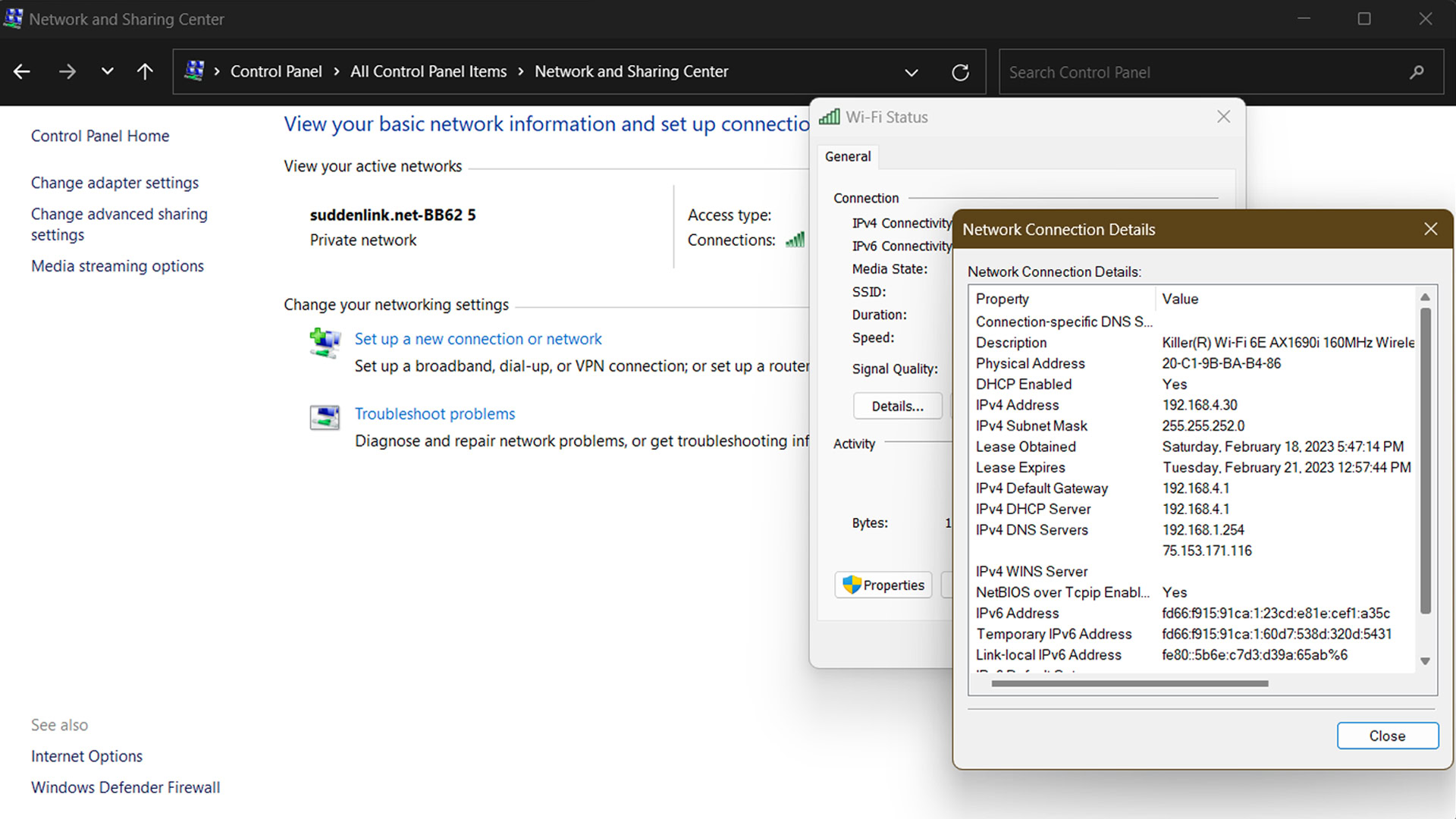
While the Settings app is a simpler method, you can also access info from the Control Panel if it happens to be convenient.
- Open Control Panel. You may need to search for the app using the Start button menu.
- Click Network and Sharing Center. If you don’t see that, click View network status and tasks under Network and Internet.
- Either way, you should see a view identifying active networks. Click the Connections link next to the one you’re interested in.
- When a status window appears, click the Details button and look for the Physical Address field.
Using Command Prompt/Windows Terminal
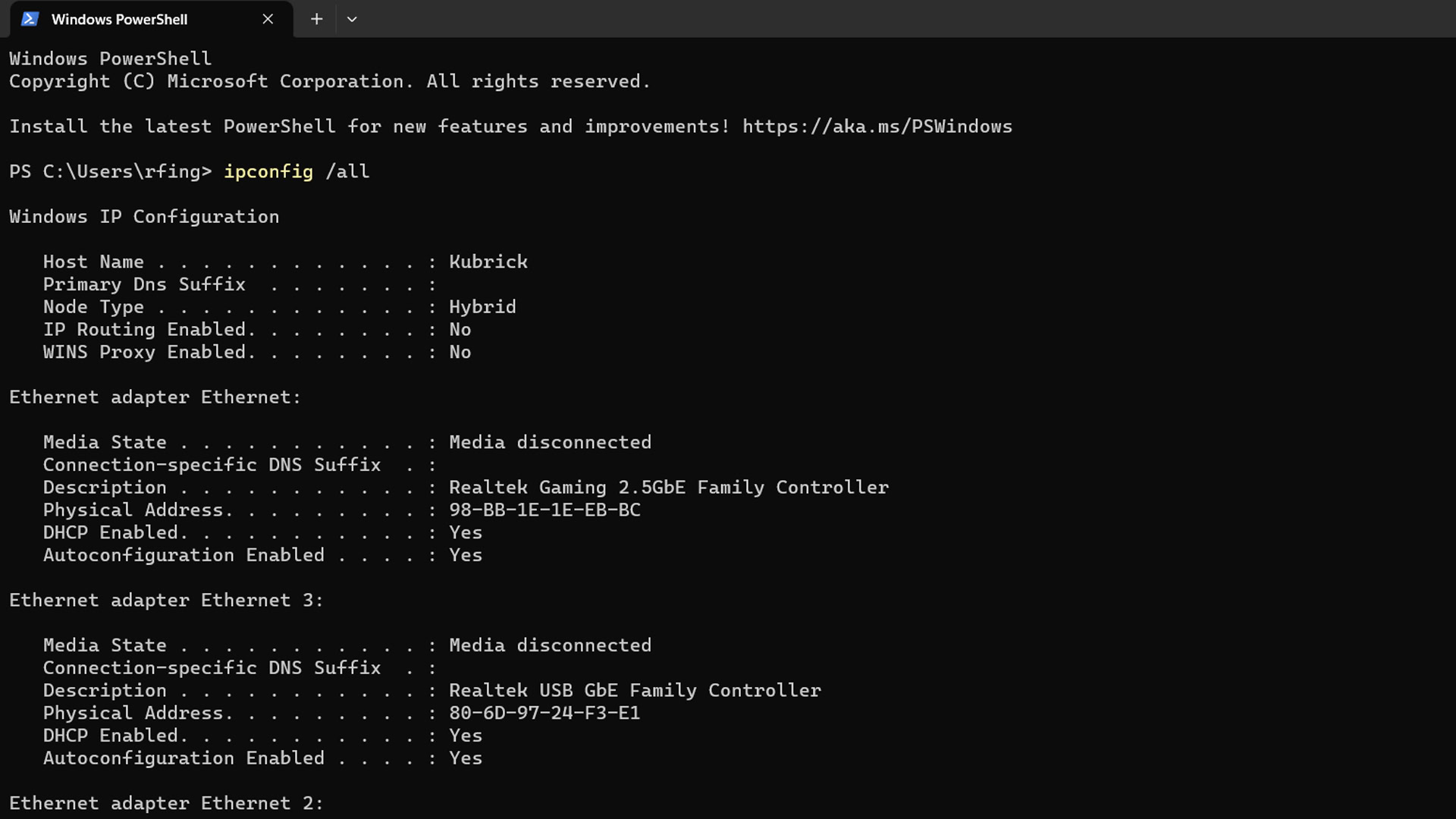
This method is about as simple as the Settings app, just not as easy to remember for some people unless they’re already familiar with command-line tools.
- Open Command Prompt or Windows Terminal. Search for one of them using the Start button menu (or the Search field in the Windows 11 taskbar).
- Type ipconfig /all and hit Enter.
- A list of network connections will appear. Hunt for Physical Address next to the connection you’re interested in. You can select, copy, and paste this info into other apps.