Affiliate links on Android Authority may earn us a commission. Learn more.
Can you edit a TikTok description after posting?
We’ve all been there. After posting a video to TikTok, you realize you need to change the video or add something to the description. Unfortunately, there is no “Edit” button. Once you’ve posted your TikTok, swiftly deleting and re-uploading is the only way to change your captions. But don’t worry; you don’t have to lose all your effects and editing progress. Here’s how to edit a TikTok description and more after posting.
QUICK ANSWER
There is no edit option once a TikTok once it is posted. However, you can save the video to your device, then delete the posted video. After that, upload your video as a new TikTok and make any necessary changes to the captions before posting.
How to edit a TikTok after posting
If you’re reading this, you’ve likely already looked for an Edit button to no avail. Unfortunately, once you’ve posted a TikTok, any changes are final. However, there is a workaround for you to edit a TikTok description or any other effects after posting.
Firstly, select the video you want to edit from your Profile page.
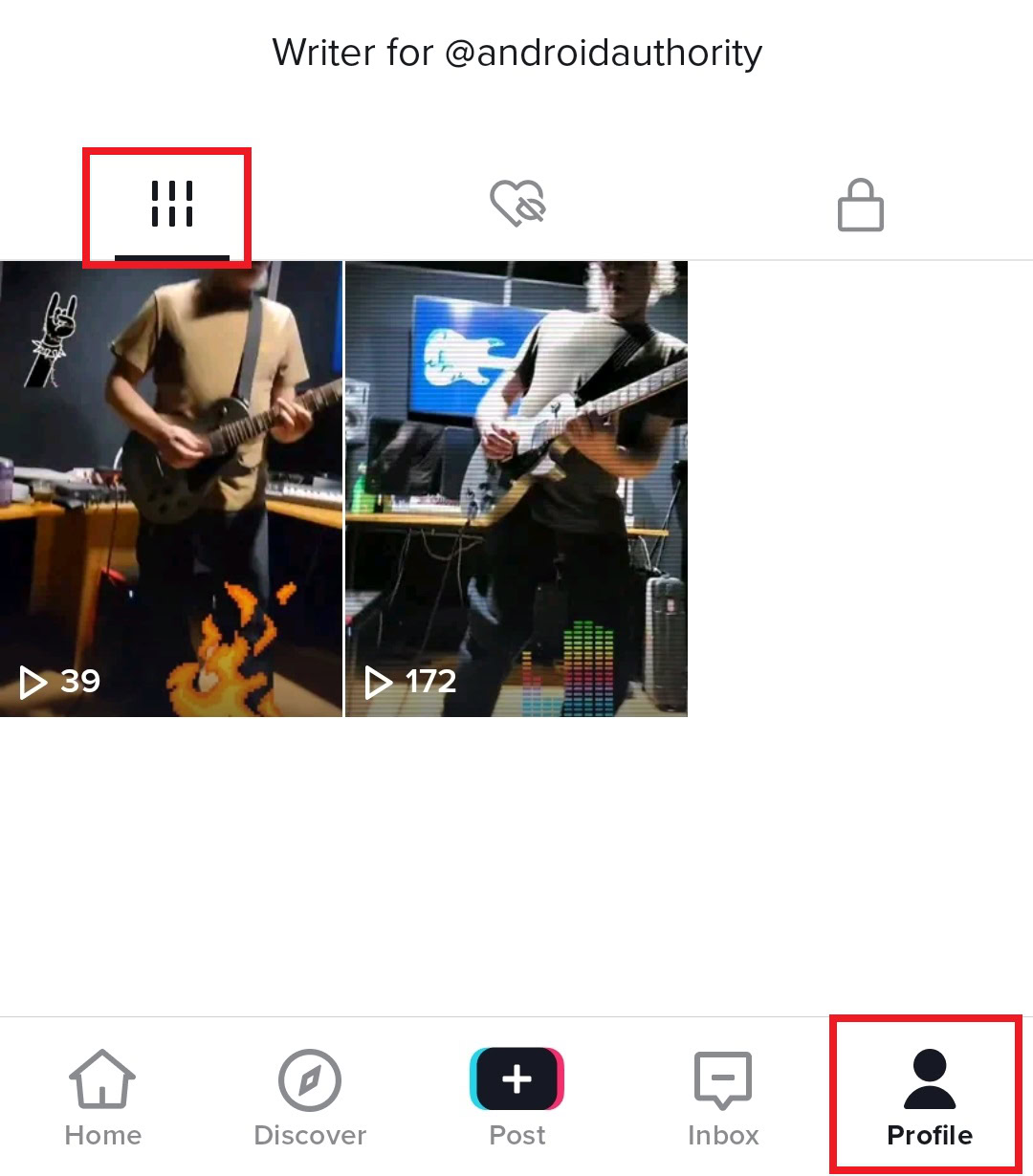
Tap on the three-dot icon in the bottom right.
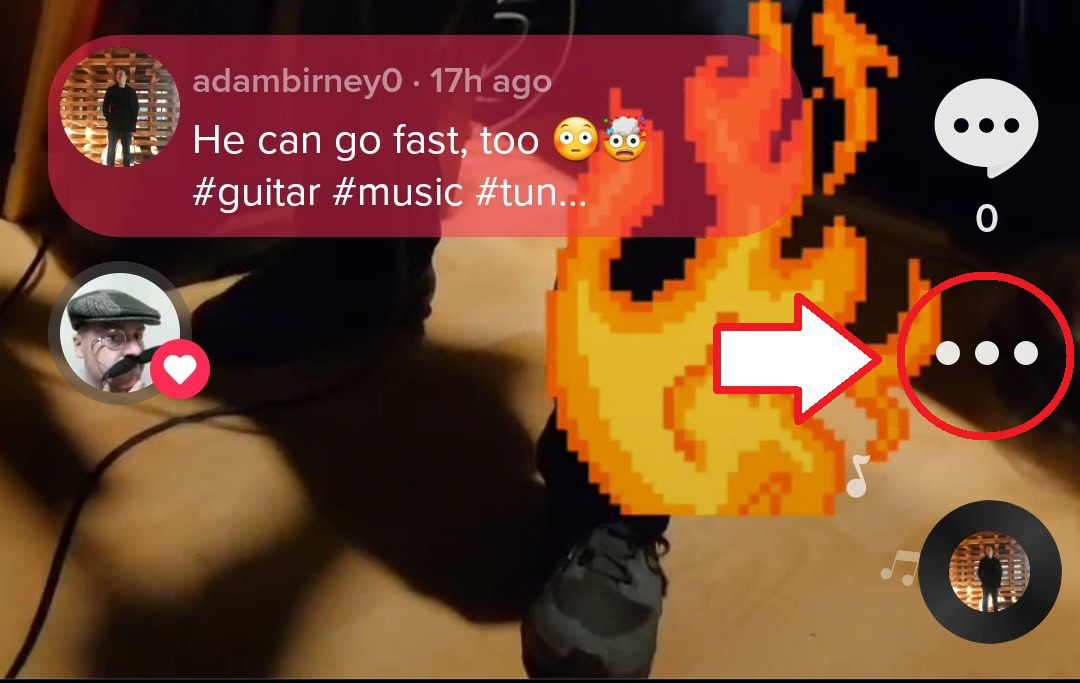
Then select Save video from the bottom options.
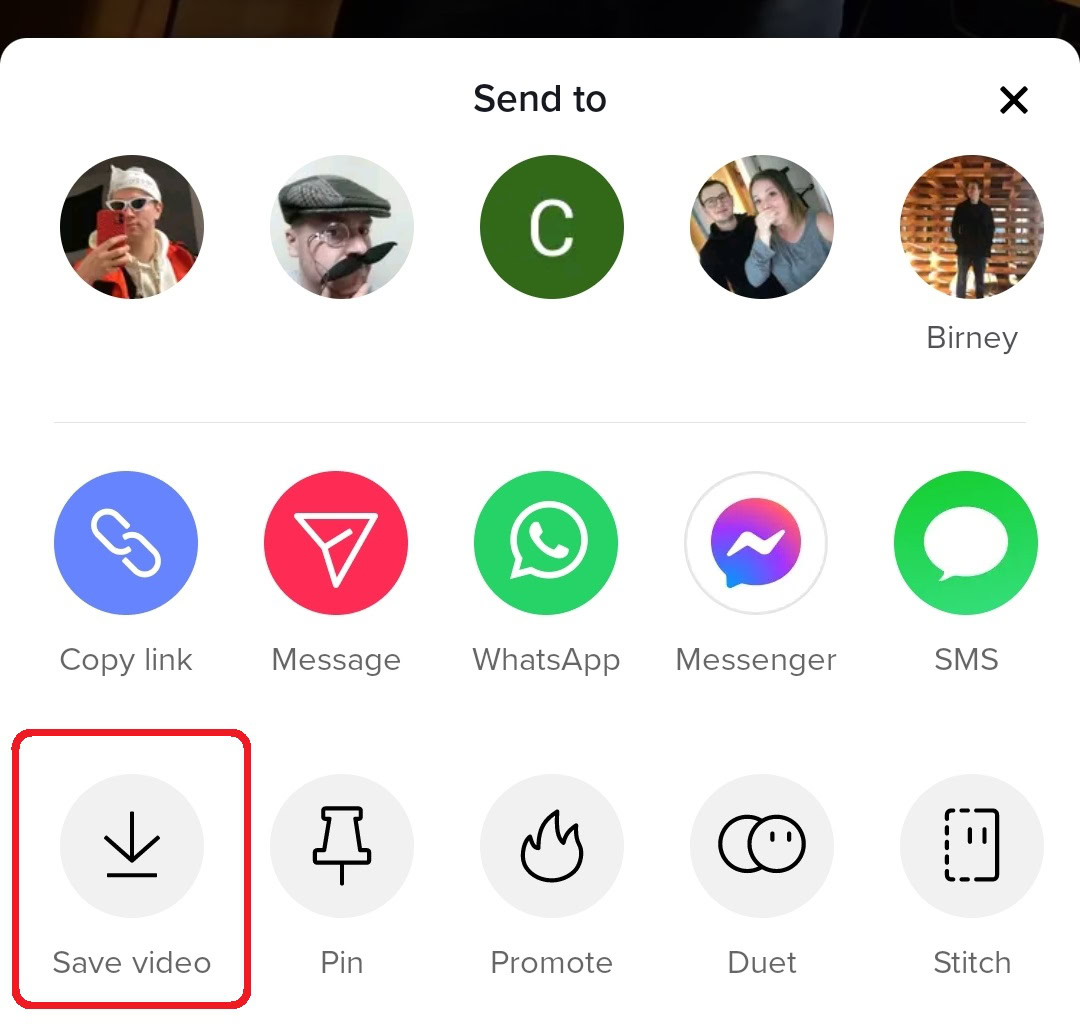
This will bring up a variety of Share options. Save the video to your device’s storage or another storage application such as Google Drive. You can also send the video to yourself to easily retrieve it. That might be a good idea since it will be gone from TikTok once deleted.
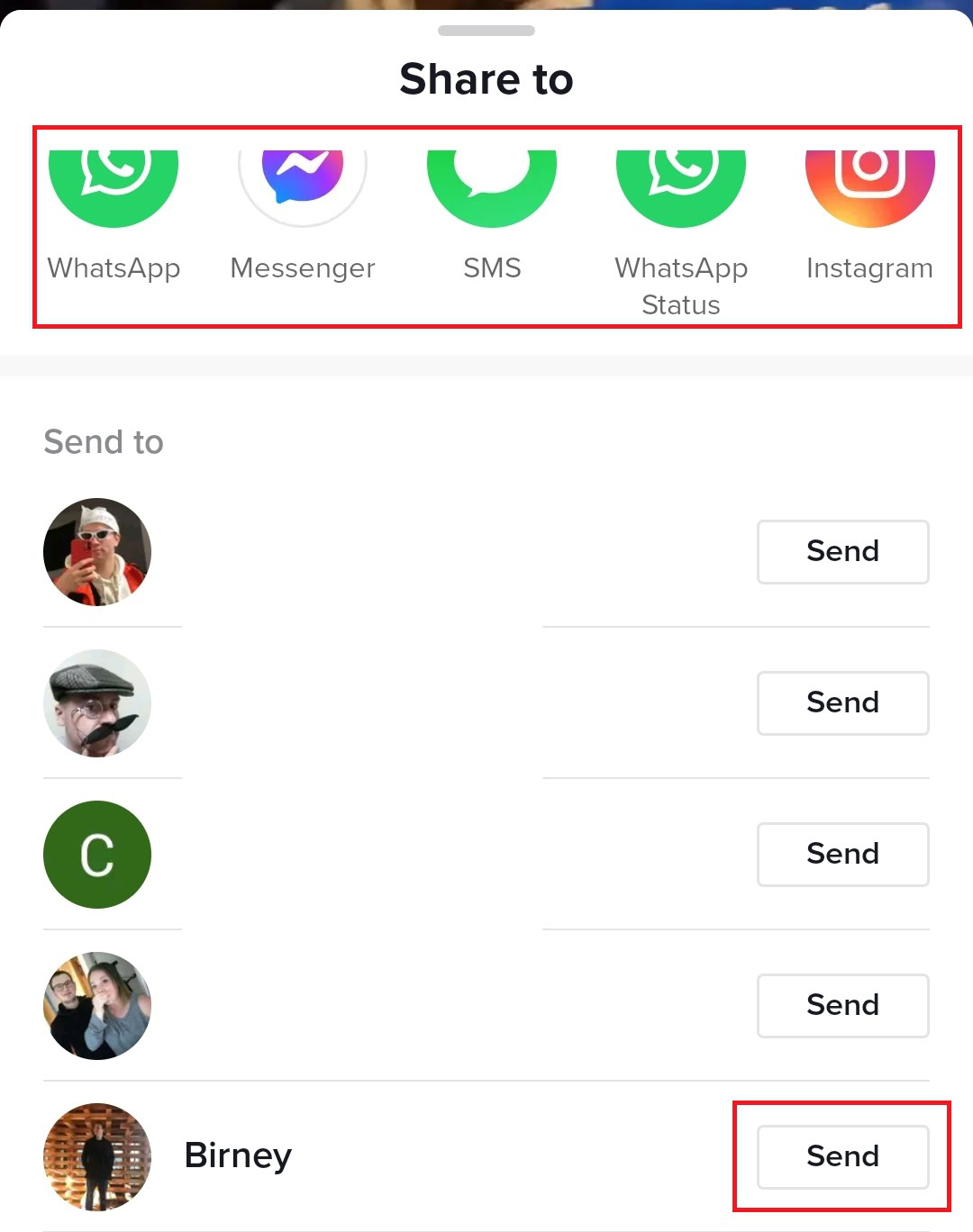
After saving your TikTok video somewhere else, return to the menu options and select Delete.
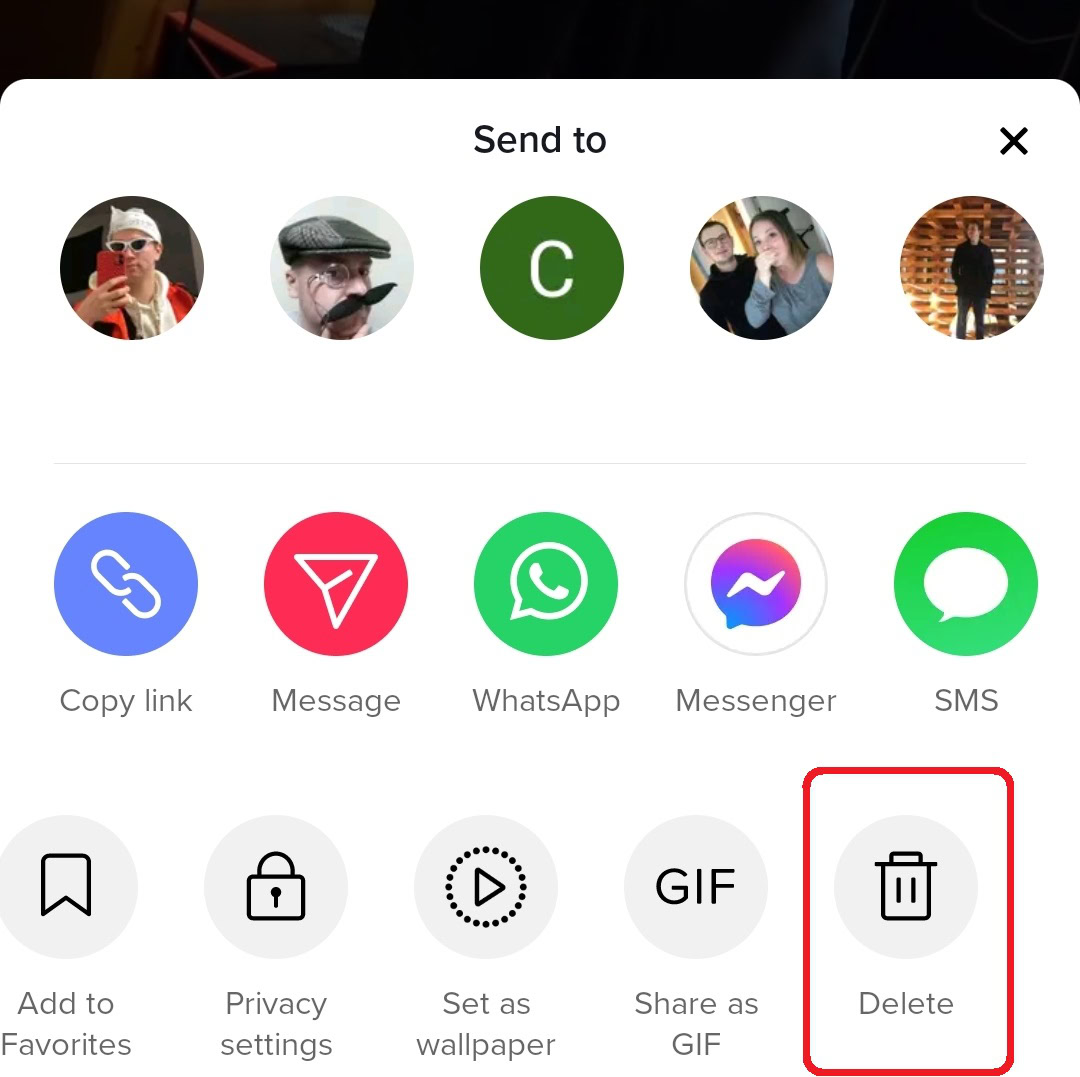
Your video will then be removed from TikTok along with any likes and comments it has accumulated.
Next, tap the Post button at the center of the screen and upload the TikTok video you just saved to your device or an external drive.

See our tutorial for a step-by-step guide on uploading videos to TikTok. You can now make any necessary edits to the effects, adding text or the video’s description during the final stages before posting it again.
FAQs
No, but you can save the TikTok video to your device, delete it, then quickly re-upload it to make any changes without losing your edits.
No, but you can download the TikTok video, delete it, then quickly re-post it to make any changes to the captions.
You cannot edit a video once it is posted, but if you are having issues editing a video before posting, see our troubleshooting tips to resolve the problem.
Unfortunately, you cannot edit a TikTok video after posting. The best alternative is to delete the video and re-upload it quickly to make any necessary edits before posting it again.