Affiliate links on Android Authority may earn us a commission. Learn more.

Are these the first real-life Pixel 9 Pro images?
We see the device next to the iPhone 14 Pro Max, giving us a good size comparison.
Aamir Siddiqui
I challenged myself to build a full Google ecosystem with less than $1,000. Here’s how it went!
Paul Jones

Why I bought the MacBook Air and not the Pro
Dhruv Bhutani

Airchat is a breath of fresh air in my social media life
Dhruv Bhutani
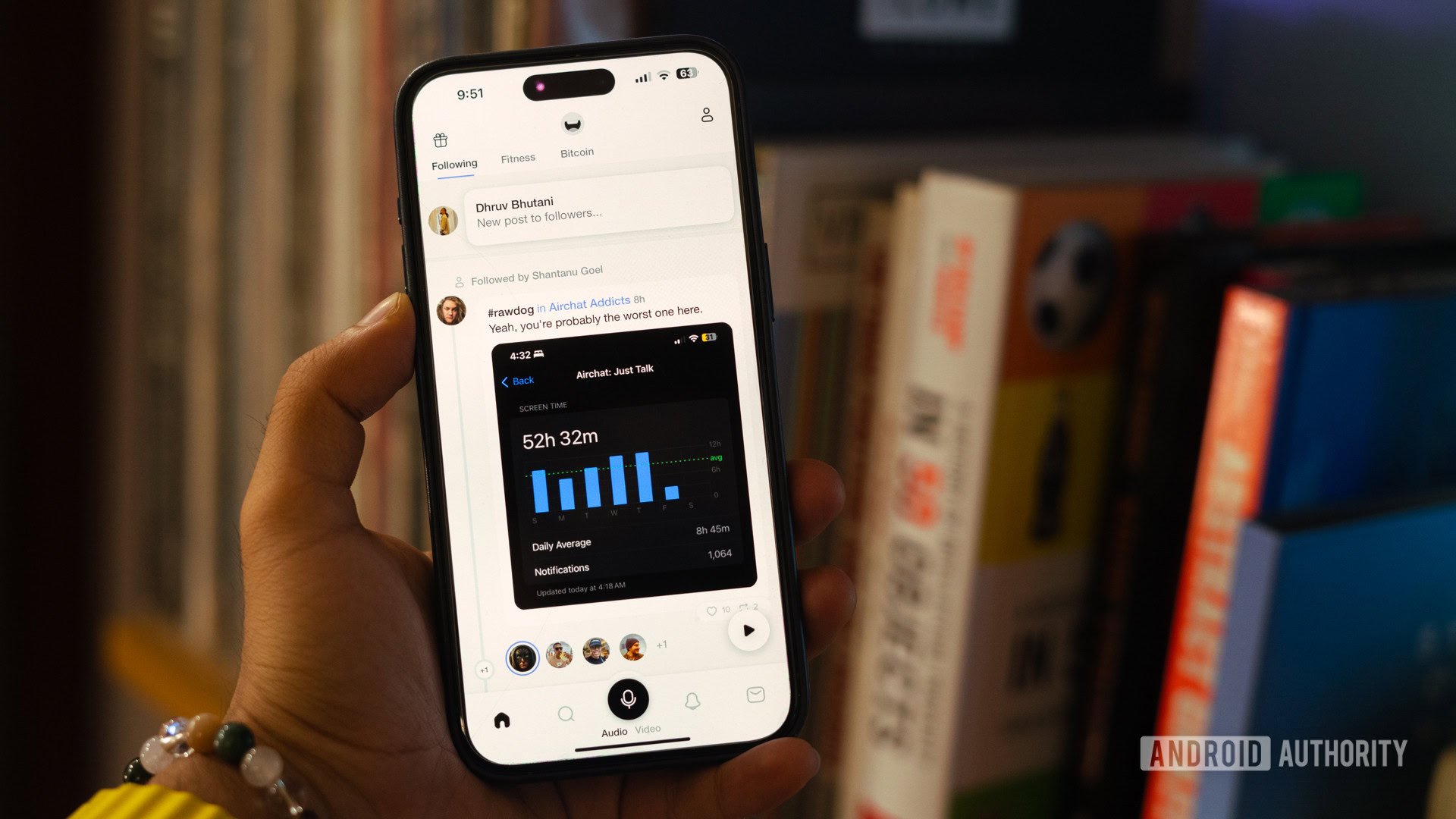
Hands-on with Delta: The first Nintendo emulator available on the Apple App Store
Hadlee Simons

Computing
In case you missed it
More news

Calvin WankhedeApril 22, 2024
How accurate is ChatGPT? Should you trust its responses?
How to install Android 15 on your Pixel phone right now
C. Scott BrownApril 22, 2024

TikTok ban: A complete timeline and everything you need to know
Nick FernandezApril 22, 2024

Why is ChatGPT so slow? Here's how to speed up the chatbot's responses
Calvin WankhedeApril 21, 2024
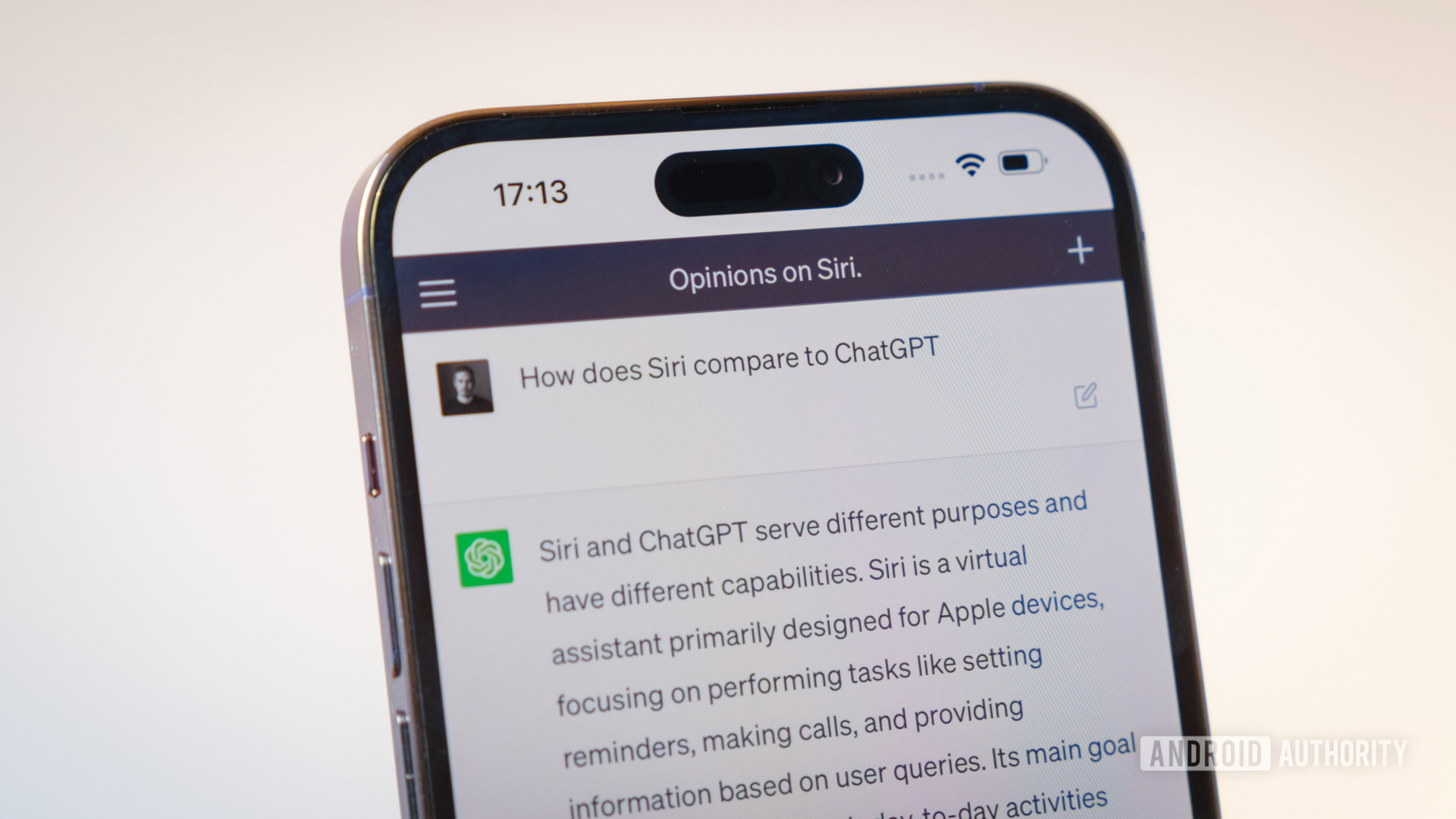
How to set up and activate Siri
Roger FingasApril 20, 2024

Take note: Apple’s iPad event is slated for May 7
Mahmoud Itani9 hours ago
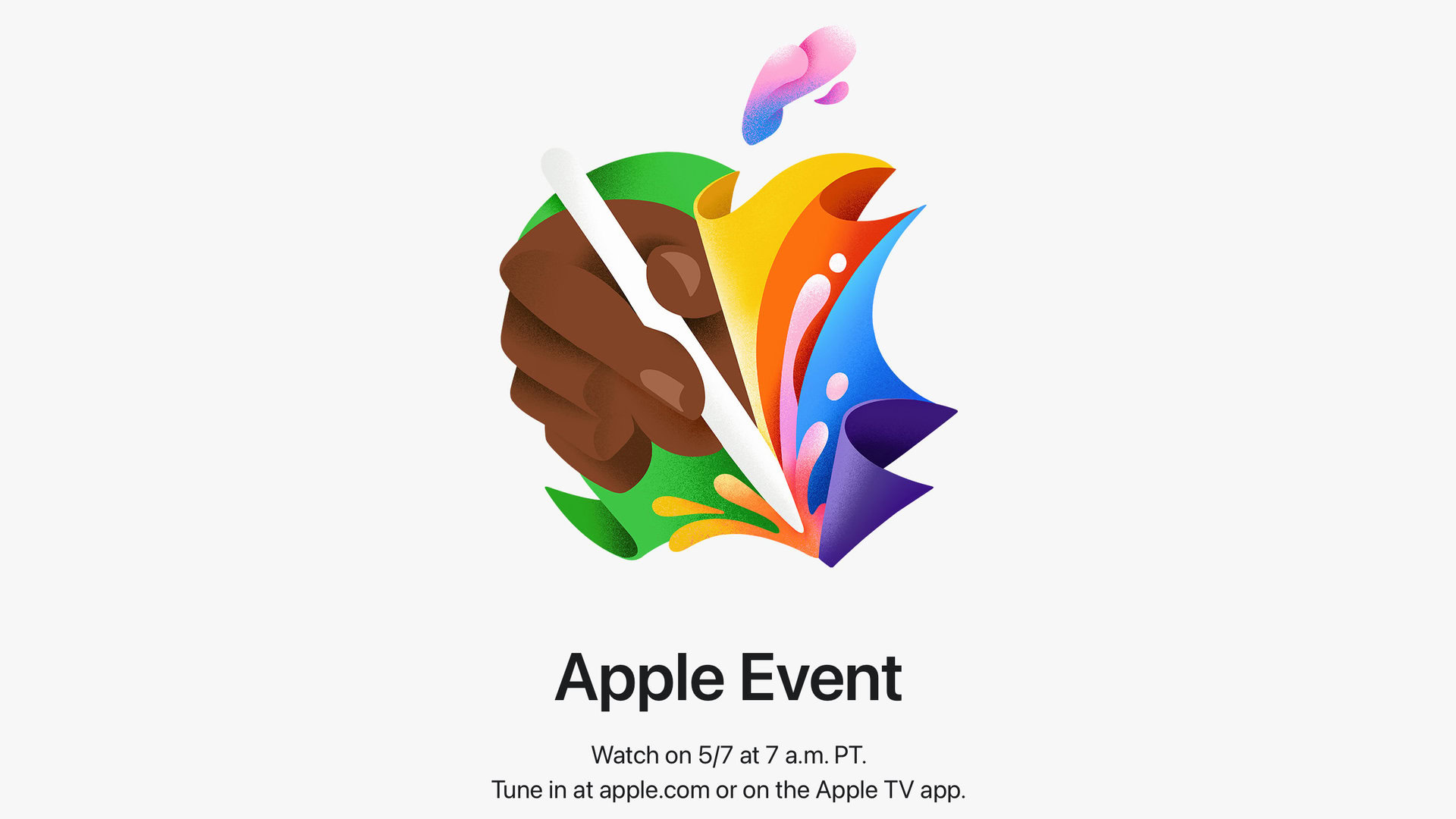
Leak reveals Nothing's sub-brand is preparing to launch its first phone
Ryan McNeal9 hours ago

OnePlus Watch 2 Nordic Blue Edition makes better use of that big bezel
Aamir Siddiqui10 hours ago

Google assures Android OEMs that its internal reshuffle is good for everyone
Aamir Siddiqui13 hours ago

Having app notifications issues with One UI 6.1? Try this fix
Jacob Chung14 hours ago

Adobe Photoshop gets new AI image generation features with Firefly Image 3 upgrade
Aamir Siddiqui16 hours ago
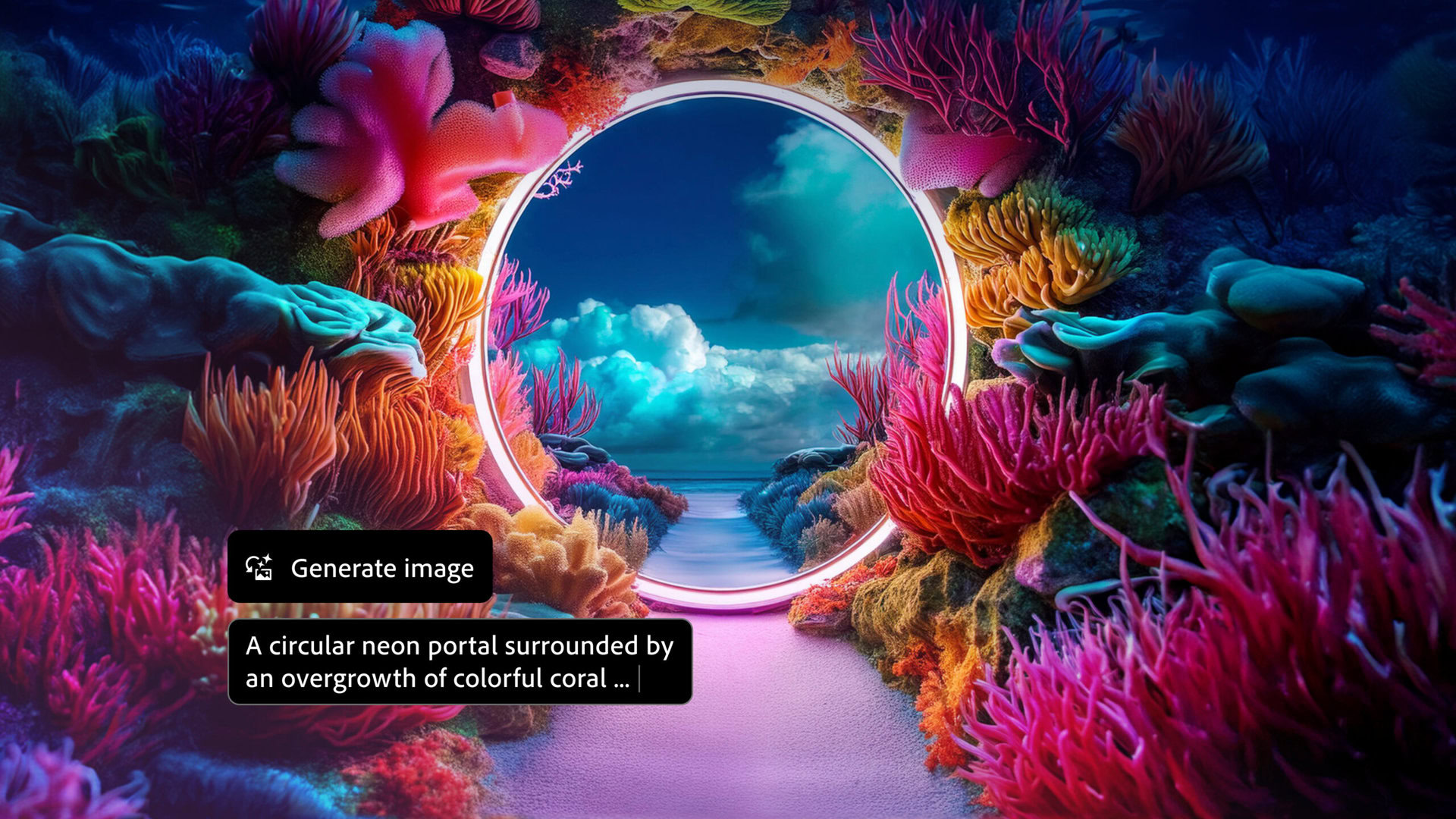
Here's another clue a bigger iPad Air is just around the corner
Jacob Chung16 hours ago

Google Pixel 8a rumors: Expected release date and what we know so far
C. Scott Brown17 hours ago

Here's why this GameCube, Wii emulator won't come to the App Store
Hadlee Simons18 hours ago
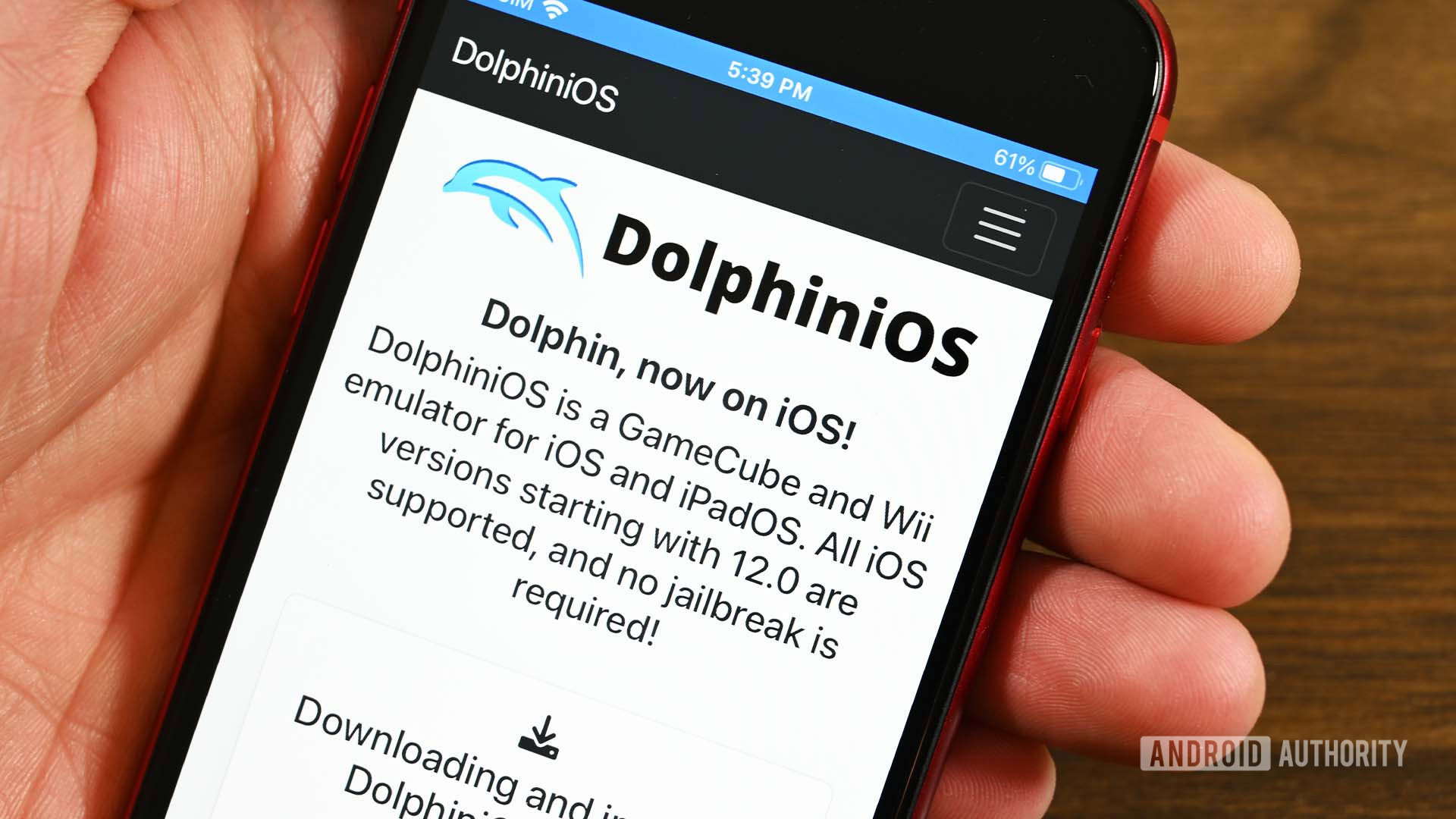
The first brand to launch a Snapdragon 8 Gen 4 phone has been revealed
Adamya Sharma18 hours ago
