Affiliate links on Android Authority may earn us a commission. Learn more.
How to convert PowerPoint and Google Slides
Migrating your presentations across platforms can save you in a pinch, especially when collaborating with others. With Office Editing, you can use Google Docs, Sheets, or Slides to edit Office-formatted files. Here’s how to convert your PowerPoint to Google Slides and vice versa.
Read more: How to save a Google Doc as a PDF or Word document
QUICK ANSWER
To convert a PowerPoint to Google Slides, open Google Drive and click New--> File upload and choose the relevant file.
KEY SECTIONS
How to convert a PowerPoint to Google Slides
There are two ways to convert a PowerPoint presentation to Google Slides. The quickest way is by using Google Drive. Click New then File Upload and choose the PowerPoint file you wish to convert. For reference, here’s a list of PowerPoint file types:
- .ppt
- .pptx
- .pps
- .pot
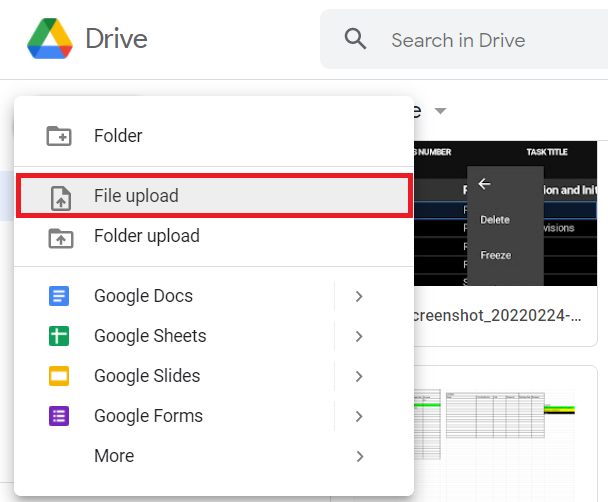
After uploading, your file will appear in your Drive with an orange P symbol. Double-click it or right-click and select Open With–>Google Slides to convert it.
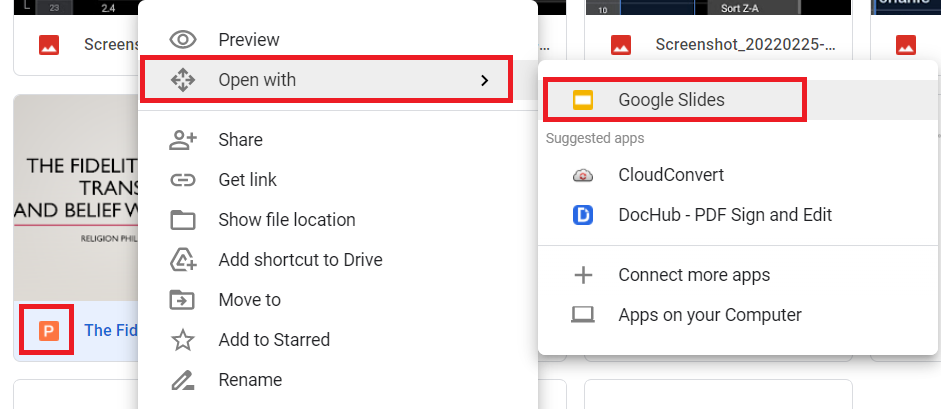
You’ll then see your PowerPoint presentation in Google Slides. The yellow box beside the presentation title will indicate the file type. To complete the conversion, click File–>Save as Google Slides.
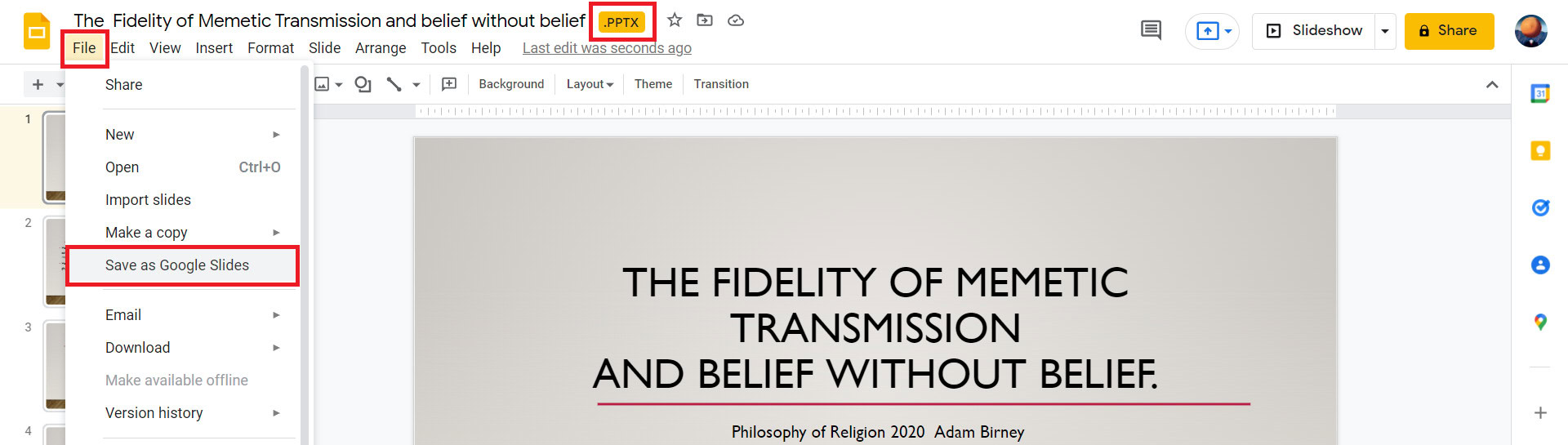
Note that Google Slides won’t be able to display every feature of PowerPoint presentations, such as Apps Scripts or Add-Ons. However, the second conversion method gives you more control over the content you can add.
First, open a blank presentation in Google Slides, then click File–> Import slides.
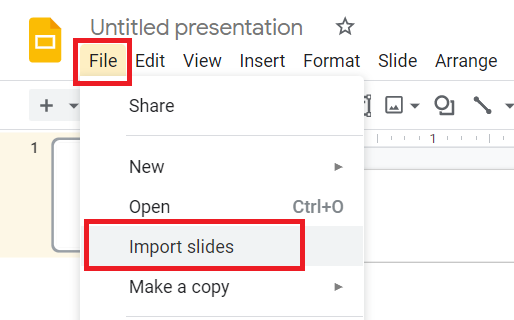
Select a PowerPoint file to upload and select which slides you want to import. You can also check the box in the bottom right to keep the presentation’s original theme. When done, click Import slides.
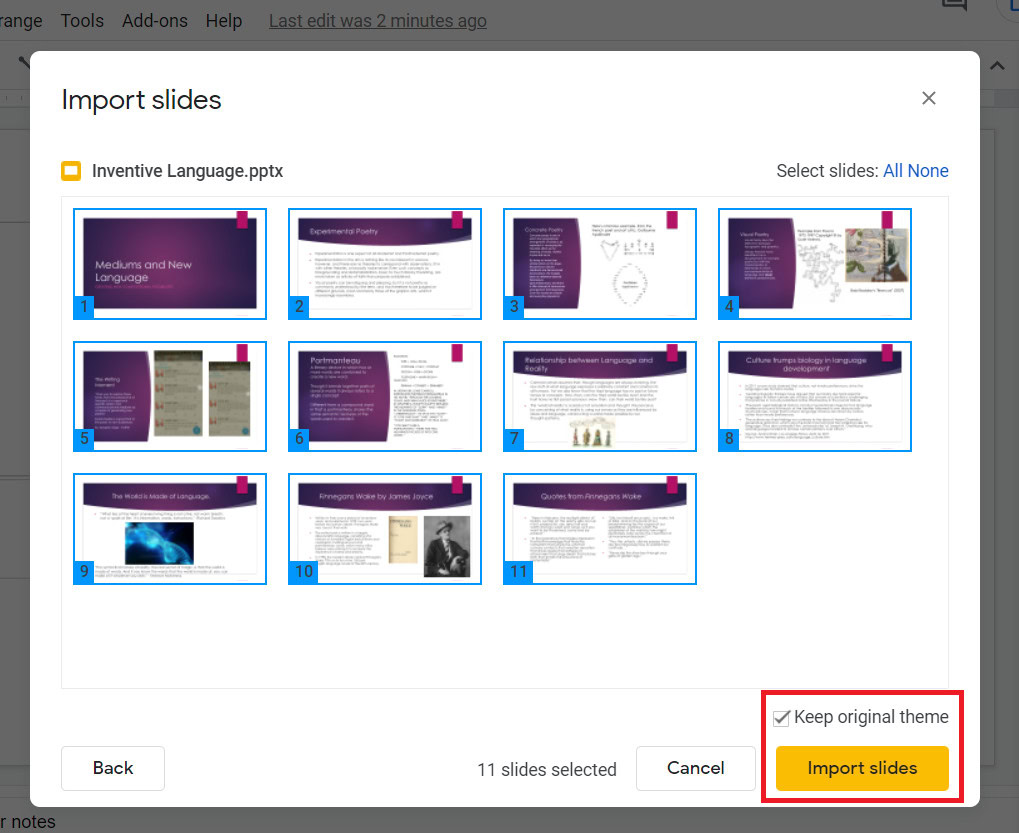
Lastly, wait for your slides to upload to find your presentation. The first slide of the representation might still be blank, which you can delete. You can also change the theme from the left-hand side or import new themes.
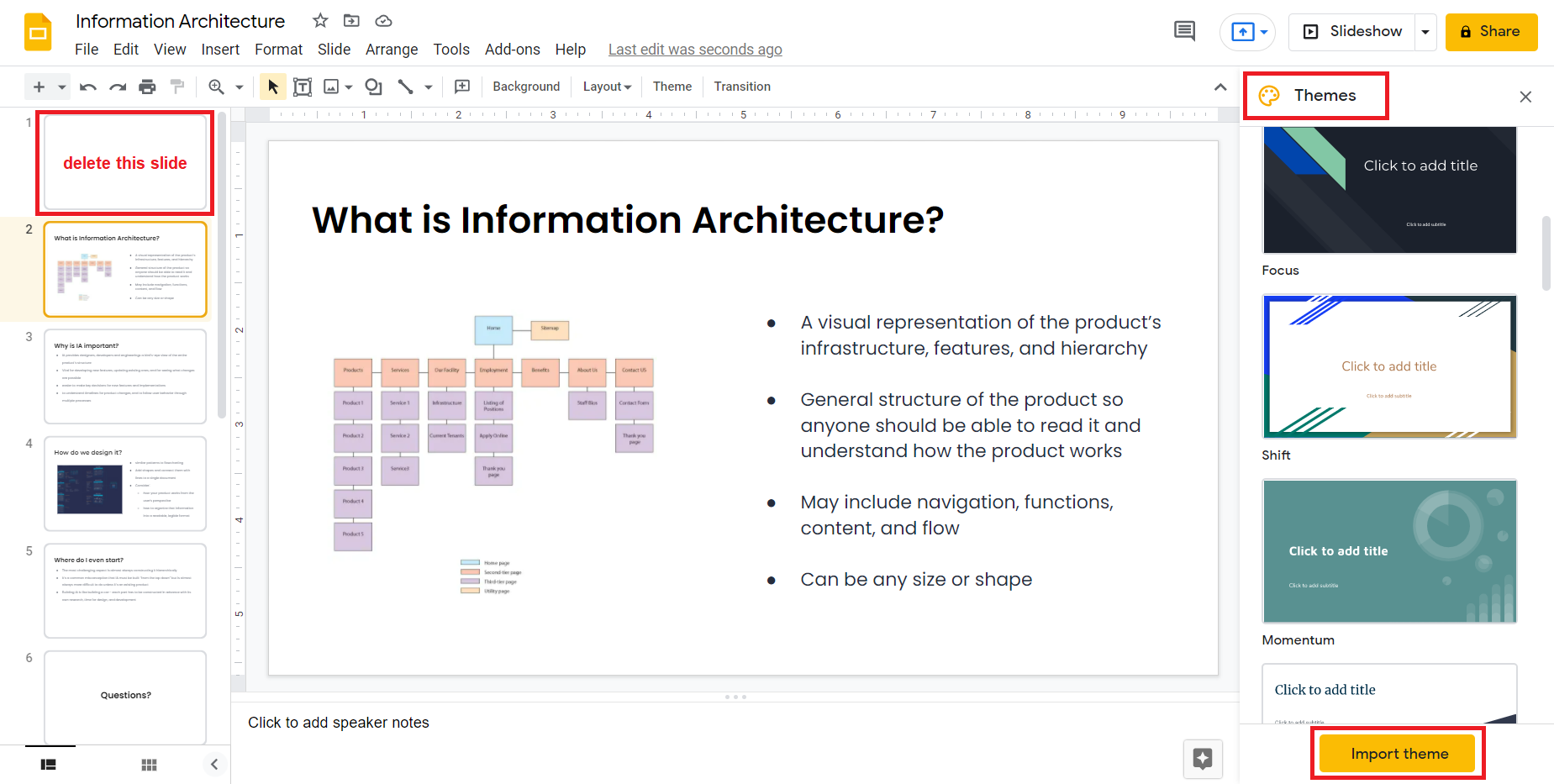
How to convert Google Slides to PowerPoint
PowerPoint is still the preferred presentation platform for individuals or teams. Thankfully, transferring Google Slides to PowerPoint is an even more straightforward process. First, open the presentation you want to convert and click File–>Download, then choose Microsoft Powerpoint.
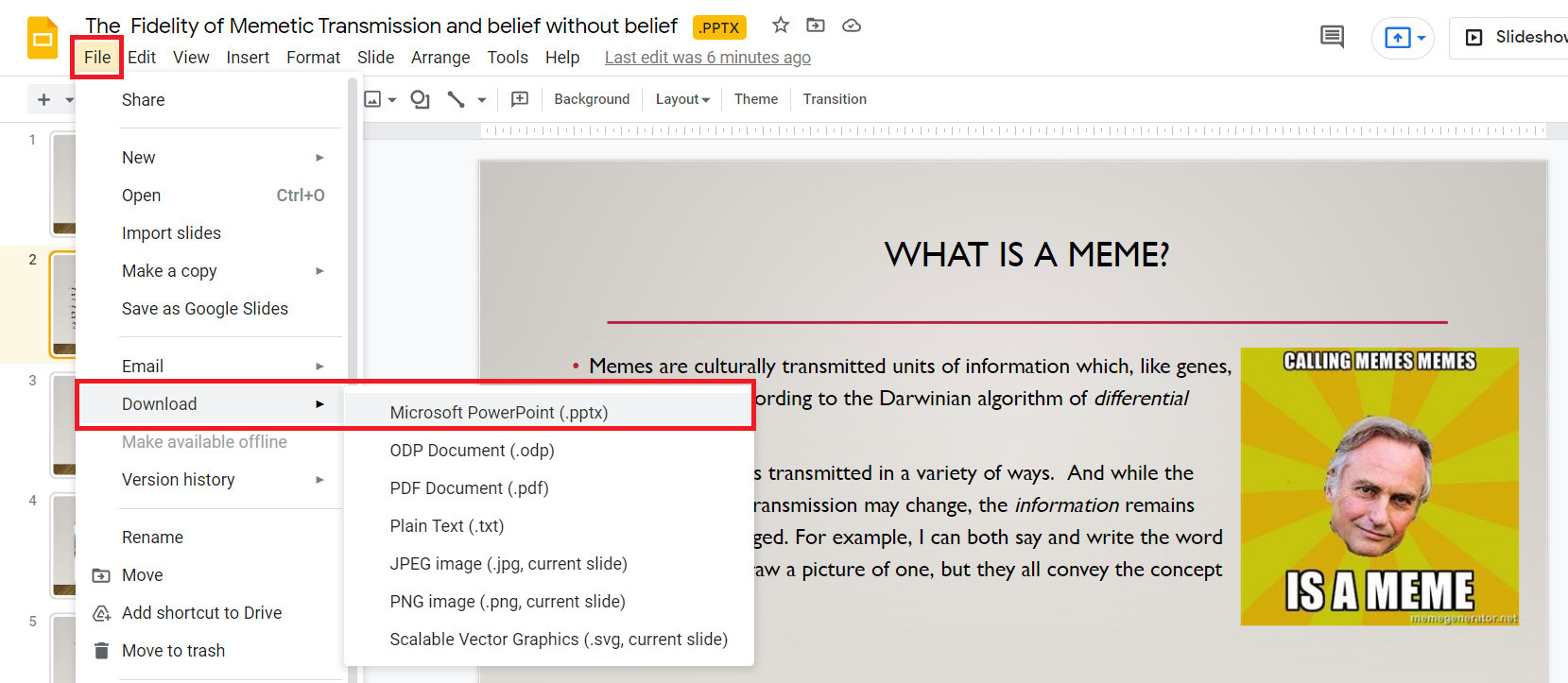
After that, Google will save a PowerPoint file of your presentation slides to your computer. Depending on your browser, you may be able to open it immediately via the dialogue box at the bottom of your screen.
FAQs
How do I convert a PowerPoint to Google slides without losing formatting?
The formatting will never be precisely the same post conversation, but it will be similar. Be sure to go through each slide of your presentation to adjust the size of images and text boxes to make everything legible.
How do I convert Canva to Google Slides?
Download your Canva slides as png files, then drag and drop them into your Google Slide presentation and stretch each one across your slides.