Affiliate links on Android Authority may earn us a commission. Learn more.
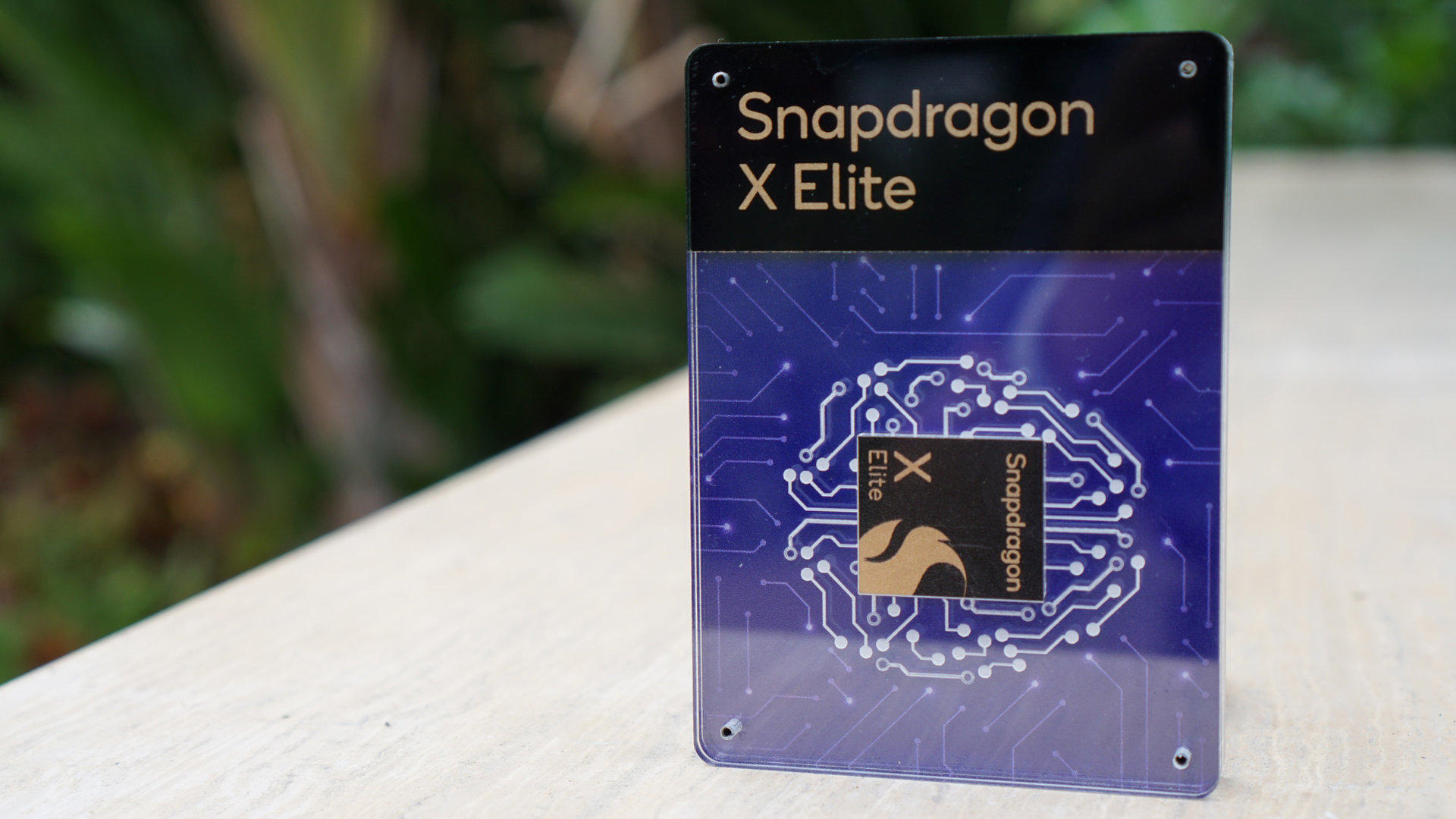
Exclusive: Here’s what Qualcomm didn’t tell you about the Snapdragon X series
You will have plenty of choice picking your next Arm-based laptop
Kamila Wojciechowska
Worst to best: The Google Pixel series, ranked
Hadlee Simons

Google Pixel 8 Pro revisited: Is it still worth buying in 2024?
C. Scott Brown

A 128GB Pixel 9 Pro should never exist, Google
Rita El Khoury

Are these the first real-life Pixel 9 Pro images?
Aamir Siddiqui

Computing
In case you missed it
More news

Nick FernandezApril 24, 2024
TikTok ban: A complete timeline and everything you need to know
How accurate is ChatGPT? Should you trust its responses?
Calvin WankhedeApril 22, 2024

How to install Android 15 on your Pixel phone right now
C. Scott BrownApril 22, 2024

Why is ChatGPT so slow? Here's how to speed up the chatbot's responses
Calvin WankhedeApril 21, 2024
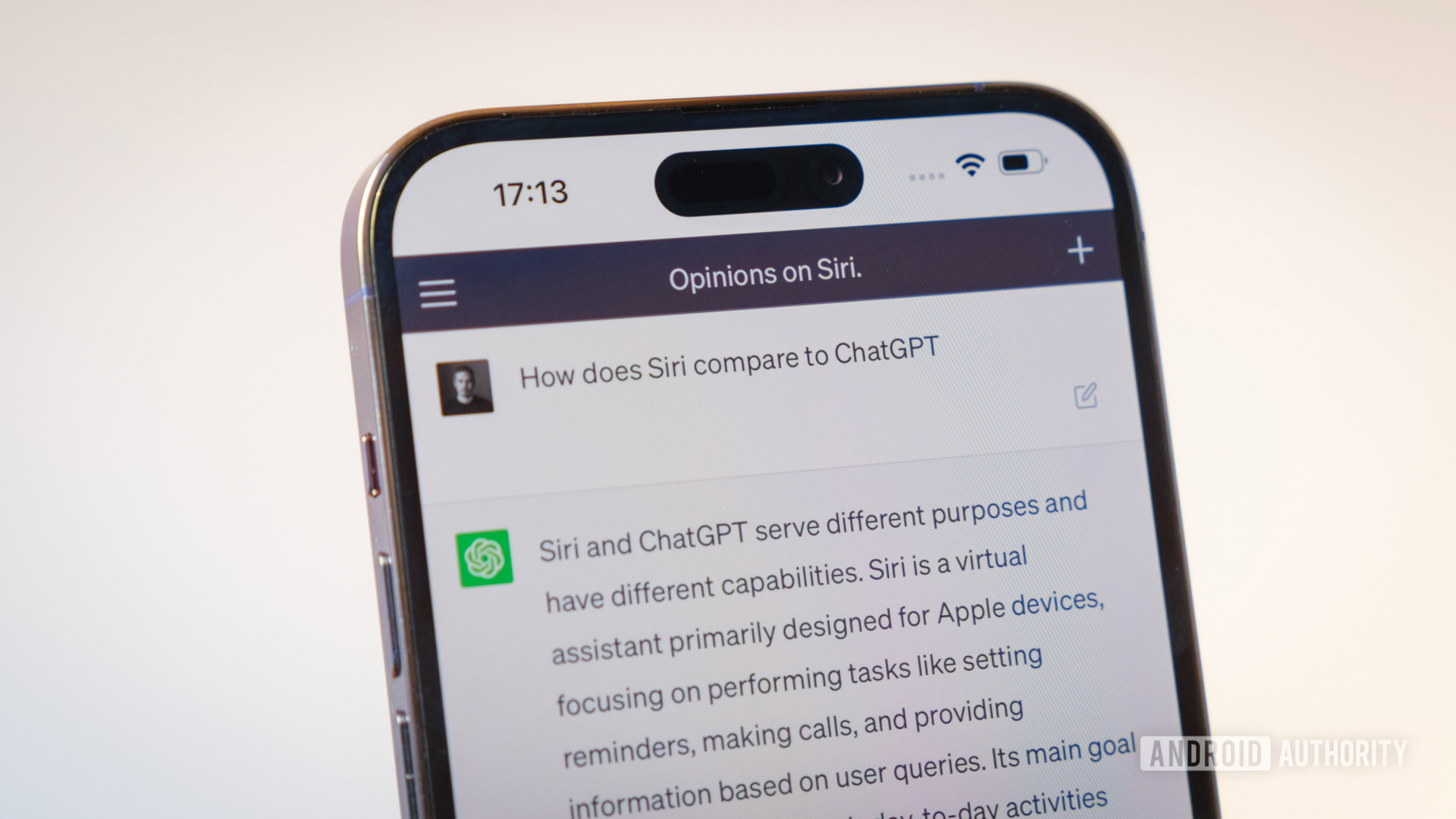
How to set up and activate Siri
Roger FingasApril 20, 2024

Google might be letting loose its own Pixel tablet with a pen and keyboard
Rushil Agrawal17 hours ago

Samsung is launching a new 50W fast charger, but it's not that good
Rushil Agrawal20 hours ago

Nokia maker launches its first HMD-branded line for the US
Ryan McNeal20 hours ago

Audio giant Moondrop reveals full details about its first Android phone (Update)
Ryan McNeal21 hours ago

Download: OnePlus Open gets new update with Hasselblad Master mode and AI Eraser
Aamir Siddiqui23 hours ago

Wallpaper Wednesday: More great phone wallpapers for all to share (April 24)
C. Scott BrownApril 24, 2024

Roborock's S8 MaxV Ultra is the first Matter-certified robot vacuum cleaner
Aamir SiddiquiApril 24, 2024
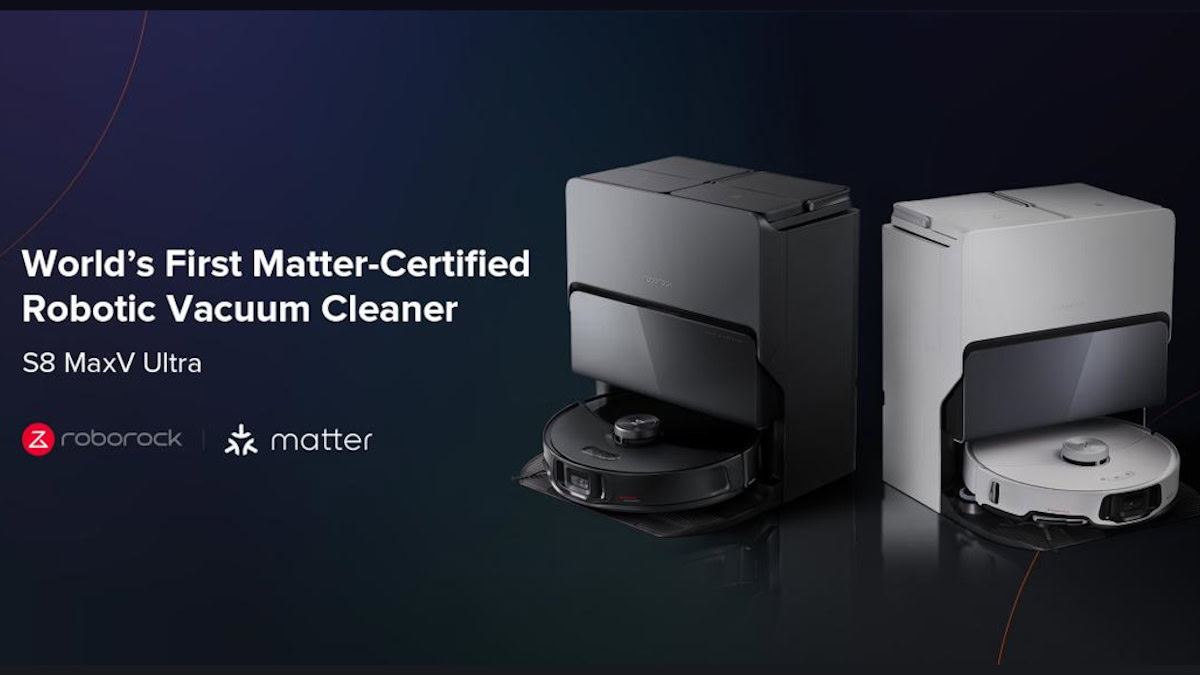
HMD’s new budget phone lineup bets big on easy battery swaps
Adamya SharmaApril 24, 2024

Android 15 could let apps selectively hide sensitive content when screen sharing
Aamir SiddiquiApril 24, 2024

New EU rule gives you a reason not to throw away your broken phone
Jacob ChungApril 24, 2024
