Affiliate links on Android Authority may earn us a commission. Learn more.
How to change the Google Assistant voice
If you don’t love the default Google Assistant voice, you’ll be happy to hear that you can change it in just a few seconds. You can choose from several male and female ones or even opt for the voice of a rotating celebrity like John Legend or Issa Rae. However, keep in mind that the number of voices available depends on your language and location.
Read more: Best Google Assistant devices
Here’s how to change the voice on your Google Assistant-based smartphone.
How to change Google Assistant voice
The easiest way to change it is to open and use the Google app. Here’s the breakdown:
Step-by-step instructions on how to alter the voice:
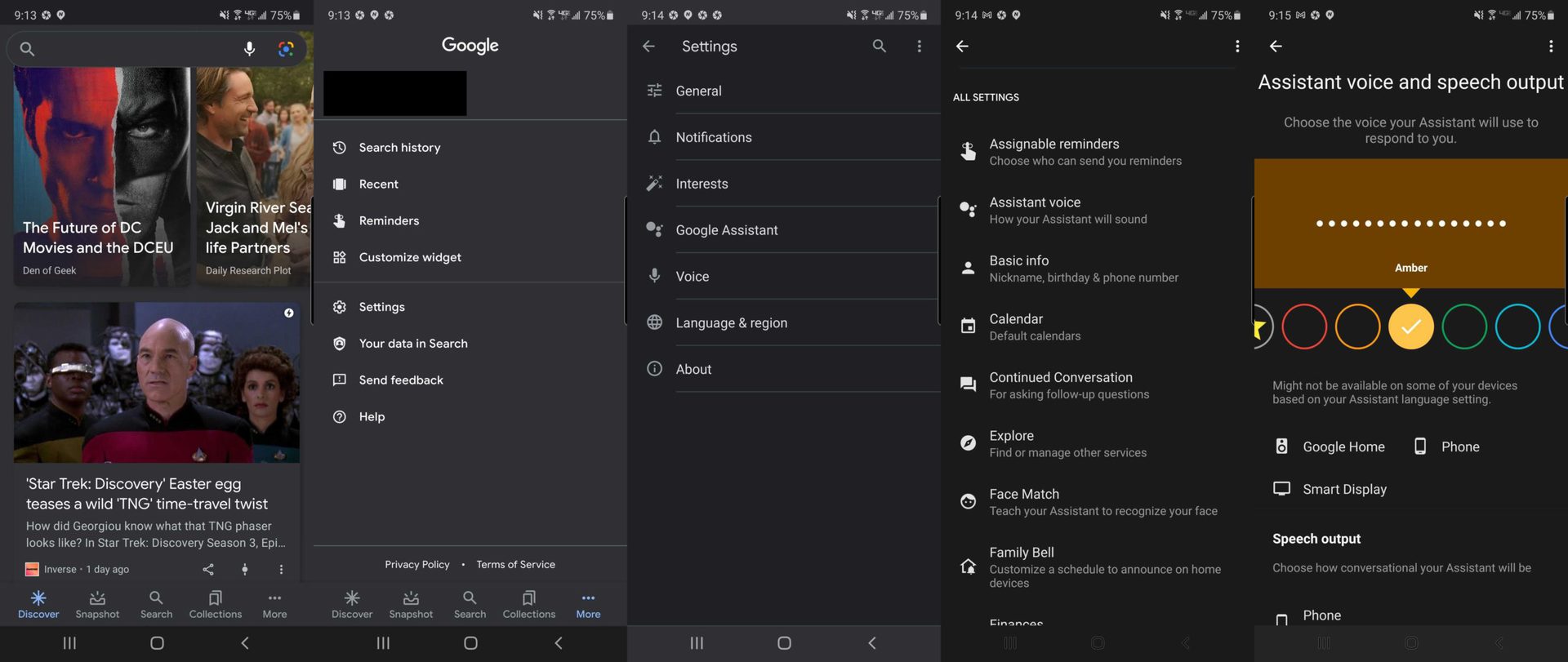
- Launch the Google app on your phone.
- Tap the More icon in the bottom-right corner.
- Select the “Settings” option.
- Tap the “Google Assistant” selection.
- Scroll down and select the “Assistant voice” option.
- Scroll through and preview all the voices available for your phone.
- Select a new voice and close the app.
If you want to change the voice on your speaker or Google smart display, you can follow almost the same set of steps. First, jump into your Google Home app. Then tap on your profile picture or initials in the top right corner. Now you can enter the Assistant Settings menu and follow the steps shown above, starting with step five.
There you have it — that’s how you can change it in just a minute or two. We will update this article if the procedure to alter the voice is updated or revamped.