Affiliate links on Android Authority may earn us a commission. Learn more.
How to change or hide your birthday on Facebook
Were you part of the generation that was too young to sign up for Facebook when it launched but used a fake date of birth to bypass eligibility? No? Then I don’t know what you’re talking about either. Perhaps you’re reaching your golden years and want to keep your birthday private. Here’s how to change or hide your birthday on Facebook. And while you’re considering adjustments, you may also be wondering how to change your username so that your URL appears as www.facebook.com/your-username/.
QUICK ANSWER
To change or hide your birthday on Facebook, navigate to your profile and click About --> Contact and Basic Info. Scroll down to find your birth date, then click the Edit icon.
KEY SECTIONS
How to change your birthday on Facebook
Change your birthday on mobile
- Navigate to your profile page and tap Edit profile.
- Scroll down and select Edit your About info.
- In Basic Info, tap Edit.
- Tap on Edit in Accounts Center.
- Adjust your birthday to the correct date and tap SET to confirm the changes.
- Finally, tap Save and Done.
That’s all you need to do to change your birthday on Facebook. However, please keep in mind that Facebook allows you to edit your age a limited number of times, so use this feature sparingly.
Change your birthday on desktop
- Navigate to your profile page and click Edit profile.
- Scroll down to find your birth date beside the cake icon and click Edit (✏️) button beside it.
- Here, simply click on the Edit button once again.
- In the next step, you’ll find boxes to adjust your birthday. Once you’ve finished making the necessary changes, click Save.
Be aware that there is a limit to how many times you can change your birthday; once adjusted, you may have to wait before editing it again. In this example, it looks like we can only change it one more time, and after that, we would need to create a whole new profile to change it again.
How to hide birthday on Facebook
Hide birthday on mobile
To manage who can see your birthday on Facebook for mobile users, follow these steps:
- Navigate to your profile page and tap Edit profile.
- On the Edit profile, tap on Edit your About info.
- Select Edit button under Basic info section.
- Switch to Only Me to ensure your birthday is visible only to you.
Hide birthday on Desktop
To manage who can see your birthday on Facebook for desktop users, follow these steps:
- Navigate to Edit profile.
- In Basic info, click on a two-faced icon (👥) on the birth date.
- Select Only me to hide your birth day from everyone.
- Do the same thing to the birth year and select the Only me option.
As you proceed, you’ll encounter a list of options for sharing your birth date information:
- Public: This option allows anyone, whether they have a Facebook account or not, to view your birth date.
- Friends: Selecting this option restricts access to your Facebook friends only.
- Custom: Here, you have the flexibility to create a custom list, deciding who can see your birthday. For more information on categorizing your friend’s list, you can check out the page on creating a restricted list.
- Close friends: This choice shares your birth date exclusively with a custom list of your closest friends.
- Only me: This means only you can see your birthday.
- If you want to completely hide your birthday, choose Only me and click Done to save the changes.
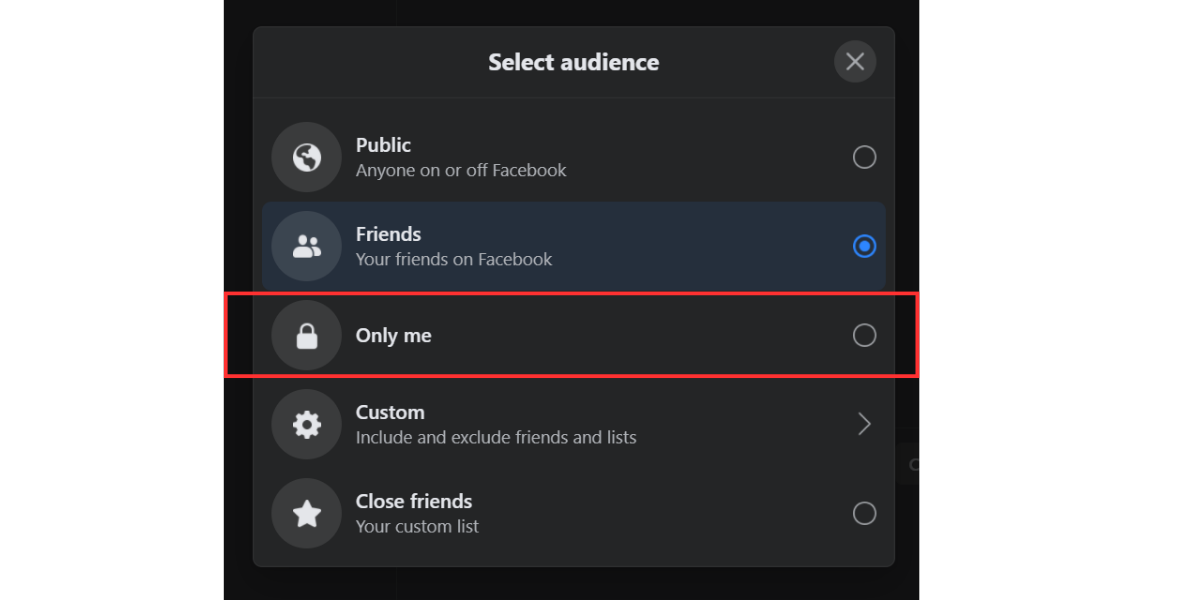
How to prevent Facebook from using your personal information for advertising
Facebook uses your activity and information, like your interactions, to display personalized ads. However, you can manage you ad preferences yourself following these steps:
- On your profile, go to Settings & privacy.
- Select Settings from the dropdown menu.
- Click on See more in Account Centers or use this quick link.
- On the left side menu, click on Ad preferences.
In this section, you can customize your advertising preferences with options to manage recent ad activity, review and hide encountered advertisers, control specific ad topics you want to see less of, and explore deeper insights into how data shapes the ads you encounter.
FAQs
Hiding your birthday means that no one besides you will be able to view your birth date information on your Facebook profile.
If your friends have made their birth date public, Facebook will notify you of their birthdays. Likewise, if you make your birth date public, Facebook will tell your friends it is your birthday.
Hiding your birthday information would stop Facebook from sending birthday notifications to your friends.
One-time donations made on Facebook might appear as Recurring on your bank statement, but they should only be charged one time. You can check if your donation is recurring in your Facebook Payment Settings.
You can comment on any birthday wish posts on your Facebook profile or reply to direct messages. Thank them for the kind wishes, and remember to say happy birthday to them when their day comes around!