Affiliate links on Android Authority may earn us a commission. Learn more.
How to take a screenshot on the Samsung Galaxy S5
If you are one of the lucky people to own the Samsung Galaxy S5 chances are at some point or another you will want to take a screenshot. What is a screenshot? It’s a method used to capture an image of whatever is on the screen of your device.
There are 2 methods to capture a screenshot on your Galaxy S5, method 1 is the most common way to take a screenshot and likely a method that you are familiar with. The 2nd method is unique to Samsung products and the Galaxy S5.
Method#1 – Hold the Power button and Home button down at the same time.
- Once you have the screen ready that you want to capture. Put a finger on the power button on the right of the phone and put a finger on the home button on the front of the phone.
- Press down on both the power button and the home button at the exact same time.
- If you are successful then you will hear the camera shutter sound.
- You can then find your screenshot in the Gallery app or in the “My Files” file browser.

Method#2 – Palm Swipe Screenshot Feature
The palm swipe feature is automatically enabled on your Galaxy S5, so if you haven’t manually turned off this feature then this method should work.
- Place your hand on the far right side of your Galaxy S5, like you are making an invisible handshake on top of the S5. Make sure that your pinky/bottom part of your hand is touching the phone.
- Once your hand is in position, then swipe your hand across the phone towards the left.
- If successful you will hear the camera shutter and your screenshot will be in your gallery.
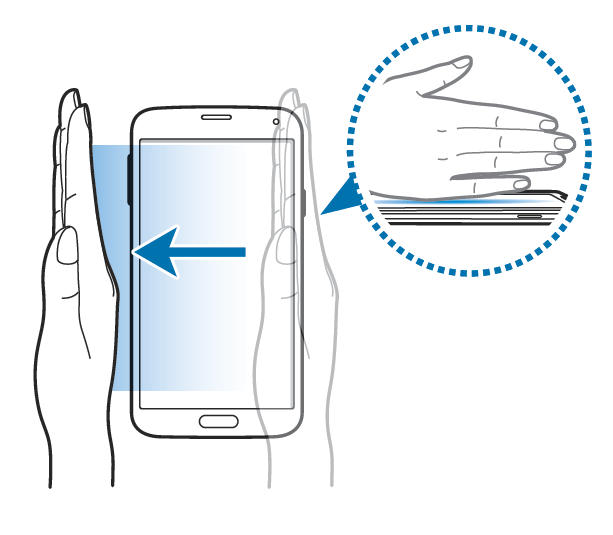
If you find yourself taking screenshots by mistake or you don’t like this swipe feature you can turn it off. Follow these instructions:
- Go to your settings menu.
- Scroll down to the section that says “Motion” and then select “Motions and gestures.”
- Then tap “Palm swipe to capture.”
- Hit the toggle button from on to off.
Which Galaxy S5 screenshot method do you prefer?