Affiliate links on Android Authority may earn us a commission. Learn more.
6 problems with the LG G4 and how to fix them
While the upgrades to the LG G4 have been mostly evolutionary in nature when compared to its predecessors, what LG has managed to achieve by sticking to their winning formula is a flagship device that attempts to offer everything. The LG G4 retains elements of both its previous flagships, the G Flex 2 and the G3, with its subtle curve to the display, and of course, LG’s signature rear button layout, along with the device continuing to come with features that are not available with quite a lot of current flagships such as a removable battery and expandable storage. LG’s attempts at uniqueness come in the form of a slew of back cover options, including leather in a variety of colors, making for a device that really does seem to have it all.
That said, the LG G4, like any other smartphone or tablet out there, is not without its issues. Which is why, we’ve rounded up some of the common problems that plague LG G4 users, and offer potential solutions on how to fix them.
Disclaimer: Not every LG G4 owner will face these issues, and it is actually more than likely that you won’t come across any of the problems listed below.
Problem #1 – Touchscreen issues

Touchscreen issues with the LG G4 are quite the prevalent problem, with the device often not registering taps and swipes, sometimes happening with a delayed response, creating problems with using features like Knock Code. Some users have even complained of whole sections, mostly up top, not working at all, making it difficult to access the notification dropdown. Users have also found the default LG keyboard to be very laggy.
Potential solutions
- To see whether you are facing any issues with the touchscreen, open the Dialer and enter 277634#*# or 3845#*Model# (where model is the version of the device, e.g. 811, 815, etc.) to enter the Service Menu. Go to Device Test – Service Menu – Manual Test – Touch Draw Test – Manual. Now you can touch, tap, and swipe on the test area and watch for any missed touches, indicated by the lack of a red mark in that area.
- If you cannot access the service menu, you can also download an app like Multitouch Test from the Google Play Store, and see if there are any issues with the touchscreen.
- As far as the LG Keyboard lag is concerned, LG is rolling out a software update to tackle this problem, and this seems to have alleviated the issue. If you haven’t received this update, you can try a third-party keyboard from the Google Play Store, but some users have reported similar problems with these as well.
- Some users have found the issue to reduce or go away completely by using “Force GPU Rendering” in the Developer Options. To unlock these settings, go to Settings – General – About Phone – Software Info and tap on the build number continuously until you see the “You are now a developer” message. Now go to Developer Options in the Settings menu, and activate Force GPU Rendering.
- For some users that have used screen protectors, the fix has been as simple as just removing it.
- For those users finding whole sections of the screen unresponsive to touch, this is likely a hardware fault, and picking up a replacement may be your only option.
Problem #2 – Notification LED issues
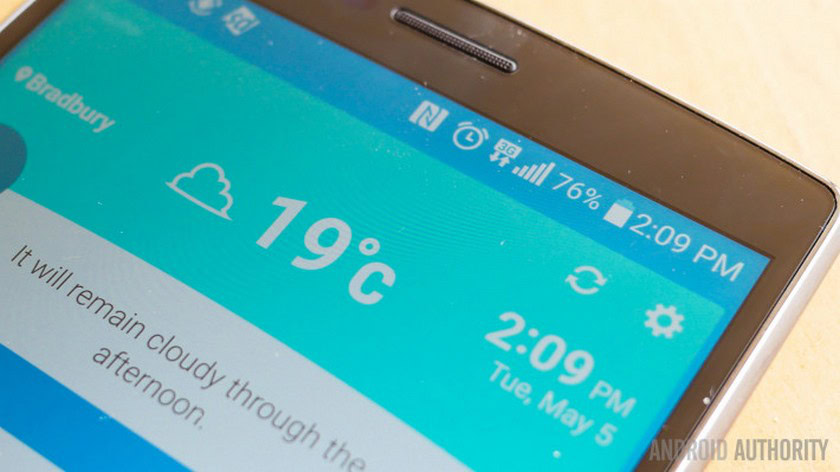
Some users have reported that the notification LED of their LG G4 keeps flashing randomly, even when no notification has been received. Others have also found that it continues to blink even after dismissing the notification.
Potential solutions
- This was actually a relatively common issue with previous generation LG flagships as well, following their official update to Android 5.0 Lollipop. A member of the XDA Developer forums has outlined a workaround that fixes the problem using the Clock application which you can find here. Keep in mind that this is not an issue with the Clock app itself, but rather provides a way to fix it.
- Some users have found the problem to occur after receiving notifications from third-party messaging apps like Whatsapp. You can try removing any such app and see if the problem persists. Of course, you will need the app eventually, so this isn’t really a fix, but a way to test if that is the cause. A future update from LG or the app creator should then help resolve the issue.
- If nothing else works, you do have the option to turn off the LED completely, by going to Settings – Sound & Notification – Notification LED.
Problem #3 – Performance issues
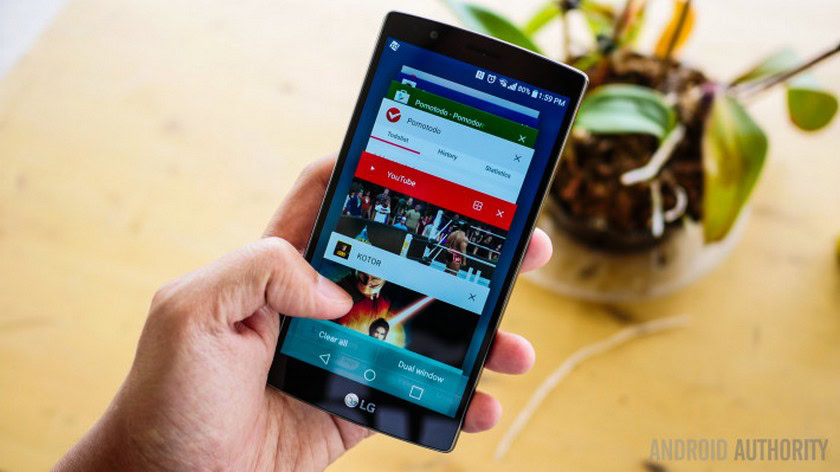
While a lot of LG G4 owners are happy with the performance of the device, some users have reported that the device takes a few seconds to start when using double tap to wake or Knock Code, and there is a noticeable stutter when switching between apps.
Potential solutions
- As far as the wake unlock issues go, download the Greenify app from the Google Play Store, that will show you a list of applications that are active on waking the phone, and you can then change the settings for these apps, which should help with the slowdown.
- A rogue app could be the cause for any stutter or lag. Boot the device into Safe Mode (you can find the instructions on how to do so below) and see if the problem persists. If not, an application is the issue. You can then either delete the last few apps you have may have installed before the problem started, or perform a factory reset and start over, even though that is recommended only as a worst-case scenario, since you will lose all your data.
- LG packs a lot of features into the software experience like Dual Window, the QSlide apps, Smart Bulletin, Smart Notice, and more. Disabling these, only if you don’t use them often of course, could provide a boost in performance.
Problem #4 – Charging issues

Some users have found the LG G4 to be charging a lot slower than expected, and others have had issues finding the right charger to take advantage of the device’s quick-charging capabilities.
Potential solutions
- While it was announced that the LG G4 comes with Qualcomm QuickCharge 2.0 support after all, the available AC charger in the box is not compatible, so you may feel like the device is charging slower than it is.
- Some users have found the LG G4 to not charge fast even with chargers that support QuickCharge 2.0. To be able to take advantage of the LG G4’s fast charging ability, you can check out this thread on XDA Developers forum to see which third-party chargers have worked and which don’t.
- The charging seems to slow down significantly when the screen is on, so it might be best to not use the device while it is plugged in, and instead wait for it to be fully charged.
- While not a problem but an annoyance, some users have found the fact that the LED light of the device flashes while it is charging, and that it vibrates when charging is complete, can get annoying. There is a workaround in place to avoid this if needed, which you can find here.
Problem #5 – Overheating issues

While not as common as is the case with devices out there that are powered by the Snapdragon 810, some users of the LG G4 have noticed the device getting uncomfortably warm, even while not performing any processor-intensive activities.
Potential solutions
- Using a power saver mode when the device is heating up helps to cool it down faster.
- If you have a case on, it might help to take it off before doing anything processor-intensive, such as gaming.
- Let the device cool down for a while when it starts to get uncomfortably warm, before continuing anything you may have been doing.
- A rogue app may be the cause for concern. Boot into Safe Mode and see if the problem persists. Uninstall the last few apps you have downloaded before the problem started, and see if that fixes it. Otherwise, in extreme cases, you may have to perform a factory reset.
Problem #6 – Connectivity issues

Connectivity issues are quite common when getting a new device, and below are the general steps you can follow when facing problems with connecting to Wi-Fi or Bluetooth devices.
Potential solutions
Wi-Fi Issues
- Turn off the router that you’re using and the phone, and wait for a while before turning them back on.
- Go to the Wi-Fi settings on the device and forget the preferred network, before entering the details again from scratch.
- Check the level of activity on your current channel with the Wi-Fi Analyzer application. If necessary, simply switch to a different channel.
- Disable Power Saving Mode through Settings.
- Find the MAC address for the phone by going into Settings – About Phone and ensure it is recognized by your router.
Bluetooth Issues
- Make sure that no power saving mode is enabled.
- Start by turning the Bluetooth on your device off and back on again.
- If the problem continues, clear the cache for Bluetooth by going to the Bluetooth Settings.
- Restart the phone after clearing the data and cache.
- If the Bluetooth device saves multiple profiles, you might have reached the limit for the number of profiles it can save. Delete old and unused profiles, and try setting up the connection once again from scratch.
Soft and hard resets, booting in safe mode, and more

When all else fails, sometimes troubleshooting requires extra measures like booting into safe mode, soft resetting the device, or even doing a hard reset. Below are the guides on how to perform some key functions on the LG G4, including soft reset, factory reset, booting into Safe Mode, and how to access the hardware key control mode.
Soft reset
- When the screen is not responsive, press and hold the power button for 10 seconds, until the device restarts.
- Alternately, you can also pull the battery to shut down the phone.
Hard reset
- Turn the device off.
- Press and hold the power button and the volume down key simultaneously, and when the LG logo is displayed, release only the power button, and then immediately press the power button again, and wait till the factory reset menu comes up.
- Press the power button to continue, or the volume keys to cancel.
Booting into Safe Mode
- Turn off the phone and restart it. When the LG logo appears, press and hold the volume down key until you see the home screen, which should take it into Safe Mode.
- When the phone is on, press and hold the power button till the shutdown options appear. Press and hold the “Power off” option till a confirmation pops up and tap OK. This will boot the device into Safe Mode.
Hardware control mode
If the display of the phone is broken or damaged, you can still perform some basic functions using the hardware buttons.
- Turn off the phone.
- Press and hold the power button and both volume keys together for more than 10 seconds to enable the hardware key control mode.
- Press the volume keys to scroll to the option you want, and press the power button to confirm.
- To answer a call, you can now press both volume keys at the same time to do so.
- to end a call, press the power button during the call.
- To stop the alarm, press and hold the volume keys together when the alarm rings.
So, there you have it for this roundup of some of the common problems that plague LG G4 owners, and some potential solutions on how to fix them. Do let us know if these solutions have worked for you, or if you’ve had any other problems come up, and we will update the list above.
[related_videos align=”center” type=”custom” videos=”606876,613020,614646,616170″]
For those on the fence about getting an LG G4, don’t let any of the above problems deter you. Most of these issues are rare, and can often be fixed with a little patience. It’s also worth noting that you may run into similar scenarios with just about every new device you get, as these kinds of issues are often common, especially shortly after a device first launches.