Affiliate links on Android Authority may earn us a commission. Learn more.
Keymonk Keyboard: Rapid typing using two fingers

One of the pleasures I experience with Android devices is that I can use third-party keyboard apps on my device. The Google Play Store offers a huge selection of keyboard apps that change the stock keyboard app on your device. There are keyboards so smart that they can complete the word you’re thinking off. Others use swiping gestures to let you swiftly compose text. One app caught my attention because it allows me to simultaneously swipe two thumbs to type my messages. Let me introduce to you the Keymonk Keyboard app.
The Keymonk Keyboard app is a third-party keyboard that allows you to compose your text by swiping your fingers — two thumbs to be exact. Using your smartphone’s multitouch capabilities, you can now swiftly compose your text messages.
Keymonk may be quite difficult to use at the first, but you will get used to it as you use the keyboard. For example, if you’re going to type the word “awesome,” all you need to do is tap your left thumb on the letter A and the right thumb on the letter O. And, simultaneously move both thumbs to the letters that forms the word “awesome.”
As you can see in the screenshot below, I dragged my left thumb to the letters A, W, E, S and back to E; my right thumb to letters O, and M. Remove both fingers when done and Keymonk instantly forms the word. Sometimes, you won’t need to go back to the same letter to compose a word. But, in the case of “awesome,” I needed to go back to E so that the app can recognize the word.
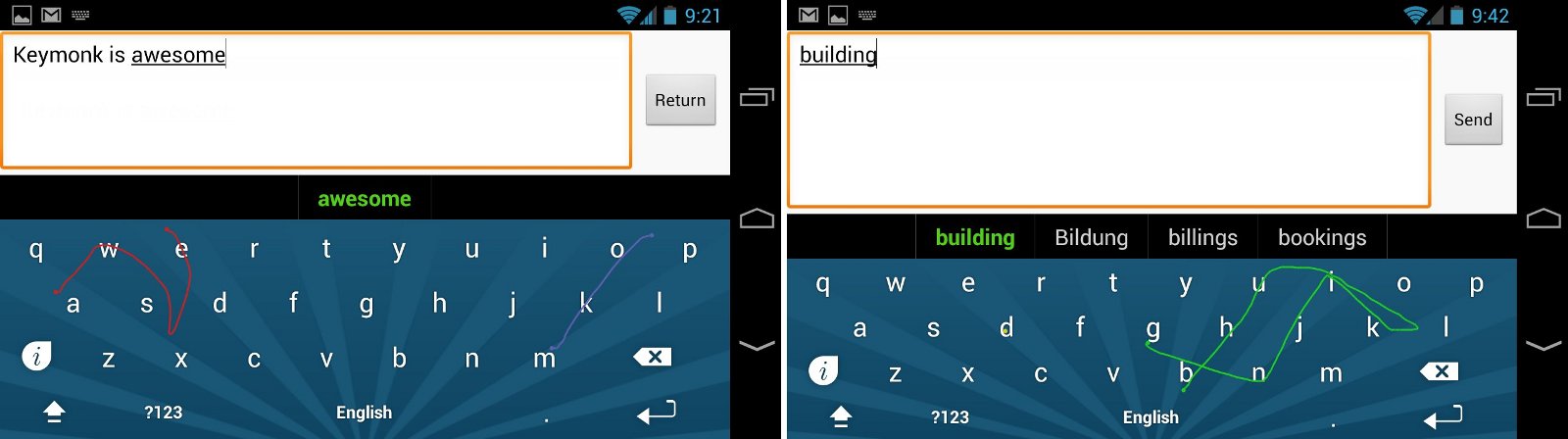
You can also do a combination of tapping and swiping gestures. Look at how I wrote the word “building.”
Since this keyboard utilizes the multi-touch capabilities of your screen, you should not stick your two thumbs together, or else you might confuse the keyboard. It’s also comfortable to type while holding your device in landscape mode. Though holding the device in portrait is most convenient for one-handed typing, you cannot fully enjoy the two-thumbs swiping because of the limited space.
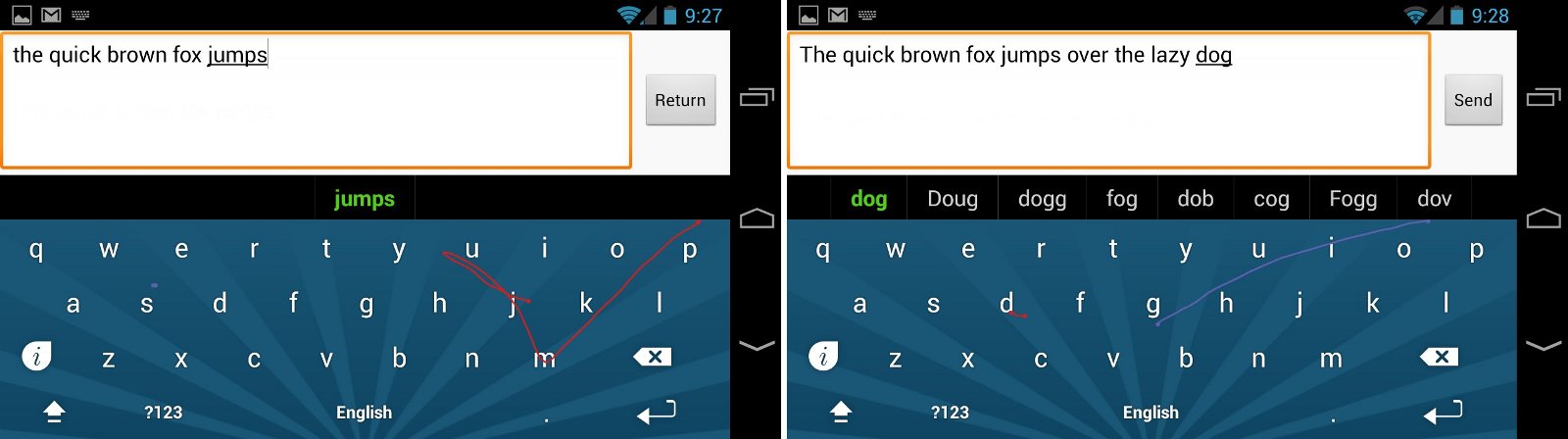
Keymonk’s word recognition is also good. Commonly used words were detected even though I misspelled the word or swiped over the wrong letters; however, the app seems to have some difficulty with some words. I was trying to type “Android Authority” and the app had some difficulty recognizing the word “Authority” and kept saying “Please try again.” I had to carefully move both my thumbs on each letter to form the word “Authority.” If all else fails, you can just tap to compose your text.
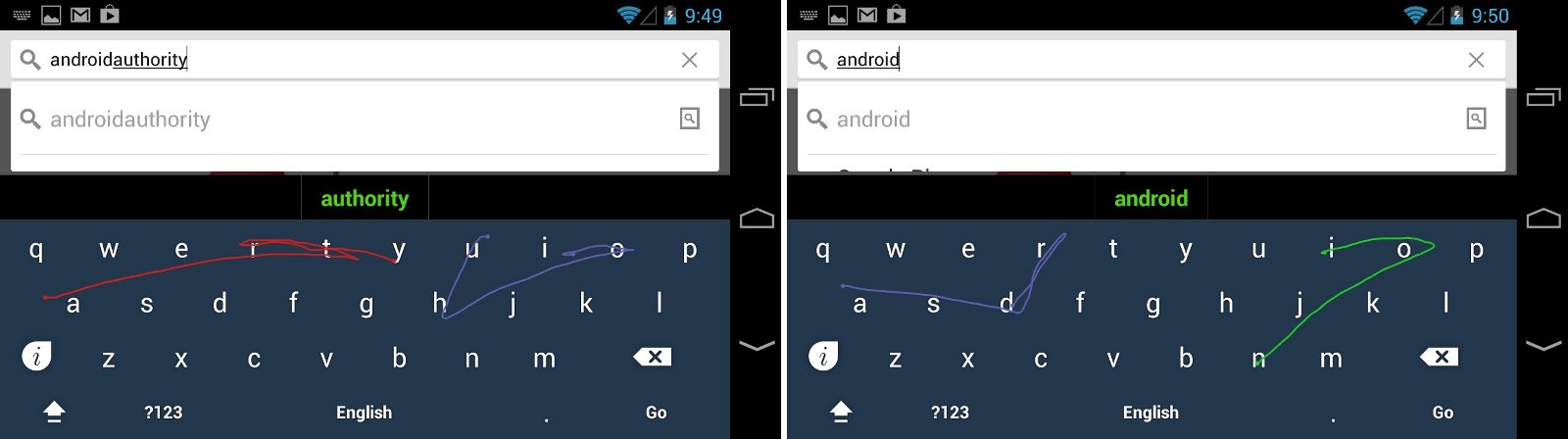
The Keymonk app also features the most common settings that you can find in a keyboard app, such as automatic spacing, auto-correction, sound on key press, vibration, and more.
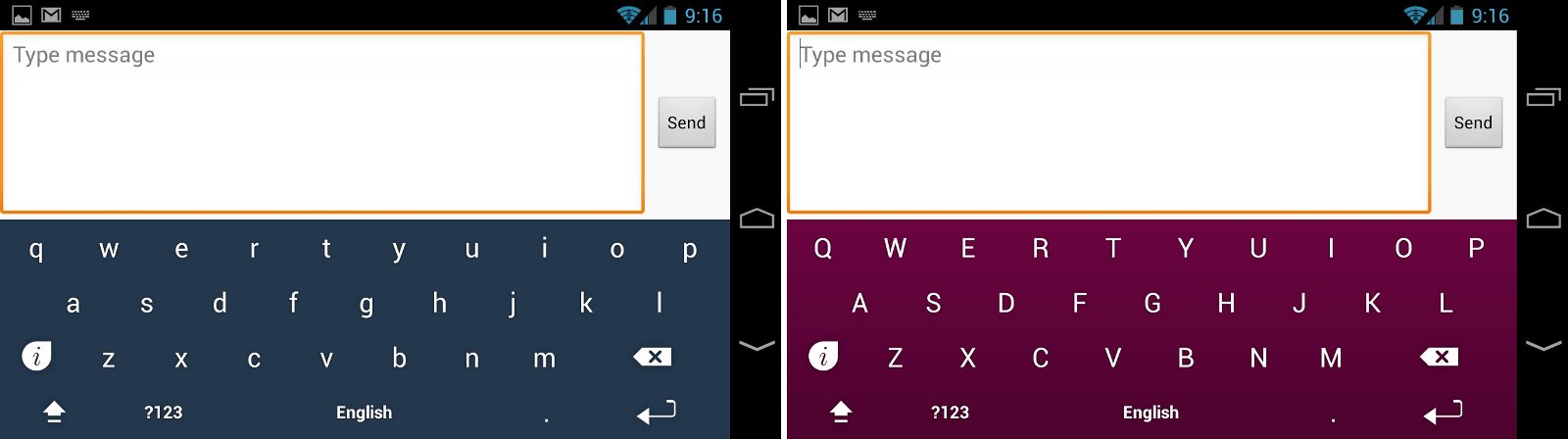
The app also includes 4 themes to change the look of your keyboard. The Keymonk Keyboard has also been updated to support text input in Google Chrome and has new words in its dictionary.
You can try the Keymonk Keyboard app for free from the Google Play Store. If you love this app, you can buy the premium version for about US$4.00 and unlock all its settings options.
Two fingers are definitely better than one. Swipe text more swiftly with the Keymonk Keyboard app on your Android device.