Affiliate links on Android Authority may earn us a commission. Learn more.
ICS ROM For Motorola Xoom (Wi-Fi) Available [Download and Install]
You can now Update your Motorola Xoom to Ice Cream Sandwich Rom Thanks to razorbladex401 of XDA Developers Forum, But this update is Strictly for Motorola Xoom Wi-Fi only. Some members of XDA said that they have updated their 3G Xoom with this method successfully. If you want to try this with 3G Xoom version i advise you to make a Nandroid Backup incase something bad happens.
Here's the simple steps in updating your Motorola Xoom.
You can now update your Motorola Xoom to Ice Cream Sandwich ROM, thanks to razorbladex401 of XDA Developers Forum, But this update is strictly for Motorola Xoom Wi-Fi only. Some members of XDA said that they have updated their 3G Xoom with this method successfully. If you want to try this with 3G Xoom version, I advise you to make a Nandroid Backup incase something bad happens.
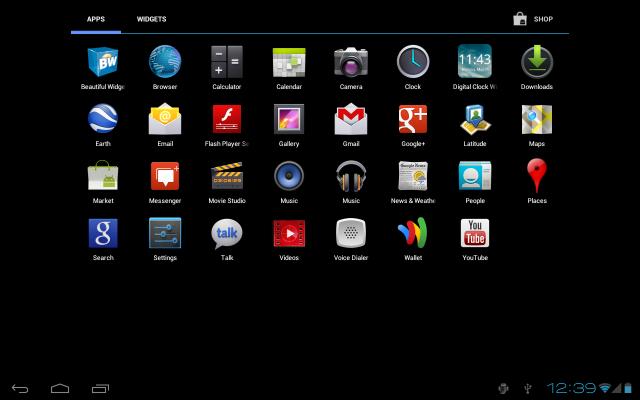
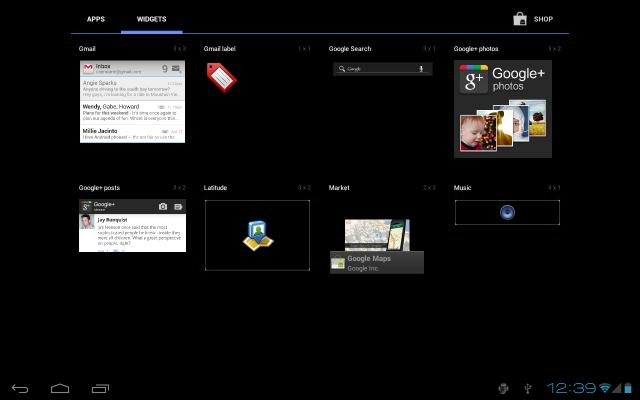

Here’s the simple steps in updating your Motorola Xoom.
Note:
- Make sure that your device battery is charged at least 60%
- Backup your device data into your computer.
- Turn on USB Debugging, on your homescreen tap Menu> Settings> Application> Development. Then, make sure that USB debugging is checked.
Requirements:
- Motorola Xoom
- Computer
- USB Data Cable
- First, your Motorola Xoom should be rooted and have custom recovery to update your device. Just follow the link if your phone isn’t rooted and have custom recovery.
- Then, download ICS AOSP Xoom Wi-Fi and Google Apps into your computer.
- Next, connect your device to the computer using your USB Data Cable.
- Once connected, copy the 2 files you have previously downloaded to the root directory of your SD card.
- Disconnect your device to the computer.
- Turn off your device.
- Go to recovery mode.
- Turn your XOOM off
- Press Power to turn your XOOM back on
- When the Motorola Dual Core boot screen appears tap Volume Down repeatedly until “Android Recovery” is displayed
- Press Volume Up to enter Recovery
- Now before we begin flashing/updating your device first we will make a Nandroid Backup, just incase there have a problem we can restore our device to its original state by Nandroid Restore.
- To make Nandroid Backup, from the main menu select Backup and Restore> Nandroid Backup.
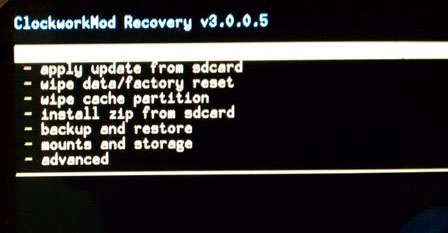
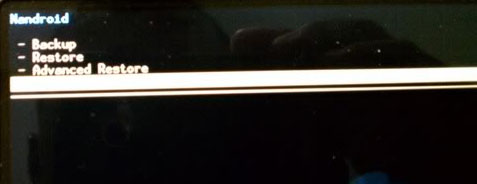
Congratulations you have successfully updated your Motorola Xoom to Ice Cream Sandwich ROM.
Resources: