Affiliate links on Android Authority may earn us a commission. Learn more.
How to get a refund for apps purchased from the Google Play Store
It’s not uncommon to purchase a new app from the Google Play Store and immediately regret it. There are a variety of reasons you might want to request a refund: The app doesn’t work with your device, it doesn’t work as intended, or you just have a big case of buyer’s remorse. You may have even purchased the app accidentally. Regardless, all of the methods for refunds are the same.
The good news is that Google has a refund process built right into the Play Store. The downside is that if you want a hassle-free refund process, you will have to act rather quickly. Here is how to get a refund in the Google Play Store.
QUICK ANSWER
To get a refund on the Google Play Store (if it is within two hours of purchase), head to the app page and request a refund directly. After that, for 48 hours, head to this link, click the Request a refund button, and fill out the form. For movies, TV, and books, open this link, tap Report a problem, fill out the details, and submit.
JUMP TO KEY SECTIONS
How to refund an app or game from the Play Store
The easiest way to get a Google Play refund on a recently purchased app or game is to request a refund directly on the Play Store. The process is extremely simple, with no questions asked, but there’s a catch. You have to act quickly.
In fact, you’ll have to submit a refund request within two hours of purchasing the app or game directly in the Play Store app. After that, you have 48 hours to request one from Google. That may sound fast, but two hours is plenty of time to determine whether you’ll continue using an app or game. Both methods also work for accidental purchases.
How to get a refund within two hours
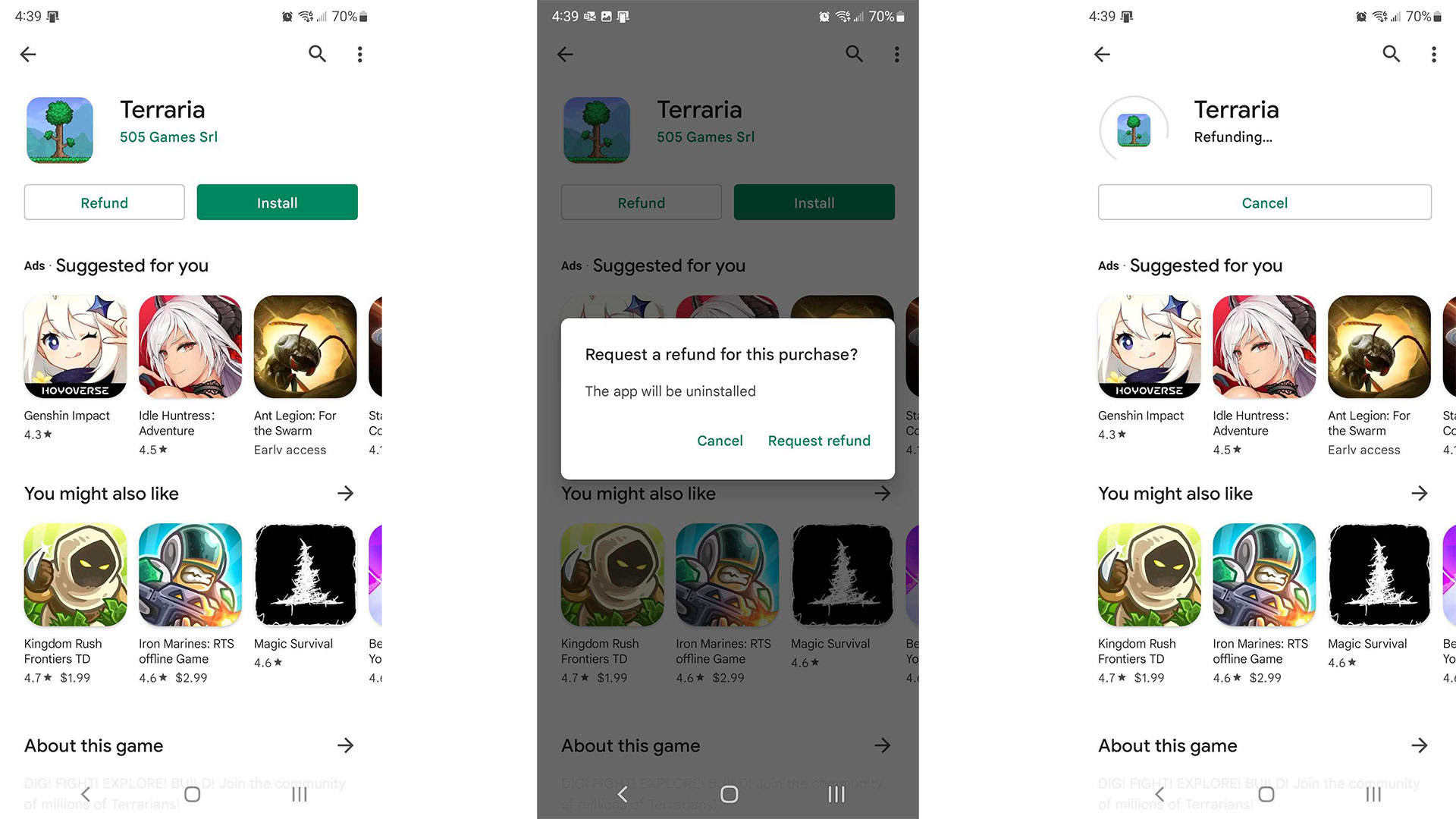
- On your phone, open the Google Play Store and navigate to the app or game you want to be refunded for.
- Click the Refund button. A prompt will come up letting you know the app will be uninstalled.
- Confirm by tapping the Request refund button.
- The Play Store will process the refund, and the app page will refresh. It’ll look as though you never bought it.
If you’re outside the two-hour window but inside the 48-hour window
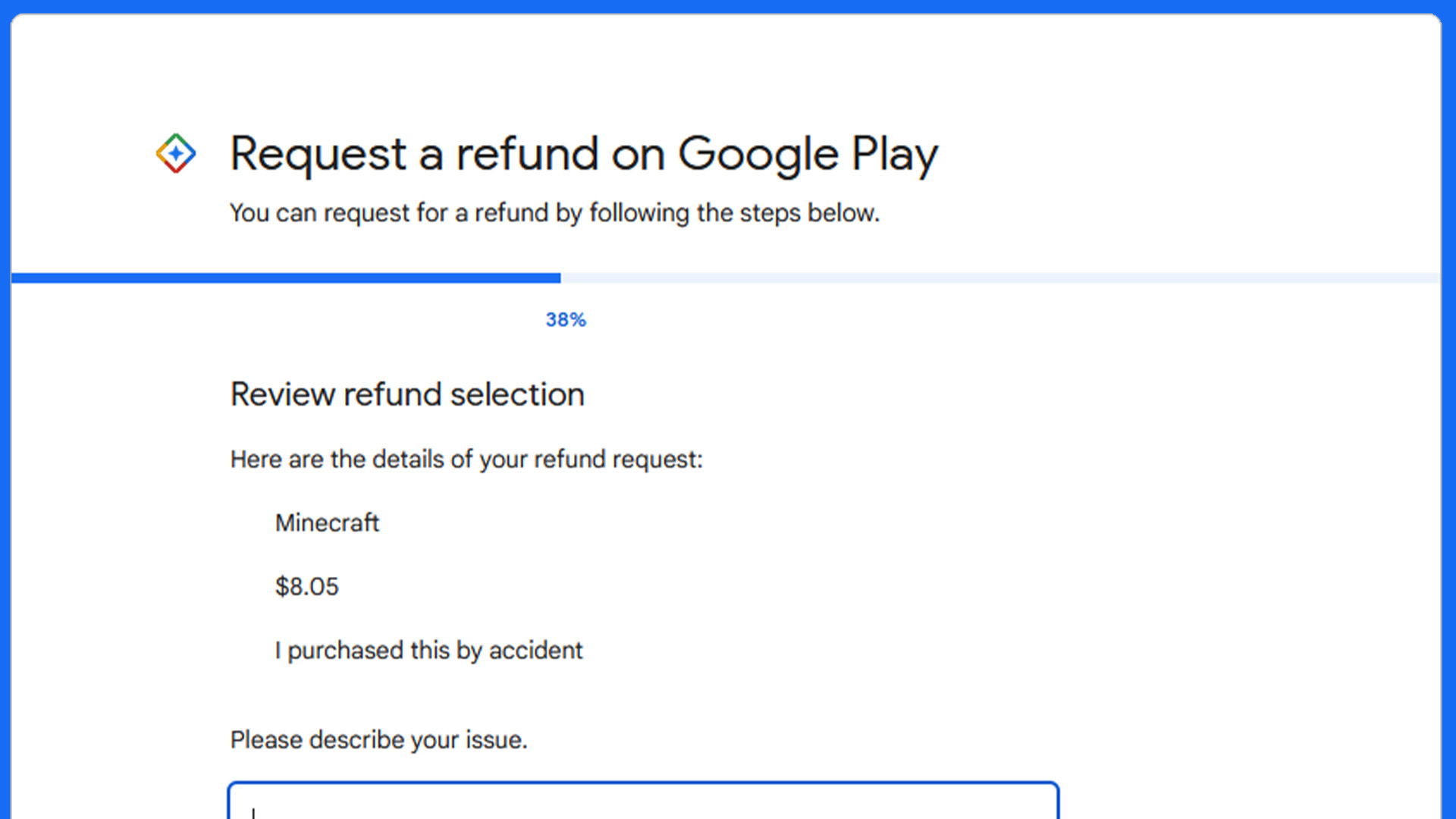
- Click here to go to Google Play’s refund request page.
- Tap the Request a refund button.
- The form will walk you through the procedure. Simply follow the directions on the webpage. It should take about five minutes.
Typically, unless something goes horribly wrong, Google should then process your refund in one to four business days. Google may deny your request if it detects abuse. If that happens, you’ll have to get in touch with Google directly to refute their decision and plead your case.
How to get a refund outside of the 48-hour window
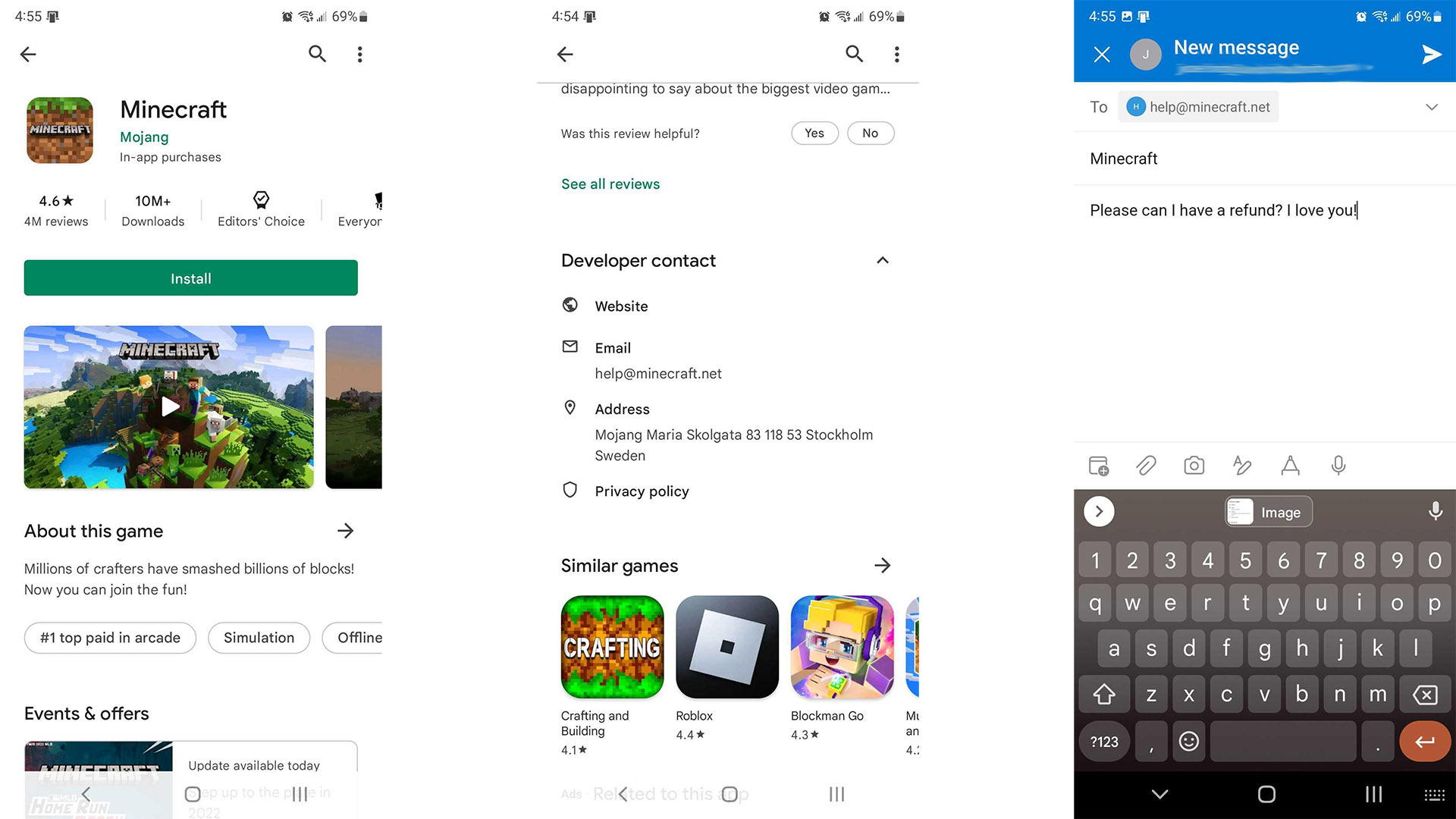
- The first thing we’d recommend is filling out the form as directed above. If the app is fraudulent or something else is wrong, Google Play may honor a refund even if it’s outside the window.
- Barring that, the last hail Mary is emailing the developer directly. Simply open the Play Store and navigate to the app or game in question. There is a section there for contacting the developer.
- Use that information to send the developer an email asking for a refund and a reason.
At this point, your chances of getting a refund are slim to none. The developer can grant you one at their discretion, but there is no precedent or requirement that they do so. Make sure to be polite since this is an approach you have little power over.
How to get a refund for in-app purchases and subscriptions
- Once again, click here to go to Google Play’s refund request page. Click the Request a refund button.
- Fill out the form as directed by Google. The instructions are included in the form.
- When you get there, make sure to select the in-app purchase you wish to refund.
- From there, make sure you’re very clear about why you want a refund.
- Alternatively, on a computer with a full web browser, you can click here to go to your Google Play order history.
- Find the in-app purchase you’re having trouble with.
- Tap the Report a problem button. Then tap the Select an option drop-down.
- Select your reason for requesting a refund. Google Play may ask you to describe your issue. Hit the Submit button when you’re done.
This one is a bit sticky because most in-app purchases don’t get refunds unless there is a specific issue. Subscriptions are also difficult to refund. Your best bet is the process listed above, but it by no means guarantees a full refund.
How to report and refund Google Play charges you don’t recognize
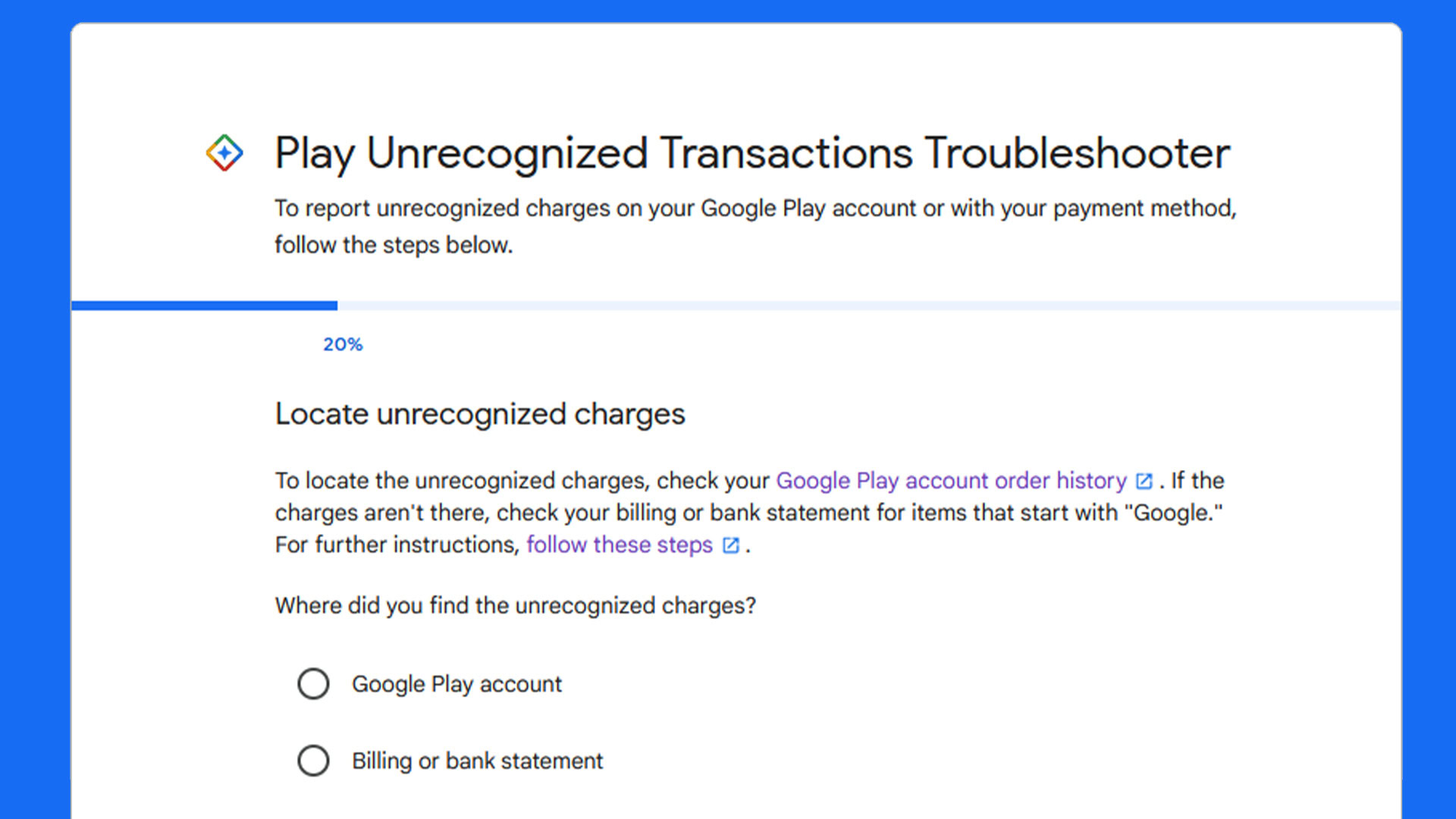
- Open this link to get to the report page.
- Hit the Report an unrecognized transaction button.
- Fill out the form as per the instructions in the form. It should take you about five minutes.
Google may take some time to render a decision, and you may get contacted via email to answer additional questions. We’re not 100% certain of the time frame for this one since it can vary from case to case.
The good news is that you don’t have to adhere to the usual 48-hour window for unrecognized transactions. Google says you have 120 days from the date of the purchase to file your claim.
How to get a refund for Google Play movies, TV, and books
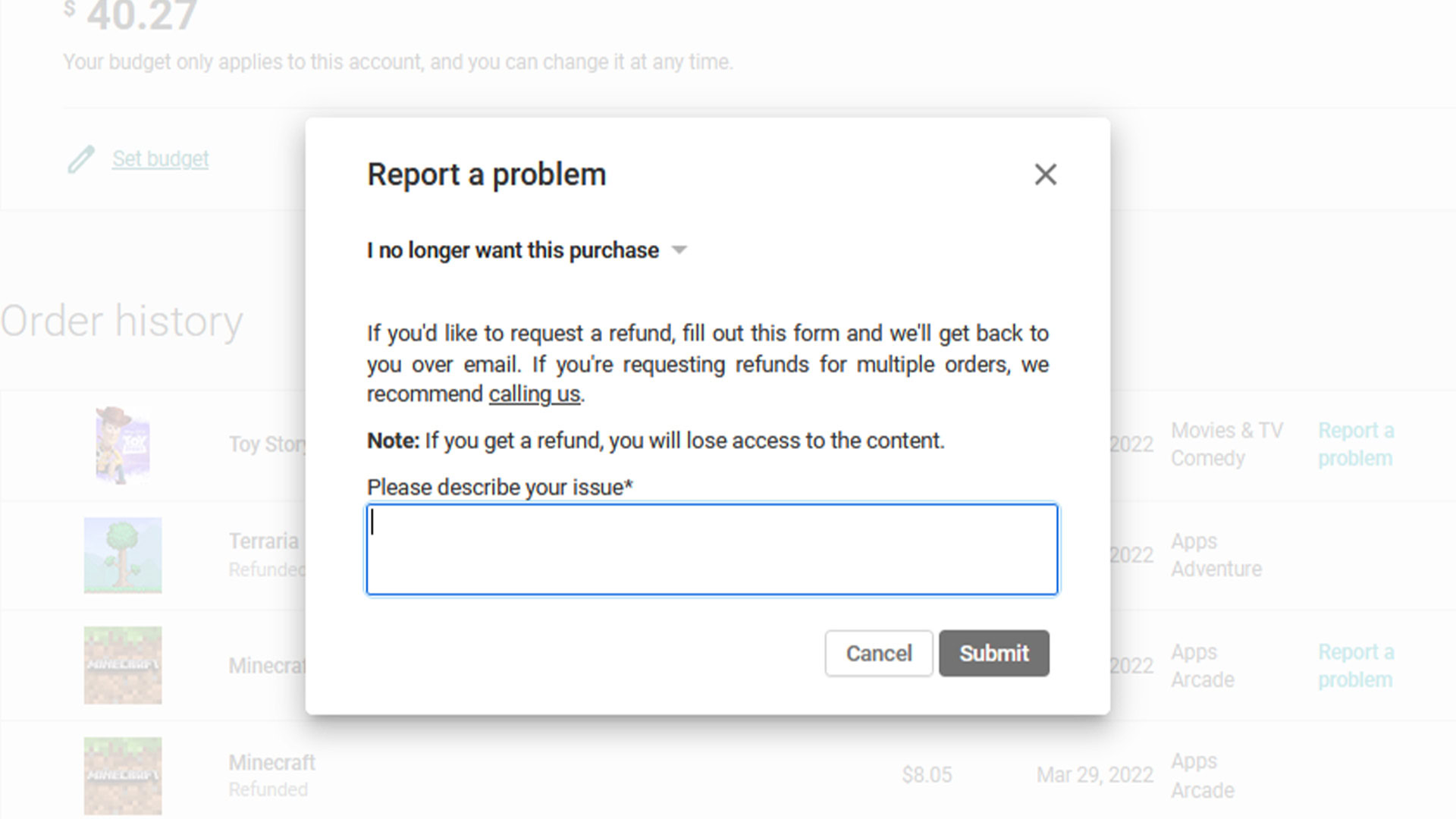
- Click here (on a computer web browser) to access your order history.
- Find the purchase you want to be refunded.
- Tap the Report a problem link next to the purchase in question.
- Tap the Select an option drop-down menu and select your reason for a refund.
- Google will ask you to describe your issue. Do so and then click Submit.
- Google should render its decision within 24 hours and send your refund within four days, as per Google policy.
There is one caveat to this. Audiobooks cannot be refunded anywhere in the world except South Korea, according to Google. The above method is for regular ebooks, movies, and TV shows only.
Additionally, Google is removing TV and movie purchases from the Play Store and into Google TV. We will update this article once that transition is complete to tell you the new method for refunding TV and movie purchases.
FAQs
For apps and games, you can get a direct refund in the Play Store within two hours of purchase. You can fill out a form up to 48 hours after purchase.
For books, TV shows, and movies, it’s seven days for most countries and up to 14 days for select countries. However, defective content can be refunded up to 65 days after purchase.
For audiobooks, all sales are final except in South Korea, where you get a seven-day window as long as you haven’t listened to the audiobook.
For a full list of the rules, click here to check out Google’s support page.
Generally speaking, Google Play should render its decision within 24 hours and have your refund out to you within four business days. For unrecognized (fraudulent) purchases, it may take longer.
Head to this link to view the Google support page for Play Store refunds. At the bottom of the page, there is an option to contact Google directly. Tap it, and tell Google the reason you’re contacting them. Keep entering information and tapping the Next step button until you get to the end, where you can initiate a chat or email with Google.