Affiliate links on Android Authority may earn us a commission. Learn more.
Google Messages deleting your texts? Here are a few possible fixes
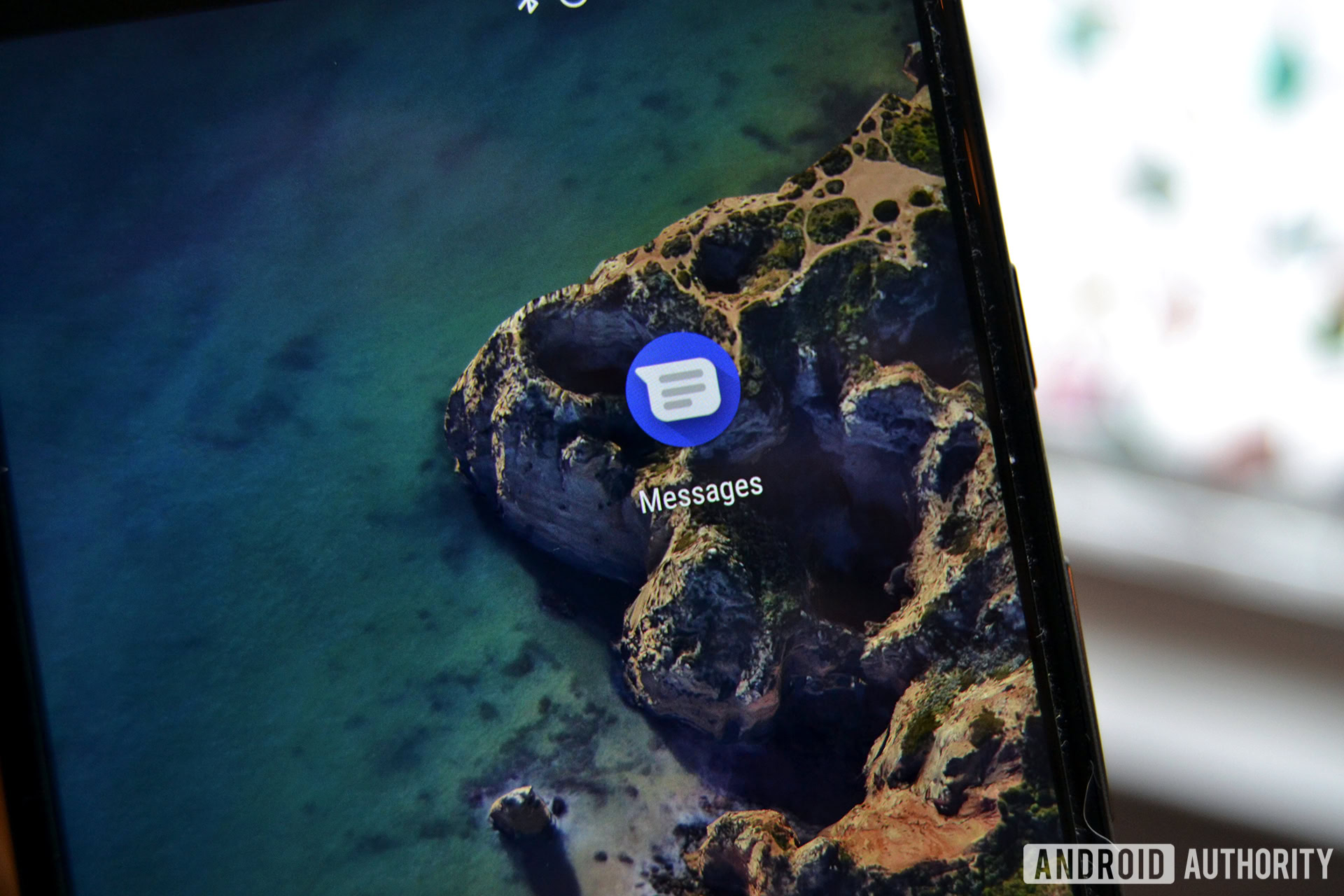
Android users have been dealing with a very annoying Google Messages bug for some time. The whole issue is recorded on Google’s Messages support forum, and there’s still no explanation as to why messages are suddenly disappearing from users’ phones. The thread dates back to January 2019, but the latest complaint was posted in April 2020. Comments and replies have been disabled since then, but rumors of issues seem to keep popping up in forums from time to time.
The reported issues include seeing glitched texts, messages from some contacts incorrectly labeled as coming from another contact, and the app crashing before losing all text messages. Google has not acknowledged or fixed the bug, so an official solution is not known. However, you can try out a few unofficial fixes we’ve listed below. Keep in mind that these solutions work for some and not for others, so we can’t guarantee they will solve the issue you’re having with the app.
How to fix the Google Messages bug:
Restart your phone
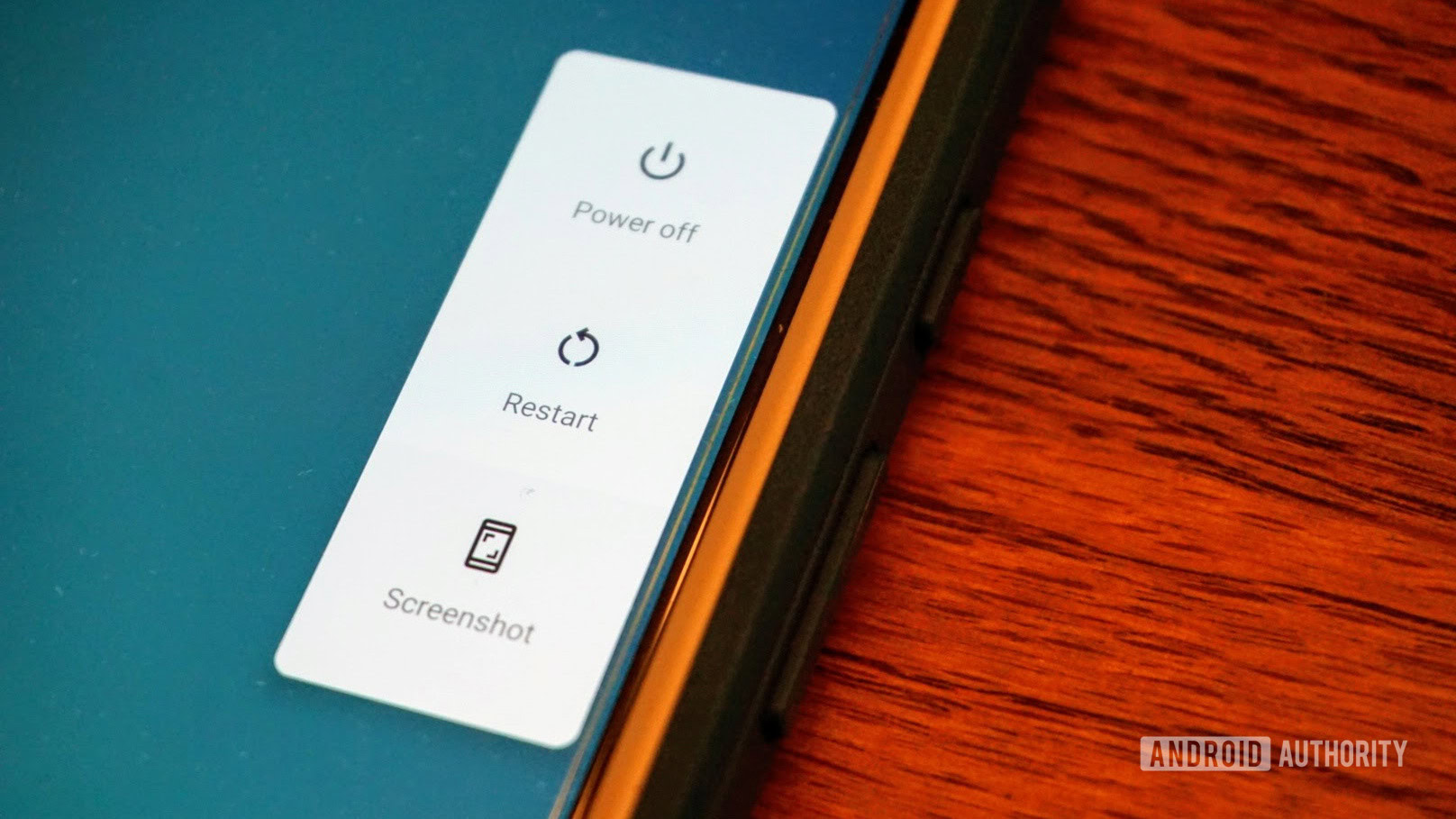
You’d be surprised how many tech-related issues can be fixed by simply restarting a device. It’s a quick and easy fix that got rid of the Google Messages bug for some users, but not all. It’s definitely worth giving it a try.
You’re probably smart enough to know how to reset your own phone, but just in case you’re new to the Android world, I’ll guide you through the process. All you have to do is unlock your phone, press and hold the power button, and tap the Restart option once it shows up. That’s it. Once the phone turns back on, open the Messages app and see if the problem is fixed. If it isn’t, move on to the next possible fix.
Step-by-step instructions:
- Unlock your phone.
- Press and hold the power button.
- Tap Restart and wait for the phone to do its thing.
- Check if this fixes the problem.
Force stop and clear the cache/storage
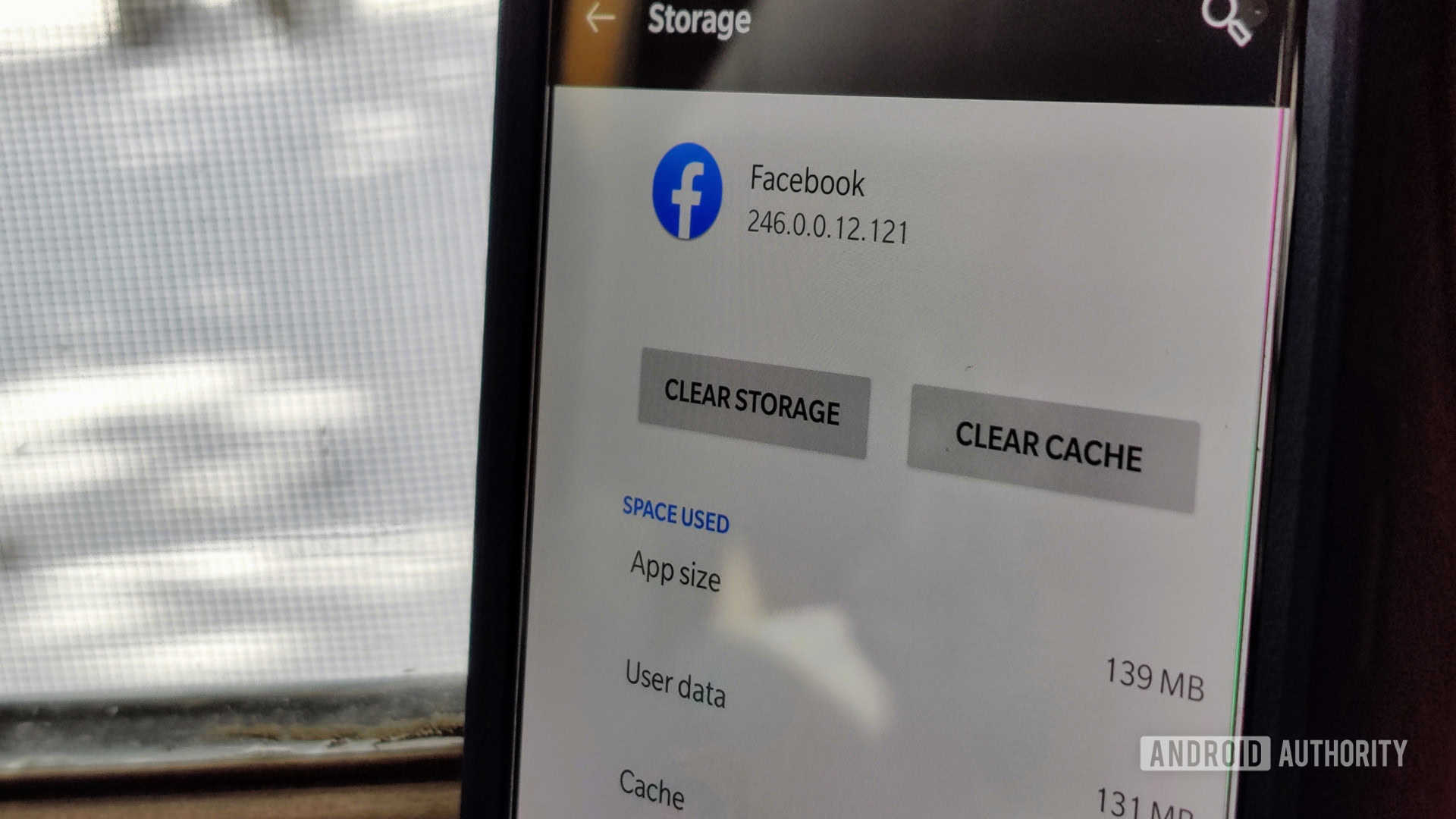
This possible solution to the Google Messages bug takes just a bit more work but is still super easy to do. The first step is to use the “Force stop” option, which kills off the app’s Linux process. You can do that by heading to Settings > Apps and notifications and then tapping the See all apps option. From there, find and open the Messages app and tap on Force stop followed by OK.
The next step is to clear the cache and data of the app. The former will delete all the temporary files stored by the app, while the latter will reset the app to its default state — making it act like you would download and use it for the first time. To get the job done, select the Storage & cache option and then tap Clear cache and Clear storage.
Please keep in mind that the exact path to these settings may slightly differ based on your handset and Android version.
Step-by-step instructions:
- Head to Settings > Apps and notifications.
- Tap the App info option.
- Find and open the Messages app.
- Tap on Force stop followed by OK.
- Select Storage & cache.
- Tap Clear cache.
- Hit Clear storage followed by OK.
- Check if this fixes the problem.
More: Tips and tricks to speed up Android
Update the Google Messages app
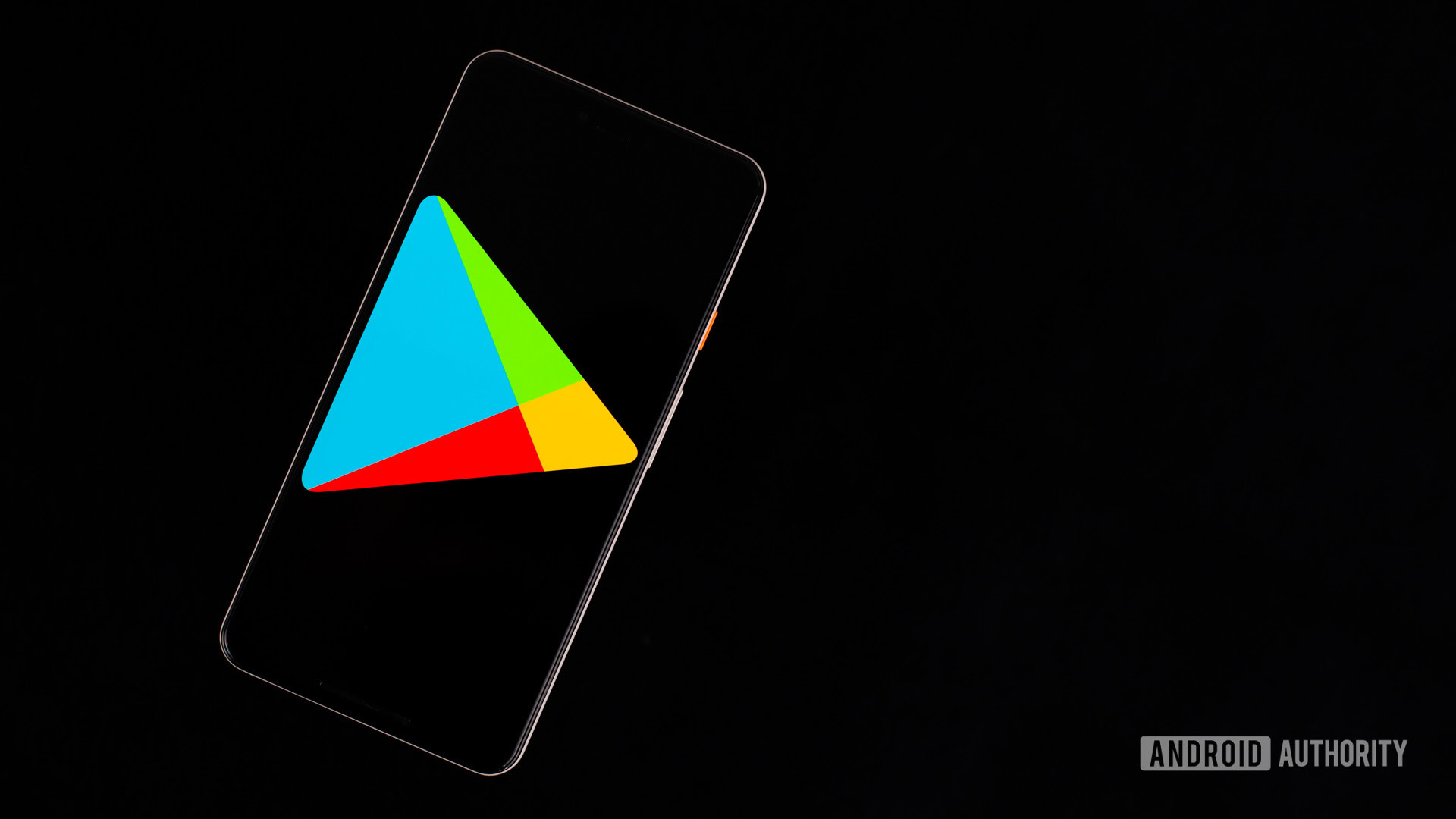
It’s possible that the version of the Google Messages app you have installed on your phone is to blame. If that’s the case, updating to the latest version of the app may solve the problem.
To update the app, open up the Google Play Store on your phone and tap the My apps & games option in the side menu. Find the “Messages” app and tap the Update button next to it. If you can’t find it, the app is up to date, which means you’ll have to move to the next fix on this list.
Step-by-step instructions:
- Launch the Google Play Store on your phone.
- Tap on your profile picture.
- Select the My apps & games option in the side menu.
- Tap the Update button next to the Messages app (if available).
- Check if this fixes the problem.
Switch to a different texting app
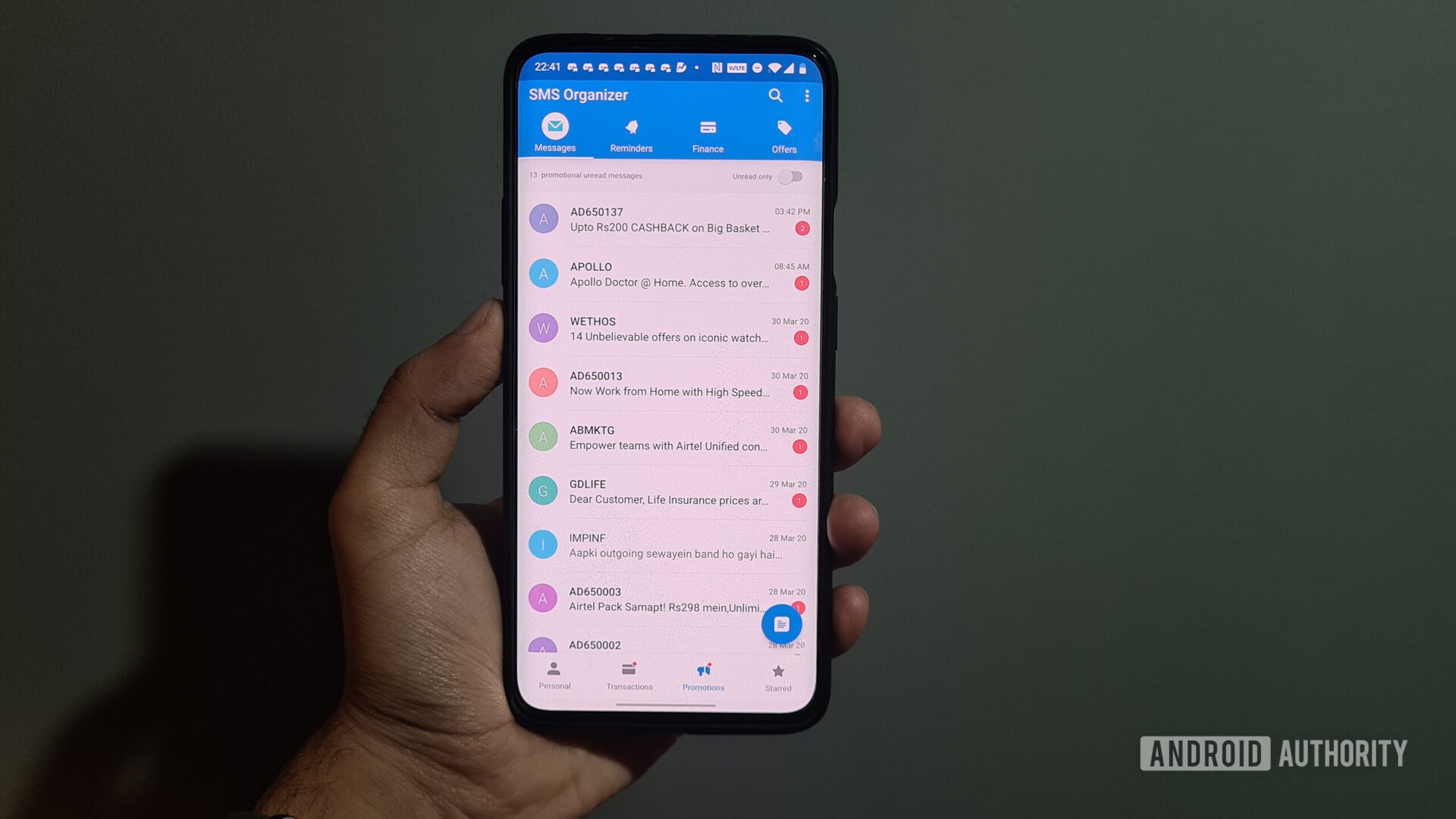
If you can’t fix the Google Messages bug, switching to a different app is worth a shot. All your texts are likely still on your phone, but the Messages bug prevents them from showing up. Opting for a new and bug-free app should bring them back.
Which app to use is up to you. You have plenty of options available, some of which you can check out in our list of the best texting apps. Just pick one, install it, and set it as the default app once you open it. With any luck, you should have access to your texts now.
Step-by-step instructions:
- Download a texting app from the Google Play Store.
- Open it up and set it as the default app.
- Check to see if you have access to your texts now.
Hopefully, one of these solutions solved the Google Messages Bug. If it didn’t, you don’t really have any other option but to sit tight and wait for Google to release an update that will take care of the bug.
Unfortunately, there’s no word on when that may happen. The Messages bug has been causing problems for some users for well over a year now. Google still hasn’t fixed it, so you may be in for a wait. Switching to a different texting app is the way to go until the bug in Google’s app is taken care of.
Did any of these fixes solve your problem? Let us know which one in the comments!