Affiliate links on Android Authority may earn us a commission. Learn more.
Best 3D homescreen launchers for Android

One of the perks of having an Android device is that it can be easily be customized the way its owners want. If you have read our articles about the best Android apps for customizing your Android phone, there are tons of apps from the Google Play Store that allow you to personalize your Android device. You can install a third-party keyboard, customize your ringtones, install an alternate SMS messenger, and much more.
Android launchers can also be used to fully customize your Android skin. Previously, we talked about the best Android launchers for your Android device. But this time, let’s focus our attention on the best Android launchers with 3D interfaces and 3D animations. These launchers have amazing effects, eye-popping widgets, and an interactive 3D interface that makes your Android homescreen more realistic and lively.
On today’s app list, we will be presenting some of the best 3D launchers for your Android device.
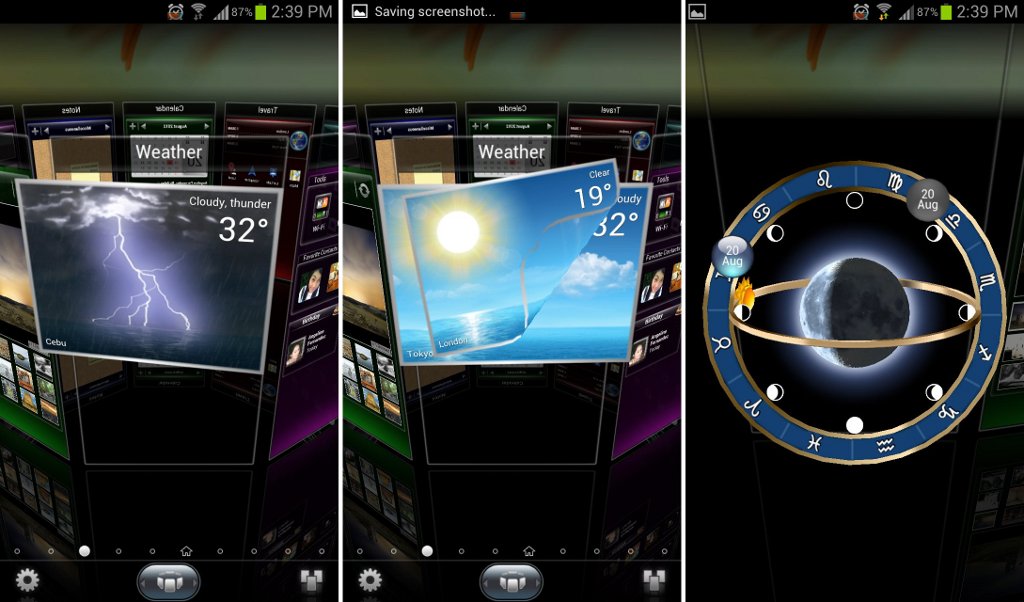
Do you want to enjoy 3D panels and 3D animated widgets? Transform your Android homescreen into 3D with the SPB Shell 3D launcher on your Android device. This app features 3D panels and amazing 3D animated widgets on your Android homescreen.
Unlike the usual launcher that separates each section of the home screen into pages, this launcher lets you insert panels on your Android homescreen. Each panel has its own specific function. For instance, the weather panel lets you see the weather for the day. You can quickly view your agenda and schedules with the Calendar panel. You won’t miss a birthday when you’re looking at the birthday widget on the People panel. You can also add additional panels for images, contacts, time, market, and much more.
Panels are not the only cool addition in this launcher. The launcher also lets you view and scroll between panels in 3D by tapping the middle button on the dock bar. What’s more is that the launcher also features amazing 3D effects on its widgets. You can see a popping moon, 3D preview of your messages, a 3D clock, a 3D cake, and much more.
With all those rich 3D animations, you will have to give up an amount of about US$15.00 before you can use the launcher. But, with all those smooth 3D animations and display, I could say that this launcher is definitely worth paying for.
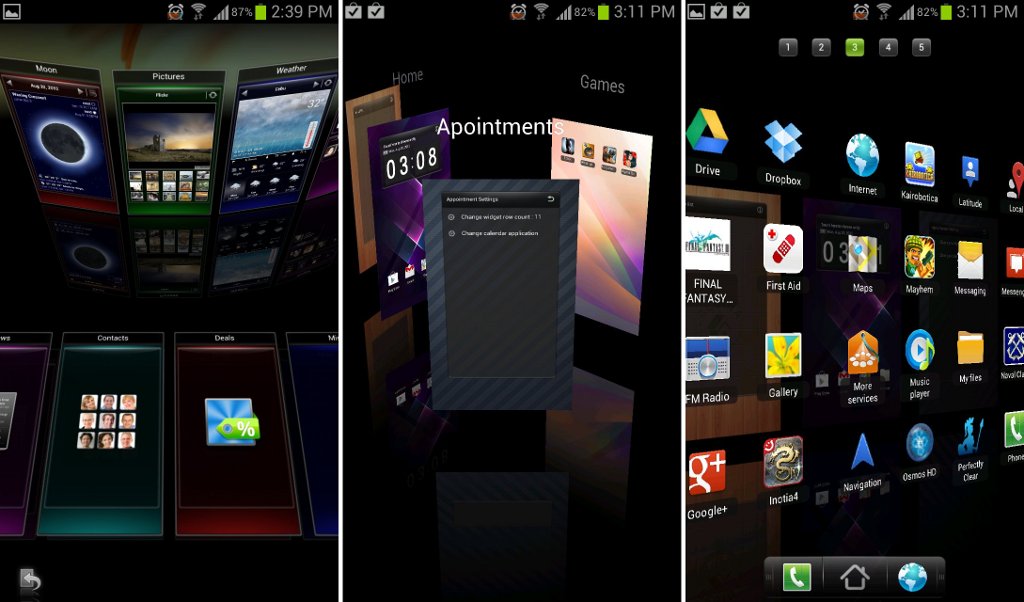
Just like the SPB Shell 3D launcher, the Regina 3D Launcher also separates the sections on your homescreen into workspaces. But, instead of getting pre-filled workspaces, you have to customize and fill them yourself. Aside from separating each workspace, you can also give it a unique name. You can create a dedicated workspace for game apps or a page for your appointments. You can also make individual workspaces unique by attaching a different background to each workspace. You can have a variety of backgrounds on your homescreen with the Regina 3D Launcher.
The Regina 3D Launcher also allows you to scroll between your workspaces in 3D view. You will also see the reflections of each panel as you scroll through different panels in 3D. The app drawer’s screen tilts when you scroll between pages on your app drawer. In the app drawer’s background, you can see your workspaces with their reflections. You can enable or disable these features from the settings menu to maximize the performance of your Android device.
The Regina 3D Launcher can be downloaded for free from the Google Play Store. The free version lets you enjoy all the features mentioned above, but you will be able to create up to five folders only. You will need to download the premium version of this launcher to create more folders.
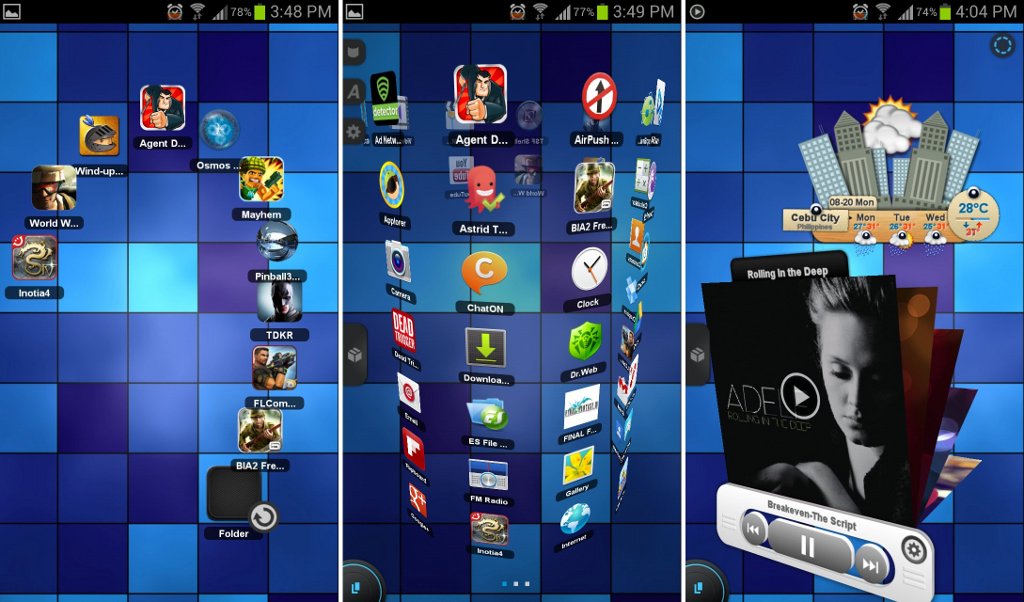
If you want a 3D launcher with lots of amazing effects and tons of cool 3D animations, you should try the TSF Shell launcher on your Android device. This launcher features cool 3D animations, 3D homescreen pages, 3D widgets, and a lot more that will surely blow your mind away.
Running the launcher for the first time will bring you to its app drawer. You can also set the transition effects for the app drawer. To bring out more 3D effects, set a cylindrical or a flipping page as your scroll through each page on your app drawer. The launcher allows you to quickly access apps and settings on the menu bar. Just tap and drag from the right side of the screen and you can access your favorite apps, transition settings, widgets, and much more.
The app has an amazing 3D interface. You can scroll through different homescreens by tapping the button on the bottom-right portion of the screen. Homescreens will be displayed in a 3D view.
The launcher also allows you to add 3D widgets and 3D decorations. You can place a popping weather widget, a 3D music player, a flying airship, 3D clouds, and much more. You can even rotate app shortcuts to different angles and quickly select multiple apps with the lasso tool. Tired of the usual way of opening a folder? Try tapping and dragging the folder and see how the apps follow your finger’s path. There are tons of cool stuff you can discover with this launcher.
The TSF Shell launcher features tons of amazing effects and cool features that fully customize your Android homescreen. But, to enjoy these features, your wallet will become US$17.00 poorer before you can use this launcher on your Android device. With all those features, 3D effects, and endless possibilities of customizing your homescreen, this launcher is definitely worth the price.
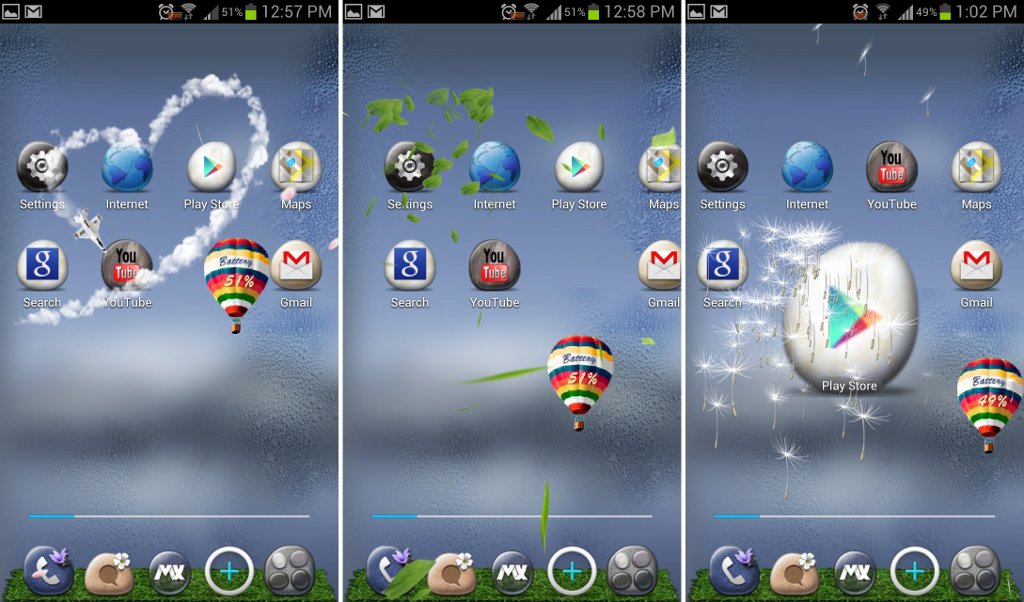
The MXHome Launcher is a simple launcher that features 3D animations. This launcher is just like any ordinary launcher, consisting of a dock bar at the bottom and few pages on the homescreen. What you do not know is that this launcher also has a few tricks that will surely surprise you. Just tap the middle button on the dock bar and unleash its amazing 3D effects.
Once that button is pressed, it will activate the 3D animations on the launcher’s homescreen. You will find a flying balloon that will serve as a battery indicator. You will also notice falling leaves on the homescreen or when you touch the screen. The falling objects will also change when you re-activate the 3D animation button. You will find falling sakura petals, a yellow flower, or swaying dandelions. If those aren’t enough, you can also find a flying airplane that will pass by, drawing a heart or a smiley face on your Android homescreen.
The launcher lets you change your app icon to the launcher’s default icon theme. You will find your app icons, such as that for your browser, turned into an egg. You will also have a new look and a fully organized app drawer.
The MXHome Theme can be downloaded for free from the Google Play Store. There are also a number of compatible themes with 3D animations from the Google Play Store that you can try out with this launcher.
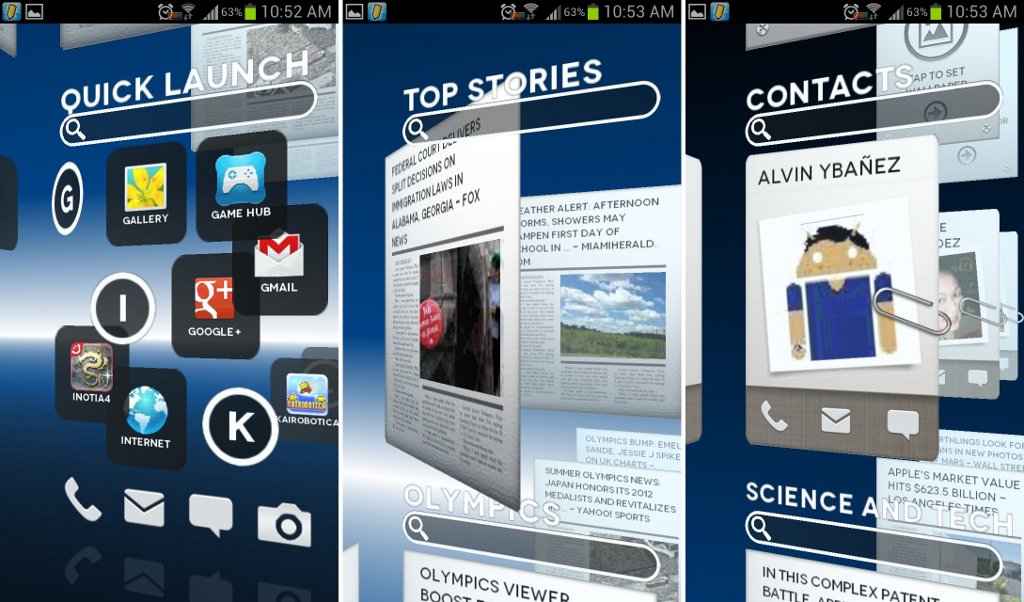
Most Android launchers, if not all, consist of pages where you can place widgets or app shortcuts. You can also access all your apps from the app drawer. The Claystone Launcher goes beyond this common design and introduces a new and interactive 3D display on your Android homescreen. Instead of separating the homescreen into pages and placing your apps on the app drawer, the Claystone Launcher combines these all into one and places them inside a 3D interactive interface.
Using this launcher, you won’t need to go to your app drawer, or place a widget to read the latest news, or check for updates from your Facebook account. All the things that you want are found on your 3D homescreen. You can open an app, read the latest news, check hot app offers, check your Facebook account, send a message to your contacts, and much more right on your homescreen. All you need to do is swipe up and down to jump through different sections on your homescreen and swipe left and right to view its content just as if you were flipping a book. You can also customize the contents on the launcher such as adding a section about business news or about health.
What’s more is that this launcher can be enjoyed absolutely free from the Google Play Store. The launcher worked perfectly and ran smoothly on our test device.

There’s nothing quite like having everything out in the open for easy access. That’s the philosophy behind Full Screen Launcher. Though people may like flipping through pages of apps, some others prefer seeing everything in one place. Launch Full Screen Launcher on your Android device and you’ll see that the desktop becomes one big wall of icons with OpenGL ultrasmooth scrolling.
Scroll left or right and watch as your apps tilt with your swipe. All your apps will be presented in a large wall you can scroll through. Swiping was very fluid on our HTCSensation. Overwhelmed with so many apps on your screen? Double tap and you can zoom out. Double tap again to zoom in. You can also zoom in and out by pinching.
Full Screen Launcher is a wonderful and fun way to look through your apps and to customize your homescreen. If you don’t want to clutter up your space, make a folder and throw shortcuts in there. When you want to rummage through the folder, you’ll be brought to another screen so you can completely focus on what’s in the folder.
You can get even more features when you purchase Full Screen Launcher’s pro version, such as being able to resize icons and widgets on your desktop.
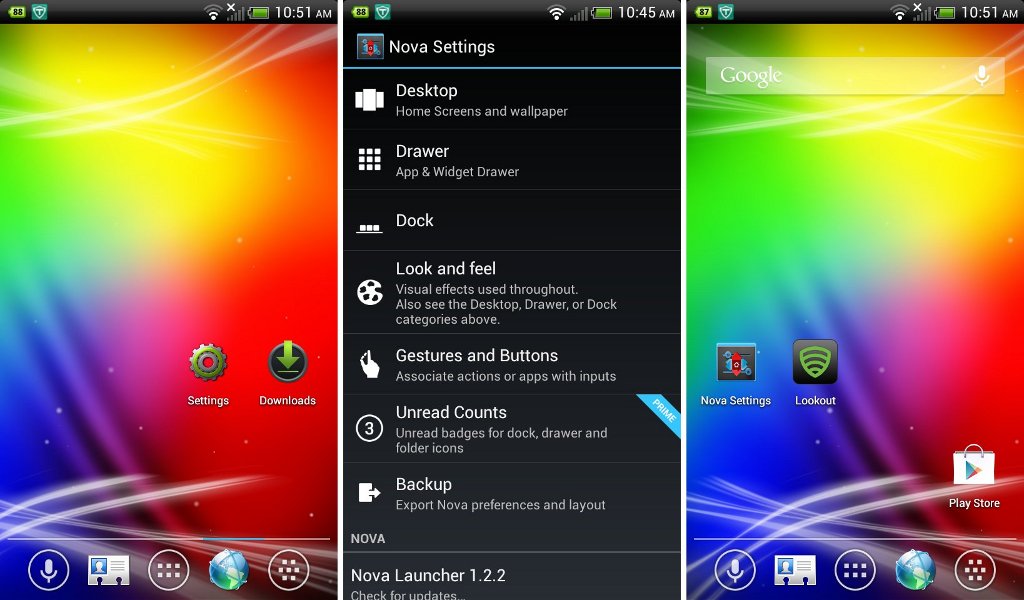
Compared to the large wall of apps that Full Screen Launcher gives you, Nova Launcher makes scrolling through your home screen a 3D block experience. Swiping to the next page is like turning a 3D square around. The task bar at the bottom is also rather neat and attractive, packing icons for Voice Actions, Contacts, Apps, the Web Browser, and a preview of your homescreen pages. If you feel that your task bar is too cluttered, hold down on an icon and you’ll be given the option to edit it or remove it.
Nova Launcher is also packed with customization options. Even for the free version, you can select the color theme of your choice, as well as the icon pack. You can choose how you’d like to transition between the home screen and the app drawer. You can opt to sit back and watch the gorgeous transition animation or you can go as fast as lightning and discard the animation. Nova Launcher can use App Animations that it comes with, such as Ice Cream Sandwich, Jelly Bean, or Slide, but it can also use your system’s default animations.
Upgrading to the pro version gives you access to gestures such as Pinch In to show Previews, Pinch Out to view Recent Apps, Swipe Down to expand Notifications, double-tap to access Nova settings, and a whole lot more. If you own a rooted device, you can have widgets in your app drawer.
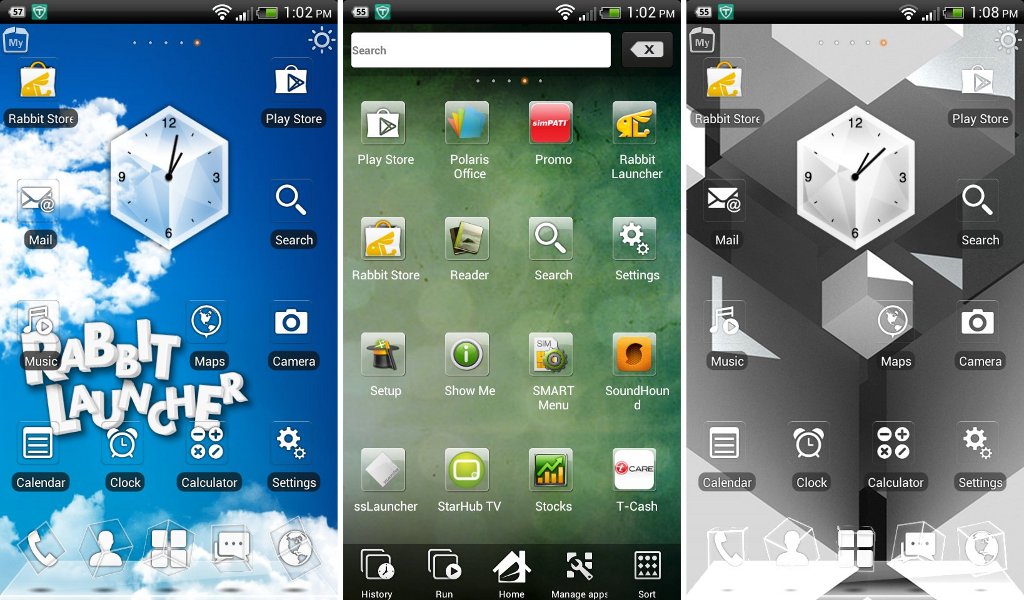
From the name, you might be expecting a launcher with a lot of bunnies. What you do get isn’t exactly bunny-related, but it’s certainly fast and light. The Rabbit Launcher 3D Home Theme is a fast and light launcher that may appeal to the minimalist. It’s not overly clean that it’s spartan, but it’s clean and organized. Thin wire cubes float around your taskbar icons but don’t distract you when you’re browsing your homescreen.
It isn’t just the homescreen that looks visually appealing. Enter the app drawer and start scrolling through each screen full of apps. It’s like turning a 3D cube over. There’s a lot of space between icons so you won’t have to worry about accidentally tapping on the wrong icon. Switching between app pages is smooth with barely a pause. You can do a number of things from the task bar at the bottom of the screen. Access your recently used apps, check which apps are currently running, manage your apps and sort your apps by name, recently installed, and frequently used.
If you want to make your Rabbit Launcher 3D Home Theme experience even better, the launcher installs a Rabbit Store icon on your home screen so you can easily access and choose from dozens of themes.
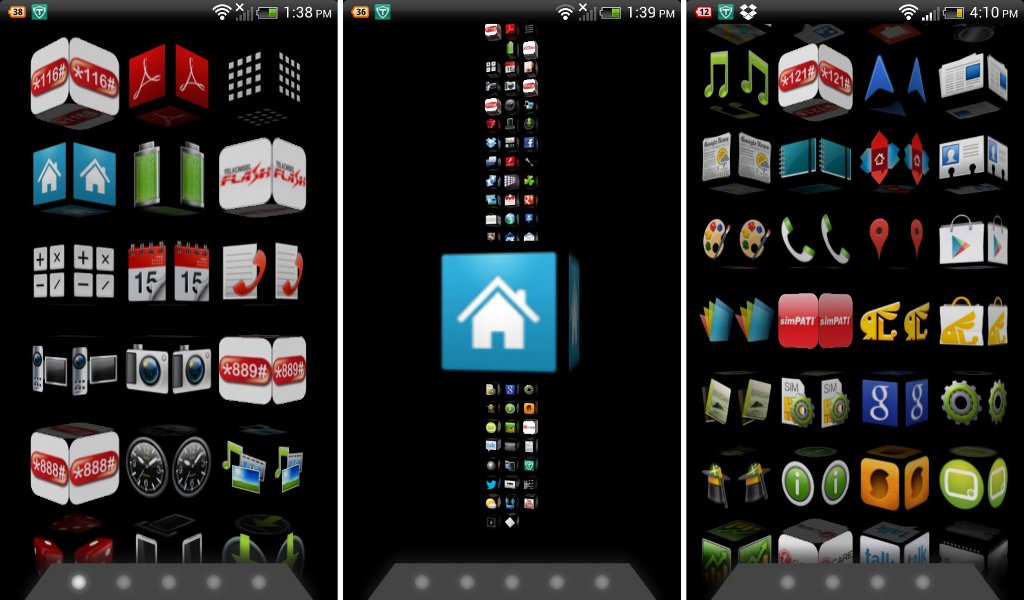
Let’s take a look at a home screen launcher that’s totally different. homescreen 3D (free version) gives you a different home screen launcher experience by doing away with the typical home screen. Instead, it puts all of your apps in one place, right on your homescreen. You’d expect it to be messy and annoying but homescreen 3D puts them in 3 columns. Each app spins in its own 3D cube.
If you’ve loaded up your phone with a lot of apps like we do, don’t worry about having to swipe up and down through several dozen apps. There’s a taskbar located below with pale dots you can tap. Tapping them helps you climb down the app ladder, so to speak, so you can easily find the app you’re looking for.
Got too many apps? Tap your phone’s settings button and you can go through your app list and show only un-added apps. You can also increase the number of columns you have to four, which also shrinks the app icon sizes. Toggle between low, medium, and high textures or just disable MIP mapping. If you want to launch an app, tap on the app cube and it will zoom out. Unfortunately, the free version is only a preview and does not allow launching of apps. You’ll need to purchase the pro version to be able to launch apps.
homescreen 3D is tablet-friendly, so you can enjoy the slowly rotating app cubes on your larger mobile devices. It’s worth noting, however, that the app has not been updated in a while. According to the Google Play Store, the launcher’s last update was March, 2011. You may not be able to use it as a daily launcher but you will, however, be able to enjoy it’s 3D aesthetic.
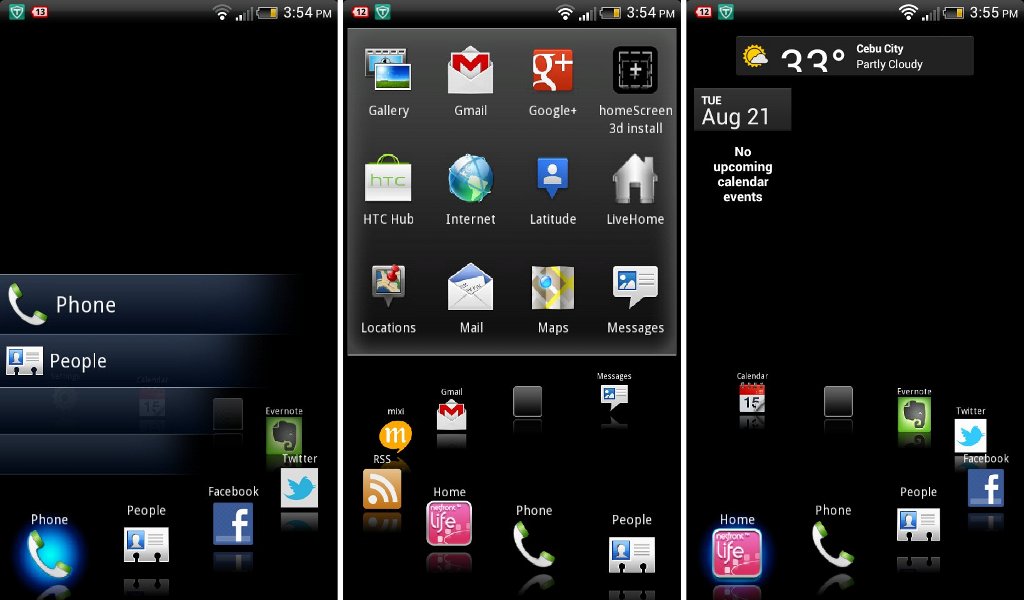
A lot of the home screen launchers we’ve looked at seem to have an emphasis on looks and app accessibility. Let’s not forget that one of the main reasons why we love our smartphones is that we can keep connected with the people we love and the world around us. NetFront Life Screen was built with that need to connect in mind. Instead of just being a pretty face, NetFront Life Screen makes it easy for you to check on your friends without having to leave your homescreen.
When you launch the app, you’ll see your homescreen icons located at the bottom. Scroll through them and you’ll see that they’ve been set in a ring. On the right side of the screen, you can see your widgets such as your calendar and the weather. Tap on any of the icons in the ring and you can see the latest updates. Move over to the left side of the screen for even more icons, but this time, you can also access the app cube. Scroll through it and you’ll see that there are a number of apps on one side of the cube.
NetFront Life Screen isn’t just about giving you updates on your social media networks. It also supports Evernote so you can keep track of your latest notes. Tap on the People icon and you can easily access your contacts. Tap on the Browser icon and you’ll see your latest visited websites.
With these launchers’ vibrant 3D effects and animations, you won’t get bored with your Android homescreen. No need to stick with the flat and dull animations on your homescreen. With these best 3D homescreen launchers for Android, you won’t need 3D glasses or a 3D screen to enjoy these amazing effects and animations on your Android homescreen.
What 3D launcher app do you like most from the list? Cast your vote in our poll below. Do you use a different 3D launcher not included on the list? Share it in a comment below.
(with contributions from Dan Evans)
[poll id=”138″]