Affiliate links on Android Authority may earn us a commission. Learn more.
Notification channels, notification snooze and how they work [Diving into Android O]
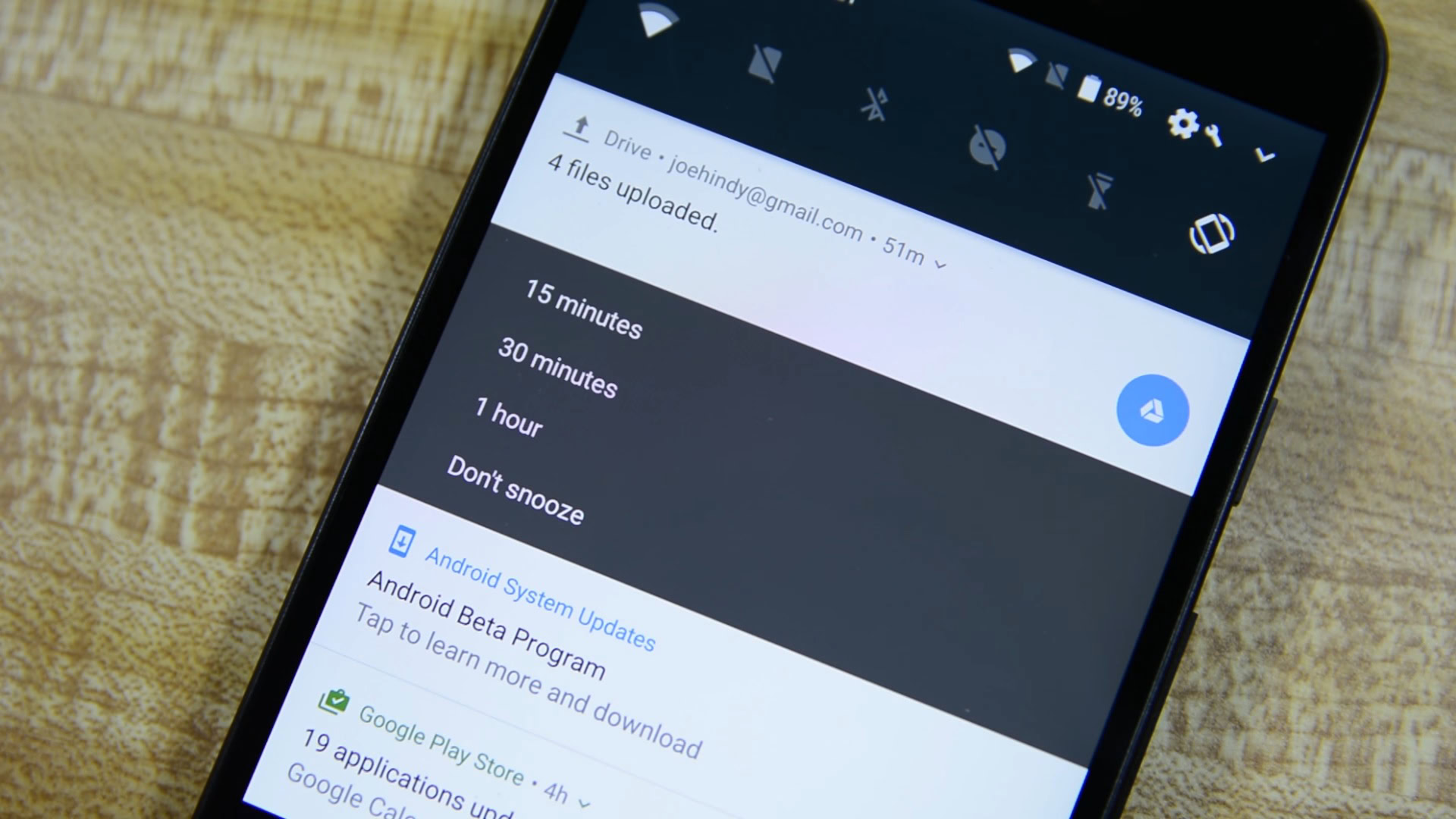
Android Nougat introduced some significant changes in the way notifications were handled in a bid to make them easier to digest. Android O takes this a step further with two new additions: notification snoozing and notification channels.
Notifications snooze
In previous Android versions, when you swiped away a notification it was gone forever. This is fine most of the time, but there are occasions when we just don’t want to see a notification right now, but soon. Android O addresses this with a snooze feature which temporarily removes a notification, before reinstating it later at the same priority level.
In the status bar, when you swipe a notification to the side (only slightly), you will be provided with options to snooze it for 15 minutes, 30 minutes or an hour; tap any one of these to snooze that notification for the specified time.
This will no doubt become a much-loved feature going forward, see it at around 40 seconds in our Android O first look video below.
Notification channels
Notification channels allow developers to group their app’s notifications by category. These are pre-defined, users can’t choose their own categories but they can choose how the categories behave.
For example, Google says that developers of messaging apps may want to allow users to have a notification channel for each group chat that they are a part of, so they could mute certain chats they don’t want notifications from while continuing to receive the notifications of others.
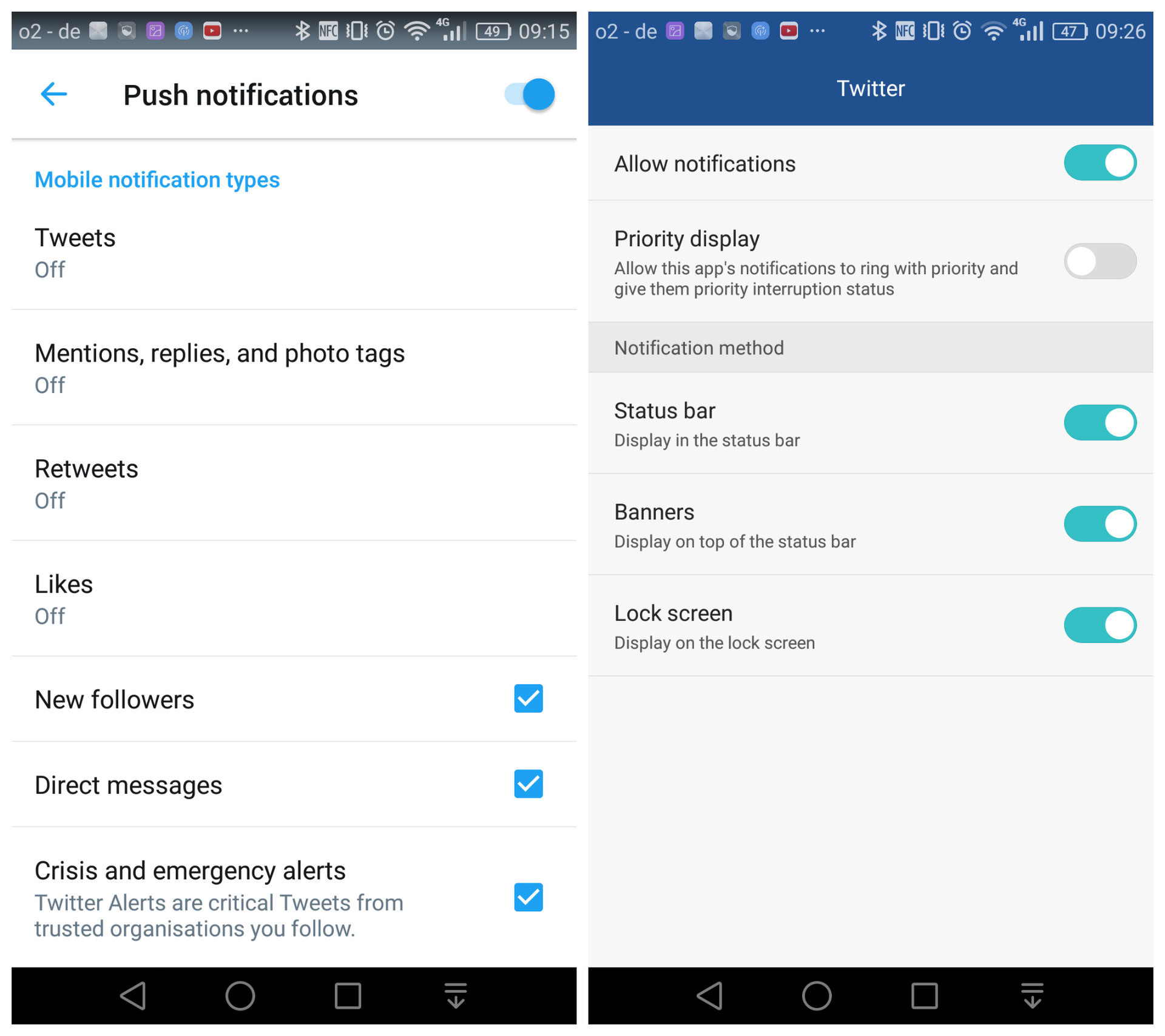
Many apps already provide options for individual notifications, such as how Twitter allows you to set preferences for Tweets, Retweets, Likes, Mentions etc (see the image above left). However, these are just on-or-off settings which fall under the overarching Twitter notification profile that you’ve assigned in the Android settings (above right).
Notifications channels provide developers — and subsequently consumers — more control over individual app notifications: they don’t have to be determined by the app settings anymore, but on your notification channel setting instead.
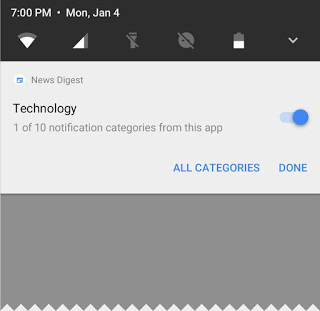
Google says that the following characteristics can be applied to notification channels, and that when the user assigns one of these, it will be applied channel-wide.
- Importance
- Sound
- Lights
- Vibration
- Show on lock screen
- Override do not disturb
Once again, this relies on the developer implementing notifications channels into their app, which isn’t a requirement. It stands to greatly improve user experience if they do make use of it, though.
What are your thoughts on these notification developments? Let us know in the comments.