Affiliate links on Android Authority may earn us a commission. Learn more.
Android emoji - everything you need to know
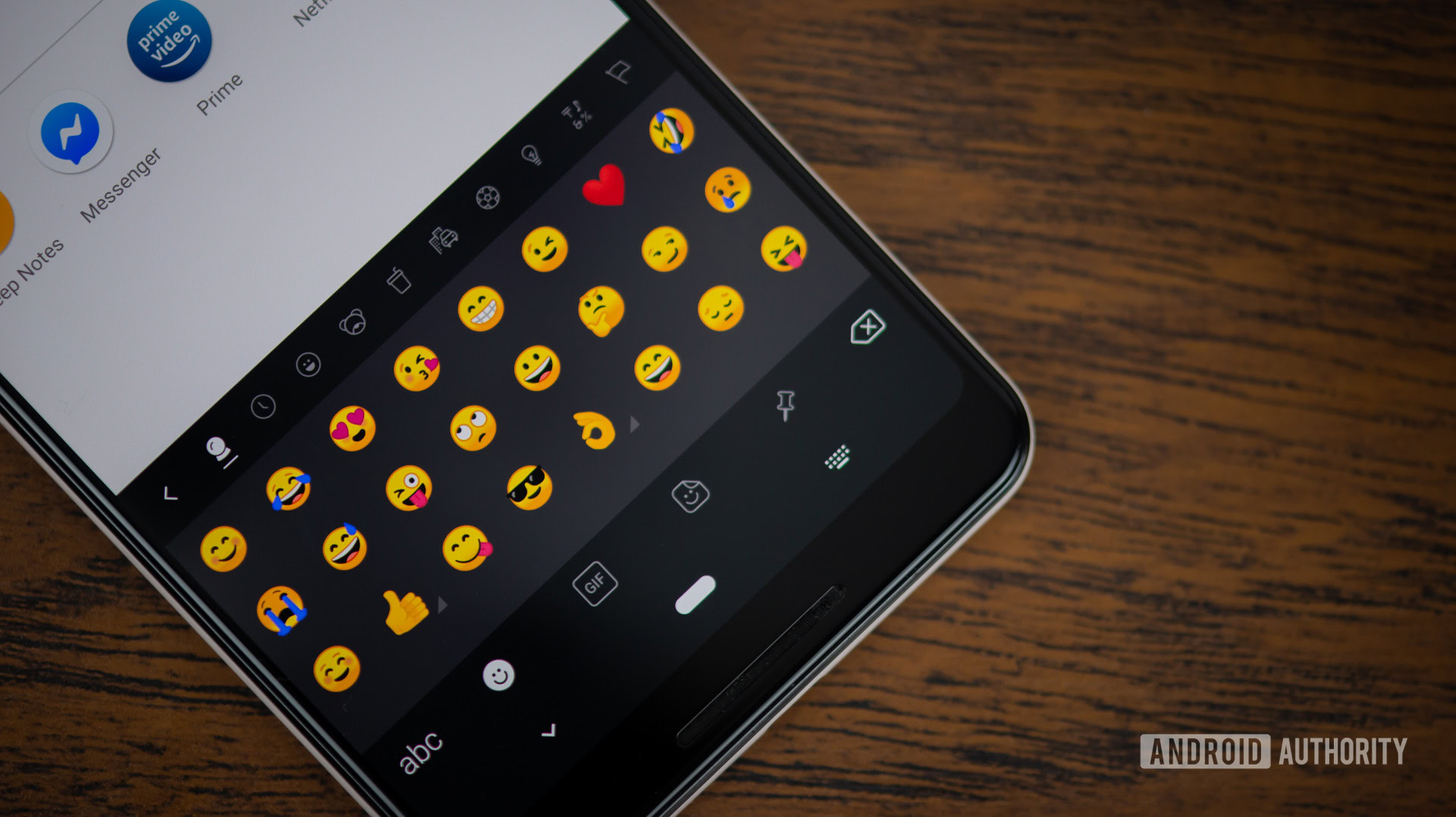
Emoji seem to have taken over the world, with emoticons quickly becoming a dying tongue around the inter webs. And for good reason; these little icons offer a convenient and friendly way to express emotions. Even turds look cute when pictured as emoji! But what about Android emoji support?
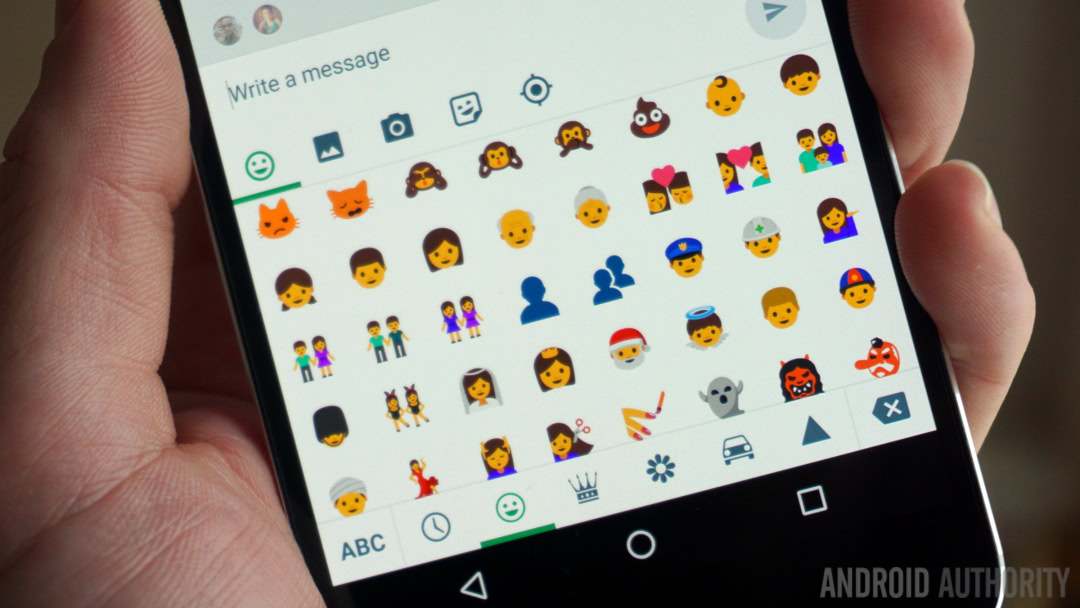
You may recall that for a while emoji just showed up as lame squares, and in some cases that continues to be the case. This is because the first major phone maker to adopt these was Apple, in an attempt to attract more users from Japan (where emoji first became popular). It didn’t take long for this to explode and become the amazingly popular trend it now is, with most smartphone users adopting the cute hieroglyphs.
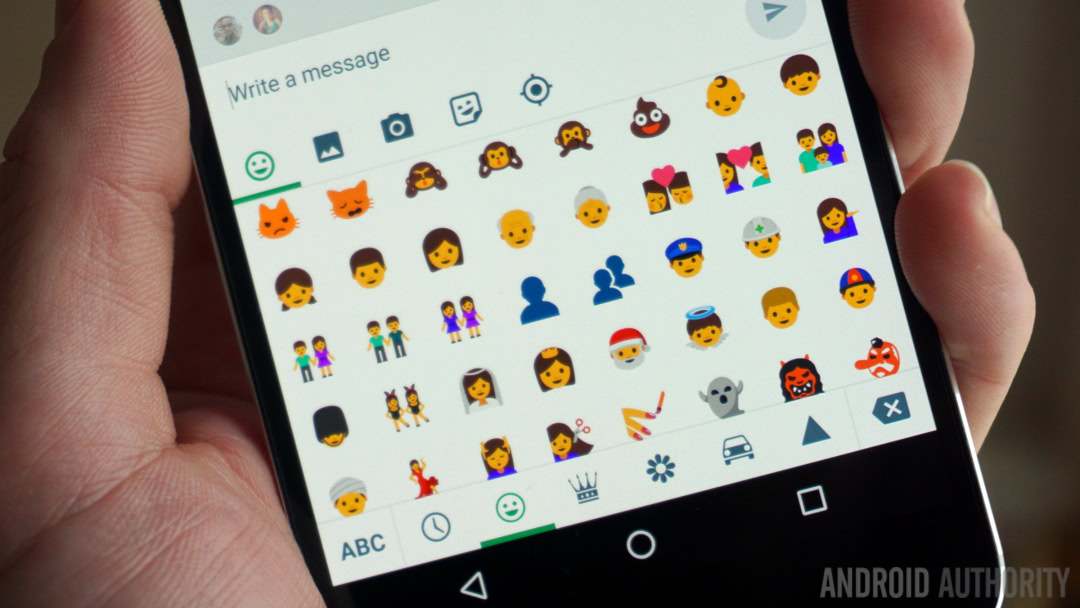
Want to learn more about how emoji came to be? We have gone through the whole story in a separate post, which you will find right above. What matters here is that Android now has support for emoji (and has for a while, of course), but your experience will vary depending on multiple factors. Our plan here is to take you through an extensive guide on the Android emoji experience. Shall we get started?
Not always supported!
While Android does officially support Android emoji, these cute icons don’t exactly work with every device. Emoji officially entered the Android world with version 4.1 Jelly Bean, but those were black and white versions of the colored symbols. It wasn’t until Android 4.4 KitKat that Google decided to integrate colored emoji to their operating system. Then came Android 7.0, which brought compatibility with Unicode 9 emoji.
This means your experience will vary depending on the device and software version you are touting. It’s worth noting the vast majority of people are somewhere above Android 4.1, though. According to Statista, only about 2% of Android owners were using anything under Android 4.1 as of September 2016. This means most of you can enjoy emoji at least to a certain extent.
You probably know whether your phone sports emoji support or not, and how these would look. Are you seeing a bunch of squares when iPhone users send you messages? Do you see simpler icons in black and white? You know the deal.
Apps with Android emoji support
Regardless of whether your phone supports emoji or not, the experience won’t be as streamlined as we wish. Some applications will get emoji support only with certain Android versions. The guys over at caniemoji.com have put together a table clearly showing where each of the most popular apps stand. Let’s take a look.
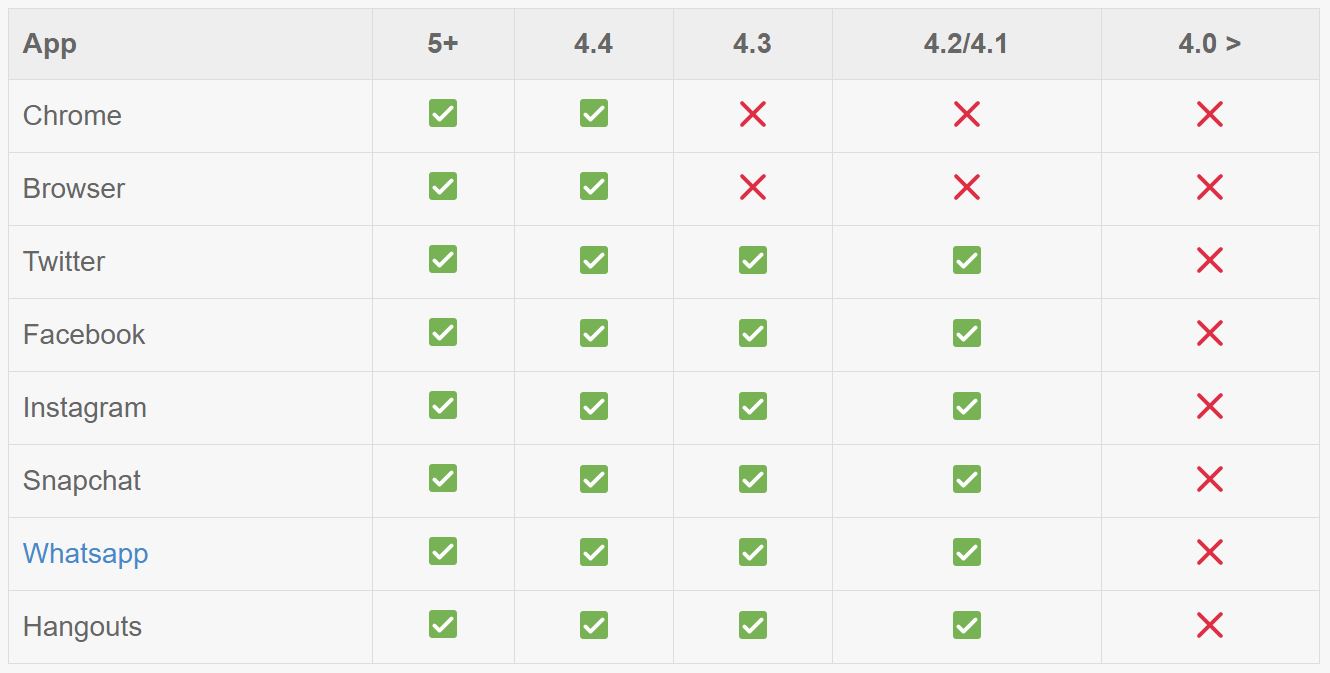
We will go through some of the most popular apps with native Android emoji capabilities.
Facebook Messenger
This tool, which has replaced every other form of communication for many of us, comes with integrated support for Android emoji. There is a button on the bottom corner of the screen, when you open a conversation, which shows four little faces. Just tap on it and you will be presented with a plethora of emoji to use on your conversations.
Furthermore, if you are worried about having emoji support for text messaging, you will be glad to know the app can also replace your stock SMS app.
In WhatsApp you can simply open a conversation and tap the happy face icon located on the bottom-left corner of the screen. There’s all kinds of emoji there!
Hangouts
We know it’s hard to get people to use Hangouts, but also know the true Android fans out there stay true to Google’s messaging service and utilize it whenever they get a chance, so we just had to add this service here.
Getting to the Android emoji is easy. Open a conversation and look at the bottom-left corner of the screen. There will be a happy face there, which will unveil all supported emoji with simple tap.
Google Messenger
Most Android phones nowadays come with Messenger pre-installed, but that wasn’t always the case. Some phones still prefer going with alternative apps. The good news is anyone can get this application from the Google Play Store.
This SMS app is simple, yet feature-full. But let’s get to the point – one of its wonders is native emoji support. Simply open or start an SMS conversation and look towards the bottom-right section of the screen. Once again, the smiley face will be there. Tap it to see all available Android emoji.
Google Allo
Allo is Google’s own WhatsApp-like service. The application links to your phone number and Google account, offering all kinds of neat messaging features. Among them is full emoji support. These can be found on the bottom-right corner of a conversation screen.
Snapchat
Snapchat and its disposable nature also make for a good emoji conversation. You can even create your own Android emoji characters! They call these “Bitmoji”, but that is a whole other story. The point is you can totally make use of all those happy faces within the app.
They become available when creating a snap or sending a message. Within the message screen, simply open a conversation and the option will appear on the bottom-right corner of the screen.
Skype
Still using Skype? You can enjoy emoji too! Just open any thread and find it on the bottom-left area of the screen, next to the text input option.
Keyboards with emoji support
Sometimes you just don’t want to deal with app solutions. All these services have emoji options in varying areas and deal with them in different ways, making for an inconsistent experience. Using emoji straight from the keyboard may be a better alternative. There is a sea of keyboards with emoji support out there, but we will give you a few of the most popular ones to get you started.
Gboard
Want to stick with Google applications? This is the tech giant’s very own alternative and works like a charm, especially when trying to send cute turd emoji to your friends. The main feature here is the ability to search for these, as opposed to simply browsing through them. If you know what your emoji looks like, you can just type in a description and find the right icon (e.g. poop).
The process takes a couple steps. Find the comma button, located towards the bottom-left area of the keyboard. Press and hold, then select the smiley face. There will then be a search option right above the emoji, if you would rather conduct a search.
Swiftkey
Swiftkey continues to be a favorite among many an Android user, mostly for its magical prediction and customization prowess, but it is also great for sending Android emoji. Just press and hold the enter button (bottom-right area of the keyboard) to see all your options.
Swype
Swype is another very popular keyboard. And yes, it does also feature emoji support. It is not the most convenient way to emoji, but support is there. Simply start typing something like “smile” and the respective emoji will appear in the prediction options.
This is the only paid app in this app. It costs $0.99, but they do offer a free trial. However, it was recently announced that the Swype keyboard will no longer be updated for Android, so you might want to bypass this in favor of the other keyboards in this article.
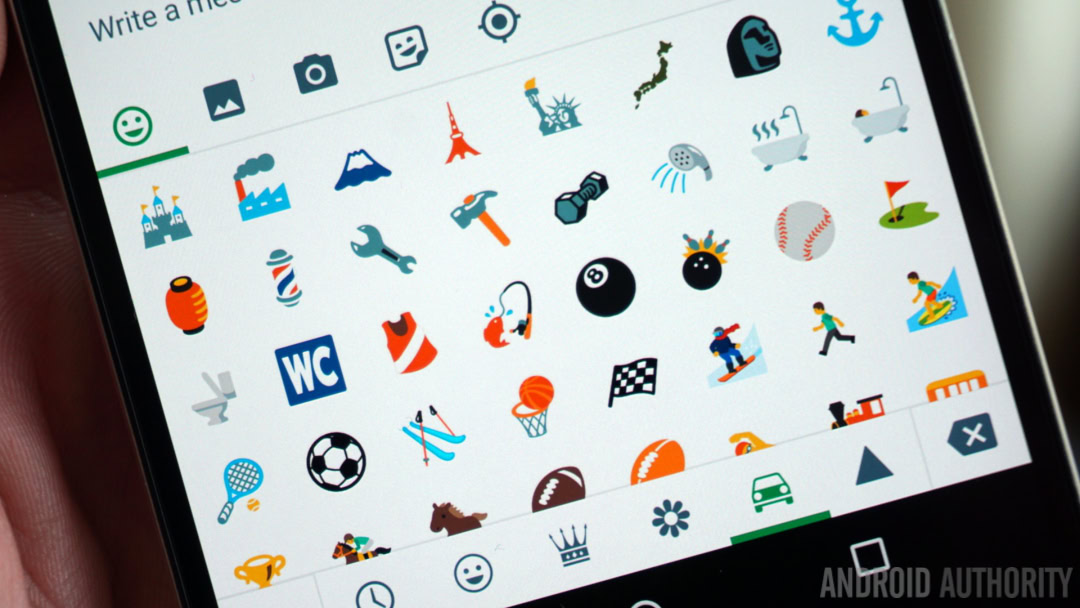
Wrapping up
You are now ready to join the Android emoji party! How hit the comments and tell us which emoji are your favorite. Also, how do you use Android emoji? From apps? From keyboards?
Related
- Why do Samsung’s AR Emoji suck compared to Apple’s Animoji?
- The 2019 Emoji candidates feature an accessibility theme
- Samsung unveils 18 new AR Emojis that are just as creepy as the first 18
- AR Emoji vs Animoji: The differences explained
- Samsung Experience 9.0 ditches horribly designed Emojis
- Chrome will soon have quick Emoji access ??❤?
- See the full list of 161 new Emoji icons coming in 2018
- WhatsApp reveals new emoji set that looks a lot like Apple’s